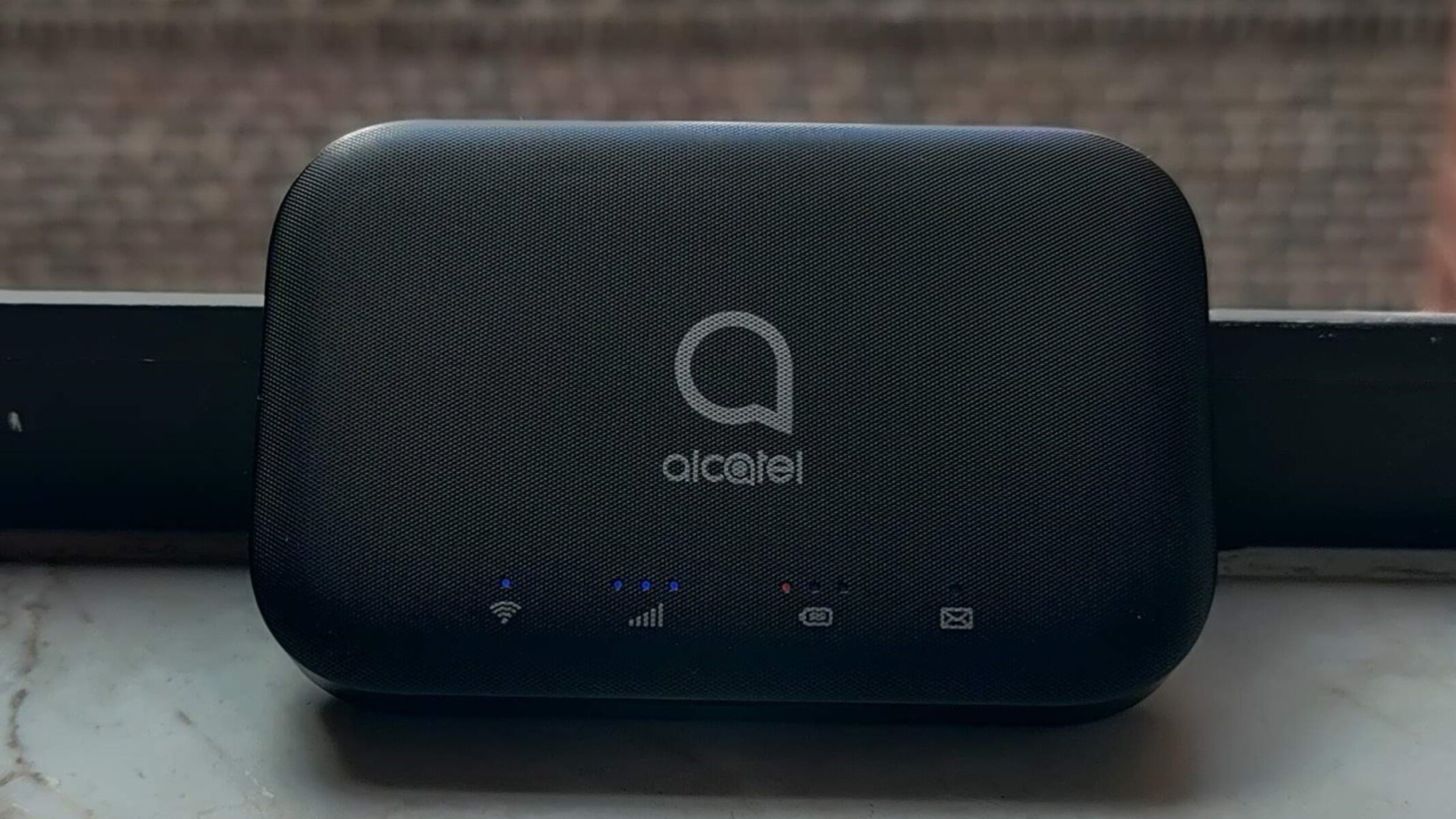Reasons for Resetting Alcatel Hotspot
Resetting an Alcatel hotspot can be a quick solution to various connectivity and performance issues. Here are some common reasons why you might need to reset your Alcatel hotspot:
- Network Connectivity Problems: Over time, your Alcatel hotspot may encounter network connectivity issues, such as slow or intermittent connections. Resetting the hotspot can help resolve these issues by refreshing its network settings and establishing a new connection to the network.
- Software Glitches: Like any electronic device, the Alcatel hotspot may experience software glitches or freezes, leading to unresponsive behavior. A reset can clear these glitches and restore the device to its default settings, potentially resolving the software-related issues.
- Overheating: Continuous usage or exposure to high temperatures can cause the Alcatel hotspot to overheat, impacting its performance and stability. Resetting the device can help alleviate the effects of overheating and restore normal functionality.
- Security Concerns: If you suspect that your Alcatel hotspot has been compromised or is behaving abnormally due to security threats, a reset can help eliminate any potential security breaches and restore the device’s security settings to a safe state.
- Performance Optimization: Resetting the Alcatel hotspot can also serve as a maintenance measure to optimize its performance, clear temporary data, and ensure that it operates efficiently.
These reasons highlight the importance of knowing when and why to reset your Alcatel hotspot, as it can effectively address a range of issues and improve its overall performance.
How to Reset Alcatel Hotspot
Resetting your Alcatel hotspot is a straightforward process that can be completed in a few simple steps. Here’s a guide to resetting your Alcatel hotspot:
- Power Off: Begin by turning off your Alcatel hotspot to initiate the reset process. Locate the power button on the device and hold it down until the hotspot powers off completely.
- Remove Battery (if applicable): If your Alcatel hotspot has a removable battery, carefully remove it after powering off the device. This step is essential for ensuring a complete reset.
- Wait for a Few Minutes: Once the device is powered off, wait for a few minutes to allow any residual charge to dissipate and the internal components to reset.
- Power On: After the waiting period, power on the Alcatel hotspot by pressing and holding the power button until the device starts up. If you removed the battery, reinsert it before powering on the hotspot.
- Factory Reset (Optional): If the standard power cycle does not resolve the issues, you may consider performing a factory reset on the Alcatel hotspot. This involves accessing the device’s settings menu and selecting the option to restore the device to its factory default settings. Keep in mind that a factory reset will erase all personalized settings and data, so it should be used as a last resort.
By following these steps, you can effectively reset your Alcatel hotspot and address various connectivity and performance issues. It’s important to exercise caution when performing a factory reset, as it will erase all data and settings from the device.
What to Do After Resetting Alcatel Hotspot
After resetting your Alcatel hotspot, there are several important steps to take to ensure that the device functions optimally and that your connectivity needs are met. Here’s what to do after resetting your Alcatel hotspot:
- Network Reconnection: Once the hotspot has been reset, reconnect it to your network by entering the appropriate network name (SSID) and password. Ensure that the hotspot establishes a stable connection to the network before proceeding.
- Update Firmware and Software: Check for any available firmware or software updates for your Alcatel hotspot. Updating the device’s firmware and software can address known issues, enhance performance, and improve security.
- Reconfigure Settings: If you performed a factory reset, reconfigure the settings on your Alcatel hotspot according to your preferences. This includes setting up Wi-Fi passwords, adjusting network settings, and customizing any other relevant configurations.
- Test Connectivity: After reconfiguring the settings, test the connectivity of your Alcatel hotspot by connecting your devices to it and ensuring that they can access the internet without any issues. This step helps verify that the reset has resolved any previous connectivity problems.
- Monitor Performance: Keep an eye on the performance of your Alcatel hotspot after the reset. Observe its stability, speed, and overall functionality to ensure that the reset has effectively addressed any previous issues.
By following these post-reset steps, you can effectively reintegrate your Alcatel hotspot into your network and verify that it is functioning as intended. Regularly monitoring the device’s performance and staying proactive with updates and maintenance can help maintain its optimal functionality over time.