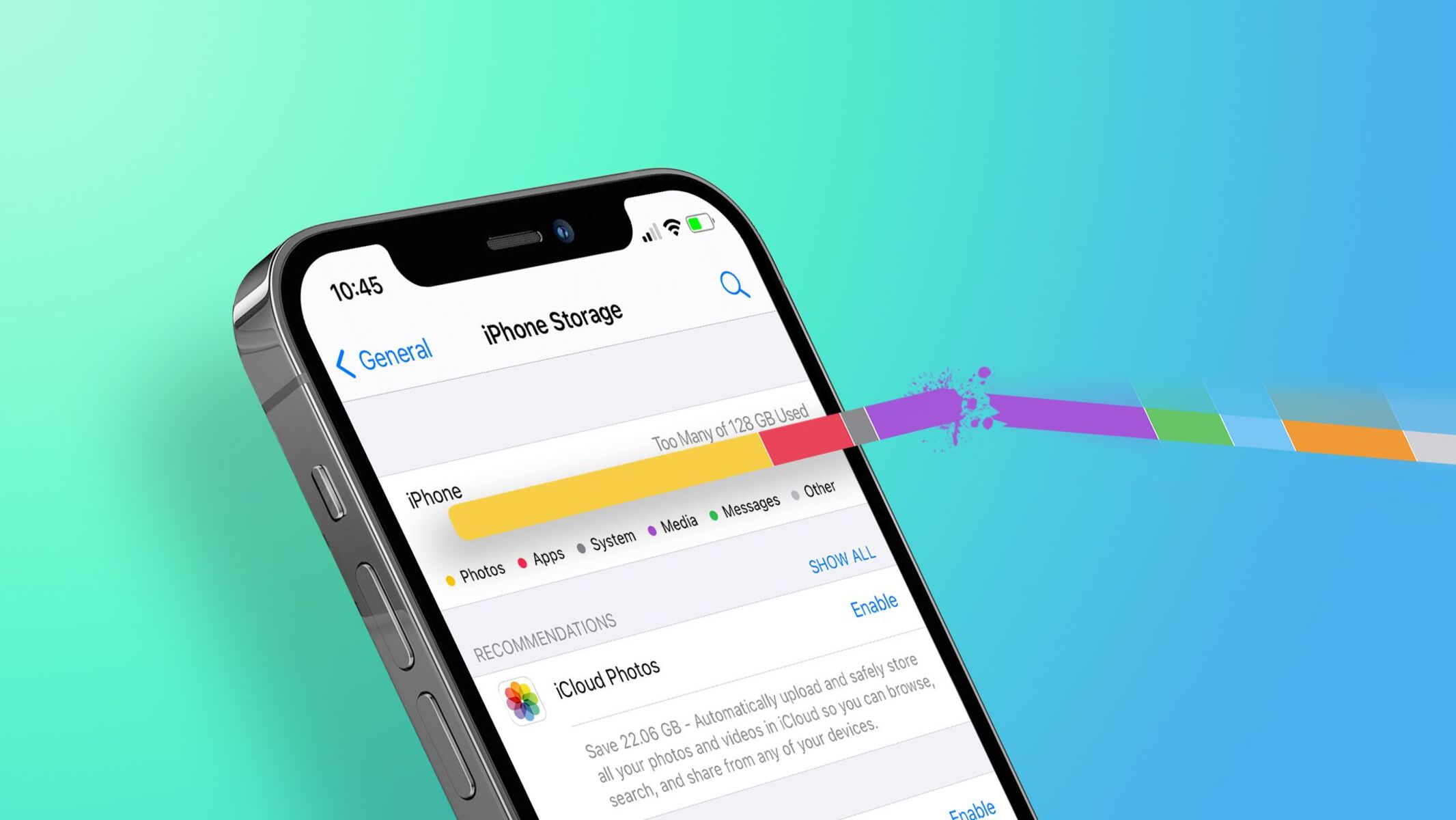Understanding Storage Usage on iPhone 12 Pro Max
The iPhone 12 Pro Max is a powerhouse of a device, equipped with cutting-edge features and a stunning camera system that captures memories in unparalleled detail. However, as we immerse ourselves in the world of photography, gaming, and multimedia, the storage space on our devices can quickly dwindle. Understanding how storage is utilized on the iPhone 12 Pro Max is crucial for optimizing its performance and ensuring that there is ample space for new content and applications.
Storage Breakdown
Upon navigating to the "Settings" app and selecting "General" followed by "iPhone Storage," users are presented with a comprehensive breakdown of their device's storage usage. This insightful feature categorizes data into distinct sections, such as Apps, Photos, System, and Other. By delving into these categories, users can gain a clear understanding of which content types consume the most space.
App Data and Documents
Apps are a significant contributor to storage consumption, as they store data and documents locally on the device. This includes media files, caches, and user-generated content. By reviewing the storage allocation for each app, users can identify which applications are the primary culprits behind storage depletion.
Photos and Videos
The iPhone 12 Pro Max's exceptional camera capabilities empower users to capture high-resolution photos and 4K videos, resulting in substantial storage usage. The "Photos" section within the storage breakdown provides insights into the space occupied by different media types, including Live Photos, Bursts, and Panoramas.
System and Other Data
The "System" and "Other" categories encompass essential system files, temporary data, and cached information. While these elements are crucial for the device's functionality, they can accumulate over time and occupy a significant portion of the storage capacity.
By comprehending the intricacies of storage usage on the iPhone 12 Pro Max, users can make informed decisions regarding storage optimization and content management. Armed with this knowledge, individuals can embark on a journey to declutter their device, free up valuable space, and revitalize their iPhone experience.
Managing Photos and Videos
The iPhone 12 Pro Max's exceptional camera capabilities empower users to capture stunning photos and record high-definition videos, preserving cherished moments with unparalleled clarity. However, the accumulation of these media files can significantly impact the device's storage capacity. To effectively manage photos and videos on the iPhone 12 Pro Max, users can employ various strategies to optimize storage and streamline their media library.
Utilizing iCloud Photo Library
The iCloud Photo Library offers a seamless solution for managing photos and videos while conserving local storage space. By enabling this feature, users can securely store their media in the cloud, accessing their entire collection across multiple devices. Furthermore, the "Optimize iPhone Storage" option intelligently manages local storage by storing high-resolution photos and videos in iCloud while retaining lightweight versions on the device. This approach ensures that users can relish their visual content without compromising storage availability.
Organizing and Deleting Unwanted Media
Regularly reviewing and organizing the photo and video library is essential for decluttering the device. Users can create albums to categorize content, facilitating easy navigation and retrieval of specific media. Additionally, identifying and deleting redundant or unwanted photos and videos can yield substantial storage savings. Leveraging the "Recently Deleted" album to permanently remove media that is no longer needed is a simple yet effective method for reclaiming storage space.
Utilizing Third-Party Photo Management Apps
Third-party applications tailored for photo and video management offer advanced features for organizing and optimizing media content. These apps provide functionalities such as duplicate photo detection, bulk deletion, and intelligent categorization, empowering users to efficiently curate their photo library and eliminate unnecessary clutter. Furthermore, some apps offer seamless integration with cloud storage services, enabling users to seamlessly offload media to external repositories while retaining convenient access.
Transferring Media to External Storage
For users who frequently capture an extensive volume of photos and videos, transferring media to external storage devices can alleviate the burden on the iPhone's internal storage. Utilizing lightning-compatible external storage solutions or wireless transfer methods enables users to archive their media content, preserving precious memories while maintaining ample space on their device for new experiences.
By implementing these strategies, users can effectively manage their photo and video collections on the iPhone 12 Pro Max, optimizing storage utilization and ensuring that the device remains primed for capturing and preserving future moments in stunning detail.
Clearing Cache and Temporary Files
The accumulation of cache and temporary files is a common phenomenon in digital ecosystems, including the iOS environment of the iPhone 12 Pro Max. These files serve a purpose in enhancing the performance and user experience of various applications by storing frequently accessed data for quick retrieval. However, over time, these files can burgeon in size and contribute to storage bloat, potentially impeding the device's responsiveness and available storage capacity.
To address this issue, users can employ effective strategies to clear cache and temporary files, rejuvenating their device's performance and reclaiming valuable storage space. One approach involves leveraging the native capabilities of the iPhone 12 Pro Max to manage app-specific cache and temporary data. Within the "Settings" app, users can navigate to the "General" tab and select "iPhone Storage." Subsequently, users can identify applications that occupy substantial storage space and delve into their individual storage allocation. Within each app's settings, an option to "Offload App" or "Delete App" may be available, accompanied by a "Documents & Data" section. Clearing this data can significantly reduce the app's storage footprint, particularly if the accumulated cache and temporary files are substantial.
Furthermore, for web browsing applications such as Safari, clearing the browsing history, cookies, and cached data can yield significant storage reclamation. This can be achieved by accessing the "Safari" section within the "Settings" app and selecting "Clear History and Website Data." By periodically performing this action, users can mitigate the accumulation of browsing-related cache and temporary files, ensuring that their device's storage remains optimized.
In addition to leveraging native functionalities, third-party applications tailored for system optimization and cache management can provide comprehensive solutions for clearing redundant data. These applications offer features such as cache analysis, temporary file cleanup, and system junk removal, empowering users to perform deep cleaning operations to eliminate unnecessary data that may be hidden within the device's storage structure.
By proactively addressing the accumulation of cache and temporary files, users can revitalize their iPhone 12 Pro Max, ensuring that the device operates at peak efficiency while maintaining ample storage capacity for new content and experiences. This proactive approach to storage management fosters a seamless and responsive user experience, free from the encumbrances of unnecessary data accumulation.
Offloading Unused Apps
The iPhone 12 Pro Max, with its expansive app ecosystem, empowers users with a diverse array of applications catering to various needs and interests. However, as the app library grows, the cumulative storage footprint of these applications can encroach upon the device's available space. To mitigate this challenge, the iOS platform offers a feature known as "Offload App," which intelligently preserves app data while reclaiming the associated storage space.
When an app is offloaded, the application itself is removed from the device, but its associated data and documents are retained. This approach allows users to free up storage without sacrificing their app preferences and settings. Upon reinstalling the offloaded app, users can seamlessly resume their interactions without the need to reconfigure the application from scratch.
To offload an app on the iPhone 12 Pro Max, users can navigate to the "Settings" app and select "General" followed by "iPhone Storage." Within this section, users can peruse the list of installed applications, identifying those that occupy substantial storage space. Upon selecting an app, the option to "Offload App" becomes available, enabling users to initiate the offloading process with a simple tap.
The benefits of offloading unused apps extend beyond storage reclamation. By offloading infrequently used applications, users can streamline their device's interface, decluttering the home screen and app library. This streamlined approach enhances the user experience, ensuring that frequently accessed apps are readily accessible without the visual clutter of dormant applications.
Furthermore, the offloading feature aligns with the ethos of efficient storage management, allowing users to prioritize essential applications while preserving the option to reinstall offloaded apps as needed. This flexibility empowers users to curate their app collection, tailoring their device to reflect their current usage patterns and preferences.
In essence, offloading unused apps on the iPhone 12 Pro Max represents a strategic approach to storage optimization, harmonizing the coexistence of a diverse app repertoire with the imperative of maintaining ample storage capacity. By leveraging this feature, users can cultivate a refined and efficient app ecosystem, ensuring that their device remains primed for new experiences and content without succumbing to storage constraints.
Utilizing iCloud Storage
The integration of iCloud storage within the iOS ecosystem presents a compelling solution for users seeking to augment their device's storage capacity while seamlessly synchronizing their data across multiple devices. iCloud storage serves as a centralized repository for various types of content, including photos, videos, documents, app data, and device backups. By harnessing the capabilities of iCloud storage, users can transcend the confines of local storage limitations, fostering a cohesive and harmonized digital experience.
iCloud Photo Library
The iCloud Photo Library feature offers a seamless avenue for safeguarding and organizing photos and videos while optimizing local storage utilization. By enabling this functionality, users can securely store their visual content in the cloud, ensuring that precious memories are preserved without burdening the device's internal storage. Furthermore, the synchronization of the iCloud Photo Library across devices ensures that users can access their entire media collection from any compatible device, fostering a unified and accessible multimedia experience.
iCloud Drive
The iCloud Drive serves as a versatile platform for storing documents, presentations, spreadsheets, and other file types, facilitating seamless access and collaboration across devices. This feature empowers users to offload documents and files to the cloud, mitigating the strain on local storage while ensuring that critical data remains accessible from any location. The integration of iCloud Drive with various productivity applications further enhances its utility, enabling users to seamlessly create, edit, and manage documents within the cloud environment.
iCloud Backup
The iCloud Backup feature represents a pivotal component of comprehensive data management, offering users the ability to safeguard their device settings, app data, and media content through automated cloud backups. By enabling iCloud Backup, users can ensure that their device's critical data is securely preserved, mitigating the risk of data loss in the event of device malfunction or unforeseen circumstances. This proactive approach to data preservation fosters peace of mind, empowering users to embrace new experiences without the specter of data vulnerability.
iCloud Storage Management
The iCloud storage management interface provides users with granular control over their cloud storage allocation, enabling them to monitor and optimize their storage utilization. This feature empowers users to assess their storage consumption, identify space-intensive content, and manage their storage plan to align with their evolving needs. Furthermore, the seamless integration of iCloud storage management within the iOS ecosystem ensures that users can effortlessly navigate and tailor their storage settings to optimize their digital environment.
In essence, the utilization of iCloud storage transcends conventional storage constraints, offering users a comprehensive and cohesive platform for safeguarding, organizing, and accessing their digital content. By embracing iCloud storage, users can cultivate a seamless and harmonized digital experience, unencumbered by the limitations of local storage capacity.
Deleting Unnecessary Downloads
The accumulation of unnecessary downloads can significantly contribute to storage depletion on the iPhone 12 Pro Max, impeding the device's performance and limiting available space for essential content. Unbeknownst to many users, the "Downloads" folder within the Files app can harbor a plethora of redundant files, including documents, media, and archives that have fulfilled their purpose or are no longer relevant to the user's current needs.
To address this storage challenge, users can embark on a systematic review of their Downloads folder, identifying and eliminating files that no longer serve a meaningful purpose. This proactive approach to decluttering the Downloads folder not only reclaims valuable storage space but also streamlines the user's digital environment, fostering a more organized and efficient experience.
Upon accessing the Files app and navigating to the Downloads folder, users can initiate the review process by sorting files based on various criteria, such as file type, date of download, or relevance to current activities. By leveraging the file management capabilities within the Files app, users can swiftly identify redundant downloads, obsolete documents, and superfluous media files that can be safely removed to free up storage space.
Furthermore, users can employ the "Select" feature within the Files app to batch-select multiple files for deletion, streamlining the process of purging unnecessary downloads. This intuitive functionality expedites the decluttering process, empowering users to efficiently curate their Downloads folder and reclaim storage space with minimal effort.
In addition to manual review and deletion, users can leverage third-party file management applications that offer advanced features for identifying and eliminating redundant downloads. These applications provide comprehensive file analysis tools, duplicate file detection, and intelligent categorization, enabling users to perform deep cleaning operations to optimize their device's storage utilization.
By proactively addressing unnecessary downloads, users can rejuvenate their iPhone 12 Pro Max, ensuring that the device operates at peak efficiency while maintaining ample storage capacity for new content and experiences. This proactive approach to storage management fosters a seamless and responsive user experience, free from the encumbrances of redundant and obsolete downloads.