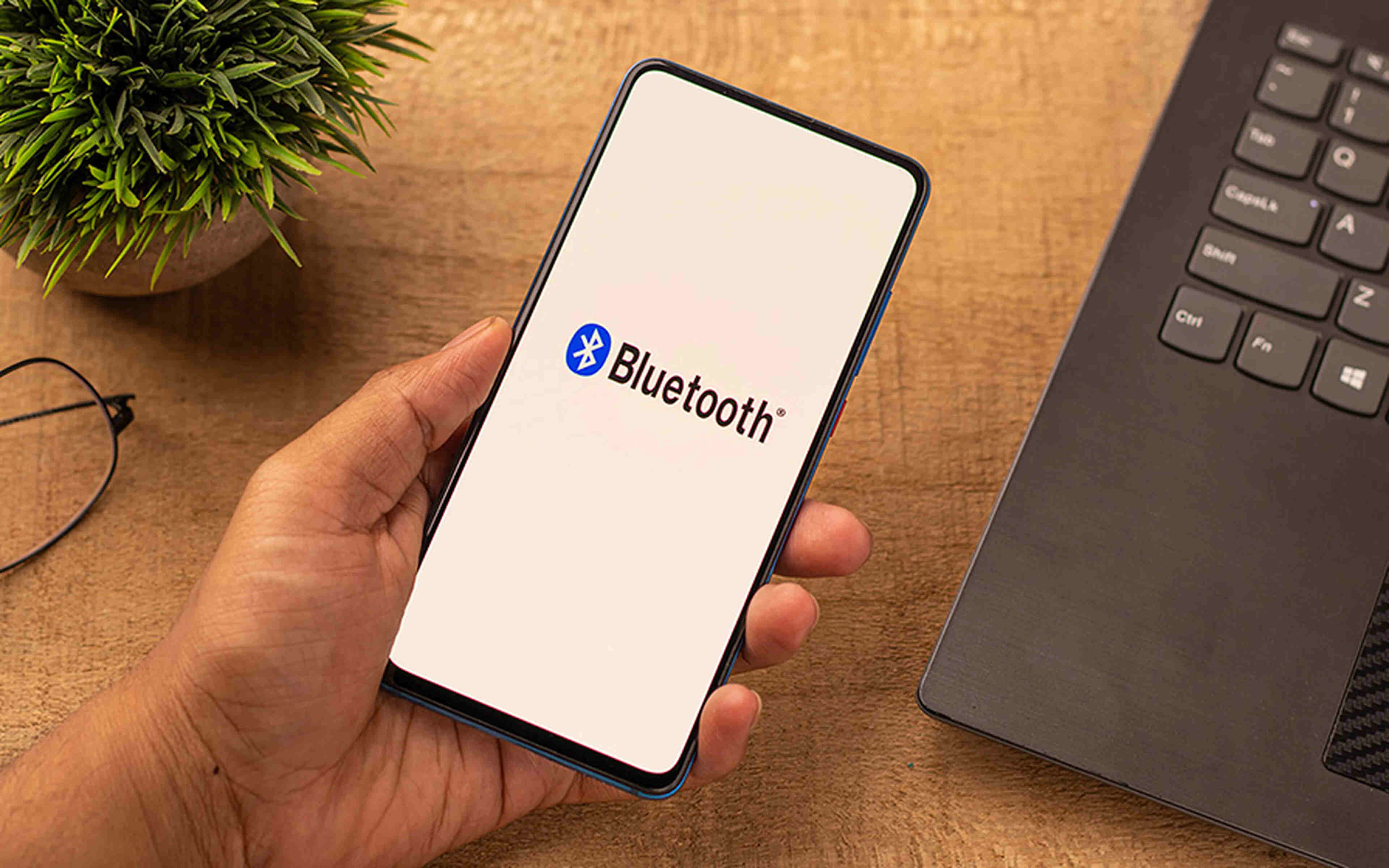What are Bluetooth Privacy Settings?
Bluetooth privacy settings refer to the controls that allow users to manage the visibility of their devices to other Bluetooth-enabled devices. When a device is set to “discoverable,” it can be seen and connected to by nearby devices. Conversely, when a device is set to “not discoverable,” it remains hidden from other devices, enhancing privacy and security.
These settings are particularly important in environments where multiple Bluetooth devices are present, such as public spaces or densely populated areas. By managing Bluetooth privacy settings, users can prevent unauthorized connections and protect their devices from potential security risks.
Bluetooth privacy settings also play a crucial role in safeguarding personal information. When a device is discoverable, it may inadvertently reveal its presence and potentially sensitive data to nearby devices. By making a device not discoverable, users can mitigate the risk of unauthorized access and protect their privacy.
Overall, Bluetooth privacy settings provide users with the ability to control the visibility of their devices, ensuring enhanced security, privacy, and control over their Bluetooth connections.
Why Should You Make Bluetooth Not Discoverable?
Making your Bluetooth not discoverable offers several compelling advantages, particularly in terms of privacy, security, and control over your device’s connections. Here are some key reasons why you should consider setting your Bluetooth to “not discoverable”:
- Enhanced Privacy: When your device is set to not discoverable, it remains hidden from other nearby devices, reducing the risk of unauthorized access and maintaining your privacy.
- Improved Security: By making your device not discoverable, you can prevent potential security threats and unauthorized connections, thereby reducing the risk of malicious activities or data breaches.
- Control Over Connections: Setting your device to not discoverable gives you greater control over which devices can connect to your Bluetooth, allowing you to manage your connections more effectively.
- Reduced Exposure: In public or crowded environments, making your device not discoverable helps minimize the exposure of your device to unknown or untrusted sources, mitigating potential risks.
- Conservation of Battery Life: When your device is not constantly discoverable, it can help conserve battery life by reducing unnecessary Bluetooth scanning and connection attempts.
Overall, making your Bluetooth not discoverable empowers you to proactively protect your privacy, enhance security, and exercise greater control over your device’s connections, contributing to a safer and more secure Bluetooth experience.
How to Make Bluetooth Not Discoverable on Android
Ensuring your Bluetooth is not discoverable on your Android device is a straightforward process that can significantly enhance your privacy and security. Follow these simple steps to make your Bluetooth not discoverable:
- Open the Settings app: Access the Settings app on your Android device. This can typically be found in the app drawer or by swiping down and tapping the gear icon in the notification panel.
- Select “Connected devices” or “Bluetooth”: Within the Settings menu, locate and tap on either “Connected devices” or “Bluetooth,” depending on your device’s specific layout and organization.
- Toggle off the “Make device discoverable” option: Once in the Bluetooth settings, look for the option that allows you to make your device discoverable and toggle it off. This action will prevent your device from being visible to other Bluetooth-enabled devices.
- Confirm the changes: After toggling off the “Make device discoverable” option, ensure that the changes have been successfully applied. You may see a visual indicator or confirmation message indicating that your device is no longer discoverable.
By following these steps, you can effectively make your Bluetooth not discoverable on your Android device, thereby enhancing your privacy and security while using Bluetooth connections.
Step 1: Open the Settings app
Accessing the Settings app is the initial step in making your Bluetooth not discoverable on your Android device. The Settings app serves as the control center for various device configurations, including Bluetooth settings. Here’s how to open the Settings app:
- Locate the Settings app: On your Android device, the Settings app is typically represented by a gear icon and can be found in the app drawer or on the home screen. Alternatively, you can swipe down from the top of the screen to access the notification panel and tap the gear icon to open Settings.
- Tap to open: Once you’ve located the Settings app, tap on it to launch the application. This action will take you to the main settings menu, where you can access and modify various device settings and configurations.
- Navigate to the desired options: Within the Settings app, you can explore different categories and options to find the specific settings you wish to modify, including Bluetooth settings for making your device not discoverable.
By successfully opening the Settings app, you are ready to proceed to the next steps in making your Bluetooth not discoverable, ultimately enhancing the privacy and security of your device’s Bluetooth connections.
Step 2: Select “Connected devices” or “Bluetooth”
Once you have accessed the Settings app on your Android device, the next step is to navigate to the appropriate section where Bluetooth settings are located. Depending on your device model and the version of the Android operating system, you may find the Bluetooth settings under “Connected devices” or directly labeled as “Bluetooth.” Here’s how to proceed:
- Explore the Settings menu: Within the Settings app, look for the section that houses connectivity-related settings. This may be labeled as “Connected devices” or “Bluetooth,” depending on your device’s configuration.
- Tap on the relevant option: Once you’ve located the “Connected devices” or “Bluetooth” section, tap on it to access the specific settings related to device connectivity, including Bluetooth pairing and visibility options.
- Navigate to Bluetooth settings: Within the selected section, you will find the Bluetooth settings that allow you to manage your device’s Bluetooth connections and visibility to other devices.
By selecting the appropriate section in the Settings app, you are one step closer to adjusting the Bluetooth visibility settings on your Android device, ultimately enhancing your privacy and control over Bluetooth connections.
Step 3: Toggle off the “Make device discoverable” option
Once you have accessed the Bluetooth settings on your Android device, the next crucial step is to locate and disable the “Make device discoverable” option. By turning off this setting, you can prevent your device from being visible to other Bluetooth-enabled devices. Here’s how to proceed:
- Locate the visibility options: Within the Bluetooth settings menu, look for the “Make device discoverable” or similar option that controls the visibility of your device to other Bluetooth-enabled devices.
- Toggle off the visibility option: Once you’ve found the “Make device discoverable” option, tap on it to disable or toggle it off. This action will ensure that your device is no longer discoverable to nearby devices.
- Confirm the changes: After toggling off the “Make device discoverable” option, verify that the setting has been successfully disabled. You may see a visual indicator or confirmation message indicating that your device is now hidden from other Bluetooth devices.
By effectively turning off the “Make device discoverable” option, you have taken a proactive step in enhancing the privacy and security of your Bluetooth connections on your Android device, providing greater control over your device’s visibility to other Bluetooth-enabled devices.
Step 4: Confirm the changes
After toggling off the “Make device discoverable” option in the Bluetooth settings on your Android device, it is essential to confirm that the changes have been successfully applied. Verifying the adjustment ensures that your device is no longer visible to other Bluetooth-enabled devices, enhancing your privacy and control over Bluetooth connections. Here’s how to confirm the changes:
- Visual confirmation: Check for any visual indicators within the Bluetooth settings menu that reflect the updated visibility status of your device. This may include a message confirming that your device is no longer discoverable.
- Test with another device: To further confirm the changes, you can use another Bluetooth-enabled device to search for nearby devices. Your Android device should no longer appear in the list of discoverable devices, indicating that the visibility settings have been successfully modified.
- Ensure persistent settings: Restart your device or navigate away from the Bluetooth settings and return to confirm that the “Make device discoverable” option remains toggled off. This step helps ensure that the visibility settings persist across device reboots and settings navigation.
By confirming the changes made to the Bluetooth visibility settings on your Android device, you can be confident that your device is no longer discoverable to other Bluetooth-enabled devices, thereby strengthening your privacy and security in Bluetooth interactions.
Additional Tips for Bluetooth Privacy on Android
Enhancing Bluetooth privacy on your Android device goes beyond making your device not discoverable. Consider the following additional tips to further safeguard your privacy and security when using Bluetooth:
- Regularly review paired devices: Periodically review the list of paired devices on your Android device and remove any unfamiliar or unused connections to minimize potential security risks.
- Use Bluetooth sparingly in public places: Exercise caution when using Bluetooth in crowded or public areas to reduce the likelihood of unauthorized connections and potential security threats.
- Update your device’s software: Keep your Android device’s operating system and Bluetooth-related software up to date to benefit from the latest security patches and enhancements.
- Enable Bluetooth only when needed: Turn off Bluetooth when not in use to limit exposure and conserve battery life, especially in environments where Bluetooth connectivity is unnecessary.
- Utilize Bluetooth encryption: When pairing with trusted devices, ensure that Bluetooth encryption is enabled to secure data transmissions and prevent unauthorized access.
- Be cautious with public Wi-Fi and Bluetooth: Exercise vigilance when using public Wi-Fi and Bluetooth simultaneously, as these connections can potentially expose your device to security vulnerabilities.
- Explore advanced privacy settings: Familiarize yourself with your device’s advanced Bluetooth privacy settings, such as visibility timeouts and device renaming, to customize your privacy preferences.
By implementing these additional tips, you can proactively enhance the privacy and security of your Bluetooth interactions on your Android device, ensuring a safer and more controlled Bluetooth experience.