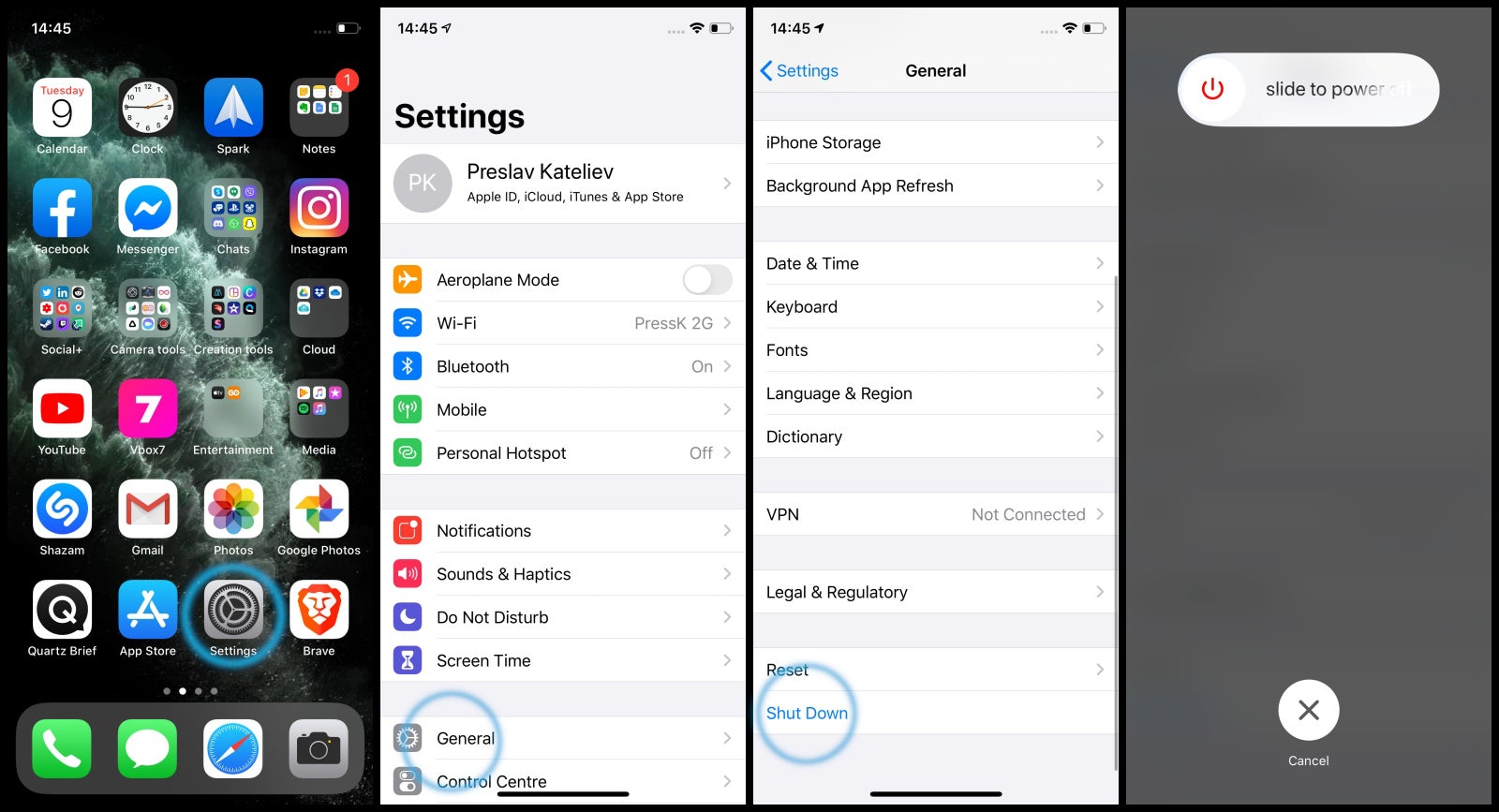Using AssistiveTouch
AssistiveTouch is a nifty feature on the iPhone 11 that allows users to perform various tasks without using physical buttons. This feature comes in handy, especially when the power button is not functioning correctly or when you need to turn off your device without using the power button. Here's how you can use AssistiveTouch to power off your iPhone 11:
-
Activating AssistiveTouch: To begin, navigate to the "Settings" app on your iPhone 11. From there, tap on "Accessibility" and then select "Touch." Next, tap on "AssistiveTouch" and toggle the switch to enable it. Once enabled, a small virtual button will appear on your screen, providing quick access to a variety of functions.
-
Accessing the Virtual Button: After enabling AssistiveTouch, you can access the virtual button by tapping on it. This will open a menu with several options, including "Device" and "More."
-
Initiating the Power Off Sequence: Tap on "Device" to reveal a set of commands, including "Lock Screen," "Volume Up," and "Volume Down." To power off your iPhone 11, tap on "More" and then select "Restart" from the menu. This will prompt a slider to appear, allowing you to power off your device.
-
Shutting Down the Device: Once the slider appears, simply drag it from left to right to turn off your iPhone 11. This action will initiate the shutdown process, and your device will power down without the need to use the physical power button.
By utilizing AssistiveTouch, you can effectively power off your iPhone 11 without relying on the traditional power button. This feature not only provides a convenient alternative for users facing power button issues but also offers a user-friendly interface for executing essential functions on the device.
In addition to powering off the device, AssistiveTouch can be utilized for a wide range of tasks, such as taking screenshots, adjusting volume, and accessing the control center. Its versatility and accessibility make it a valuable tool for iPhone 11 users, enhancing the overall user experience and ensuring that essential functions remain accessible even in the absence of physical button functionality.
Shutting Down from Settings
Shutting down an iPhone 11 from the settings menu is a straightforward process that provides an alternative method for powering off the device. This approach comes in handy when the physical power button is inaccessible or non-functional. By navigating through the settings, users can initiate the shutdown sequence with ease. Here's a detailed guide on how to shut down your iPhone 11 using the settings menu:
-
Accessing the Settings: To begin, unlock your iPhone 11 and locate the "Settings" app on the home screen. The app icon features a gear symbol and is typically located on the first page of the home screen. Tap on the "Settings" icon to open the settings menu.
-
Navigating to General: Within the settings menu, scroll through the options and locate the "General" tab. The "General" tab is represented by a gear icon and contains a wide range of device management settings. Tap on "General" to proceed to the next step.
-
Locating Shut Down: Once in the "General" settings, scroll to the bottom of the screen to find the "Shut Down" option. This option is typically positioned below the "Shut Down" heading and is accompanied by a red power icon. Tapping on this option will initiate the shutdown process for your iPhone 11.
-
Confirming the Shutdown: After tapping on the "Shut Down" option, a confirmation prompt will appear on the screen, asking you to confirm the shutdown. This prompt ensures that the shutdown is intentional and prevents accidental power-offs. To proceed with the shutdown, simply swipe the slider from left to right. This action will prompt the device to power down, effectively shutting off your iPhone 11.
Shutting down your iPhone 11 from the settings menu provides a convenient alternative to using the physical power button. This method ensures that users can power off their devices even in situations where the power button is inaccessible or experiencing issues. Additionally, the step-by-step process for initiating the shutdown from the settings menu is designed to be user-friendly and accessible to individuals of all technical proficiencies.
By leveraging the settings menu to shut down the device, iPhone 11 users can maintain control over their devices' power functions, even in the absence of physical button functionality. This approach exemplifies the device's versatility and adaptability, catering to diverse user needs and ensuring that essential functions remain accessible through alternative methods.
Using Siri
Utilizing Siri to power off an iPhone 11 offers a convenient and hands-free approach to initiating the shutdown sequence. Siri, Apple's virtual assistant, is equipped with the capability to execute a wide range of commands and functions, including powering off the device. This method serves as an alternative means of shutting down the device, particularly beneficial for users facing power button issues or seeking a seamless, voice-activated solution.
To power off your iPhone 11 using Siri, simply activate the virtual assistant by saying, "Hey Siri," or by pressing and holding the side button. Once Siri is activated, you can issue the command to power off the device by saying, "Hey Siri, power off my iPhone." Siri will then initiate the shutdown sequence, prompting a confirmation message on the screen. Confirming the shutdown through Siri's voice prompt will result in the device powering down, effectively turning off the iPhone 11 without the need to physically interact with the power button.
This method not only showcases the advanced capabilities of Siri but also underscores the device's accessibility features, catering to users with diverse needs and preferences. By offering a voice-activated option for powering off the device, Siri enhances the overall user experience and ensures that essential functions remain accessible through alternative methods.
Moreover, the use of Siri to power off the iPhone 11 exemplifies the seamless integration of voice commands into device management processes. This integration aligns with the broader trend of voice-activated technology, emphasizing user convenience and accessibility. By leveraging Siri's capabilities to execute power-related commands, iPhone 11 users can navigate device functions with ease, even in scenarios where physical button interactions may be challenging.
In essence, the ability to power off the iPhone 11 using Siri underscores the device's adaptability and user-centric design. This feature not only provides a practical solution for users encountering power button issues but also reflects Apple's commitment to integrating intuitive and accessible functionalities into its devices. Siri's role in facilitating the shutdown process exemplifies the device's seamless fusion of advanced technology and user-friendly interactions, ultimately enhancing the overall user experience.