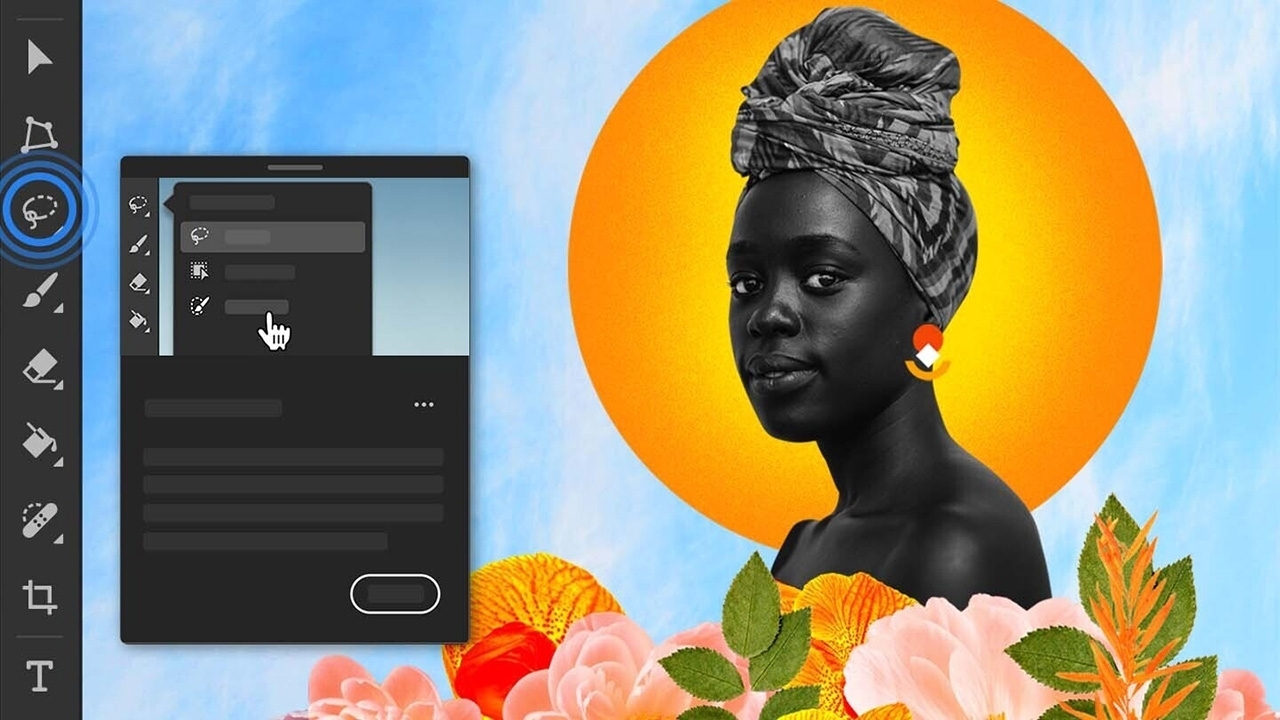Features of Photoshop for the Web
Photoshop for the Web is a powerful tool that brings the functionality of the popular Photoshop software straight to your web browser. Whether you’re a professional designer or just want to edit images for your personal website, this web-based version of Photoshop provides a wide range of features that make it easy to create stunning graphics and photos.
One of the key features of Photoshop for the Web is its user-friendly interface. Designed with simplicity in mind, it allows even beginners to navigate through the various tools and options without feeling overwhelmed. You can access and use Photoshop for the Web from any device with an internet connection, saving you the hassle of installing and updating software.
Another standout feature is the extensive library of filters and effects. With just a few clicks, you can transform your ordinary images into captivating works of art. From vintage filters to artistic brush strokes, Photoshop for the Web offers a multitude of options to enhance and customize your photos.
Photoshop for the Web also provides a wide array of editing tools. From basic adjustments like cropping, resizing, and rotating to more advanced features such as layers and masks, you have complete control over the editing process. This enables you to fine-tune your images and achieve professional-looking results.
Collaboration is made easy with Photoshop for the Web. You can easily share your projects with others, allowing for seamless teamwork and feedback. This feature is especially useful for design teams, freelancers, or anyone working remotely.
Furthermore, Photoshop for the Web supports a variety of file formats, including JPEG, PNG, GIF, and SVG. This flexibility ensures that you can work with different types of images and easily export them for use on your website or social media platforms.
Lastly, the integration with Adobe Creative Cloud is a notable feature. With Creative Cloud, you can sync your projects across devices and access them from anywhere. This means you can start editing an image on your desktop and continue working on it from your tablet or smartphone seamlessly.
Overall, Photoshop for the Web offers a comprehensive set of features that cater to both beginners and professionals in the web design and image editing industries. Its accessibility, user-friendly interface, extensive editing tools, and integration with Creative Cloud make it a valuable tool for anyone looking to enhance their web graphics and photos.
How to Access Photoshop for the Web
Accessing Photoshop for the Web is a straightforward process that allows you to start editing your images and graphics in no time. Here are the steps you need to follow:
- First, ensure that you have an internet connection and a compatible web browser. Photoshop for the Web supports popular browsers such as Google Chrome, Mozilla Firefox, and Safari.
- Next, navigate to the Adobe website and sign in with your Adobe ID. If you don’t have an Adobe ID, you can create one for free.
- Once signed in, go to the Adobe Photoshop for the Web page. You might need to search for it or access it through the Creative Cloud section of the Adobe website.
- Click on the “Start Editing” or “Launch Photoshop” button to open the web-based version of Photoshop.
- After the application loads, you will be greeted with the Photoshop for the Web workspace. Take a moment to familiarize yourself with the interface and the available tools.
- You can now begin editing your images by either uploading them from your computer or selecting them from your Creative Cloud library.
- Explore the various editing tools, effects, and features to enhance and transform your images according to your creative vision.
- Once you are satisfied with your edits, you can save your work directly to your Creative Cloud storage or export it in the desired file format.
It’s worth noting that while Photoshop for the Web provides a rich editing experience, it might not have all the features and functionality of the desktop version of Photoshop. However, it is still a powerful tool for quick edits and basic graphic design tasks.
Remember to save your work regularly to avoid any loss of data. Adobe Creative Cloud automatically saves your projects as you work, but it’s always a good practice to save manually as well.
With these simple steps, you can easily access and start using Photoshop for the Web. Whether you’re a professional designer or a hobbyist, this web-based version of Photoshop provides a convenient way to enhance your images and unleash your creativity.
Creating a New Project in Photoshop for the Web
Creating a new project in Photoshop for the Web is a seamless process that allows you to start working on your web graphics or images. Here’s a step-by-step guide to help you get started:
- Once you have accessed Photoshop for the Web, you will be greeted with the workspace. To create a new project, click on the “File” menu at the top left corner of the screen.
- A dropdown menu will appear. Select the “New” option from the menu.
- A dialogue box will open, presenting you with various options to customize your new project. You can specify the dimensions, resolution, color mode, and background contents.
- Start by entering the desired width and height for your project. You can use pixels, inches, or other measurement units depending on your preference.
- The resolution determines the number of pixels per inch and affects the image’s overall quality. If you’re creating graphics for the web, a resolution of 72 pixels per inch (ppi) is commonly used.
- The color mode defines the range of colors available in your project. For web graphics, the RGB color mode is typically used as it is suitable for digital screens.
- The background contents allow you to choose the initial background of your project. You can opt for a transparent background, a solid color, or even import an existing image.
- Once you have customized your project settings, click on the “Create” button.
After creating your new project, you will be presented with a blank canvas, ready for you to unleash your creativity. From here, you can utilize various tools and features within Photoshop for the Web to design, edit, and enhance your graphics.
If you need to create multiple artboards within a single project, you can do so by selecting the “Artboard” option in the “File” menu. This feature allows you to organize and manage different sections or variations of your design within one file.
Remember to save your project regularly to avoid any loss of work. Photoshop for the Web automatically saves your progress, but it’s always a good practice to save manually as well. Additionally, you can save your project to your Creative Cloud storage for easy access and syncing across devices.
Creating a new project in Photoshop for the Web gives you a blank canvas to bring your creative ideas to life. Take advantage of the wide range of tools and features available to design stunning web graphics that will captivate your audience.
Basic Editing Tools in Photoshop for the Web
Photoshop for the Web provides a range of basic editing tools that allow you to make adjustments and enhancements to your images. Whether you’re a beginner or an experienced designer, these tools are essential for quick edits and improvements. Here are some of the basic editing tools available in Photoshop for the Web:
- Crop Tool: The crop tool allows you to remove unwanted areas of an image and adjust its composition. Simply select the crop tool from the toolbar, drag the edges of the crop box to define the desired area, and press Enter to apply the crop.
- Resize Tool: The resize tool enables you to change the dimensions of your image. You can scale the image up or down by entering specific values or dragging the resize handles. Make sure to maintain the aspect ratio to avoid image distortion.
- Rotate Tool: With the rotate tool, you can easily rotate your image clockwise or counterclockwise. Simply select the rotate tool from the toolbar, click and drag outside the image to rotate it, and release the mouse button to apply the rotation.
- Healing Brush Tool: The healing brush tool is used to remove imperfections and blemishes from your images. It samples the surrounding pixels and blends them seamlessly with the area you want to fix. Select the healing brush tool, choose a brush size, and click on the area you want to heal.
- Adjustment Layers: Adjustment layers allow you to make non-destructive edits to your image. They provide a wide range of options such as brightness/contrast, levels, hue/saturation, and more. Simply click on the “Create New Fill or Adjustment Layer” button at the bottom of the layers panel, select the desired adjustment, and make the necessary adjustments.
- Selective Tools: Photoshop for the Web offers various selective tools like the lasso tool, marquee tool, and magic wand tool. These tools help you make precise selections in your image, enabling you to apply edits to specific areas.
These basic editing tools in Photoshop for the Web provide the foundation for refining your images and making them visually appealing. Experiment with these tools to achieve the desired results and bring out the best in your photographs or graphics.
Advanced Editing Tools in Photoshop for the Web
Photoshop for the Web offers a range of advanced editing tools that allow you to take your image editing skills to the next level. These tools provide more control and versatility, enabling you to create intricate designs, apply complex effects, and manipulate images with precision. Here are some of the advanced editing tools available in Photoshop for the Web:
- Layers: Layers are a fundamental feature in Photoshop for the Web, allowing you to work on different elements of your design separately. By layering elements on top of each other, you can easily adjust, move, and manipulate them without affecting other parts of your design. Use the layers panel to create, organize, and manage your layers.
- Clone Stamp Tool: The clone stamp tool is used to duplicate a part of an image and apply it to another area seamlessly. This tool is particularly useful for removing unwanted objects, duplicating patterns, or fixing imperfections. Simply select the clone stamp tool, hold Alt (or Option on Mac) to select the source area, and click on the area you want to clone.
- Pen Tool: The pen tool offers precise path creation and manipulation capabilities. It allows you to create vector shapes and paths that can be scaled without losing quality. With the pen tool, you can create complex selections, custom shapes, and precise curves in your designs.
- Layer Styles: Layer styles provide a quick and easy way to add effects to your layers. You can apply various effects like drop shadows, gradients, bevels, and more to give your designs depth and dimension. Simply double-click on a layer to open the layer style dialog and apply the desired effects.
- Filters: Photoshop for the Web offers a wide range of filters that allow you to apply artistic effects, distortions, blurs, and more to your images. Experiment with filters like Gaussian blur, oil paint, watercolor, and pixelate to create unique and eye-catching visuals.
- Masking: Masking allows you to selectively show or hide parts of a layer or image. It is an essential tool for non-destructive editing and compositing. You can create layer masks to conceal or reveal specific areas of your design, allowing for seamless blending and creative control.
- Transform and Warp Tools: The transform and warp tools enable you to resize, reshape, and distort your images with precision. These tools are useful for adjusting the perspective, transforming objects, and creating special effects.
These advanced editing tools in Photoshop for the Web open up a world of creative possibilities. Use them to refine your designs, add intricate details, and elevate your images to professional levels. With practice and experimentation, you can master these tools and unlock your full creative potential.
Using Filters and Effects in Photoshop for the Web
Photoshop for the Web offers a wide range of filters and effects that allow you to transform your images and add creative touches to your designs. These filters and effects can be applied with just a few clicks, making it easy to enhance your visuals and give them a unique look. Here’s how you can use filters and effects in Photoshop for the Web:
1. To apply a filter or effect, first, open your image or create a new project in Photoshop for the Web.
2. Once you have your image ready, go to the “Filter” menu at the top of the screen. Here, you’ll find a variety of filter categories such as blur, distort, artistic, stylize, and more.
3. Click on the desired filter category to reveal a list of available filters. Each filter will have a brief description of its effect. Choose the filter that best suits your desired outcome.
4. After selecting a filter, a dialog box will appear with additional options and settings for fine-tuning the effect. Adjust these settings to achieve the desired look.
5. To apply the filter, click “OK” or “Apply” in the dialog box. Photoshop for the Web will instantly apply the selected filter to your image.
6. For effects such as drop shadows, bevels, and gradients, you can access them through the layer styles panel, which can be opened by double-clicking on a layer in the layers panel. Here you can apply and customize various effects to your layers.
7. Experiment with different filters and effects to see how they transform your image. Combine multiple filters and effects to create unique and stunning visuals.
8. Remember, since Photoshop for the Web offers non-destructive editing capabilities, you can always go back and modify or remove filters/effects even after applying them. This allows you the flexibility to experiment and find the best design.
By using filters and effects in Photoshop for the Web, you can easily enhance your images and add a touch of creativity to your designs. Whether you want to add a soft blur, apply a vintage look, or create a dramatic effect, the extensive collection of filters and effects in Photoshop for the Web gives you the tools to achieve the desired visual impact.
Working with Layers in Photoshop for the Web
Layers are a fundamental feature in Photoshop for the Web that allows you to organize and manipulate different elements of your design separately. Understanding how to work with layers is crucial for creating complex and visually appealing graphics. Here’s a guide to working with layers in Photoshop for the Web:
1. To create a new layer, go to the “Layers” panel, usually located on the right side of the interface. Click on the “Create a New Layer” button at the bottom of the panel.
2. You can also duplicate existing layers by selecting the layer you want to duplicate and clicking on the “Duplicate Layer” button at the bottom of the layers panel. This is useful when you want to create variations or work on different parts of your design.
3. To arrange layers, simply drag and drop them within the layers panel. The order of the layers determines their stacking order on the canvas, with the topmost layer appearing in front of the others.
4. The opacity of a layer can be adjusted to make it more transparent or opaque. This can be done by adjusting the opacity slider at the top of the layers panel. Lowering the opacity allows you to create subtle blending effects between layers.
5. You can also apply blending modes to layers to achieve different effects. Blending modes control how the pixels of one layer interact with the layers beneath it. Experiment with different blending modes to see how they impact your design.
6. To group layers together, select the layers you want to group and click on the “Group Layers” button at the bottom of the layers panel. Grouping layers helps keep your design organized, especially when working with complex projects.
7. Layer masks allow you to hide or reveal parts of a layer without permanently erasing any pixels. To add a layer mask, select the layer you want to apply the mask to and click on the “Add Layer Mask” button at the bottom of the layers panel. You can then use brushes or selection tools to paint on the layer mask to hide or reveal portions of the layer.
8. Smart Objects are another powerful feature in Photoshop for the Web. They allow you to preserve the original image quality and make non-destructive edits. To convert a layer into a smart object, right-click on the layer and choose “Convert to Smart Object.”
Working with layers in Photoshop for the Web gives you the flexibility and control to create intricate and layered designs. By organizing your elements into different layers, adjusting their opacity and blending modes, and utilizing layer masks and smart objects, you can achieve complex and visually stunning graphics.
Photoshop for the Web vs. Photoshop Software
Photoshop for the Web and Photoshop software are both powerful tools for image editing and graphic design, but they have some key differences. Understanding these differences can help you determine which option is best suited for your specific needs. Here’s a comparison between Photoshop for the Web and Photoshop software:
Accessibility: One of the major advantages of Photoshop for the Web is its accessibility. As a web-based application, it can be accessed from any device with an internet connection and a compatible web browser. This eliminates the need for installation and allows for easy collaboration and sharing of projects. On the other hand, Photoshop software requires installation on a computer, limiting access to only the device it is installed on.
Features and Functionality: Photoshop software offers a robust set of features and advanced functionality. It provides a wide array of tools, customization options, and capabilities that cater to complex image editing and graphic design tasks. Photoshop for the Web, while powerful, may have a more limited set of features compared to the full software version. It may not include all the advanced tools or options found in Photoshop software.
Performance and Speed: Photoshop for the Web relies on an internet connection and processing power from the server-side, which may result in slightly slower performance compared to the locally installed Photoshop software. However, advancements in web technology have significantly improved the speed of web-based applications, making Photoshop for the Web a viable option for many users.
Compatibility: Photoshop for the Web supports a variety of file formats, including JPEG, PNG, GIF, and SVG, making it compatible with various web-related projects. However, it may have limitations when it comes to working with more specialized file formats or advanced features such as certain 3D functionalities, which are better suited for Photoshop software.
Cost: Photoshop for the Web is available free of charge, making it an attractive option for those who want to edit and enhance their images without the cost associated with purchasing Photoshop software. On the other hand, Photoshop software requires a subscription or a one-time purchase, depending on the licensing and the chosen plan.
User Interface: The user interface of Photoshop for the Web is designed to be intuitive and easy to navigate for beginners. It offers a user-friendly environment that helps users quickly grasp the basic tools and functions. Photoshop software, while offering more advanced options, may have a steeper learning curve and may require some time to become familiar with the interface and features.
Overall, Photoshop for the Web provides a convenient, accessible, and free option for basic to intermediate image editing and graphic design needs. For more complex or specialized tasks, or if you require access to advanced features and files, Photoshop software may be the preferred choice. Consider your specific requirements and priorities to determine which option suits you best.
Tips and Tricks for Using Photoshop for the Web
Using Photoshop for the Web can be a rewarding experience, allowing you to create stunning graphics and enhance your web design projects. To make the most of this web-based application, here are some valuable tips and tricks to keep in mind:
- Organize Your Layers: As your design becomes more complex, keeping your layers organized is essential. Use descriptive names for layers, group related layers together, and take advantage of color-coding to easily navigate through your project.
- Utilize Keyboard Shortcuts: Photoshop for the Web offers a range of keyboard shortcuts that can help you work more efficiently. Familiarize yourself with commonly used shortcuts to speed up your workflow and save time.
- Take Advantage of Smart Objects: Smart Objects allow you to apply non-destructive edits to your images. By converting layers into Smart Objects, you can easily apply filters, adjust settings, and maintain the original image quality.
- Master Selection Techniques: Precise selections are key to creating polished designs. Experiment with various selection tools, such as the lasso tool, magic wand tool, and quick selection tool, to achieve accurate and refined selections.
- Save Your Work Regularly: While Photoshop for the Web automatically saves your work, it’s a good practice to save your projects manually as well. This ensures that you have a backup in case of any unforeseen issues or interruptions.
- Experiment with Blending Modes: Blending modes can produce unique effects and create interesting combinations between layers. Play around with different blending modes to achieve the desired look and add depth and richness to your designs.
- Use Adjustment Layers for Non-Destructive Editing: Adjustment layers allow you to make changes to color, brightness, and other settings without permanently altering your original image. This offers flexibility and allows you to fine-tune your edits easily.
- Get Creative with Filters and Effects: Photoshop for the Web provides a wide range of filters and effects to spice up your designs. Don’t be afraid to experiment and apply various filters and effects to add visual interest and bring your ideas to life.
- Seek Inspiration: If you’re feeling stuck or lacking ideas, browse through design resources or websites to gather inspiration. Seeing what others have created can spark your creativity and help you come up with unique and innovative designs.
- Continuously Learn and Practice: The more you use Photoshop for the Web, the better you’ll become. Don’t be afraid to explore new tools, techniques, and features. Take advantage of online tutorials, forums, and resources to enhance your skills and stay up-to-date with the latest trends.
By following these tips and tricks, you can enhance your workflow, create impressive designs, and make the most of Photoshop for the Web’s capabilities. Remember to practice, experiment, and have fun while using this powerful web-based tool.
Frequently Asked Questions about Photoshop for the Web
1. Is Photoshop for the Web free?
Yes, Photoshop for the Web is available for free. You can access it through the Adobe website using your Adobe ID. However, please note that some advanced features and functionality may require a subscription or a paid plan.
2. Can I use Photoshop for the Web on any device?
Yes, Photoshop for the Web is a web-based application, which means you can access it from any device with an internet connection and a compatible web browser. Whether you’re using a desktop computer, laptop, tablet, or smartphone, you can edit your images and designs on the go.
3. What are the system requirements for using Photoshop for the Web?
The system requirements for Photoshop for the Web are minimal. You need a device with an internet connection and a web browser that supports the application, such as Google Chrome, Mozilla Firefox, or Safari. No additional software or hardware installations are necessary.
4. Can I collaborate with others using Photoshop for the Web?
Yes, Photoshop for the Web supports collaboration. You can share your projects with others by providing them with a link or inviting them to collaborate through the Adobe Creative Cloud. This makes it easy to work on a project together, receive feedback, and make real-time updates.
5. Can I save my Photoshop for the Web projects to my computer?
While Photoshop for the Web operates in a web browser, it allows you to save your projects to your Creative Cloud storage. From there, you can download your files to your computer or sync them with other devices running Photoshop software. This ensures that your work remains accessible and synchronized across multiple devices.
6. Can I work offline with Photoshop for the Web?
No, Photoshop for the Web requires an internet connection to function. It relies on server-side processing and web technologies to provide the editing capabilities. If you need to work offline, you may want to consider using the desktop version of Photoshop software.
7. Can I import images from Adobe Stock or other external sources into Photoshop for the Web?
Yes, you can import images from various sources into Photoshop for the Web. This includes images from the Adobe Stock library, cloud storage services, or your local computer. Simply use the file import options or drag and drop the images onto the Photoshop for the Web workspace.
8. Are the features in Photoshop for the Web the same as Photoshop software?
While Photoshop for the Web offers a range of features and tools, it may not have the same extensive functionality as the full Photoshop software. Some advanced features, plugins, or specialized tools found in the software may not be available in the web version. However, Photoshop for the Web is continuously being developed and updated with new features.
9. Are my files saved automatically in Photoshop for the Web?
Yes, Photoshop for the Web automatically saves your projects as you work. However, it’s recommended to save your work manually at regular intervals to ensure you have a backup copy. This can be done by clicking on the save icon or using the keyboard shortcut for saving.
10. Can I use Photoshop for the Web for professional design work?
Yes, Photoshop for the Web can be used for professional design work. It provides a range of tools and features that cater to both beginner and advanced users. However, keep in mind the limitations and ensure that the available features meet your specific design requirements before committing to professional projects.
By addressing these frequently asked questions, we hope to provide you with a better understanding of Photoshop for the Web, its capabilities, and how it can benefit your creative workflow and projects.