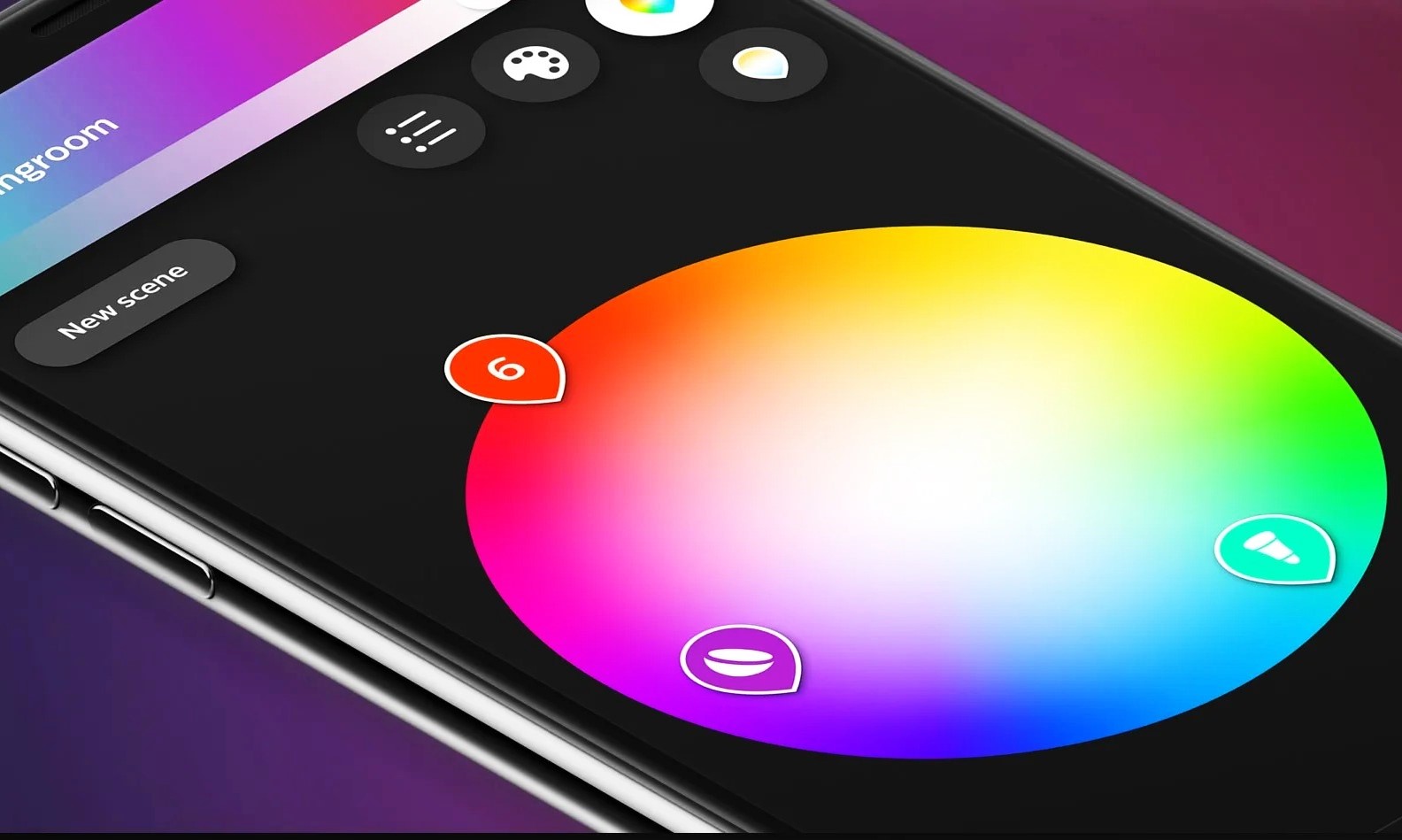Why Does Philips Hue Turn On When Power Is Restored?
One of the frustrating aspects of using Philips Hue smart lighting is that the lights often turn on automatically when power is restored after an outage. This default behavior can be inconvenient and disruptive, especially if you prefer to have control over when your lights are turned on and off.
The reason why Philips Hue lights turn on when power is restored is because they are designed to mimic the behavior of traditional bulbs. When power is cut off and then restored, the default setting is for the lights to turn on as if someone manually flipped the light switch.
This default behavior may not be suitable for all users, especially those who want their Hue lights to remain off until they are manually turned on. Fortunately, there are ways to change this default setting and regain control over your smart lighting system.
In the following sections, we will delve into different options to modify the default behavior of Philips Hue lights. Whether you prefer using a third-party app or controller, a Hue Labs formula, or a power-on behavior setting, there is a solution that can align with your preferences and enhance your overall lighting experience.
The Default Behavior of Philips Hue
By default, Philips Hue lights are programmed to turn on automatically when power is restored after an outage. This behavior is intended to mimic the traditional functionality of regular light bulbs, where they would turn on as soon as power is supplied. While this default setting may be suitable for some users, it can be a source of frustration for those who desire more control over their lighting system.
The default behavior of Philips Hue is a consequence of the power interruption triggering a power-on sequence. When the lights detect that power has been restored, they will turn on, following the assumption that the user wants the lights to be operational again immediately.
While this automatic turn-on feature may be convenient in certain situations, such as when you want to ensure that your home isn’t completely dark upon returning after a power outage, it may not suit everyone’s preferences. For instance, if you prefer to have a specific routine or ambiance set up and only want the lights to turn on at certain times, the default behavior can be disruptive.
It’s important to note that this default behavior applies to all Philips Hue lights connected to the power source, including bulbs, light strips, and lamps. Therefore, if you have multiple Hue lights throughout your home, they will all turn on when power is restored, potentially causing inconvenience and unnecessary energy consumption.
Fortunately, Philips Hue understands the need for customization and provides users with the flexibility to modify the default behavior to better suit their individual preferences. Through various options and settings, you can regain control over when and how your Hue lights turn on after a power interruption.
How to Change the Default Behavior of Philips Hue
If you’re looking to change the default behavior of your Philips Hue lights, there are several options available to you. Whether you prefer using a third-party app, a Hue Labs formula, or adjusting a power-on behavior setting, these methods allow you to regain control over your smart lighting system.
Option 1: Use a Third-Party App or Controller: Many third-party apps and controllers offer advanced customization options for your Philips Hue lights. These apps, such as Hue Essentials, iConnectHue, or All 4 Hue, allow you to create custom scenes, schedules, and routines. You can adjust the power-on behavior, so your lights remain off when power is restored, preserving your desired lighting setup until you manually activate them.
Option 2: Use a Hue Labs Formula: Philips Hue provides a feature called “Hue Labs” that allows users to experiment with unique lighting formulas and customize their Hue experience. One such formula is the “Power-On Behavior” formula, which enables you to define specific actions for your lights when they regain power. By setting the power-on behavior to “Stay off,” your lights will remain off even after a power interruption, giving you complete control over when they turn on.
Option 3: Utilize a Power-On Behavior Setting: The official Philips Hue app also provides a power-on behavior setting that allows you to modify the default behavior. Within the app, navigate to the “Settings” or “Configuration” menu and look for the option related to power-on behavior settings. From there, you can choose to have your lights stay off, return to the last state before power loss, or turn on at full brightness when power is restored.
These options give you flexibility in how your Philips Hue lights behave after a power interruption, allowing you to enjoy a lighting setup that aligns with your preferences and routines.
It’s important to note that while you can change the default behavior of your Hue lights, it may require additional setup and configuration. Make sure to carefully follow the instructions provided by the third-party app or within the Hue Labs formulas to ensure that your desired changes are properly applied.
Option 1: Use a Third-Party App or Controller
If you want to customize the behavior of your Philips Hue lights after a power interruption, using a third-party app or controller is an excellent option. These applications offer advanced features and settings that allow you to have total control over your smart lighting system.
There are several popular third-party apps available, such as Hue Essentials, iConnectHue, or All 4 Hue, that provide extensive customization options for your Philips Hue lights. With these apps, you can create custom scenes, schedules, and routines that suit your preferences.
When it comes to changing the default behavior of your Hue lights after power is restored, these apps allow you to adjust the power-on behavior. Instead of automatically turning on, you can set your lights to remain off until you manually activate them. This way, your lights won’t disrupt your preferred lighting setup when power returns.
Using a third-party app or controller also gives you the freedom to create personalized lighting routines and dynamic scenes. You can program your lights to gradually fade in at specific times or adjust the brightness and color temperature throughout the day to match your circadian rhythm.
Additionally, these apps often provide integration with other smart home devices and platforms, allowing you to incorporate your Philips Hue lights into a broader ecosystem. You can synchronize your lights with music, movies, or games, creating immersive experiences and enhancing the ambiance of your home.
However, keep in mind that using a third-party app or controller may require some familiarity with the application and its settings. Make sure to explore the available options and features to customize the power-on behavior and optimize your lighting setup.
Using a third-party app or controller to change the default behavior of your Philips Hue lights gives you more control and enhances your overall smart lighting experience. It allows you to tailor your lighting system to suit your specific needs and preferences, ensuring that your lights behave exactly how you want them to after a power interruption.
Option 2: Use a Hue Labs Formula
If you’re looking for a more integrated solution within the Philips Hue ecosystem, utilizing a Hue Labs formula is a fantastic option to change the default behavior of your lights after a power interruption. Hue Labs is a feature developed by Philips that allows you to experiment and customize your Hue experience with various formulas.
One of the available formulas is the “Power-On Behavior” formula. It enables you to define specific actions for your lights when they regain power, giving you full control over their behavior. By utilizing this formula, you can ensure that your lights remain off until you manually turn them on, preserving your desired lighting setup.
To access the Hue Labs formula, launch the official Hue app and navigate to the “Explore” or “Discover” section. Look for the Hue Labs formulas and find the “Power-On Behavior” formula. Once selected, you’ll be prompted to configure the settings for your lights’ behavior after a power interruption.
With the “Power-On Behavior” formula, you can select the option to “Stay off” after power is restored. This means your lights will remain off until you manually activate them, allowing you to have full control over when they turn on. Additionally, you can customize the brightness and color settings for your lights once they are powered on.
By utilizing Hue Labs formulas, you can experiment with different setups and create unique lighting experiences. You can set up routines and schedules or even incorporate motion sensors or smart switches to trigger specific lighting behaviors.
Keep in mind that enabling and configuring a Hue Labs formula requires a Philips Hue account and a connected Hue bridge. Make sure you follow the provided instructions within the Hue app to properly set up and activate the desired formula.
Using a Hue Labs formula allows you to customize the default behavior of your Philips Hue lights after a power interruption without the need for third-party apps or controllers. It provides an integrated solution within the Hue ecosystem, giving you the flexibility to preserve your desired lighting setup until you’re ready to turn your lights back on.
Option 3: Utilize a Power-On Behavior Setting
If you’re using the official Philips Hue app, you have the option to change the default behavior of your Hue lights after a power interruption by utilizing the power-on behavior setting. This setting allows you to customize how your lights behave when power is restored.
To access the power-on behavior setting, open the Hue app and navigate to the “Settings” or “Configuration” menu. Look for the option related to power-on behavior settings. The naming and location of this setting may vary slightly depending on the version of the app and your operating system.
Within the power-on behavior setting, you’ll typically find several options to choose from, including:
- Stay off: Selecting this option ensures that your Hue lights stay off even when power is restored. This allows you to preserve your desired lighting setup until you manually turn on the lights.
- Return to last state: This option will set your lights to return to the state they were in before the power interruption. For example, if the lights were on when the power went out, they will turn on again when power is restored.
- Turn on at full brightness: Choosing this option will cause your lights to turn on at maximum brightness as soon as power is back. This replicates the behavior of regular light bulbs turning on at full brightness when the switch is flipped.
By selecting the “Stay off” option, you can ensure that your Hue lights remain off until you manually activate them, allowing you to maintain control over when they turn on. This is particularly useful if you have specific routines or prefer to have your lights off during certain times.
It’s important to note that the power-on behavior settings may apply to all the connected Hue lights, so make sure to consider the impact on your entire lighting system. Additionally, if you have multiple Hue bridges or separate zones, you may need to adjust the power-on behavior settings for each individually.
Make sure to save and apply the changes to activate the desired power-on behavior for your lights. You can revisit the setting at any time to modify or revert the changes according to your preferences.
The power-on behavior setting within the official Philips Hue app offers a straightforward way to customize the default behavior of your Hue lights after a power interruption. It gives you the flexibility to determine whether your lights stay off, return to their previous state, or turn on at full brightness when power is restored.
Considerations and Caveats
While changing the default behavior of Philips Hue lights after a power interruption can provide a more personalized experience, there are some considerations and caveats to keep in mind.
Power consumption: It’s important to note that if you set your Hue lights to stay off or return to their previous state after power is restored, they may not notify you of a power outage when you’re away from home. This is because the lights remain off or revert to their previous state, giving the appearance of normal operation even when power is interrupted. If you rely on your lights as an indicator of power outages, be mindful of this behavior.
Remote access: Changing the default behavior of your Hue lights may affect your ability to remotely control them. If you typically rely on remote access or use geofencing to turn your lights on before arriving home, keep in mind that if you set your lights to stay off, you may need to manually activate them via the app or a voice assistant when you’re ready to use them.
Compatibility: Ensure that the third-party app, controller, or Hue Labs formula you choose to customize the behavior of your Philips Hue lights is compatible with your specific Hue bulbs, bridge, and other connected devices. Not all apps or formulas may support all features or work with older generations of Hue products.
Firmware updates: It’s crucial to keep your Philips Hue products up to date with the latest firmware releases. New updates could introduce bug fixes, security enhancements, and additional features that may improve the overall performance and functionality of your lights. Regularly check for firmware updates and apply them accordingly to ensure a smooth and optimized experience.
Integration with other systems: If you have integrated your Philips Hue lights with other smart home systems or platforms, such as voice assistants or home automation hubs, changing the default behavior may impact those integrations. Ensure that the changes you make are compatible with other devices and systems to maintain seamless operation across your entire smart home ecosystem.
User preferences: Everyone has different preferences when it comes to lighting, routines, and ambiance. Experiment with different settings, formulas, or options to find the combination that suits your needs and desired lighting experience best. The customization options provided by Philips Hue offer flexibility, allowing you to tailor your lighting system to your unique preferences.
By considering these factors and being mindful of the potential limitations or implications, you can customize the behavior of your Philips Hue lights after a power interruption to enhance your lighting experience and align it with your personal preferences.