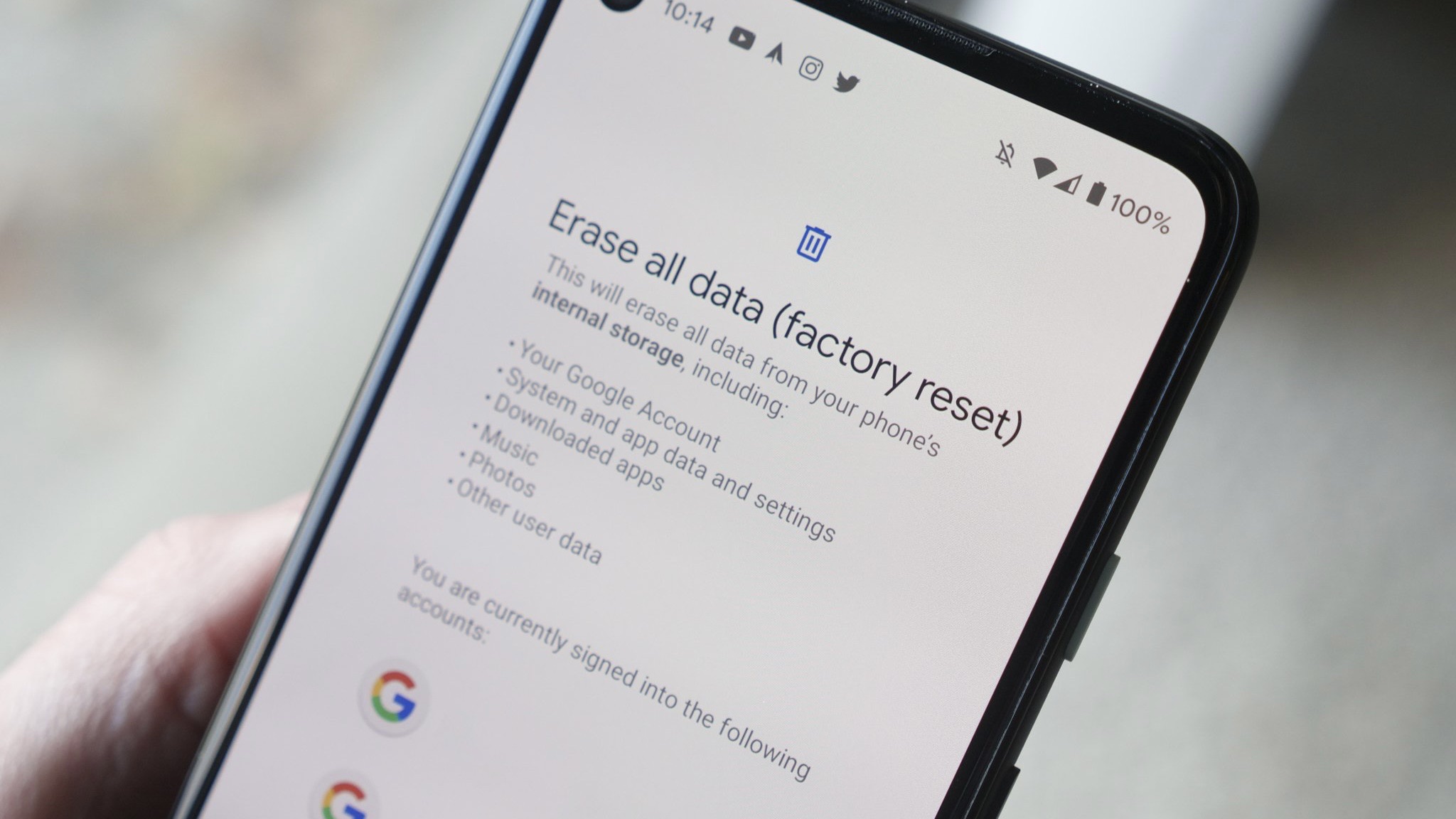Back up your data
Before performing a factory reset on your Moto G, it's crucial to back up your data to prevent any loss of important information. A factory reset erases all data on your device, including apps, settings, and personal files, so taking the time to back up your data is essential.
First and foremost, you should ensure that your contacts, photos, videos, documents, and any other important files are safely stored elsewhere. There are several methods to back up your data on the Moto G, and the most common ones include using Google Drive, a computer, or an external storage device.
One convenient way to back up your data is by utilizing Google Drive, which offers 15 GB of free storage space. To do this, simply open the Google Drive app on your Moto G, tap the "+" button, and select the files or folders you want to back up. This ensures that your data is securely stored in the cloud and easily accessible from any device with your Google account.
Alternatively, you can connect your Moto G to a computer using a USB cable and transfer your files to a designated folder on your computer. This method allows you to create a manual backup of your data, providing an additional layer of security.
For those who prefer physical storage, using an external SD card to back up your data is a viable option. By transferring your files to the SD card, you can safeguard your data and easily transfer it to another device if needed.
It's important to remember that backing up your data is not a one-time task. Regularly syncing your contacts, photos, and other important files ensures that you always have the latest versions saved, minimizing the risk of data loss.
By taking the time to back up your data before performing a factory reset on your Moto G, you can rest assured that your valuable information is protected. This proactive approach not only safeguards your data but also provides peace of mind throughout the reset process.
Charge your device
Ensuring that your Moto G is sufficiently charged before initiating a factory reset is a critical step in the process. A factory reset typically requires a significant amount of power, and having a low battery level could potentially lead to interruptions or complications during the reset procedure. To avoid any unforeseen issues, it is highly recommended to charge your device to at least 50% or preferably to its full capacity before proceeding with the reset.
Charging your Moto G can be accomplished using the provided charger and USB cable. Simply connect the USB cable to the charger and plug it into a power outlet. Alternatively, you can charge your device by connecting it to a computer using the USB cable. This method allows for convenient charging while also providing the flexibility to continue using your device during the charging process.
It's important to note that charging your device during a factory reset is not only beneficial for ensuring a smooth and uninterrupted process but also serves as a precautionary measure. In the event of any unexpected delays or complications during the reset, having a fully charged device can help mitigate potential risks and provide a buffer for any additional time that may be required to complete the reset.
Furthermore, a fully charged device offers the advantage of allowing you to immediately resume using your Moto G after the factory reset is complete. This eliminates the need to wait for the device to charge before being able to utilize it, providing a seamless transition back to normal usage.
By prioritizing the charging of your Moto G before initiating a factory reset, you can approach the reset process with confidence, knowing that your device is adequately powered and prepared for the task at hand. This simple yet crucial step can contribute to a hassle-free and efficient factory reset experience, ensuring that your Moto G is ready to be restored to its original settings without any unnecessary complications.
Access the Settings menu
Accessing the Settings menu on your Moto G is the initial step towards performing a factory reset. The Settings menu serves as the central hub for managing various aspects of your device, including network connections, display settings, security options, and more. To access the Settings menu, follow these simple steps:
-
Unlock Your Device: Begin by unlocking your Moto G using your preferred method, such as entering your PIN, pattern, or fingerprint.
-
Navigate to the Home Screen: If you are not already on the Home screen, press the Home button to ensure you are at the main interface of your device.
-
Locate the Settings Icon: Look for the Settings icon, which typically resembles a gear or cogwheel, and is commonly found on the Home screen or in the app drawer. Tap on the Settings icon to open the Settings menu.
-
Alternatively, Use the Quick Settings Panel: Swipe down from the top of the screen to access the Quick Settings panel. Then, tap the gear icon in the top-right corner to directly open the Settings menu.
-
Explore the Settings Categories: Once in the Settings menu, you will encounter a range of categories that allow you to customize and manage different aspects of your Moto G. These categories may include Wireless & networks, Device, Personal, and System, among others.
-
Navigate to the System Category: In preparation for the factory reset, navigate to the "System" category within the Settings menu. This category typically contains options related to system updates, reset, and backup, making it the pivotal location for initiating the factory reset process.
Accessing the Settings menu is a fundamental step that sets the stage for the subsequent actions leading to a factory reset. By familiarizing yourself with the layout and organization of the Settings menu, you can confidently proceed to the next steps, ultimately restoring your Moto G to its factory default settings.
Select "System"
After accessing the Settings menu on your Moto G, the next crucial step in initiating a factory reset is to select the "System" category. This pivotal category houses essential options related to system settings, updates, and reset functionalities, making it the gateway to performing a factory reset on your device.
Upon entering the Settings menu, navigate through the various categories until you locate "System." This category is often positioned towards the bottom of the Settings menu, reflecting its significance in managing core system-related functions. Tapping on the "System" category grants access to a range of advanced settings and controls that are integral to the overall operation and maintenance of your Moto G.
Within the "System" category, you may encounter subcategories such as "Advanced," "Reset options," "Languages & input," "Gestures," and more, each offering specific configurations and controls for different aspects of your device's system. It is important to note that the exact layout and organization of the "System" category may vary slightly based on the specific model and software version of your Moto G.
Once you have successfully navigated to the "System" category, you are one step closer to initiating the factory reset process. This pivotal selection sets the stage for the subsequent actions leading to the restoration of your Moto G to its factory default settings.
By selecting "System," you are positioning yourself to access the critical reset options that will pave the way for the comprehensive restoration of your device. This deliberate and strategic choice within the Settings menu marks a significant milestone in the journey towards performing a factory reset on your Moto G, setting the groundwork for the subsequent steps that will ultimately reset your device to its original state.
In summary, selecting "System" within the Settings menu is a decisive and essential step that sets the stage for the subsequent actions leading to a factory reset. This deliberate choice positions you to access the pivotal reset options, ultimately paving the way for the comprehensive restoration of your Moto G to its factory default settings.
Tap on "Reset"
Once you have navigated to the "System" category within the Settings menu on your Moto G, the next critical step in the process of performing a factory reset is to tap on the "Reset" option. This pivotal action serves as the gateway to accessing the reset functionalities that are essential for restoring your device to its original factory settings.
Upon entering the "System" category, you will encounter a range of advanced settings and controls that contribute to the overall management of your Moto G. Among these options, the "Reset" feature holds significant importance, as it provides access to the comprehensive reset functionalities that are integral to the restoration process.
Tapping on the "Reset" option within the "System" category initiates a transformative phase in the reset process, signaling your intent to proceed with the restoration of your device. This deliberate action signifies a conscious decision to return your Moto G to its factory default state, effectively clearing all personalized settings, configurations, and data from the device.
Upon tapping on "Reset," you may be presented with additional sub-options that offer specific reset functionalities, such as "Reset Wi-Fi, mobile & Bluetooth," "Reset app preferences," "Reset network settings," and more. These sub-options provide a granular level of control over the reset process, allowing you to tailor the reset actions based on your specific requirements.
It is important to approach the "Reset" option with a clear understanding of its implications, as initiating a factory reset irreversibly erases all data on your Moto G. Therefore, exercising caution and ensuring that you have backed up your essential data prior to tapping on "Reset" is paramount.
By tapping on "Reset," you are signaling your commitment to restoring your Moto G to its original factory state, effectively initiating the process that will clear all personalized settings and data from the device. This deliberate action marks a significant milestone in the journey towards performing a factory reset, setting the stage for the subsequent steps that will ultimately reset your device to its original state.
In summary, tapping on "Reset" within the "System" category is a decisive and essential step that signifies your intent to initiate the factory reset process. This deliberate action positions you to access the comprehensive reset functionalities, ultimately paving the way for the restoration of your Moto G to its factory default settings.
Choose "Factory data reset"
After tapping on the "Reset" option within the "System" category of the Settings menu on your Moto G, the next pivotal step in the process of performing a factory reset is to choose "Factory data reset." This critical selection serves as the definitive action that initiates the comprehensive restoration of your device to its original factory settings.
Upon choosing "Factory data reset," you are signaling your explicit intent to proceed with the irreversible erasure of all personalized settings, configurations, and data from your Moto G. This deliberate choice marks a significant milestone in the journey towards performing a factory reset, setting the stage for the final steps that will ultimately reset your device to its original state.
The "Factory data reset" option embodies the essence of a complete device restoration, encompassing the erasure of all user-installed apps, user data, and settings. By choosing this option, you are committing to the restoration of your Moto G to its factory default state, effectively reverting the device to its original configuration as it was when first purchased.
It is important to approach the selection of "Factory data reset" with a clear understanding of its implications. Once initiated, this action irreversibly erases all data on your Moto G, including contacts, photos, videos, documents, and any other user-generated content. Therefore, exercising caution and ensuring that you have backed up your essential data prior to choosing "Factory data reset" is paramount.
Upon choosing "Factory data reset," you may be prompted to confirm your selection, typically through a pop-up dialog or confirmation screen. This additional step serves as a final checkpoint, ensuring that you are fully aware of the consequences of initiating the factory reset.
Once confirmed, the factory reset process will commence, systematically clearing all user-installed apps, erasing user data, and restoring the device to its original factory settings. The Moto G will undergo a comprehensive reset, effectively wiping the slate clean and preparing the device for a fresh start.
By choosing "Factory data reset," you are embarking on a transformative journey that culminates in the complete restoration of your Moto G to its factory default state. This deliberate action signifies your commitment to initiating the process that will clear all personalized settings and data from the device, ultimately paving the way for a fresh and pristine device configuration.
In summary, choosing "Factory data reset" within the reset options is a decisive and essential step that signifies your intent to initiate the factory reset process. This deliberate action positions you to embark on the transformative journey towards restoring your Moto G to its original factory settings, effectively clearing all personalized configurations and data from the device.
Confirm the reset action
Upon selecting "Factory data reset" on your Moto G, the final and pivotal step in the process of performing a factory reset is to confirm the reset action. This critical confirmation serves as the definitive trigger that initiates the comprehensive restoration of your device to its original factory settings.
Confirming the reset action signifies your explicit intent to proceed with the irreversible erasure of all personalized settings, configurations, and data from your Moto G. This deliberate choice marks a significant milestone in the journey towards performing a factory reset, setting the stage for the final steps that will ultimately reset your device to its original state.
The confirmation process typically involves a prompt or dialog box that requires your explicit acknowledgment of the impending factory reset. This serves as a final checkpoint, ensuring that you are fully aware of the consequences of initiating the reset and are prepared to proceed with the restoration process.
It is crucial to approach the confirmation of the reset action with a clear understanding of its implications. Once confirmed, this action irreversibly erases all data on your Moto G, including contacts, photos, videos, documents, and any other user-generated content. Therefore, exercising caution and ensuring that you have backed up your essential data prior to confirming the reset action is paramount.
Upon confirming the reset action, the factory reset process will commence, systematically clearing all user-installed apps, erasing user data, and restoring the device to its original factory settings. The Moto G will undergo a comprehensive reset, effectively wiping the slate clean and preparing the device for a fresh start.
By confirming the reset action, you are embarking on a transformative journey that culminates in the complete restoration of your Moto G to its factory default state. This deliberate action signifies your commitment to initiating the process that will clear all personalized settings and data from the device, ultimately paving the way for a fresh and pristine device configuration.
In summary, confirming the reset action within the factory reset process is a decisive and essential step that signifies your intent to initiate the restoration of your Moto G to its original factory settings. This deliberate confirmation sets the stage for the final phase of the reset process, ultimately paving the way for a fresh start and a rejuvenated device configuration.