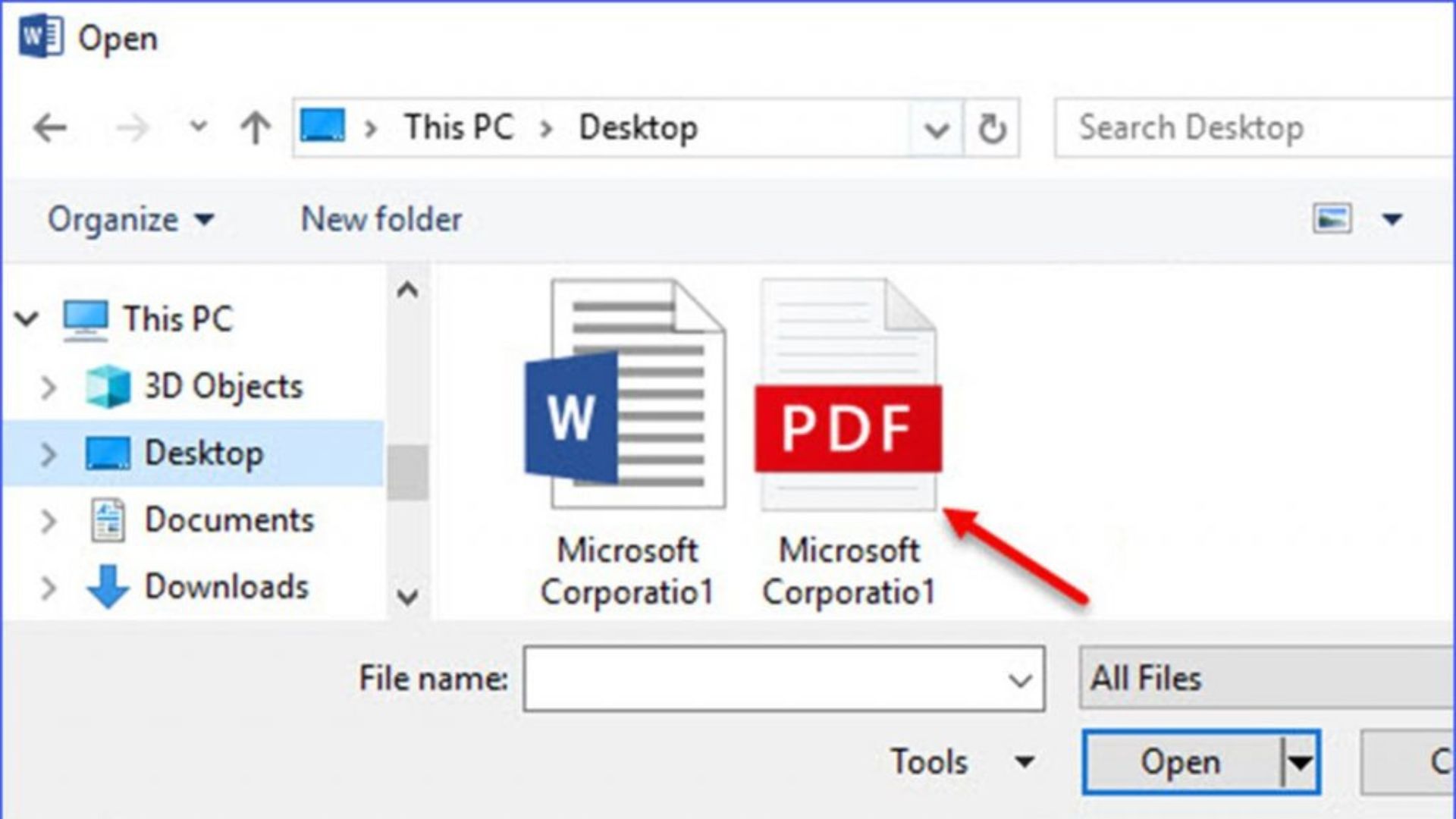What is a PDI file?
A PDI file, also known as a InstantCopy Disc Image file, is a type of file format commonly used for creating an exact copy or image of a CD or DVD. It is typically used for making backup copies of discs or for creating disc images that can be mounted and accessed without the need for the physical disc itself.
PDI files are created using the InstantCopy software developed by Pinnacle Systems. This software allows users to create a disc image by directly copying the contents of a CD or DVD onto their computer’s hard drive. The resulting PDI file contains an exact replica of the disc, including all files, folders, and directory structures.
One of the main advantages of using PDI files is that they are more compact than the original disc. This means that you can store multiple disc images on your computer without taking up much space. Additionally, PDI files can be easily transferred and shared over the internet, making it convenient for users to distribute copies of discs.
Another benefit of using PDI files is that they can be easily mounted and accessed using virtual disc drive software. By using applications such as Daemon Tools or Alcohol 120%, you can emulate a physical disc drive on your computer and then mount the PDI file onto this virtual drive. This allows you to access the contents of the disc image as if it were a physical disc inserted into your computer.
It’s important to note that PDI files are specifically designed for use with InstantCopy software. Therefore, if you want to open and access a PDI file, you will need to have InstantCopy installed on your computer. Without the software, you will be unable to directly view the contents of the PDI file.
Common uses for PDI files
PDI files have several common uses that make them popular among computer users. Here are some of the most common applications for PDI files:
- Disc Backup: One of the primary uses of PDI files is to create backup copies of CDs and DVDs. By creating a PDI file of a disc, you can ensure that you have a secure and exact copy of your original media. This is especially useful for important or valuable discs that may be prone to damage or loss.
- Disc Replication: PDI files are also commonly used in the disc replication industry. Rather than duplicating discs individually, disc replication facilities often use PDI files to create large quantities of discs quickly and efficiently. This allows for a streamlined and cost-effective production process.
- Virtual Discs: PDI files are frequently used to create virtual discs. This is particularly useful for software developers or individuals who need to test programs or run applications without using physical discs. By mounting the PDI file as a virtual disc, users can access the contents of the disc image as if it were a physical disc inserted into their computer.
- Digital Distribution: PDI files are a popular means of digitally distributing software, games, or other media. By packaging the files in a PDI format, developers can distribute their products over the internet, allowing users to download and then mount the PDI file to access the content. This method eliminates the need for physical media and simplifies the distribution process.
- Data Archiving: PDI files can also be used for long-term data archiving purposes. By creating a PDI file of important data, such as documents, photos, or videos, you can store them in a more compact and convenient format. This protects the data from potential loss or damage and makes it easier to access and restore when needed.
Overall, PDI files offer a versatile and efficient way to manage and utilize disc-based media. Whether you need to create backups, distribute software, or access virtual discs, PDI files provide a convenient and reliable solution.
How to open a PDI file on Windows
If you want to open a PDI file on a Windows-based computer, you will need to have the InstantCopy software installed. Here are the steps to open a PDI file on Windows:
- Download and Install InstantCopy: Start by downloading and installing the InstantCopy software from the official Pinnacle Systems website. Follow the on-screen instructions to complete the installation process.
- Launch InstantCopy: Once the installation is complete, launch the InstantCopy software by locating it in your Windows Start menu or desktop.
- Load the PDI File: Click on the “Open” or “File” menu within InstantCopy and select “Load Image” or “Open Image” from the drop-down menu. Navigate to the location where the PDI file is stored on your computer and select the file.
- Mount the PDI File: After loading the PDI file, InstantCopy will mount it as a virtual disc drive on your Windows system. You can now access the contents of the PDI file as if it were a physical disc inserted into your computer.
- Explore the Contents: Open Windows File Explorer and navigate to the virtual disc drive created by InstantCopy. Here, you will find the files and folders that are contained within the PDI file. You can now view, copy, or interact with them as needed.
It is important to remember that the InstantCopy software is specifically designed for opening and working with PDI files. Without this software, you will not be able to directly open or view the contents of a PDI file.
If you do not have access to the InstantCopy software, there are alternative programs available that can help you open PDI files. These programs can emulate virtual disc drives and allow you to mount and access PDI files. Some popular alternatives include Daemon Tools, Alcohol 120%, and PowerISO.
By following these simple steps, you can open and interact with PDI files on your Windows computer, enabling you to access and utilize the contents of disc images without the need for physical media.
How to open a PDI file on Mac
If you have a Mac computer and want to open a PDI file, you can use third-party software to accomplish this. Follow the steps below to open a PDI file on Mac:
- Download and Install Virtual CloneDrive: Virtual CloneDrive is a free program that allows you to emulate virtual disc drives on your Mac. Download and install Virtual CloneDrive from the official SlySoft website or from trusted software download sources.
- Launch Virtual CloneDrive: After the installation is complete, launch Virtual CloneDrive by locating it in your Applications folder or Launchpad.
- Mount the PDI File: In the Virtual CloneDrive application, click on the “Mount” button and then select the option to “Mount Image.” Navigate to the location where the PDI file is stored on your Mac and select the file. Virtual CloneDrive will then create a virtual disc drive and mount the PDI file on it.
- Access the Contents of the PDI File: Once the PDI file has been mounted, you can access its contents by opening Finder and navigating to the virtual disc drive created by Virtual CloneDrive. Here, you will find the files and folders that are contained within the PDI file, which you can now view, copy, or interact with as needed.
It is important to note that Virtual CloneDrive is a Windows-based program, but it can be used on Mac computers through compatibility solutions like Wine or CrossOver. These solutions enable you to run Windows applications on macOS.
Alternatively, there are other third-party programs available for Mac that can help you open PDI files, such as Daemon Tools for Mac or PowerISO for Mac. These programs offer similar functionality to Virtual CloneDrive and allow you to mount and access PDI files on your Mac system.
By following these steps and using third-party software, you can open and explore the contents of PDI files on your Mac computer, providing you with access to disc image files and their contents without the need for physical media.
How to open a PDI file on Linux
If you are using a Linux-based operating system and want to open a PDI file, you can take advantage of third-party software to accomplish this. Here are the steps to open a PDI file on Linux:
- Download and Install AcetoneISO: AcetoneISO is a popular Linux program that allows you to mount and manage various disc image formats, including PDI files. Install AcetoneISO by using your distribution’s package manager or by downloading it from the official website.
- Launch AcetoneISO: Once AcetoneISO is installed, launch the program by either searching for it in your applications menu or by running it from the command line.
- Open the PDI File: In AcetoneISO, click on the “Open” or “File” menu and choose the “Open” or “Open Image” option. Navigate to the location where the PDI file is stored on your Linux system and select it.
- Mount the PDI File: After selecting the PDI file, AcetoneISO will mount it as a virtual disc drive on your Linux system. You can now access the contents of the PDI file through the virtual disc drive.
- Access the Contents of the PDI File: Open your file manager and navigate to the virtual disc drive created by AcetoneISO. Here, you will find the files and folders that are stored within the PDI file. You can now view, copy, or interact with these files as needed.
If AcetoneISO is not available for your Linux distribution or you prefer an alternative option, you can also use other tools such as Furius ISO Mount or GMount ISO, which provide similar functionality for mounting disc image files on Linux.
By following these steps and utilizing third-party software, you can easily open and access the contents of PDI files on your Linux system. This allows you to work with disc image files without needing to rely on physical media.
Alternative programs to open PDI files
While InstantCopy is the primary software used to open PDI files, there are alternative programs available that allow you to access and work with PDI files. Here are some alternative programs you can use:
- Daemon Tools: Daemon Tools is a popular program that allows you to emulate virtual disc drives on your computer. It supports a wide range of disc image formats, including PDI files. With Daemon Tools, you can mount and access the contents of PDI files as if they were physical discs inserted into your computer.
- Alcohol 120%: Alcohol 120% is another powerful disc emulation program that supports PDI files. It offers advanced features and options for managing disc images, including the ability to create virtual drives and mount PDI files for easy access.
- PowerISO: PowerISO is a versatile program that allows you to create, edit, and manage disc image files, including PDI files. It also offers virtual drive functionality, allowing you to mount and access the contents of PDI files without needing physical media.
- AcetoneISO: AcetoneISO is a Linux program specifically designed for managing disc image files. It supports various formats, including PDI files, and offers features such as virtual drive emulation and the ability to mount and access the contents of PDI files on Linux systems.
- Furius ISO Mount: Furius ISO Mount is a lightweight and user-friendly program for mounting disc image files on Linux. It supports PDI files and provides an intuitive interface for easy navigation and access to the contents of the PDI files.
These alternative programs offer options for users who don’t have access to InstantCopy or who prefer different features and functionalities. Whether you are using Windows, Mac, or Linux, these programs allow you to open, mount, and work with PDI files, providing flexibility and convenience in managing your disc image files.
It’s worth noting that each program may have its own unique features and user interface, so it’s recommended to explore and experiment with different programs to find the one that best fits your needs and preferences.
Converting a PDI file to another format
If you need to convert a PDI file to a different format, there are various tools and methods you can use to accomplish this. Here are some ways to convert a PDI file to another format:
- InstantCopy: The InstantCopy software itself can be used to convert PDI files to other formats. With InstantCopy, you can create a new disc image in a different format, such as ISO, from the contents of a PDI file. This can be done by selecting the “Save As” or “Export” option within the InstantCopy software and choosing the desired format for conversion.
- Third-Party Disc Imaging Software: There are other third-party disc imaging software programs available that support both reading and converting PDI files. Programs like PowerISO, UltraISO, and ImgBurn allow you to open PDI files and then save them in different formats, such as ISO, BIN, or NRG.
- Virtual Drive Software: If you have mounted a PDI file using virtual drive software like Daemon Tools, you can access the contents of the mounted image and then use another tool or application to convert the files within the image to a different format. This method allows you to work with the individual files within the PDI image and convert them as needed.
- Online Conversion Services: There are also online services available that allow you to convert PDI files to other formats without the need to install additional software. Websites like Zamzar and CloudConvert offer file conversion services and support PDI file conversions. Simply upload the PDI file to one of these websites and follow the instructions to convert it to a different format.
Before converting a PDI file to another format, keep in mind that certain formats might have limitations or loss of functionality compared to the original PDI file. It’s recommended to choose a format that suits your specific needs and requirements.
By using the methods mentioned above, you can convert a PDI file to another format, allowing you to work with the contents of the disc image in different ways and on various platforms.
Troubleshooting common issues with PDI files
While working with PDI files, you may encounter some common issues or errors. Here are some troubleshooting tips for resolving these problems:
- Incompatibility: If you’re unable to open a PDI file, first ensure that you have the necessary software installed. Make sure you have the correct version of InstantCopy or an alternative program capable of opening PDI files.
- Corrupted PDI file: If you’re experiencing issues opening a specific PDI file, there may be corruption within the file itself. Try using a different copy of the PDI file or obtain it from a trusted source to ensure it’s not corrupted.
- Virtual Drive Issues: If you’re unable to mount a PDI file on a virtual drive, make sure you have the virtual drive software installed, activated, and running. Check that the virtual drive is properly configured and try restarting the virtual drive software.
- Software Compatibility: If you’re trying to open a PDI file with alternative software, ensure that the software you’re using supports PDI files specifically. Some software may only be compatible with certain disc image formats.
- Insufficient Disk Space: If you’re encountering errors while trying to mount or load a PDI file, check the available disk space on your computer. Ensure you have enough free space on the hard drive to accommodate the PDI file and its contents.
- Outdated Software: If you’re using outdated software to open PDI files, it may not be compatible with newer versions of the file format. Ensure you have the latest updates for your software to ensure optimal compatibility.
- Operating System Compatibility: Confirm that your operating system is compatible with the software you’re using to open PDI files. Different software may have specific requirements and may not function properly on certain operating systems.
- External Factors: If all else fails, consider external factors that may be causing issues, such as system glitches, malware or virus infections, or hardware malfunctions. Conduct proper system scans and ensure your system is running smoothly.
If you continue to experience issues with PDI files after attempting these troubleshooting steps, consider reaching out to the software’s support team or seeking assistance from relevant online communities to find a solution specific to your situation.
By understanding and addressing these common issues, you can overcome challenges when working with PDI files and ensure a smooth experience in managing and using disc image files.