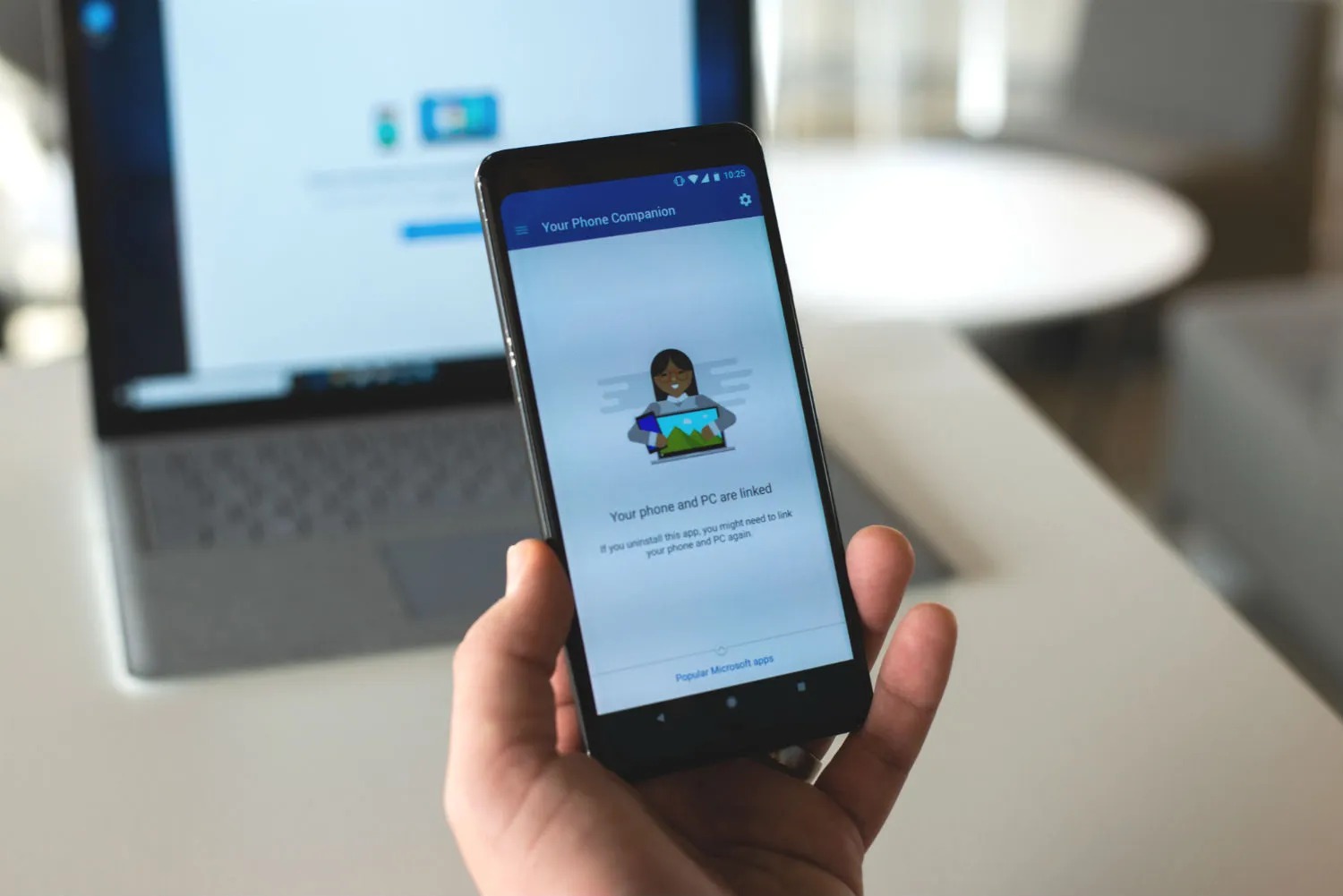Checking Bluetooth Compatibility on Xiaomi Phone
Before attempting to pair your Xiaomi phone with your laptop via Bluetooth, it's crucial to ensure that both devices are compatible. Bluetooth technology has evolved over the years, and newer versions offer enhanced features and improved connectivity. To check the Bluetooth compatibility on your Xiaomi phone, follow these steps:
-
Access Bluetooth Settings: Begin by unlocking your Xiaomi phone and navigating to the "Settings" app. Look for the "Bluetooth" option, which is typically located in the "Connections" or "Wireless & Networks" section.
-
Check Bluetooth Version: Once in the Bluetooth settings, locate the Bluetooth version information. This is usually displayed as "Bluetooth X.X," with the "X.X" representing the version number. For optimal compatibility, it's advisable to have at least Bluetooth version 4.0 on your Xiaomi phone, as this version introduced Low Energy (LE) support, enhancing the efficiency of Bluetooth-connected devices.
-
Verify Bluetooth Profiles: Additionally, check for the supported Bluetooth profiles on your Xiaomi phone. Common Bluetooth profiles include Advanced Audio Distribution Profile (A2DP) for streaming audio and Hands-Free Profile (HFP) for voice calls. Ensuring that your Xiaomi phone supports the necessary profiles for the intended usage with your laptop is essential for a seamless Bluetooth pairing experience.
-
Confirm Device Visibility: While in the Bluetooth settings, confirm that the visibility or discoverability option is available and enabled. This setting allows your Xiaomi phone to be detected by other Bluetooth-enabled devices, including your laptop.
By following these steps, you can verify the Bluetooth compatibility of your Xiaomi phone, ensuring that it meets the necessary requirements for successful pairing with your laptop. If your Xiaomi phone meets the compatibility criteria, you can proceed with the next steps to pair it with your laptop via Bluetooth.
Turning on Bluetooth on Xiaomi Phone
Enabling Bluetooth on your Xiaomi phone is a fundamental step in establishing a wireless connection with your laptop. The process is straightforward and can be accomplished within a few simple taps on your device.
To turn on Bluetooth on your Xiaomi phone, start by accessing the "Settings" app from the home screen or the app drawer. Once in the settings, locate and tap on the "Bluetooth" option. This action will activate the Bluetooth functionality on your Xiaomi phone, allowing it to detect and connect with other Bluetooth-enabled devices.
Upon tapping the "Bluetooth" option, you will notice a toggle switch, commonly positioned at the top right corner of the screen. By default, the toggle switch should be in the "off" position, indicating that Bluetooth is currently disabled. To activate Bluetooth, simply tap the toggle switch, causing it to shift to the "on" position. At this point, the Bluetooth icon should appear in the status bar, indicating that Bluetooth is now active and ready to pair with other devices.
It's worth noting that some Xiaomi phones may offer additional Bluetooth settings, such as visibility options and device renaming features. Visibility settings determine whether your Xiaomi phone is discoverable by other devices, while device renaming allows you to personalize the name by which your phone will be identified during the pairing process.
After enabling Bluetooth on your Xiaomi phone, it's essential to ensure that the device you intend to pair with, in this case, your laptop, also has Bluetooth functionality enabled. This simultaneous activation ensures that both devices are actively searching for one another, streamlining the pairing process.
By following these simple steps to turn on Bluetooth on your Xiaomi phone, you are one step closer to establishing a seamless wireless connection with your laptop. This wireless connectivity facilitates the transfer of files, audio streaming, and various other interactions between your Xiaomi phone and laptop, enhancing the overall user experience and productivity.
With Bluetooth now enabled on your Xiaomi phone, the next step involves making your device discoverable to your laptop, allowing them to establish a secure and efficient pairing. This process is crucial for initiating the connection and leveraging the full potential of Bluetooth technology for seamless data exchange and device interaction.
Making Xiaomi Phone Discoverable
Making your Xiaomi phone discoverable is a vital step in facilitating the Bluetooth pairing process with your laptop. When a device is discoverable, it allows other Bluetooth-enabled devices, such as your laptop, to detect and establish a connection with it. This feature is particularly important when initiating a new pairing or when your Xiaomi phone has not been previously connected to the target device. To make your Xiaomi phone discoverable, follow the steps outlined below:
-
Access Bluetooth Settings: Begin by unlocking your Xiaomi phone and navigating to the "Settings" app. Within the settings menu, locate and tap on the "Bluetooth" option to access the Bluetooth settings.
-
Enable Visibility: Upon entering the Bluetooth settings, look for the visibility or discoverability option. This setting may be labeled as "Visibility," "Discoverable," or "Make Device Visible." Once found, tap on this option to enable it.
-
Confirmation: After enabling the discoverability feature, your Xiaomi phone will be visible to nearby Bluetooth devices for a limited time, typically a few minutes. During this period, your phone will actively broadcast its presence, allowing your laptop and other compatible devices to detect and connect to it.
-
Pairing Initiation: With your Xiaomi phone now discoverable, proceed to your laptop and initiate the Bluetooth pairing process. Your laptop should detect and display your Xiaomi phone in the list of available Bluetooth devices. Select your Xiaomi phone from the list to initiate the pairing process.
It's essential to note that after a brief period of visibility, your Xiaomi phone will automatically revert to a non-discoverable state to ensure privacy and security. If the initial pairing attempt is unsuccessful, you may need to repeat the process and ensure that your Xiaomi phone remains discoverable while attempting to pair it with your laptop.
By making your Xiaomi phone discoverable, you enable seamless interaction with your laptop, allowing for file transfers, audio streaming, and other Bluetooth-enabled activities. This feature enhances the versatility and connectivity of your Xiaomi phone, enabling it to seamlessly integrate with a wide range of compatible devices, including your laptop.
In summary, making your Xiaomi phone discoverable is a simple yet crucial step in establishing a Bluetooth connection with your laptop. This process fosters efficient communication between your devices, opening up a myriad of possibilities for wireless data exchange and device interaction.
Turning on Bluetooth on Laptop
Enabling Bluetooth on your laptop is a fundamental step in preparing it to establish a wireless connection with your Xiaomi phone. The process may vary slightly depending on the operating system of your laptop, but the general steps are consistent across most platforms.
Windows Operating System
If you are using a Windows laptop, follow these steps to turn on Bluetooth:
-
Access Settings: Click on the "Start" menu and select the "Settings" gear icon, which resembles a small gear. Alternatively, you can press the "Windows key + I" to directly access the Settings menu.
-
Open Devices: Within the Settings menu, locate and click on the "Devices" option. This will open the Devices settings window, where you can manage various hardware and external devices.
-
Activate Bluetooth: In the Devices settings window, look for the "Bluetooth & other devices" tab on the left-hand side. Click on this tab to access the Bluetooth settings. Here, you should find a toggle switch to turn Bluetooth on or off. Simply toggle the switch to the "On" position to activate Bluetooth on your Windows laptop.
macOS
For MacBook users or those with laptops running macOS, the process of turning on Bluetooth is as follows:
-
Access System Preferences: Click on the Apple logo in the top-left corner of the screen and select "System Preferences" from the dropdown menu.
-
Open Bluetooth Settings: Within the System Preferences window, locate and click on the "Bluetooth" icon. This will open the Bluetooth settings panel, where you can manage Bluetooth devices and connectivity.
-
Enable Bluetooth: In the Bluetooth settings panel, you will find a checkbox to enable Bluetooth. Simply click on the checkbox to activate Bluetooth on your MacBook or macOS-based laptop.
Linux
If you are using a laptop running a Linux-based operating system, the steps to enable Bluetooth may vary depending on the specific distribution and desktop environment. However, the general process involves accessing the system settings or control panel, locating the Bluetooth settings, and enabling Bluetooth functionality.
By following these steps specific to your laptop's operating system, you can ensure that Bluetooth is activated and ready to pair with your Xiaomi phone. Once both your Xiaomi phone and laptop have Bluetooth enabled, you can proceed with the pairing process to establish a seamless wireless connection between the two devices.
Enabling Bluetooth on your laptop sets the stage for effortless data transfer, audio streaming, and other Bluetooth-enabled interactions between your Xiaomi phone and laptop, enhancing the overall connectivity and functionality of your devices.
Pairing Xiaomi Phone with Laptop
Once Bluetooth is enabled on both your Xiaomi phone and laptop, the next step involves pairing the two devices to establish a seamless wireless connection. The pairing process enables secure communication and data exchange between your Xiaomi phone and laptop, allowing for file transfers, audio streaming, and other Bluetooth-enabled interactions. To pair your Xiaomi phone with your laptop, follow these steps:
-
Access Bluetooth Settings on Laptop: Begin by navigating to the Bluetooth settings on your laptop. Depending on the operating system, this may involve accessing the system settings, control panel, or system preferences. Look for the Bluetooth settings or devices menu, where you can manage and configure Bluetooth connectivity.
-
Initiate Pairing Mode on Xiaomi Phone: On your Xiaomi phone, ensure that Bluetooth is still enabled and actively searching for nearby devices. If your phone is not in pairing mode, navigate to the Bluetooth settings and look for an option to "Pair" or "Search for devices." Select this option to make your Xiaomi phone discoverable to other Bluetooth-enabled devices, including your laptop.
-
Detect Xiaomi Phone on Laptop: In the Bluetooth settings on your laptop, initiate a search for nearby Bluetooth devices. Your laptop should detect and display your Xiaomi phone in the list of available devices. Depending on the operating system, the process of searching for devices may vary, but the general concept involves scanning for nearby Bluetooth devices.
-
Select and Pair Xiaomi Phone: Once your Xiaomi phone is detected on the laptop, click on it to initiate the pairing process. You may be prompted to enter a pairing code or confirm the connection on both devices for added security. Follow the on-screen instructions to complete the pairing process.
-
Confirm Pairing: After successfully pairing your Xiaomi phone with your laptop, you should receive a confirmation message on both devices indicating that the pairing was successful. At this point, your Xiaomi phone and laptop are securely connected via Bluetooth, enabling seamless data exchange and interaction.
By following these steps, you can pair your Xiaomi phone with your laptop, unlocking a myriad of possibilities for wireless connectivity and device integration. The established Bluetooth connection facilitates effortless file transfers, audio streaming, and other interactions, enhancing the overall user experience and productivity.
Pairing your Xiaomi phone with your laptop via Bluetooth offers a convenient and efficient means of sharing data and leveraging the capabilities of both devices. This wireless connectivity fosters seamless interaction, allowing you to harness the full potential of your Xiaomi phone and laptop in unison.
Troubleshooting Common Bluetooth Pairing Issues
Bluetooth technology, while incredibly convenient, may occasionally encounter pairing issues that can hinder the seamless connectivity between your Xiaomi phone and laptop. Understanding and addressing these common Bluetooth pairing issues can help you overcome potential challenges and ensure a smooth and reliable connection.
Here are some common Bluetooth pairing issues and troubleshooting steps to resolve them:
1. Interference and Range Limitations
Bluetooth signals can be affected by interference from other electronic devices or physical obstructions, leading to connectivity issues. To address this:
- Troubleshooting Steps:
- Ensure that there are no large obstacles or electronic devices, such as microwaves or cordless phones, obstructing the direct line of sight between your Xiaomi phone and laptop.
- Try moving closer to your laptop to minimize potential interference and maximize the Bluetooth signal strength.
2. Outdated Bluetooth Drivers
Outdated or incompatible Bluetooth drivers on your laptop can result in pairing failures or unstable connections. To resolve this:
- Troubleshooting Steps:
- Update the Bluetooth drivers on your laptop to the latest version available from the manufacturer's official website.
- Restart your laptop after updating the Bluetooth drivers to ensure the changes take effect.
3. Device Compatibility and Protocol Support
Mismatched Bluetooth versions or unsupported protocols between your Xiaomi phone and laptop can lead to pairing issues. To address this:
- Troubleshooting Steps:
- Check the Bluetooth specifications of both your Xiaomi phone and laptop to ensure compatibility, especially regarding Bluetooth versions and supported profiles.
- If compatibility issues persist, consider using a Bluetooth dongle or adapter that supports the necessary protocols.
4. Software and Firmware Updates
Outdated software or firmware on your Xiaomi phone or laptop can introduce compatibility issues that affect Bluetooth pairing. To mitigate this:
- Troubleshooting Steps:
- Check for available software updates on both your Xiaomi phone and laptop, including operating system updates and Bluetooth-related patches.
- Install any pending updates to ensure that both devices are running the latest software versions, potentially resolving compatibility issues.
5. Resetting Bluetooth Settings
In some cases, resetting the Bluetooth settings on both your Xiaomi phone and laptop can help resolve persistent pairing issues. To do this:
- Troubleshooting Steps:
- On your Xiaomi phone, navigate to the Bluetooth settings and select the option to forget or unpair the previously paired laptop.
- On your laptop, remove the Xiaomi phone from the list of paired devices in the Bluetooth settings.
- After unpairing, restart both devices and attempt to pair them again from scratch.
By addressing these common Bluetooth pairing issues through the outlined troubleshooting steps, you can enhance the reliability of the Bluetooth connection between your Xiaomi phone and laptop. These proactive measures empower you to overcome potential obstacles and enjoy the seamless wireless connectivity and data exchange capabilities offered by Bluetooth technology.