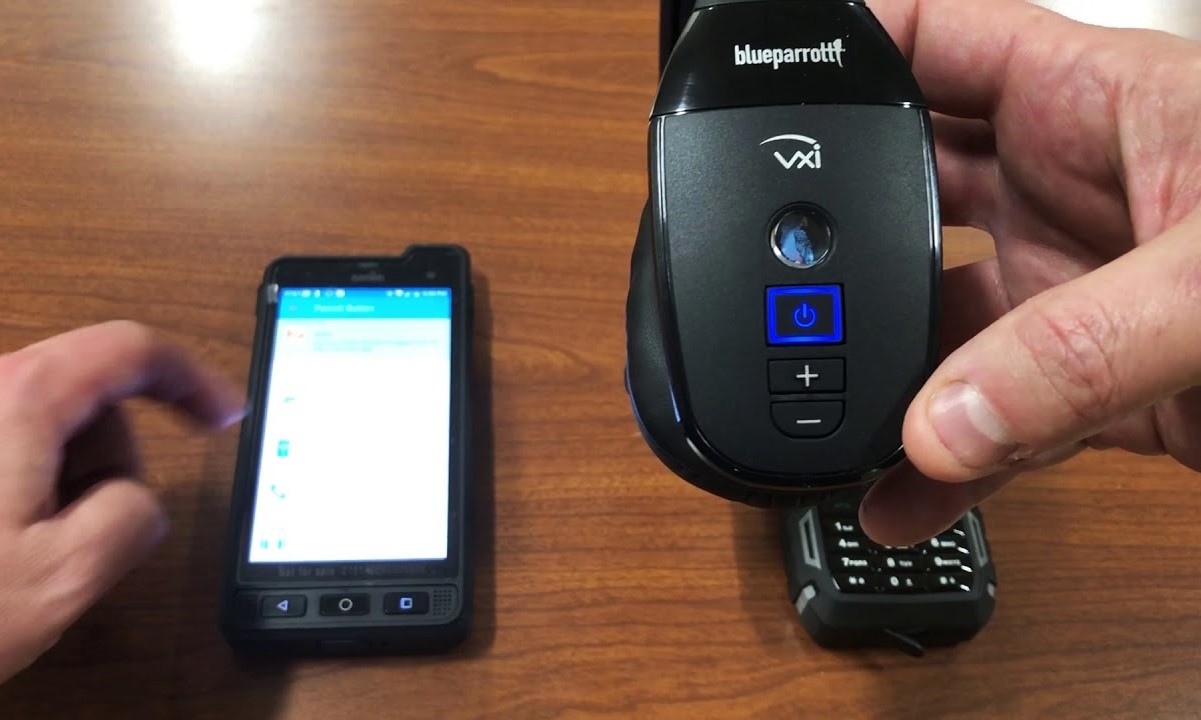How to Pair a Blueparrott Headset with Your iPhone
Pairing your BlueParrott headset with your iPhone is a straightforward process that allows you to seamlessly integrate the headset with your device. Follow these simple steps to establish a connection and start enjoying the benefits of hands-free communication.
-
Prepare Your BlueParrott Headset
Before initiating the pairing process, ensure that your BlueParrott headset is powered on and in pairing mode. Refer to the headset's user manual for specific instructions on activating pairing mode. -
Access Bluetooth Settings
On your iPhone, navigate to the "Settings" app from the home screen. Tap on "Bluetooth" to access the Bluetooth settings. -
Enable Bluetooth
Toggle the Bluetooth switch to the "On" position. Your iPhone will begin scanning for available Bluetooth devices. -
Select Your BlueParrott Headset
In the list of available devices, locate your BlueParrott headset. It should appear as "BlueParrott" followed by the model number. Tap on the headset to initiate the pairing process. -
Complete Pairing
Follow any on-screen prompts to complete the pairing process. Once the pairing is successful, you will receive a confirmation message, and your BlueParrott headset will be listed as a connected device in the Bluetooth settings. -
Verify Connection
To ensure that the pairing was successful, put on your headset and make a test call. You should be able to hear the audio through the headset, indicating that the pairing process was successful. -
Adjust Settings (Optional)
After successful pairing, you can customize the settings for your BlueParrott headset, such as designating it as the default audio output for calls and adjusting the volume levels.
By following these steps, you can effortlessly pair your BlueParrott headset with your iPhone, opening up a world of convenient and hands-free communication.
Remember, the specific steps for pairing may vary slightly depending on the model of your BlueParrott headset and the version of your iPhone's operating system. Always refer to the respective user manuals for detailed instructions tailored to your devices.
How to Pair a Blueparrott Headset with Your Android Phone
Pairing your BlueParrott headset with your Android phone is a simple process that allows you to seamlessly connect the headset to your device. By following these straightforward steps, you can establish a reliable Bluetooth connection and enjoy the convenience of hands-free communication.
-
Prepare Your BlueParrott Headset
Before initiating the pairing process, ensure that your BlueParrott headset is powered on and in pairing mode. Refer to the headset’s user manual for specific instructions on activating pairing mode. -
Access Bluetooth Settings
Open the "Settings" app on your Android phone. Depending on the device, the exact location of the Bluetooth settings may vary, but it is commonly found under "Connections" or "Network & Internet." -
Enable Bluetooth
Once you have accessed the Bluetooth settings, toggle the Bluetooth switch to the "On" position. Your Android phone will begin scanning for available Bluetooth devices. -
Select Your BlueParrott Headset
In the list of available devices, locate your BlueParrott headset. It should appear as "BlueParrott" followed by the model number. Tap on the headset to initiate the pairing process. -
Complete Pairing
Follow any on-screen prompts to complete the pairing process. Once the pairing is successful, you will receive a confirmation message, and your BlueParrott headset will be listed as a connected device in the Bluetooth settings. -
Verify Connection
To ensure that the pairing was successful, put on your headset and make a test call. You should be able to hear the audio through the headset, indicating that the pairing process was successful. -
Adjust Settings (Optional)
After successful pairing, you can customize the settings for your BlueParrott headset, such as designating it as the default audio output for calls and adjusting the volume levels.
By following these steps, you can effortlessly pair your BlueParrott headset with your Android phone, enabling seamless and hands-free communication.
It’s important to note that while the general pairing process remains consistent, the specific steps may vary slightly depending on the model of your BlueParrott headset and the version of your Android operating system. Always refer to the respective user manuals for detailed instructions tailored to your devices.
Troubleshooting Common Pairing Issues
While pairing your BlueParrott headset with your phone is typically a smooth process, you may encounter common issues that can hinder the establishment of a successful Bluetooth connection. Understanding these issues and knowing how to troubleshoot them can help you overcome potential obstacles and ensure a seamless pairing experience.
Here are some common pairing issues and troubleshooting steps:
-
Bluetooth Visibility
If your phone does not detect the BlueParrott headset during the scanning process, ensure that the headset is in pairing mode and within the recommended range for Bluetooth connectivity. Additionally, verify that the headset is not already connected to another device, as this can prevent it from appearing in the available devices list. -
Outdated Software
Ensure that both your phone and the BlueParrott headset are running the latest software or firmware versions. Manufacturers often release updates to address compatibility issues and improve Bluetooth functionality. Check for available updates for both devices and install them if necessary. -
Interference and Signal Blockage
Bluetooth signals can be affected by interference from other electronic devices or obstacles such as walls and metal surfaces. If you experience connectivity issues, try moving closer to your phone, removing potential sources of interference, or repositioning yourself in a clearer line of sight to the phone. -
Resetting Bluetooth Connections
If you encounter persistent pairing issues, try resetting the Bluetooth connections on both your phone and the BlueParrott headset. This can clear any temporary glitches and allow for a fresh pairing attempt. -
Factory Reset
As a last resort, you can perform a factory reset on your BlueParrott headset to restore it to its default settings. This should only be done after exploring other troubleshooting steps, as it will erase any customized settings and paired devices.
By familiarizing yourself with these common pairing issues and their respective troubleshooting steps, you can approach the pairing process with confidence and address any challenges that may arise along the way.
Remember, the specific troubleshooting steps may vary based on the model of your BlueParrott headset and the type of phone you are pairing it with. Always refer to the respective user manuals for detailed troubleshooting guidance tailored to your devices.
Using the Blueparrott Headset with Multiple Devices
The versatility of the BlueParrott headset extends to its ability to seamlessly connect with multiple devices, allowing you to enjoy hands-free communication across various platforms without the hassle of repeatedly pairing and unpairing. This feature is particularly convenient for individuals who use multiple devices throughout their day, such as a smartphone, tablet, or computer. Here’s how you can efficiently use your BlueParrott headset with multiple devices:
-
Pairing with Additional Devices
Once your BlueParrott headset is successfully paired with one device, such as your smartphone, you can easily pair it with additional devices, such as a tablet or computer. Simply follow the standard pairing process for each new device, ensuring that the headset is in pairing mode and that Bluetooth is enabled on the device. -
Switching Between Devices
Most BlueParrott headsets feature a convenient multi-point technology that allows them to maintain connections with multiple devices simultaneously. This enables you to seamlessly switch between devices without the need to repeatedly pair and unpair. For example, if you are listening to audio from your computer and receive a call on your smartphone, the headset can automatically switch to the smartphone’s audio without manual intervention. -
Managing Prioritized Devices
Some BlueParrott headsets offer the ability to prioritize connected devices, allowing you to specify which device takes precedence when receiving audio or call notifications. This feature ensures that you can customize the device priority based on your usage patterns and preferences. -
Customizing Device Settings
Depending on the model of your BlueParrott headset, you may have the option to customize settings for each connected device, such as adjusting volume levels, configuring voice prompts, and designating default audio outputs. This level of customization enhances the user experience and ensures seamless integration with multiple devices.
By leveraging the multi-device capabilities of your BlueParrott headset, you can enjoy the flexibility and convenience of hands-free communication across your entire array of devices, streamlining your daily interactions and maximizing productivity.
It’s important to consult the user manual specific to your BlueParrott headset model for detailed instructions on pairing with multiple devices and utilizing advanced features, as the capabilities may vary based on the headset’s specifications.
Benefits of Pairing a Blueparrott Headset with Your Phone
Pairing your BlueParrott headset with your phone unlocks a multitude of benefits that enhance your communication experience and streamline your daily activities. Whether you’re using the headset for work-related calls, personal conversations, or hands-free convenience, the seamless integration with your phone offers numerous advantages that cater to your diverse communication needs.
-
Hands-Free Communication
By pairing your BlueParrott headset with your phone, you can engage in hands-free communication, allowing you to multitask, move freely, and maintain productivity while on calls. This is particularly valuable for individuals who need to stay connected while performing other tasks, such as driving or working in dynamic environments. -
Enhanced Call Clarity
BlueParrott headsets are renowned for their superior call clarity and noise-cancelling capabilities, ensuring that both you and the party on the other end of the call experience clear, distortion-free audio. Pairing the headset with your phone maximizes this benefit, delivering an exceptional calling experience even in noisy or challenging environments. -
Seamless Call Management
Once paired, your BlueParrott headset seamlessly integrates with your phone’s call management features, allowing you to answer, end, and manage calls directly from the headset. This streamlined functionality minimizes the need to interact with your phone during calls, providing added convenience and control. -
Extended Battery Life
When paired with your phone, the BlueParrott headset can optimize power management and battery usage, ensuring efficient energy consumption and extended usage time. This is especially beneficial for individuals who rely on their headset for prolonged periods throughout the day. -
Enhanced Productivity
The seamless pairing of your BlueParrott headset with your phone contributes to enhanced productivity by eliminating the constraints of traditional wired communication. With the freedom to move and engage in hands-free conversations, you can effectively manage tasks, collaborate with colleagues, and stay connected without being tethered to your phone.
By reaping these benefits, the integration of your BlueParrott headset with your phone elevates your communication capabilities, empowers your mobility, and enriches your overall user experience. Whether for professional or personal use, the pairing of these devices enhances your ability to stay connected, communicate effectively, and navigate the demands of modern communication with ease.
It’s important to explore the specific features and compatibility of your BlueParrott headset model with your phone to fully leverage the benefits of their seamless integration, ensuring a tailored and optimized communication experience.