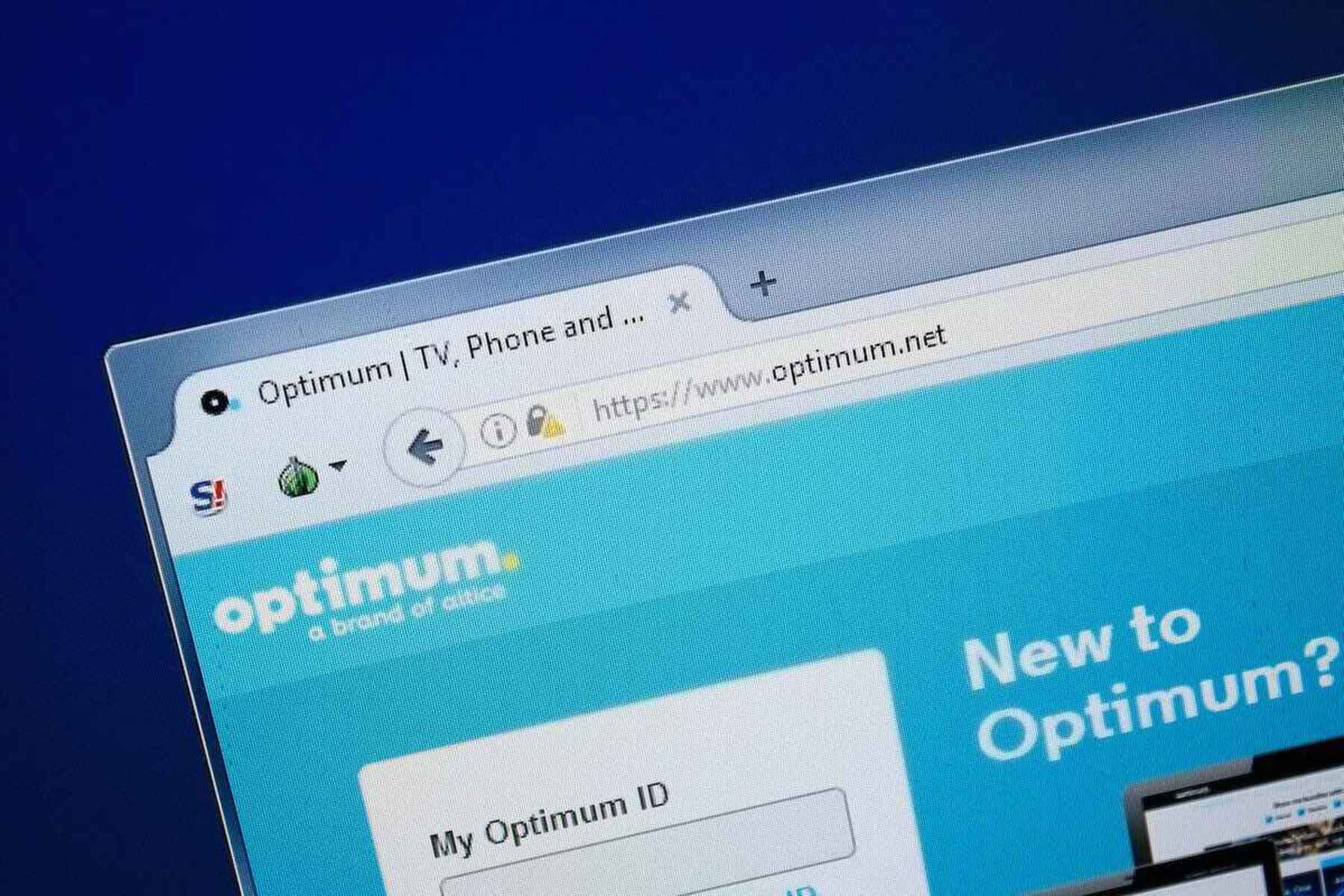What is the Optimum WiFi Hotspot feature?
Optimum WiFi Hotspot is a convenient feature offered by Optimum, a popular internet service provider. It allows Optimum customers to access the internet on the go by connecting to public WiFi hotspots provided by Optimum. These hotspots are available in various locations such as parks, shopping centers, restaurants, and other public areas, providing users with seamless connectivity outside their homes.
Optimum WiFi Hotspot is designed to enhance the overall internet experience for Optimum subscribers, offering them the flexibility to stay connected while they are away from their home network. This feature is especially beneficial for individuals who rely on internet access for work, communication, or entertainment while they are on the move.
With Optimum WiFi Hotspot, users can enjoy high-speed internet access without consuming their cellular data, making it a cost-effective solution for staying connected while out and about. Additionally, the widespread availability of Optimum WiFi Hotspots ensures that customers can stay connected in various public spaces, eliminating the need to rely solely on their cellular data plans.
Optimum WiFi Hotspot is a valuable addition to Optimum’s service offerings, providing customers with the freedom to access the internet conveniently and securely in diverse locations. This feature reflects Optimum’s commitment to delivering a comprehensive and user-friendly internet experience, catering to the evolving needs of modern consumers who require reliable connectivity both at home and on the go.
Why would you want to disable the Optimum WiFi Hotspot?
While the Optimum WiFi Hotspot feature offers numerous benefits, there are valid reasons why some users may prefer to disable it:
- Privacy Concerns: Some users may have privacy concerns related to using public WiFi networks. When connected to a public hotspot, there is a potential risk of unauthorized access to personal data or sensitive information. Disabling the Optimum WiFi Hotspot can provide peace of mind for individuals who prioritize their privacy and security.
- Data Usage Control: In certain situations, users may want to have full control over their data usage. By disabling the Optimum WiFi Hotspot, they can ensure that their devices do not automatically connect to public hotspots, thereby managing their data consumption according to their preferences and data plan limits.
- Battery Conservation: Constantly scanning for and connecting to public WiFi hotspots can consume additional battery power on mobile devices. Disabling the Optimum WiFi Hotspot feature can help conserve battery life, particularly for users who do not frequently utilize public WiFi networks.
- Network Prioritization: Some users may prefer to prioritize their home network over public hotspots to ensure a consistent and reliable connection when within the range of their personal WiFi network. Disabling the Optimum WiFi Hotspot can help maintain a seamless transition between home and public networks based on individual preferences.
It’s important to note that the decision to disable the Optimum WiFi Hotspot is based on individual preferences and specific usage scenarios. While the feature offers convenience and accessibility, users should evaluate their privacy, data usage, battery life, and network prioritization needs to determine whether disabling the Optimum WiFi Hotspot aligns with their preferences and requirements.
Step-by-step guide to disabling the Optimum WiFi Hotspot
Disabling the Optimum WiFi Hotspot feature is a straightforward process that allows users to customize their connectivity settings based on their preferences. Follow these simple steps to disable the Optimum WiFi Hotspot:
- Accessing the Optimum Account: Start by accessing your Optimum account using your preferred web browser. Navigate to the official Optimum website and log in using your credentials.
- Locating the WiFi Hotspot Settings: Once logged in, locate the section related to WiFi hotspot settings within your account dashboard. This section may be found under the “Internet” or “WiFi” settings tab, depending on the layout of the Optimum website.
- Disabling the WiFi Hotspot: Within the WiFi hotspot settings, you should find an option to disable the feature. This may be presented as a toggle switch or a checkbox that allows you to turn off the WiFi hotspot functionality associated with your Optimum account.
- Confirming the Changes: After disabling the WiFi hotspot feature, it’s essential to confirm the changes and ensure that the feature is successfully deactivated. Some platforms may require you to save or apply the settings before the changes take effect.
- Verifying the Status: To verify that the Optimum WiFi Hotspot has been disabled, you can check the status of the feature within your account settings. Look for a confirmation message or indicator that reflects the updated status of the WiFi hotspot functionality.
By following these steps, you can effectively disable the Optimum WiFi Hotspot feature, providing you with greater control over your connectivity preferences and ensuring that your devices do not automatically connect to public hotspots provided by Optimum.
It’s important to note that the specific steps for disabling the WiFi hotspot feature may vary based on the user interface of the Optimum website or account management portal. If you encounter any challenges or require additional assistance, consider reaching out to Optimum’s customer support for guidance on disabling the WiFi hotspot feature.
Troubleshooting common issues
While disabling the Optimum WiFi Hotspot is generally a straightforward process, users may encounter common issues during the deactivation procedure. Here are some troubleshooting tips to address potential challenges:
- Incorrect Account Access: If you are unable to locate the WiFi hotspot settings within your Optimum account, ensure that you are logged in with the appropriate credentials and that you have access to the necessary account management features. Double-check your account permissions and try accessing the settings from a different web browser or device if the issue persists.
- Missing Disable Option: In some cases, the option to disable the WiFi hotspot feature may not be readily visible within the account settings. If you cannot find the disable option, consider reviewing the support documentation provided by Optimum or contacting customer support for guidance on locating and deactivating the WiFi hotspot feature.
- Delayed Status Update: After disabling the WiFi hotspot, the status update confirming the deactivation may experience a delay in reflecting the changes. If you do not immediately see a confirmation message or indicator, allow some time for the system to update the status, or log out and log back into your account to verify the changes.
- Device-Specific Connectivity: If your devices continue to automatically connect to Optimum WiFi Hotspots after deactivation, review the WiFi network settings on each device. Ensure that the Optimum WiFi network is removed from the list of saved networks to prevent automatic connections.
If you encounter persistent issues or unexpected behavior after attempting to disable the Optimum WiFi Hotspot, consider reaching out to Optimum’s customer support for personalized assistance. They can provide tailored troubleshooting steps and address any technical challenges you may experience during the deactivation process.
Final thoughts
Disabling the Optimum WiFi Hotspot feature offers users the flexibility to manage their connectivity preferences and address specific concerns related to privacy, data usage, and network prioritization. While the feature enhances accessibility and convenience, the ability to deactivate it empowers users to make informed choices about their internet connectivity.
By understanding the steps involved in disabling the Optimum WiFi Hotspot and being aware of potential troubleshooting considerations, users can confidently customize their network settings according to their individual needs. Whether prioritizing privacy, conserving data, or managing device connectivity, the option to disable the WiFi hotspot feature aligns with the diverse requirements of Optimum customers.
It’s important to approach the deactivation process with a clear understanding of the reasons for disabling the WiFi hotspot and to seek assistance from Optimum’s support resources if encountering any challenges. Ultimately, the ability to exercise control over network connectivity reflects the commitment to empowering users with choices that align with their preferences and usage patterns.
As technology continues to evolve, the ability to customize connectivity settings, including the management of public WiFi access, remains an essential aspect of user empowerment and control. By providing users with the means to disable the Optimum WiFi Hotspot, Optimum demonstrates a commitment to addressing the diverse needs and preferences of its customer base, fostering a user-centric approach to internet connectivity.
Whether opting to utilize the public WiFi hotspots or choosing to disable the feature, users can navigate their connectivity options with confidence, knowing that their preferences and choices are respected within the framework of Optimum’s service offerings.