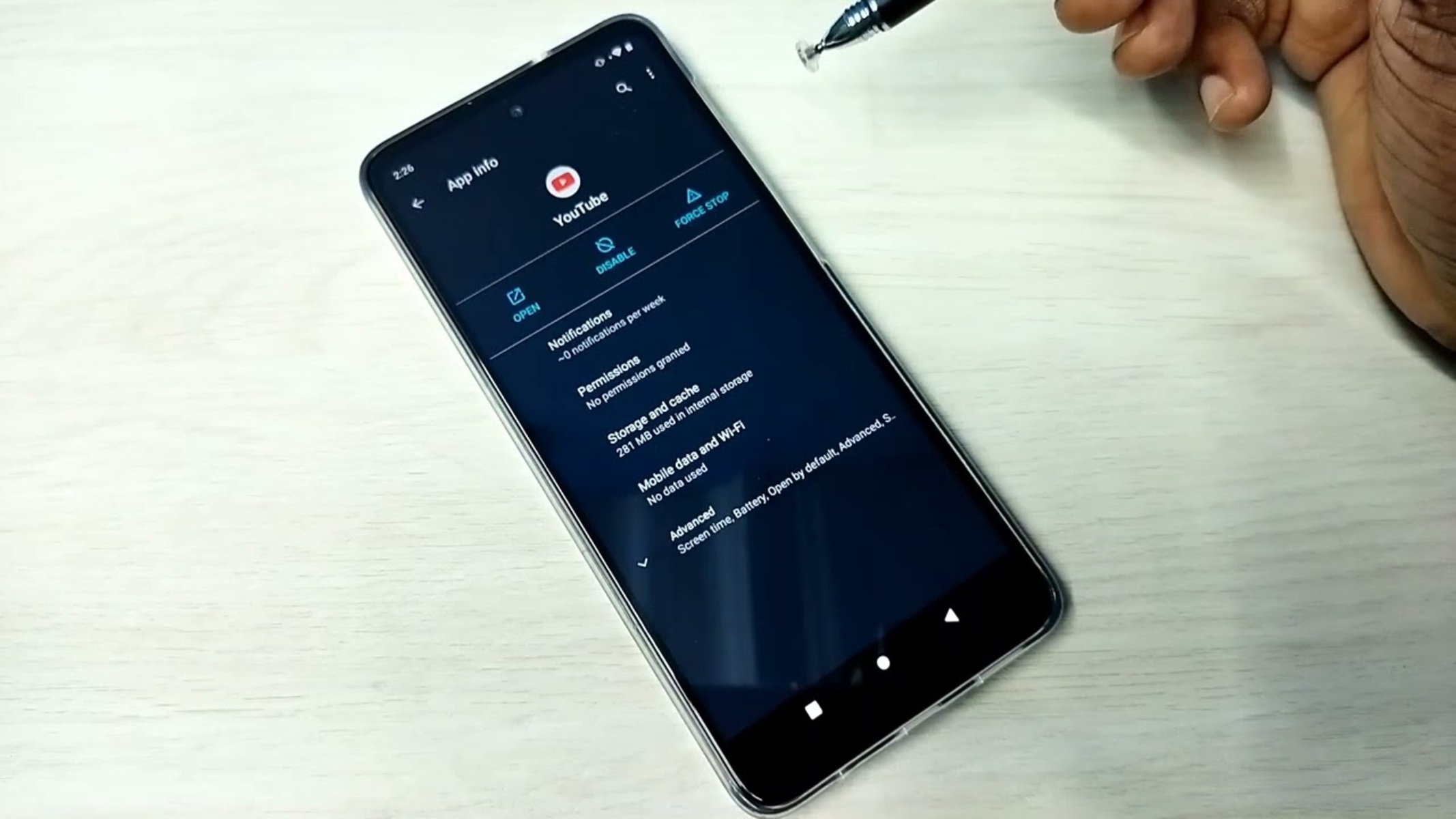What is Cache and Why Clear it on Moto G Power
Cache is a temporary storage location for files, data, and images that are frequently accessed by apps and the operating system on your Moto G Power. The purpose of caching is to speed up the performance of your device by storing frequently used information for quick retrieval. While this can enhance the user experience by reducing load times and improving responsiveness, it can also lead to certain issues over time.
When you use apps or browse the internet on your Moto G Power, the cache accumulates data to facilitate faster access to previously visited websites, images, and other content. However, as the cache grows, it can consume a significant amount of storage space and potentially impact the overall performance of your device.
Clearing the cache on your Moto G Power can help resolve various issues related to app malfunctions, slow performance, and excessive storage usage. By removing the accumulated cache data, you can free up valuable space on your device and potentially improve its speed and responsiveness.
Additionally, clearing the cache can address problems such as app crashes, freezing, or unresponsiveness, which may occur due to corrupted or outdated cache files. This process essentially allows your device to rebuild the cache with fresh data, potentially resolving performance issues and enhancing the overall stability of your Moto G Power.
In essence, clearing the cache on your Moto G Power is akin to decluttering and optimizing its internal storage and performance. It can help address common issues related to app functionality and system performance, ultimately contributing to a smoother and more efficient user experience.
Understanding the significance of cache and the benefits of clearing it on your Moto G Power is essential for maintaining the optimal functionality of your device. By periodically clearing the cache, you can ensure that your device operates at its best, with improved speed, responsiveness, and overall performance.
How to Clear App Cache on Moto G Power
Clearing the app cache on your Moto G Power is a straightforward process that can be performed through the device settings. By following these simple steps, you can effectively remove the accumulated cache data associated with specific apps, potentially resolving performance issues and optimizing the overall functionality of your device.
-
Accessing the Settings Menu: Begin by unlocking your Moto G Power and navigating to the home screen. From there, locate and tap on the "Settings" icon, which is typically represented by a gear or cogwheel symbol.
-
Selecting the App Settings: Within the Settings menu, scroll down and select the "Apps & Notifications" option. This will allow you to view and manage the apps installed on your device.
-
Choosing the App: Once in the Apps & Notifications section, you can scroll through the list of installed apps to identify the specific app for which you want to clear the cache. Tap on the desired app to access its detailed settings.
-
Clearing the Cache: Upon selecting the app, you will be presented with various options and information related to its usage and storage. Look for the "Storage" or "Storage Usage" option, and tap on it to reveal the cache data associated with the app. You should see an option to "Clear Cache" – tap on this to initiate the cache clearing process for the selected app.
-
Confirmation and Verification: After tapping on "Clear Cache," you may receive a prompt asking for confirmation. Simply confirm the action, and the cache data for the selected app will be cleared.
By following these steps, you can effectively clear the app cache on your Moto G Power, potentially resolving issues related to app performance, storage usage, and overall device responsiveness. It's important to note that clearing the app cache does not delete any essential app data, such as user preferences or login credentials. Instead, it focuses on removing temporary files and data that may be contributing to performance issues.
Regularly clearing the app cache on your Moto G Power can help maintain the optimal functionality of your device, ensuring that apps operate smoothly and efficiently. This simple maintenance task can contribute to a more seamless user experience, with improved app responsiveness and reduced likelihood of performance-related issues.
How to Clear System Cache Partition on Moto G Power
Clearing the system cache partition on your Moto G Power can be a beneficial troubleshooting step to address various performance issues and optimize the overall functionality of your device. Unlike clearing the app cache, which focuses on individual applications, clearing the system cache partition involves removing temporary system files and data that may be contributing to system-wide performance issues.
To clear the system cache partition on your Moto G Power, you can follow these steps:
-
Accessing Recovery Mode: Begin by powering off your Moto G Power. Once the device is powered off, you can proceed to access the device's recovery mode. This is typically done by pressing and holding specific hardware buttons, such as the volume down and power buttons simultaneously, until the device enters recovery mode. The exact button combination may vary depending on the device model, so it's advisable to refer to the device's user manual or online resources for the specific instructions.
-
Navigating the Recovery Menu: Once in recovery mode, you will be presented with a menu that allows you to perform various system maintenance tasks. Use the volume buttons to navigate through the options and select "Recovery" or "Wipe Cache Partition" from the menu.
-
Clearing the System Cache Partition: After selecting the "Recovery" or "Wipe Cache Partition" option, you can initiate the process to clear the system cache partition. This action will remove temporary system files and data that may be outdated or corrupted, potentially contributing to performance issues on your Moto G Power.
-
Rebooting the Device: Once the system cache partition has been cleared, you can proceed to reboot your Moto G Power. This will allow the device to rebuild the system cache with fresh data, potentially resolving performance-related issues and optimizing the overall functionality of the device.
Clearing the system cache partition on your Moto G Power can be a valuable maintenance step to address issues such as sluggish performance, app crashes, and system instability. By removing outdated and potentially problematic system files, you can contribute to a smoother and more efficient user experience on your device.
It's important to note that clearing the system cache partition does not delete any personal data or settings on your Moto G Power. Instead, it focuses on removing temporary system files that may be impacting the device's performance. Incorporating this maintenance task into your device care routine can help ensure that your Moto G Power operates at its best, with improved speed, responsiveness, and overall performance.
Benefits of Clearing Cache on Moto G Power
Clearing the cache on your Moto G Power can yield a multitude of benefits, contributing to the overall performance, stability, and user experience of the device. By understanding the advantages of regularly clearing the cache, you can effectively optimize the functionality of your Moto G Power and address common issues related to app performance and system responsiveness.
1. Enhanced Device Performance:
As the cache accumulates over time, it can consume a significant amount of storage space on your Moto G Power. By clearing the cache, you can free up valuable storage, potentially leading to improved device performance and responsiveness. With more available storage, the device can operate more efficiently, allowing for smoother app launches, faster data retrieval, and overall enhanced performance.
2. Improved App Stability:
Clearing the cache on your Moto G Power can help address issues related to app stability and functionality. Over time, cached data associated with apps may become outdated or corrupted, leading to performance issues such as app crashes, freezing, or unresponsiveness. By clearing the app cache, you can effectively remove problematic data, potentially resolving app-related issues and ensuring a more stable and reliable app experience.
3. Optimal System Functionality:
In addition to app-specific benefits, clearing the system cache partition on your Moto G Power can contribute to the overall functionality and stability of the device. By removing temporary system files and data, you can address system-wide performance issues, potentially improving the device's speed, responsiveness, and overall user experience. This maintenance task can help ensure that the device operates at its best, with optimized system functionality and reduced likelihood of performance-related issues.
4. Efficient Resource Management:
Regularly clearing the cache on your Moto G Power promotes efficient resource management, ensuring that the device utilizes its available storage and memory effectively. By removing unnecessary cached data, the device can allocate resources more efficiently, potentially leading to improved multitasking capabilities, reduced lag, and a more seamless user experience.
5. Addressing Storage Concerns:
As the cache accumulates, it can contribute to storage concerns on your Moto G Power, potentially leading to limited available space for essential apps and data. By clearing the cache, you can reclaim valuable storage, addressing storage concerns and ensuring that the device has ample space for new apps, media, and other content.
In essence, clearing the cache on your Moto G Power is a valuable maintenance task that can yield a range of benefits, from enhanced performance and app stability to efficient resource management and optimized system functionality. By incorporating cache clearing into your device care routine, you can ensure that your Moto G Power operates at its best, providing a smooth and reliable user experience.
When to Clear Cache on Moto G Power
Clearing the cache on your Moto G Power is a beneficial maintenance task that can significantly impact the device's performance and user experience. Knowing when to clear the cache is essential for maintaining the optimal functionality of your device and addressing common issues that may arise over time.
1. App Performance Issues:
When you encounter app-related performance issues on your Moto G Power, such as slow app launches, unresponsiveness, or frequent crashes, it may be an indication that clearing the app cache is necessary. Over time, cached data associated with specific apps can become outdated or corrupted, leading to performance issues. By clearing the app cache, you can effectively remove problematic data, potentially resolving app-related performance issues and ensuring a more stable and reliable app experience.
2. Storage Concerns:
If you notice that your Moto G Power is experiencing storage concerns, such as limited available space for new apps, media, or system updates, clearing the cache can help address this issue. The accumulation of cached data can consume a significant amount of storage space over time. By clearing the cache, you can free up valuable storage, ensuring that the device has ample space for essential apps and data. This can also contribute to improved device performance and responsiveness.
3. System Instability:
When your Moto G Power exhibits signs of system instability, such as sluggish performance, unexplained freezes, or general unresponsiveness, clearing the system cache partition can be a valuable troubleshooting step. Temporary system files and data stored in the cache partition may contribute to system-wide performance issues. By clearing the system cache partition, you can remove outdated or potentially problematic system files, potentially resolving system-related performance issues and optimizing the overall functionality of the device.
4. Periodic Maintenance:
Incorporating cache clearing into your device care routine as part of periodic maintenance can help prevent the accumulation of excessive cached data and potential performance issues. Regularly clearing the cache on your Moto G Power can contribute to efficient resource management, improved device performance, and a more seamless user experience. By establishing a regular schedule for cache clearing, you can ensure that your device operates at its best, with optimized performance and stability.
5. After System Updates:
Following system updates or major software upgrades on your Moto G Power, clearing the cache can help address any compatibility issues or performance concerns that may arise. System updates may introduce new data and configurations that can impact the existing cache. Clearing the cache after system updates can help ensure that the device operates smoothly and efficiently with the updated software.
In essence, knowing when to clear the cache on your Moto G Power is crucial for maintaining the optimal functionality of the device and addressing common performance issues. By recognizing the signs that indicate the need for cache clearing and incorporating it into your device care routine, you can ensure that your Moto G Power operates at its best, providing a smooth and reliable user experience.