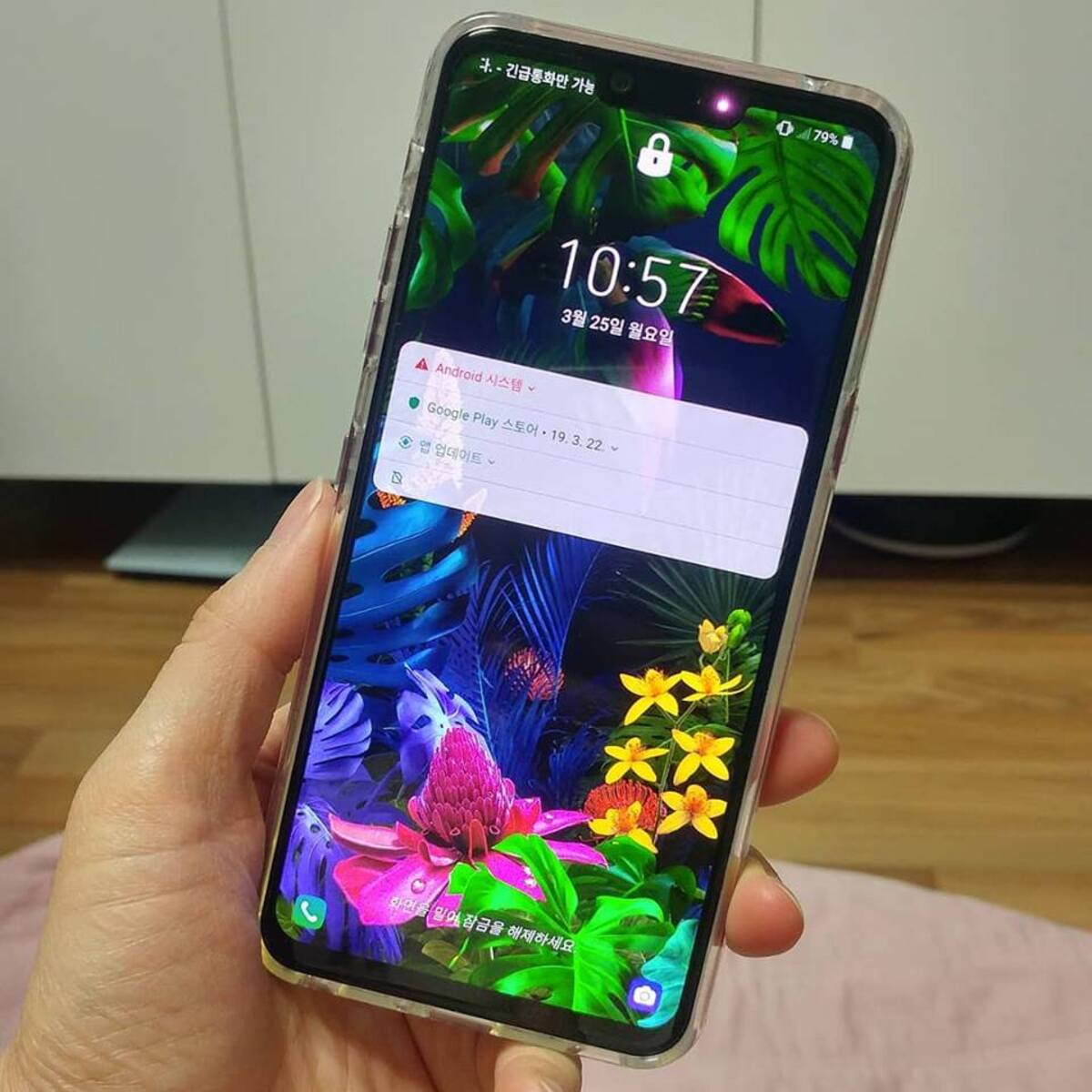What is Cache and Why Clearing it is Important
In the realm of technology, the term "cache" refers to a temporary storage location that holds data, allowing for quicker access when the same data is needed again. This data can include images, files, scripts, and other elements of a website or application. Essentially, the cache serves as a handy shortcut, enabling devices to retrieve information without having to fetch it from the original source every time.
Now, you might wonder, why is it important to clear the cache on your LG G8 ThinQ? Well, over time, the cache can become cluttered with outdated or unnecessary data. This accumulation can lead to various issues, such as sluggish performance, unresponsive apps, and even unexpected errors. By clearing the cache, you essentially hit the reset button, allowing your device to rebuild its cache with fresh, relevant data.
Furthermore, clearing the cache can free up valuable storage space on your LG G8 ThinQ. As apps and websites continuously store data in the cache, it can gradually consume a significant portion of your device's storage capacity. By regularly clearing the cache, you can reclaim this space, potentially improving the overall performance and responsiveness of your device.
In essence, clearing the cache on your LG G8 ThinQ is akin to decluttering a messy workspace. It streamlines the system, enhances efficiency, and creates a cleaner environment for optimal performance. This simple maintenance task can make a noticeable difference in how your device operates, ensuring a smoother and more enjoyable user experience.
How to Clear App Cache on LG G8 ThinQ
Clearing the app cache on your LG G8 ThinQ is a straightforward process that can be accomplished through the device's settings. Follow these simple steps to clear the app cache and potentially resolve performance issues:
-
Access the Settings Menu: Begin by navigating to the "Settings" app on your LG G8 ThinQ. This can typically be found in the app drawer or by swiping down from the top of the screen and tapping the gear icon.
-
Select the App Manager: Within the Settings menu, locate and select the "Apps" or "Apps & Notifications" option. This will display a list of all installed applications on your device.
-
Choose the App: Scroll through the list of apps and select the specific app for which you wish to clear the cache. This will open the app's information and settings page.
-
Clear the App Cache: Once inside the app's settings, you will find an option to clear the app's cache. This may be labeled as "Storage," "Storage Usage," or "Clear Cache." Tap on this option to initiate the cache clearing process.
-
Confirm the Action: A prompt will appear, asking you to confirm the action of clearing the app's cache. Simply tap "OK" or "Confirm" to proceed with clearing the cache for the selected app.
-
Repeat if Necessary: If you wish to clear the cache for additional apps, simply repeat the process outlined above for each app individually.
By following these steps, you can effectively clear the app cache on your LG G8 ThinQ, potentially resolving issues related to app performance, storage, and overall device responsiveness. It's important to note that clearing the app cache does not delete any personal data or settings within the app; rather, it simply removes temporary files and data that may be contributing to performance issues.
Regularly clearing the app cache can help maintain the optimal functioning of your LG G8 ThinQ, ensuring that your apps operate smoothly and efficiently. This simple maintenance task can contribute to a more seamless user experience and may alleviate common issues such as app crashes, slow loading times, and excessive storage usage.
How to Clear System Cache Partition on LG G8 ThinQ
Clearing the system cache partition on your LG G8 ThinQ can be a beneficial troubleshooting step, particularly if you encounter issues such as slow performance, app crashes, or unusual behavior. Unlike clearing the app cache, which targets individual applications, clearing the system cache partition addresses the temporary files and data stored at the system level, potentially resolving broader system-related issues.
To clear the system cache partition on your LG G8 ThinQ, you can follow these steps:
-
Access Recovery Mode: Begin by powering off your LG G8 ThinQ. Once the device is powered off, press and hold the Volume Down and Power buttons simultaneously until the LG logo appears. Release the Power button for a moment, then press and hold it again while still holding the Volume Down button. This will initiate the device's recovery mode.
-
Navigate the Recovery Menu: In recovery mode, use the volume buttons to navigate through the menu options and select "Wipe cache partition." Use the Power button to confirm your selection.
-
Confirm the Action: A confirmation prompt will appear, asking if you want to proceed with clearing the system cache partition. Use the volume buttons to highlight "Yes" and press the Power button to confirm.
-
Wait for the Process to Complete: The system will begin clearing the cache partition, which may take a few moments to complete. Once finished, a message indicating the successful completion of the process will appear on the screen.
-
Reboot the Device: After the system cache partition has been cleared, use the volume buttons to highlight "Reboot system now" and press the Power button to initiate the device's reboot.
Clearing the system cache partition on your LG G8 ThinQ can help address various system-related issues by removing temporary files and data that may be causing performance issues or unexpected behavior. It's important to note that clearing the system cache partition does not delete any personal data or settings on your device; rather, it focuses on clearing temporary system files that may be contributing to performance issues.
By incorporating this maintenance task into your device management routine, you can potentially resolve system-related issues and ensure that your LG G8 ThinQ operates smoothly and efficiently. Regularly clearing the system cache partition can contribute to a more stable and responsive user experience, allowing you to make the most of your device's capabilities.
Benefits of Clearing Cache on LG G8 ThinQ
Clearing the cache on your LG G8 ThinQ offers a myriad of benefits that contribute to the overall performance, stability, and user experience of the device. By regularly performing this maintenance task, users can unlock the following advantages:
1. Enhanced Device Performance
Over time, the accumulation of cached data can lead to a slowdown in device performance. Clearing the cache on the LG G8 ThinQ frees up valuable system resources and storage space, allowing the device to operate more efficiently. This can result in faster app loading times, smoother navigation, and an overall snappier user experience.
2. Improved App Stability
Cached data from apps can sometimes become corrupted or outdated, leading to unexpected crashes or malfunctions. By clearing the app cache, users can mitigate these issues, ensuring that apps run more reliably and are less prone to sudden errors or disruptions.
3. Optimal Storage Management
The cache of apps and the system can consume a significant amount of storage space over time. Clearing the cache on the LG G8 ThinQ helps reclaim this space, providing users with more room for essential files, media, and new app installations. This proactive approach to storage management can prevent the device from becoming cluttered and sluggish due to excessive cached data.
4. Resolution of Glitches and Anomalies
In some cases, cached data can contribute to unusual behavior or glitches within the device's operating system or individual apps. By clearing the cache, users can effectively address these anomalies, potentially resolving issues such as unresponsive interfaces, freezing screens, or irregular app behavior.
5. Enhanced Privacy and Security
Cached data may contain sensitive information from apps and websites, posing a potential security risk if left unchecked. Clearing the cache on the LG G8 ThinQ helps safeguard user privacy by removing temporary data that could be accessed by unauthorized parties. This proactive measure contributes to maintaining a secure digital environment for users.
6. Refreshed User Experience
By clearing the cache, users effectively reset the temporary data stored on their device, leading to a refreshed and optimized user experience. This can manifest in smoother multitasking, improved responsiveness to user inputs, and a general sense of fluidity in navigating the device's interface and features.
In summary, clearing the cache on the LG G8 ThinQ yields a range of tangible benefits, from optimizing performance and storage management to enhancing privacy and security. By incorporating this maintenance task into their device management routine, users can ensure that their LG G8 ThinQ operates at its best, delivering a seamless and enjoyable user experience.
Best Practices for Clearing Cache on LG G8 ThinQ
When it comes to clearing the cache on your LG G8 ThinQ, adopting best practices can maximize the effectiveness of this maintenance task and ensure a seamless user experience. Here are some key best practices to consider:
1. Regular Maintenance
Consistency is key when it comes to clearing the cache. Incorporating this task into your regular device maintenance routine can prevent the accumulation of excessive cached data, helping to maintain optimal performance and storage management on your LG G8 ThinQ. Consider setting a schedule, such as clearing the cache once a month, to keep your device running smoothly.
2. Comprehensive Clearing
While clearing the app cache can address issues related to individual applications, don't overlook the importance of clearing the system cache partition. Performing both types of cache clearing ensures that temporary data at both the app and system levels is effectively managed, potentially resolving a wider range of performance and stability issues.
3. Strategic App Selection
When clearing the app cache, consider the specific apps that may benefit the most from this maintenance task. Apps that are frequently used or have exhibited performance issues are prime candidates for cache clearing. By strategically selecting which apps to clear the cache for, you can target potential sources of performance degradation and storage consumption.
4. Post-Clearing Observation
After clearing the cache on your LG G8 ThinQ, take some time to observe the device's performance and behavior. Note any improvements in app responsiveness, overall speed, or storage availability. This observation can provide valuable insights into the impact of cache clearing on your device and inform your future maintenance practices.
5. Backup Consideration
While clearing the cache does not typically result in data loss, it's always prudent to back up important data on your device before performing any maintenance task. This precaution ensures that your personal files, settings, and app data are safeguarded, providing peace of mind as you optimize your device's performance.
By adhering to these best practices, users can effectively leverage cache clearing as a proactive maintenance measure for their LG G8 ThinQ. Embracing a holistic approach to cache management and integrating it into a comprehensive device maintenance strategy can contribute to a consistently smooth and efficient user experience.
In summary, by adopting best practices for clearing the cache, users can harness the full potential of their LG G8 ThinQ, ensuring that the device operates at its best and delivers a seamless and enjoyable user experience.