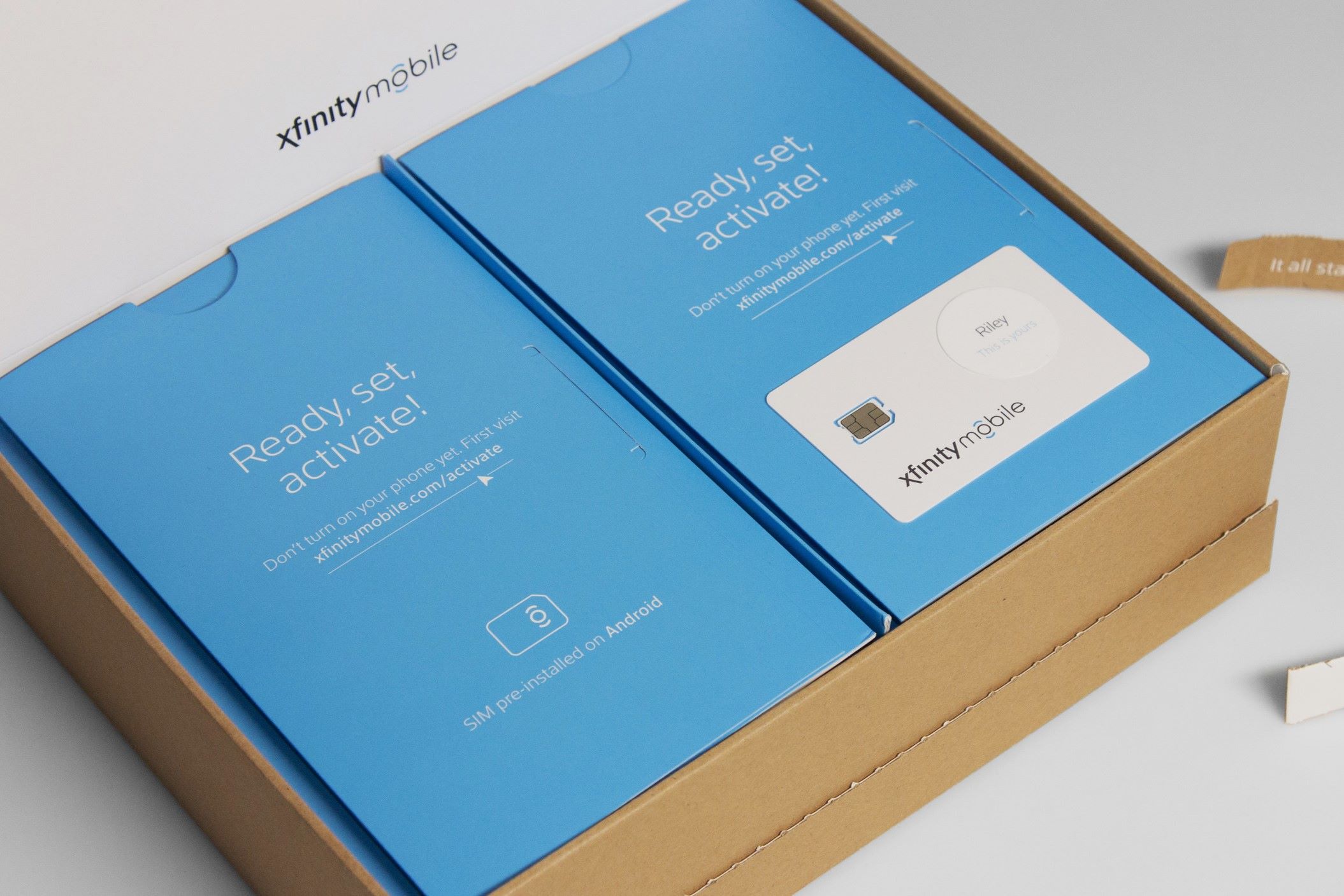Checking Your Device Compatibility
Checking Your Device Compatibility
Before obtaining a new Xfinity SIM card, it’s essential to ensure that your device is compatible with the Xfinity Mobile network. This straightforward process involves verifying whether your current device can be used with Xfinity’s service. Here’s how to determine your device’s compatibility:
1. Check the Device Compatibility Page
Visit the Xfinity Mobile website and navigate to the device compatibility page. This page provides a comprehensive list of compatible devices, including smartphones and tablets. You can easily check if your current device is supported by entering its details on the website. If your device is listed as compatible, you’re one step closer to obtaining a new Xfinity SIM card.
2. Verify Device Compatibility with Xfinity Customer Support
If you’re unsure about your device’s compatibility or encounter any issues while checking online, reaching out to Xfinity Mobile’s customer support can provide clarity. You can contact their support team via phone, online chat, or email to verify whether your device is compatible with the Xfinity network. The knowledgeable and friendly support staff will guide you through the process and address any concerns you may have.
3. Consider Upgrading Your Device
If your current device isn’t compatible with Xfinity Mobile, you may want to explore the option of upgrading to a new device that is supported by the network. Xfinity offers a range of the latest smartphones and tablets that are optimized for their network, ensuring a seamless and reliable mobile experience. By upgrading to a compatible device, you can take full advantage of Xfinity’s mobile plans and features.
By following these simple steps, you can confidently determine whether your device is compatible with Xfinity Mobile, setting the stage for a smooth transition to their network.
Choosing the Right Xfinity Mobile Plan
Choosing the Right Xfinity Mobile Plan
Once you’ve confirmed your device’s compatibility with Xfinity Mobile, the next crucial step is selecting the ideal mobile plan that aligns with your communication needs and budget. Xfinity Mobile offers a variety of flexible plans designed to cater to diverse usage patterns. Here’s how to choose the right Xfinity Mobile plan:
1. Assess Your Usage Patterns
Begin by evaluating your typical mobile usage, including data consumption, talk time, and messaging habits. Understanding your usage patterns will help you determine the most suitable plan. Whether you’re a heavy data user, frequently make international calls, or prefer unlimited talk and text, Xfinity Mobile offers plans tailored to different needs.
2. Explore Plan Options
Visit the Xfinity Mobile website or app to explore the available plan options. From unlimited data plans to “By the Gig” plans, Xfinity offers choices that cater to various preferences. Take the time to compare the features and pricing of each plan to identify the one that best meets your requirements.
3. Consider Multi-Line Discounts
If you’re looking to connect multiple lines or family members to Xfinity Mobile, consider the potential savings offered through multi-line discounts. Xfinity Mobile provides cost-effective options for families and groups, allowing you to enjoy the benefits of a shared plan while optimizing your savings.
4. Factor in Device Payments
If you’re purchasing a new device through Xfinity Mobile, factor in the device payment options available with each plan. Whether you prefer to pay for the device upfront or opt for monthly installments, understanding the associated costs will contribute to making an informed decision.
By carefully assessing your usage, exploring plan options, considering multi-line discounts, and factoring in device payments, you can confidently select the right Xfinity Mobile plan that suits your communication needs and budget.
Ordering a New Xfinity SIM Card
Ordering a New Xfinity SIM Card
Once you’ve determined your device’s compatibility and chosen the ideal Xfinity Mobile plan, the next step is to order a new Xfinity SIM card. The SIM card is essential for connecting your device to Xfinity’s network, and the ordering process is designed to be convenient and straightforward. Here’s how to order a new Xfinity SIM card:
1. Access Your Xfinity Mobile Account
Log in to your Xfinity Mobile account via the website or mobile app. Navigate to the “Order SIM” section, where you’ll find the option to request a new SIM card. If you don’t have an existing Xfinity Mobile account, you can easily create one to initiate the SIM card ordering process.
2. Provide Device and Plan Details
During the SIM card ordering process, you’ll be prompted to provide details about your device and the Xfinity Mobile plan you’ve selected. This information helps ensure that the SIM card is compatible with your device and activated with the appropriate plan features. Double-check the accuracy of the provided details to avoid any potential issues with the SIM card activation.
3. Choose Delivery Method
Upon ordering the new Xfinity SIM card, you’ll have the option to select the preferred delivery method. Xfinity Mobile typically offers standard shipping and expedited delivery options, allowing you to choose the shipping speed that best suits your timeline. Consider your urgency in receiving the SIM card and select the delivery method accordingly.
4. Complete the Order
Review the order details, including the shipping address and delivery method, before finalizing the SIM card order. Once you’ve confirmed the information, proceed to complete the order. You may receive a confirmation email or notification with the order details and expected delivery timeframe.
By accessing your Xfinity Mobile account, providing device and plan details, choosing the delivery method, and completing the order, you can seamlessly initiate the process of obtaining a new Xfinity SIM card for your device.
Activating Your New Xfinity SIM Card
Once you have received your new Xfinity SIM card, the next step is to activate it to enable connectivity on the Xfinity Mobile network. Activating your SIM card is a simple process that ensures a smooth transition to Xfinity’s service. Here’s a guide to activating your new Xfinity SIM card:
1. Locate the Activation Instructions
Upon receiving the new Xfinity SIM card, carefully review the accompanying documentation or activation instructions provided with the package. These instructions typically contain a step-by-step guide to activating the SIM card, including any specific details or unique requirements for your device or plan.
2. Power Off Your Device
Prior to inserting the new Xfinity SIM card, power off your device to ensure a safe and effective SIM card installation. This step is essential to prevent any potential issues during the activation process and allows for the seamless recognition of the new SIM card by your device.
3. Insert the New SIM Card
Carefully remove the old SIM card from your device and insert the new Xfinity SIM card into the designated SIM card slot. Ensure that the SIM card is securely placed to facilitate a successful activation. Once inserted, power on your device to initiate the activation process.
4. Follow the Activation Prompts
Upon powering on your device with the new Xfinity SIM card, you may receive on-screen prompts or instructions guiding you through the activation process. Follow these prompts carefully, as they may involve entering specific activation codes, confirming your device details, or validating your Xfinity Mobile account information.
5. Verify Activation Status
After completing the activation steps, verify the status of the SIM card activation. Check for network connectivity and ensure that your device recognizes the new SIM card. In some cases, the activation process may require a few minutes to complete, so allow sufficient time for the activation to finalize.
By following the activation instructions, powering off your device, inserting the new SIM card, following the activation prompts, and verifying the activation status, you can seamlessly activate your new Xfinity SIM card and begin enjoying the benefits of Xfinity Mobile’s network.
Transferring Your Number to Xfinity Mobile
Transferring your existing phone number to Xfinity Mobile allows you to retain your familiar contact information while benefiting from the features and services offered by Xfinity’s network. This process, known as number porting, ensures a seamless transition without losing your established connections. Here’s a comprehensive guide to transferring your number to Xfinity Mobile:
1. Check Number Transfer Eligibility
Prior to initiating the number transfer process, verify the eligibility of your current phone number for porting to Xfinity Mobile. Most numbers from major carriers are eligible for transfer, but it’s advisable to confirm this with Xfinity’s customer support or through the online number transfer eligibility tool.
2. Gather Necessary Information
Collect essential information related to your current mobile account, including the account number, PIN or password, and billing details. This information is crucial for successfully transferring your number to Xfinity Mobile and ensuring the accuracy of the transfer request.
3. Initiate the Number Transfer Request
Log in to your Xfinity Mobile account or contact customer support to initiate the number transfer request. Provide the required information, including your current phone number, account details, and any additional documentation as requested. Xfinity’s support team will guide you through the process and assist with the seamless transfer of your number.
4. Await Confirmation and Activation
After submitting the number transfer request, await confirmation from Xfinity Mobile regarding the status of the transfer. Once approved, you will receive instructions on finalizing the activation of your transferred number on the Xfinity network. This may involve inserting the Xfinity SIM card into your device and completing the activation process as directed.
5. Test Your Transferred Number
Upon completing the activation steps, test your transferred number to ensure that calls, texts, and data services are functioning correctly. Verify that your contacts can reach you using your transferred number and confirm that all essential communication features are operational on the Xfinity Mobile network.
By checking number transfer eligibility, gathering necessary information, initiating the transfer request, awaiting confirmation and activation, and testing your transferred number, you can seamlessly transfer your existing phone number to Xfinity Mobile, preserving your established connections while embracing the benefits of Xfinity’s network.
Troubleshooting Common Issues
While obtaining and activating a new Xfinity SIM card and transferring your number to Xfinity Mobile are typically straightforward processes, encountering occasional issues is not uncommon. Understanding how to troubleshoot common issues can help you resolve any challenges efficiently, ensuring a seamless transition to Xfinity’s network. Here’s a guide to troubleshooting common issues:
1. SIM Card Recognition Problems
If your device fails to recognize the new Xfinity SIM card after insertion, power off the device, carefully remove the SIM card, and reinsert it. Ensure that the SIM card is securely placed in the designated slot. If the issue persists, contact Xfinity Mobile’s customer support for further assistance in resolving the SIM card recognition problem.
2. Activation Delays
If you experience delays in the activation of your new Xfinity SIM card, ensure that you’ve followed all activation instructions accurately. Verify that your device is connected to a stable network and wait for a few additional minutes to allow the activation process to complete. If the activation delay persists, reach out to Xfinity Mobile’s support for guidance.
3. Number Transfer Rejection
If your number transfer request is rejected, review the accuracy of the information provided during the transfer initiation. Ensure that the account details and authorization information match the records of your current mobile provider. Address any discrepancies and resubmit the transfer request, following the guidance provided by Xfinity Mobile’s support team.
4. Inconsistent Network Connectivity
If you encounter inconsistent network connectivity or data issues after activating your Xfinity SIM card, restart your device to refresh the network connection. Additionally, check for any network coverage advisories or outages in your area. If the connectivity issues persist, contact Xfinity Mobile’s customer support for troubleshooting assistance.
5. Call and Text Functionality Problems
If you experience challenges with call or text functionality after transferring your number to Xfinity Mobile, ensure that your device’s settings are correctly configured for the Xfinity network. Double-check call forwarding settings and messaging preferences to ensure seamless functionality. If issues persist, seek support from Xfinity Mobile’s customer service team.
By addressing SIM card recognition problems, resolving activation delays, addressing number transfer rejections, troubleshooting network connectivity issues, and resolving call and text functionality problems, you can effectively navigate and resolve common issues encountered during the process of obtaining and activating a new Xfinity SIM card and transferring your number to Xfinity Mobile.