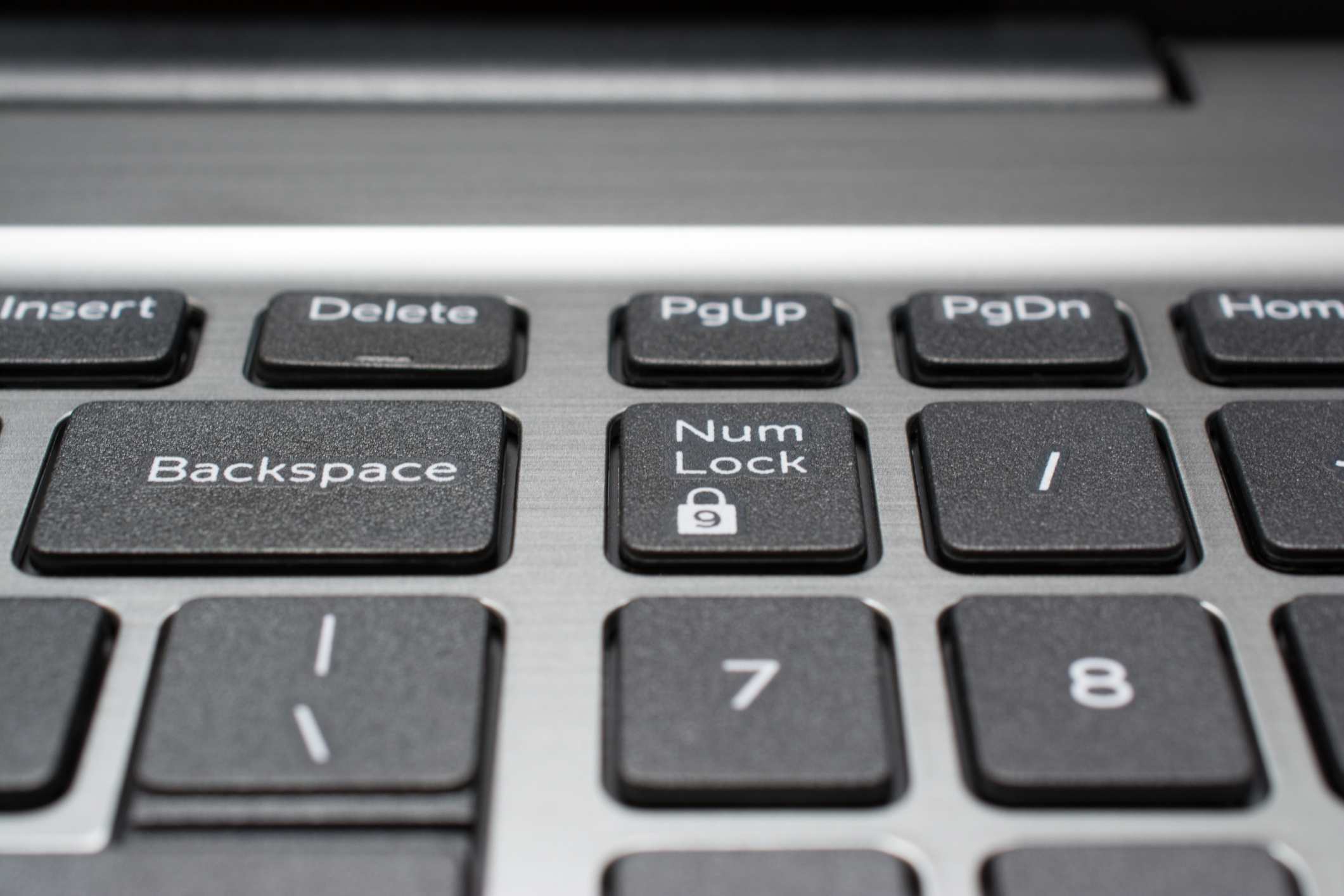What is Num Lock?
Num Lock, short for Numeric Lock, is a function found on computer keyboards that allows users to switch between the numeric keypad’s input modes. When Num Lock is turned on, pressing the keys on the numeric keypad will input numbers, while turning it off makes the keys function as navigation keys, such as Home, End, Page Up, and Page Down.
The purpose of Num Lock is to provide users with a convenient way to input numerical data quickly. It was initially introduced on desktop keyboards to mimic the functionality of standalone calculators, allowing users to perform calculations without the need for an external device.
The Num Lock function became popular as spreadsheet software gained popularity, as it allowed users to efficiently navigate large sets of data and perform numerical calculations. Nowadays, Num Lock is commonly found on both desktop and laptop keyboards, ensuring users have access to a dedicated numeric keypad regardless of their device.
One common misconception is that the Num Lock affects the numbers on the top row of the keyboard; however, this is not the case. The Num Lock only affects the functionality of the numeric keypad on the right side of the keyboard.
Overall, Num Lock is a useful feature for those who frequently work with numbers or need quick access to the navigation functions of the numeric keypad. By simply toggling the Num Lock key, users can seamlessly switch between inputting numbers and using the keypad for navigation purposes.
The Function of Num Lock
The Num Lock function on computer keyboards serves a crucial role in determining the functionality of the numeric keypad. When Num Lock is turned on, the keys on the numeric keypad produce numbers, while turning it off transforms the keys into navigational tools. Understanding the function of Num Lock can greatly enhance your productivity and efficiency when working with numerical data.
When Num Lock is activated, pressing the keys on the numeric keypad will input numbers on your computer screen. This functionality is particularly useful for tasks that involve numerical input, such as data entry, accounting, spreadsheets, or mathematical calculations. With Num Lock enabled, you can swiftly and accurately enter numbers without having to rely on the top row of your keyboard.
On the other hand, when Num Lock is turned off, the keys on the numeric keypad assume a different role. Instead of producing numbers, they become navigation keys, such as Home, End, Page Up, and Page Down. These navigation functions can be highly advantageous when you need to traverse through large documents, web pages, or spreadsheets quickly.
It’s important to note that Num Lock only affects the numeric keypad on the right side of your keyboard. The numbers on the top row of keys, often referred to as the “number row,” are independent of the Num Lock function and will input numbers regardless of its status.
By understanding the function of Num Lock and utilizing it appropriately, you can optimize your workflow and improve your efficiency when working with numerical data. Whether you are crunching numbers in a spreadsheet or navigating through vast amounts of information, the Num Lock function empowers you to seamlessly switch between numerical input and efficient navigation.
Num Lock and the Numeric Keypad
The numeric keypad, typically located on the right side of a computer keyboard, plays a key role in conjunction with the Num Lock function. It provides users with a dedicated set of keys for numerical input, calculations, and efficient navigation. Understanding the relationship between Num Lock and the numeric keypad can greatly enhance your productivity and ease of use.
When Num Lock is turned on, the keys on the numeric keypad function as numbers, allowing you to input numerical data quickly and accurately. This is especially useful for tasks that involve a significant amount of numerical input, such as spreadsheets, accounting software, or data entry. With the numeric keypad, you can perform calculations and enter numbers seamlessly, without the need to switch between the main keyboard and the number row.
However, when Num Lock is turned off, the keys on the numeric keypad transform into navigation keys. They provide convenient shortcuts for moving the cursor within documents, web pages, or spreadsheets. With the numeric keypad, you can navigate through pages, scroll vertically or horizontally, or jump to the beginning or end of a document or line. This makes it easier to work with large sets of data or navigate through lengthy documents efficiently.
It’s worth noting that not all keyboards have a dedicated numeric keypad. Some laptops or compact keyboards may have a function key combination that allows you to activate the numeric keypad functionality. In such cases, the Num Lock function still applies, allowing you to use the alternate keys for numerical input or navigation.
Whether you’re working on financial calculations, data analysis, or simply need to navigate through information swiftly, the interaction between Num Lock and the numeric keypad provides you with the necessary tools to streamline your workflow. By understanding how to toggle Num Lock and utilize the numeric keypad effectively, you can enhance your productivity and make working with numerical data a breeze.
How does Num Lock work?
To understand how Num Lock works, let’s delve into the technical aspects of this keyboard function. Num Lock is a toggle function that changes the behavior of the keys on the numeric keypad between two modes: numeric input mode and navigation mode.
When Num Lock is turned on, a signal is sent to the computer, indicating that the user wants to input numerical data. This signal instructs the computer to interpret the keys on the numeric keypad as numbers. As a result, pressing these keys will produce the corresponding numerical characters on the screen.
Conversely, when Num Lock is turned off, the signal sent to the computer changes. It notifies the computer that the user wants to use the keys on the numeric keypad for navigation purposes. In this mode, the keys are mapped to specific navigation functions, such as Home, End, Page Up, and Page Down, instead of producing numbers.
The Num Lock function is typically controlled by a physical key located on the keyboard. Pressing the Num Lock key toggles the functionality between on and off. The key’s status is usually indicated by an LED light on the keyboard, which illuminates when Num Lock is enabled.
It’s important to note that the Num Lock function does not affect the numbers on the top row of the keyboard (known as the number row), as they always function as numbers regardless of the Num Lock status. The Num Lock only applies to the keys on the numeric keypad.
The specific behavior of Num Lock can vary depending on the computer’s operating system and keyboard layout settings. On some systems, it is possible to configure the default state of Num Lock and change its behavior to suit personal preferences. This customization can be particularly useful if you frequently work with numerical data and want to ensure that Num Lock is always enabled or disabled by default.
By understanding the inner workings of Num Lock, you can effectively switch between numeric input and navigation modes on your keyboard, making it easier to handle numerical data and navigate through documents efficiently.
Changing Num Lock Settings
The Num Lock function on your keyboard is a handy feature that enables you to switch between numeric input and navigation modes. While the default behavior of Num Lock is usually sufficient for most users, there may be situations where you would like to customize its settings. Thankfully, you can modify Num Lock settings to better suit your preferences and workflow.
The process of changing Num Lock settings may vary depending on your operating system and keyboard configuration. Here are some common methods for adjusting Num Lock settings:
- Using the Keyboard: Most keyboards have a dedicated Num Lock key that toggles the function on and off. Simply pressing this key will change the Num Lock status. Look for the Num Lock indicator light on your keyboard to determine if Num Lock is enabled or disabled.
- Through the BIOS or UEFI Setup: Some computers allow you to modify Num Lock settings in the system’s BIOS or UEFI setup. To access the BIOS or UEFI setup, restart your computer and look for a prompt indicating the key to press (e.g., Del, F2, Esc) to enter the setup. Once inside the setup, navigate to the keyboard or advanced settings section to find options related to Num Lock. Here, you can usually configure Num Lock to be enabled or disabled by default.
- Using Operating System Settings: On Windows operating systems, you can change Num Lock settings by accessing the Control Panel or Settings menu. In the Control Panel, search for “Keyboard” or “Ease of Access Keyboard settings” and look for options to customize the Num Lock behavior. On macOS, you can modify Num Lock settings through the Keyboard preferences found in the System Preferences menu.
It’s worth mentioning that the exact steps to change Num Lock settings may vary depending on your specific device and operating system version. Consult the documentation or support resources for your particular device or operating system if you encounter any difficulties in modifying the Num Lock settings.
By adjusting the Num Lock settings, you can ensure that it aligns with your personal preferences and enhances your productivity. Whether you prefer Num Lock to be enabled by default for extensive number input or disabled for streamlined navigation, customizing these settings can make a significant difference in your day-to-day workflow.
Troubleshooting Num Lock Issues
While the Num Lock function on your keyboard is designed to work seamlessly, there may be instances where you encounter issues with its functionality. If you’re experiencing problems with Num Lock, here are some troubleshooting steps you can take to resolve the issue:
- Check Num Lock Status: First, ensure that Num Lock is enabled or disabled based on your preference. Look for the Num Lock indicator light on your keyboard, which should illuminate when Num Lock is turned on. Press the Num Lock key to toggle its status and see if that resolves the issue.
- Restart Your Computer: Sometimes, a simple restart can resolve minor issues with Num Lock. Restart your computer and check if the Num Lock function starts working properly again.
- Update Keyboard Driver: Outdated or incompatible keyboard drivers can cause problems with Num Lock. Visit the manufacturer’s website and download the latest drivers for your keyboard model. Install the updated drivers and check if the Num Lock issue is resolved.
- Try a Different Keyboard: If possible, connect a different keyboard to your computer and check if the Num Lock function works with the new keyboard. If it does, it could indicate a problem with your original keyboard, and you may need to replace it.
- Disable Third-Party Keyboard Apps: If you’re using any third-party keyboard software or apps, try disabling them temporarily. Sometimes, these applications can conflict with the Num Lock function or keyboard settings. Disabling them may resolve the issue.
- Scan for Malware: Malware or viruses on your system can cause various issues, including problems with keyboard functionality. Perform a thorough scan of your computer using reputable antivirus software to detect and eliminate any malware that might be affecting the Num Lock function.
If none of these troubleshooting steps resolve the Num Lock issue, it may be necessary to seek assistance from technical support or consult with a computer technician. They can provide further guidance and diagnose any hardware or software-related problems that could be affecting the Num Lock function on your keyboard.
Remember, it’s essential to keep your operating system and drivers up to date to minimize the chances of encountering issues with Num Lock or other keyboard functions. Regularly check for updates and install them to ensure optimal performance.
Num Lock on Laptops
Laptops are a popular choice for both work and personal use, and many of them come equipped with a built-in keyboard. While laptops are known for their compact design, some models may not have a dedicated numeric keypad like traditional desktop keyboards. However, that doesn’t mean the Num Lock function is absent on laptops. Here’s what you need to know about Num Lock on laptops.
Due to space limitations, many laptop keyboards integrate the numeric keypad functions into the main keyboard layout. To access the numeric keypad on laptops, you typically need to activate the Num Lock function using a combination of keys or a specific key on the keyboard.
Depending on the laptop model and configuration, the key combination to activate Num Lock can vary. The most common method is to press the “Fn” (Function) key along with the “Num Lock” key. The “Fn” key is usually located in the bottom-left corner of the keyboard, while the “Num Lock” key may be labeled differently, such as “NMLK” or display a lock icon with a number inside.
When the Num Lock function is enabled on laptops, a portion of the keyboard, often indicated by separate numeric keypad markings on the keys, transforms into a virtual numeric keypad. Pressing these keys will input numbers just like a dedicated numeric keypad on a regular keyboard.
It’s important to note that not all laptops have the Num Lock function. Some compact or ultra-portable laptop models sacrifice the numeric keypad functionality to prioritize space-saving and portability. In such cases, activating the Num Lock function will not have any effect, as there is no separate numeric keypad available.
For users who frequently work with numbers and require a dedicated numeric keypad, external USB or Bluetooth keyboards can be connected to a laptop. These keyboards often come with a dedicated numeric keypad, allowing for a more convenient and efficient numerical input experience.
Regardless of whether your laptop has a built-in numeric keypad or not, understanding how to enable and use the Num Lock function is essential. By familiarizing yourself with the specific key combination or accessing the virtual numeric keypad, you can effectively input numbers and navigate through documents on your laptop with ease.
Num Lock with External Keyboards
External keyboards provide a versatile solution for users who require a dedicated numeric keypad or prefer a more traditional keyboard layout. When using an external keyboard, whether it’s a USB or Bluetooth connection, the functionality of Num Lock remains the same as with built-in keyboards. Here’s what you need to know about using Num Lock with external keyboards.
External keyboards typically come equipped with a dedicated numeric keypad. These keypads resemble the layout found on traditional desktop keyboards, with numbers, mathematical operators, and navigation keys arranged in a separate section on the right side of the keyboard.
To activate or deactivate Num Lock on an external keyboard, you can use the same methods as with built-in keyboards. Most external keyboards have a dedicated Num Lock key, usually located in the top row or near the numeric keypad. Pressing this key toggles the Num Lock function on and off, just like on a regular keyboard.
When Num Lock is enabled on an external keyboard, pressing the keys on the numeric keypad will produce numbers on your computer screen. This provides a convenient and efficient way to input numerical data and perform calculations without the need to rely on the number row at the top of the keyboard.
Similar to laptops, external keyboards may have an indicator light or a visual display on the keyboard itself to indicate the Num Lock status. This can help you quickly determine whether Num Lock is enabled or disabled on your external keyboard.
It’s important to note that the Num Lock functionality on external keyboards may depend on the host device’s operating system settings. Some operating systems allow you to configure the default state of Num Lock, while others may enable it by default or follow the settings of the external keyboard. Checking the operating system’s keyboard settings can help you fine-tune the Num Lock behavior to suit your needs.
Whether you’re using a USB or Bluetooth external keyboard, the Num Lock function remains an integral part of the numeric keypad’s functionality. By activating Num Lock on your external keyboard, you can enjoy the convenience of a dedicated numeric keypad for numerical input and efficient navigation.