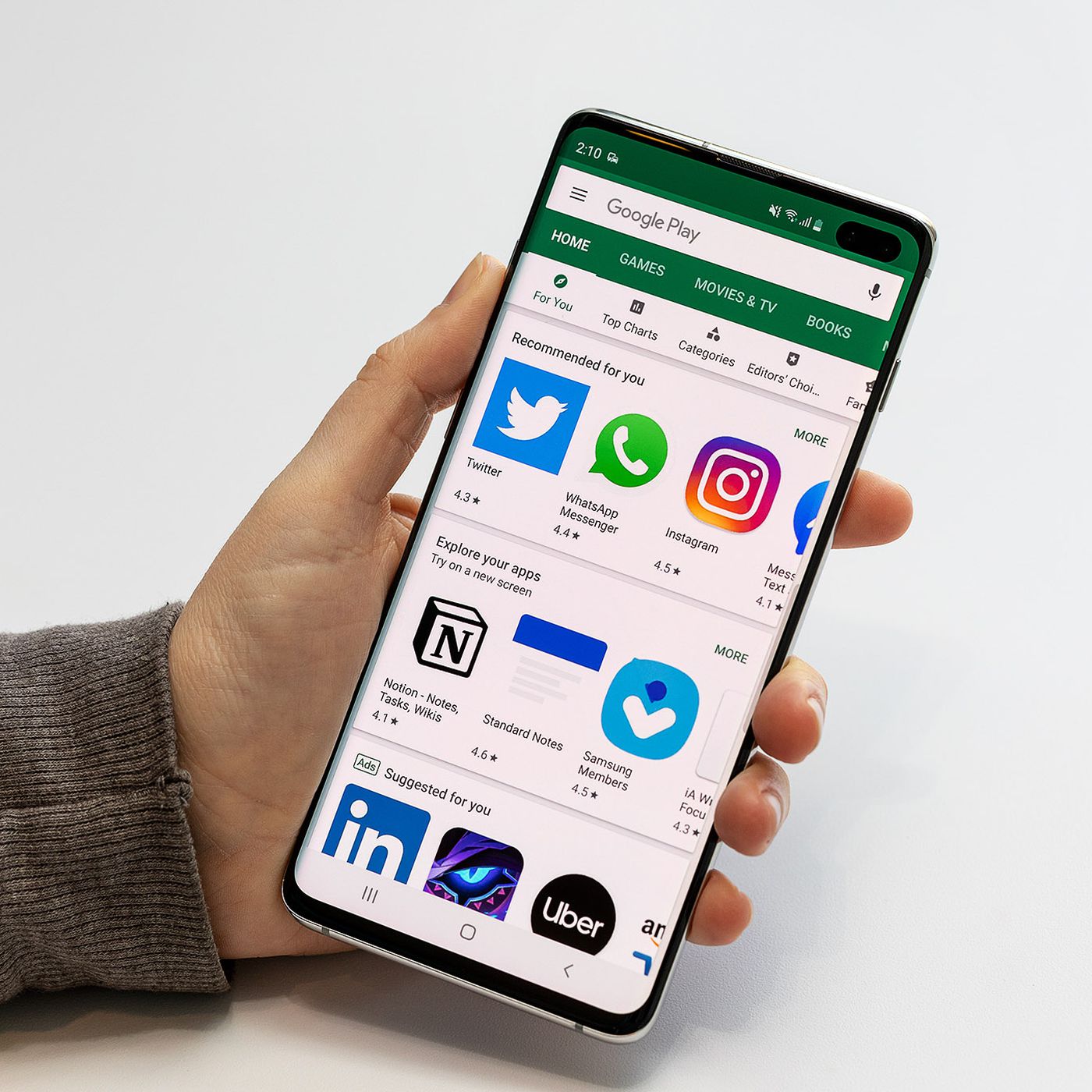Understanding Multi-Device Connectivity
Multi-device connectivity refers to the ability of a single Android device to establish and manage connections with multiple Bluetooth-enabled devices simultaneously. This functionality has become increasingly important in today’s interconnected world, where individuals often rely on several devices to enhance productivity and convenience. Whether it’s connecting a smartphone to a smartwatch, a wireless headset, or a car’s infotainment system, the seamless integration of multiple Bluetooth devices is a key feature that enhances the user experience.
With the proliferation of IoT (Internet of Things) devices, the demand for multi-device connectivity has surged. Users now expect their smartphones to effortlessly interact with an array of gadgets, from fitness trackers to home automation systems. As a result, manufacturers and developers have prioritized the seamless integration of multiple Bluetooth devices, leading to advancements in Bluetooth technology and the Android operating system.
Understanding the intricacies of multi-device connectivity involves delving into the technical aspects of Bluetooth communication protocols, device pairing, and connection management. It also requires a grasp of the challenges that can arise when attempting to maintain stable connections with multiple devices simultaneously. By comprehending these complexities, users and developers can optimize the performance and reliability of multi-device connectivity, thereby maximizing the utility of their Bluetooth-enabled gadgets.
Pairing Bluetooth Devices on Android
Pairing Bluetooth devices on an Android smartphone or tablet involves establishing a secure and encrypted connection between the Android device and the peripheral device, such as a Bluetooth headset, speaker, or smartwatch. The pairing process is essential for enabling seamless communication and data exchange between the two devices.
When initiating the pairing process, the Android device actively scans for nearby Bluetooth-enabled devices. Once the target device is detected, the user selects it from the list of available devices and initiates the pairing procedure. At this stage, the user may be prompted to enter a PIN or confirm a passkey on both the Android device and the peripheral device to authenticate and establish a secure connection.
Upon successful pairing, the Android device and the peripheral device become bonded, allowing them to recognize and connect to each other automatically in the future. This eliminates the need for repetitive pairing procedures, streamlining the user experience and enhancing convenience.
It’s important to note that the pairing process may vary slightly depending on the type of peripheral device. For instance, pairing a Bluetooth headset typically involves pressing a designated button on the headset to enable discoverability mode before initiating the pairing from the Android device. Conversely, pairing a smartwatch may involve using a companion app to facilitate the connection process.
Android’s intuitive interface and robust Bluetooth stack simplify the pairing process, making it accessible to users with varying levels of technical expertise. Additionally, Android’s support for the latest Bluetooth protocols ensures compatibility with a wide range of Bluetooth devices, enabling seamless pairing and connectivity.
Managing Multiple Connected Devices
Effectively managing multiple connected Bluetooth devices on an Android device is crucial for optimizing convenience and productivity. As users increasingly rely on a multitude of Bluetooth-enabled gadgets, the ability to seamlessly switch between and prioritize these connections enhances the overall user experience.
Android provides a user-friendly interface for managing multiple connected devices, allowing users to view, organize, and control their Bluetooth connections effortlessly. Upon accessing the Bluetooth settings, users can see a list of all paired devices and quickly identify which ones are currently connected. This visibility enables users to monitor and manage their connections effectively.
When multiple devices are connected, Android intelligently handles the data traffic, ensuring that each device receives the necessary bandwidth and prioritizing active connections. For instance, if a user is simultaneously streaming music to a Bluetooth speaker and receiving notifications on a smartwatch, Android dynamically allocates resources to maintain smooth and uninterrupted communication with both devices.
Furthermore, Android empowers users to customize the behavior of their connected devices through advanced settings. This includes the ability to adjust audio output preferences for different Bluetooth devices, manage permissions for data sharing, and configure automatic connection behaviors based on proximity or user-defined triggers.
Managing multiple connected devices also involves the seamless transition between active connections. Android’s robust multitasking capabilities enable users to effortlessly switch between audio output devices, such as transitioning from a Bluetooth headset to a car’s hands-free system without interrupting the ongoing call.
As the demand for multi-device connectivity continues to grow, Android’s commitment to optimizing the management of multiple connected Bluetooth devices remains steadfast. The platform’s ability to adapt to diverse usage scenarios and provide a cohesive user experience sets the stage for a seamless and interconnected ecosystem of Bluetooth-enabled devices.
Troubleshooting Connection Issues
While multi-device connectivity on Android offers unparalleled convenience, users may encounter occasional connection issues that disrupt the seamless interaction between their devices. Understanding how to troubleshoot these issues is essential for maintaining a stable and reliable Bluetooth ecosystem.
One common issue is interference from other wireless devices or environmental factors that hinder the Bluetooth signal. To mitigate this, users can ensure that their connected devices are within the recommended range and free from obstructions. Additionally, minimizing the proximity of other wireless devices, such as Wi-Fi routers and microwave ovens, can help reduce interference and improve connectivity.
Another prevalent issue is the failure to establish a stable connection between the Android device and a peripheral device. In such cases, users can attempt to unpair and re-pair the devices, ensuring that both devices are in pairing mode and within close proximity. Restarting the Bluetooth function on the Android device or power-cycling the peripheral device may also resolve connectivity issues.
Furthermore, outdated firmware or software on either the Android device or the connected peripherals can lead to compatibility issues and connectivity problems. Regularly updating the firmware and software of all Bluetooth-enabled devices ensures that they are equipped with the latest bug fixes and performance enhancements, thereby reducing the likelihood of connection issues.
Android’s built-in troubleshooting tools can assist users in diagnosing and resolving connectivity issues. The platform provides detailed information about the status of Bluetooth connections, signal strength, and potential sources of interference. By leveraging these diagnostic tools, users can identify and address connectivity issues effectively.
In instances where persistent connection issues arise, users can seek support from the manufacturer of the Android device or the connected peripherals. Manufacturers often release firmware updates and provide troubleshooting guidance to address known connectivity issues and enhance the overall user experience.
By familiarizing themselves with common troubleshooting techniques and leveraging the resources available, Android users can overcome connectivity challenges and maintain a robust multi-device Bluetooth environment.
Best Practices for Multi-Device Connectivity
Optimizing multi-device connectivity on Android involves adhering to best practices that enhance the stability, performance, and user experience of Bluetooth interactions. By following these guidelines, users can ensure seamless communication and efficient management of their interconnected Bluetooth devices.
- Stay Updated: Regularly update the Android operating system and the firmware of connected Bluetooth devices to access the latest features, bug fixes, and security enhancements. Keeping devices up to date mitigates compatibility issues and improves overall performance.
- Pairing in Proximity: When pairing Bluetooth devices, ensure that the devices are in close proximity to each other to facilitate a smooth and secure connection. Maintaining physical proximity during the pairing process reduces the likelihood of signal interference or connection disruptions.
- Minimize Interference: Avoid placing Bluetooth devices near sources of wireless interference, such as Wi-Fi routers, cordless phones, and other electronic devices operating in the 2.4GHz frequency range. Minimizing interference helps maintain a stable Bluetooth connection.
- Manage Connected Devices: Regularly review and manage the list of connected Bluetooth devices on the Android device to ensure that unnecessary connections are disconnected. This helps allocate resources effectively and prevents potential conflicts between devices.
- Optimize Battery Usage: Configure power-saving settings for Bluetooth devices to extend battery life. Disabling Bluetooth when not in use or leveraging Android’s battery optimization features can prolong the operational lifespan of connected devices.
- Utilize Advanced Settings: Explore Android’s advanced Bluetooth settings to customize the behavior of connected devices, prioritize connections, and configure automatic switching between devices based on user preferences and proximity.
- Monitor Signal Strength: Keep an eye on the signal strength and quality of Bluetooth connections using Android’s diagnostic tools. Monitoring signal strength helps identify potential sources of interference and ensures optimal connectivity.
- Seek Manufacturer Support: In cases of persistent connectivity issues, reach out to the manufacturers of the Android device and connected peripherals for guidance, firmware updates, and troubleshooting assistance. Manufacturer support can offer valuable insights into resolving complex connectivity challenges.
By embracing these best practices, users can harness the full potential of multi-device connectivity on Android, fostering a seamless and reliable ecosystem of interconnected Bluetooth devices that enrich the user experience and streamline daily interactions.