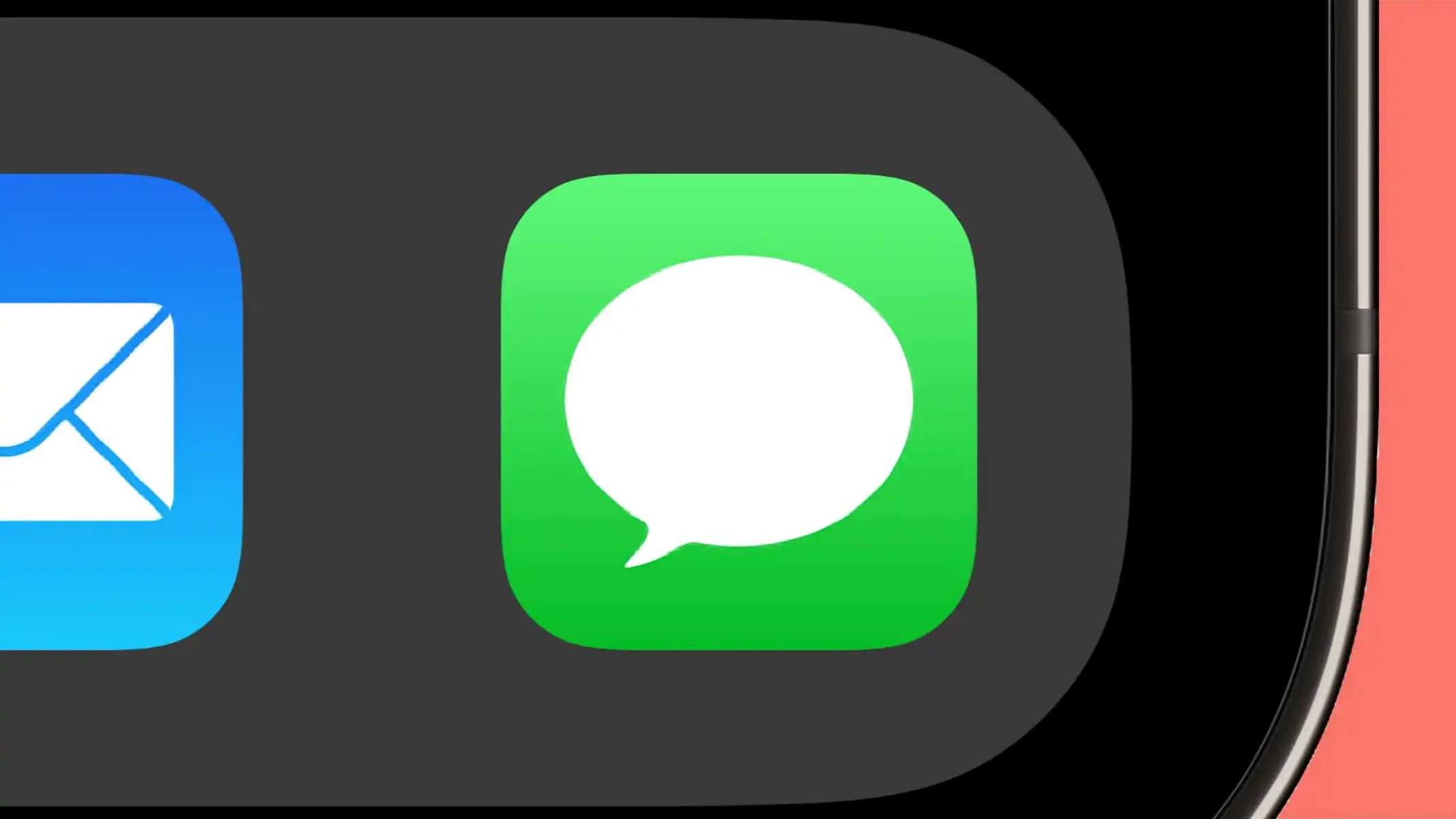Understanding Message Media Management
Message media management refers to the process of organizing and controlling the multimedia content exchanged through messaging platforms. In the context of iPhone 10, managing media within messages involves handling various types of media, including photos, videos, and other attachments. This is essential for optimizing storage space, maintaining privacy, and streamlining communication.
When users send and receive messages containing media files, these files are stored within the Messages app on the iPhone 10. Over time, this accumulation of media can consume a significant amount of storage space, potentially leading to performance issues and a cluttered messaging interface. Therefore, it becomes crucial to understand how to effectively manage media within messages to ensure a seamless messaging experience.
By gaining a comprehensive understanding of message media management, iPhone 10 users can efficiently navigate their message threads, identify media files, and take necessary actions to organize or remove them. This not only contributes to a more organized messaging environment but also helps in optimizing the device's storage capacity.
Understanding the intricacies of message media management empowers users to maintain control over their messaging content, ensuring that the multimedia elements within their messages are curated and organized according to their preferences. This proactive approach to media management can significantly enhance the overall messaging experience on the iPhone 10.
Identifying Photos in Messages on iPhone 10
When using an iPhone 10, it's common to receive and send photos through the Messages app. These photos can accumulate over time, potentially occupying a significant portion of the device's storage. Therefore, it's essential to know how to identify and manage these photos effectively.
Visual Indicators
Identifying photos within messages on the iPhone 10 is relatively straightforward. When scrolling through message threads, photos are visually represented by thumbnail previews directly within the conversation. These thumbnails provide a quick visual cue, making it easy to spot photos among the text-based messages. The visual indicators help users identify the presence of photos without the need to open each individual message.
Media Gallery
Another method for identifying photos within messages is by accessing the media gallery within the Messages app. By tapping on the "i" icon within a message thread, users can view all the media shared within that conversation. This provides a comprehensive overview of all the photos and videos exchanged, allowing for efficient identification and management of media content.
Search Functionality
The search functionality within the Messages app also plays a crucial role in identifying photos. Users can utilize the search feature to look for specific keywords related to photos, such as "photo," "image," or specific terms associated with the content of the photos. This enables quick identification of messages containing photos based on the search criteria, streamlining the process of managing media within messages.
Storage Management
In addition to visually identifying photos within messages, users can also monitor the storage usage attributed to media content. Within the iPhone 10's settings, there is a dedicated section for managing storage. By reviewing the storage allocation for the Messages app, users can identify the proportion of storage occupied by photos and other media. This provides a holistic view of the impact of media content on the device's storage capacity.
Notifications
Notifications related to photo sharing also aid in identifying photos within messages. When a photo is received or sent, the Messages app generates notifications that include thumbnail previews of the photos. These notifications serve as immediate indicators of photo activity within the messaging app, allowing users to stay informed about the incoming and outgoing media content.
By leveraging these methods, iPhone 10 users can effectively identify photos within messages, enabling them to take proactive steps in managing their media content. This heightened awareness of the presence of photos within messages facilitates streamlined media management, contributing to a more organized and efficient messaging experience.
Removing Photos from Messages on iPhone 10
Managing the photos within messages on an iPhone 10 involves the efficient removal of unnecessary or redundant photos to optimize storage space and maintain a clutter-free messaging interface. Here's a detailed guide on how to remove photos from messages on the iPhone 10:
Individual Photo Deletion
Users can remove photos from messages on the iPhone 10 by accessing the specific message containing the photo they wish to delete. Upon opening the message, they can press and hold the photo until a menu appears, offering various options. Selecting the "More" option from the menu allows users to choose multiple photos for deletion. Once the desired photos are selected, tapping the trash can icon permanently removes the selected photos from the message.
Entire Message Thread Cleanup
To remove multiple photos from a single message thread, users can opt for the "Edit" function within the Messages app. By selecting the specific message thread containing the photos to be deleted, users can tap the "More" option and choose the photos they wish to remove. Subsequently, tapping the trash can icon deletes the selected photos, streamlining the message thread and reclaiming storage space.
Storage Management
For a comprehensive approach to removing photos from messages, users can leverage the storage management settings on their iPhone 10. By navigating to the device's settings and accessing the storage management section, users can review the storage allocation for the Messages app. This provides insights into the space occupied by photos and other media within messages, empowering users to identify and delete photos based on their impact on storage capacity.
Automatic Deletion Settings
To streamline the process of managing photos within messages, users can explore the option of setting automatic deletion parameters for media content. Within the Messages app settings, users can configure the automatic deletion of older photos and media to prevent excessive accumulation. By defining specific criteria for automatic deletion, such as based on time or storage capacity, users can ensure that their message media remains organized and clutter-free.
Archiving and Backup
Before removing photos from messages, users may consider archiving or backing up the photos to preserve them for future reference. This can be achieved by saving the photos to the device's camera roll or utilizing cloud storage solutions for long-term retention. By archiving or backing up photos, users can confidently remove them from messages, knowing that they are securely stored for future access.
By implementing these methods, iPhone 10 users can effectively remove photos from messages, optimizing storage space and maintaining a streamlined messaging environment. This proactive approach to photo management contributes to a more organized and efficient messaging experience on the iPhone 10.