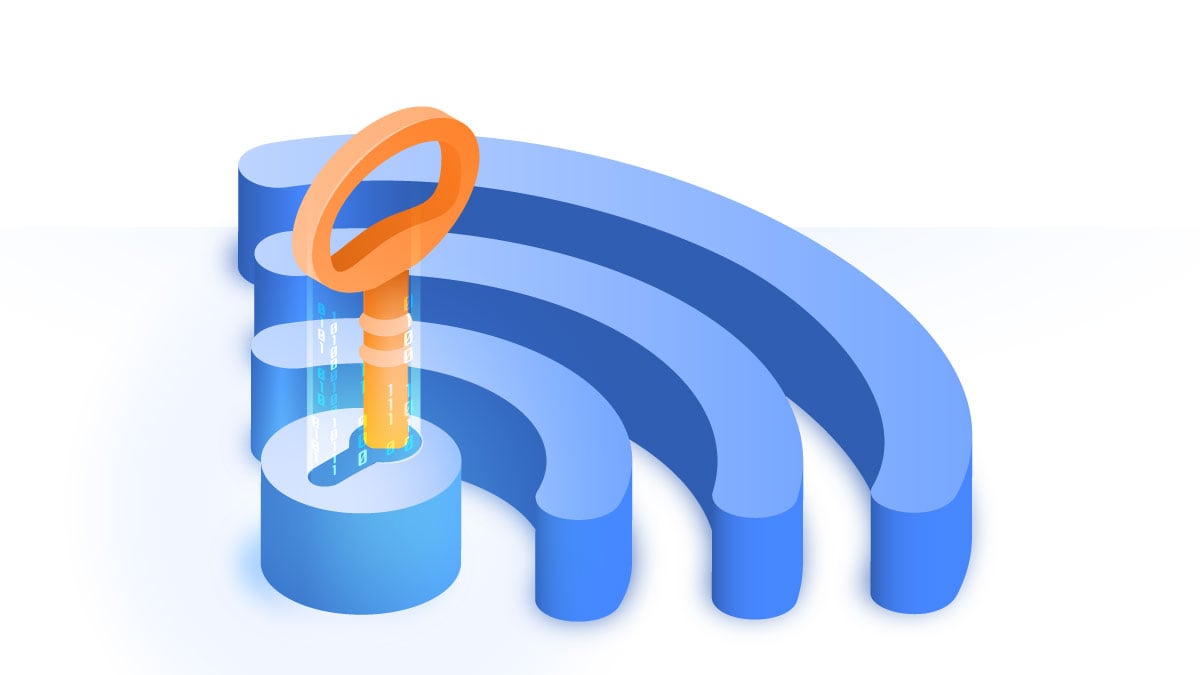Understanding Wi-Fi Network Security Keys
Understanding Wi-Fi Network Security Keys
Wi-Fi network security keys play a vital role in safeguarding our wireless networks from unauthorized access and ensuring our privacy and data protection. These keys, also known as Wi-Fi passwords or passphrases, are the credentials required to connect to a Wi-Fi network securely. They act as a barrier, preventing unauthorized individuals from gaining access to our network and potentially compromising our sensitive information.
When we set up a Wi-Fi network, we are prompted to create a security key. This key is used to authenticate and encrypt the communication between our devices and the wireless access point. By understanding how Wi-Fi network security keys work, we can take the necessary steps to strengthen our network’s security.
Wi-Fi security keys are typically based on different security protocols, such as WEP (Wired Equivalent Privacy), WPA (Wi-Fi Protected Access), and WPA2 (Wi-Fi Protected Access 2). The choice of security protocol determines the level of encryption and the complexity of the security key. It is important to be aware of the available options and choose the most secure protocol that is compatible with our devices.
When creating a Wi-Fi network security key, it is crucial to choose a strong and unique passphrase. A strong security key should be at least 12 characters long and consist of a combination of uppercase and lowercase letters, numbers, and special characters. Avoid using easily guessable phrases or common words that can be found in dictionaries. A strong security key significantly reduces the chances of a brute force or dictionary attack.
Changing Wi-Fi network security keys periodically is also recommended. Regularly updating our security key adds an extra layer of protection against potential attackers who might have gained unauthorized access to our network or have cracked our existing security key. By changing the security key, we invalidate the old credentials and ensure that only authorized individuals can access our network.
To ensure the utmost security of our Wi-Fi network security keys, we should follow some best practices. Firstly, it is crucial to keep the security key private and not share it with unauthorized individuals. Additionally, we should avoid writing down the security key and instead memorize it or securely store it in a password manager. It is also advisable to disable the WPS (Wi-Fi Protected Setup) feature, as it can potentially be exploited by attackers to gain access to our network.
Wi-Fi network security keys are not without their challenges. Troubleshooting issues related to security keys might be necessary if we encounter problems connecting to a network or if the security key is not accepted. In such cases, we should double-check the security key for any typing errors and ensure that we are using the correct security protocol.
Different Types of Wi-Fi Security Protocols
Different Types of Wi-Fi Security Protocols
Wi-Fi security protocols are the standards and algorithms used to secure wireless networks. They define the method of authentication and encryption employed to protect data transmitted over the network. Understanding the different types of Wi-Fi security protocols can help us make informed decisions when it comes to securing our wireless networks.
1. WEP (Wired Equivalent Privacy): WEP was one of the earliest security protocols introduced for Wi-Fi networks. However, it is now considered highly vulnerable and outdated. WEP uses a 64-bit or 128-bit encryption key, which can be easily cracked using readily available tools. It is strongly recommended to avoid using WEP for Wi-Fi security.
2. WPA (Wi-Fi Protected Access): WPA was introduced as a replacement for WEP to address its security weaknesses. It uses TKIP (Temporal Key Integrity Protocol) for encryption and provides stronger security than WEP. However, WPA is also susceptible to certain vulnerabilities, and it is generally recommended to use the more advanced WPA2 security protocol.
3. WPA2 (Wi-Fi Protected Access 2): WPA2 is the most widely used and secure Wi-Fi security protocol available today. It utilizes AES (Advanced Encryption Standard) for robust data encryption. WPA2 supports both Personal and Enterprise modes. In the Personal mode, a pre-shared key (PSK) or passphrase is used for authentication, while the Enterprise mode employs a centralized authentication server, such as RADIUS (Remote Authentication Dial-In User Service).
4. WPA3 (Wi-Fi Protected Access 3): WPA3 is the latest generation of Wi-Fi security protocols and offers enhanced security features over WPA2. It introduces individualized data encryption, making it difficult for attackers to intercept and decrypt traffic. WPA3 also introduces stronger protection against brute-force attacks and provides a simplified method for securely connecting devices with limited or no display capabilities, such as IoT (Internet of Things) devices.
When it comes to choosing a Wi-Fi security protocol, it is important to consider the compatibility of our devices and the level of security required. While WPA2 is generally recommended for its robust encryption and widespread compatibility, newer devices and high-security networks may benefit from the enhanced features of WPA3.
It is worth noting that not all devices and wireless routers support the latest security protocols. Therefore, it is essential to ensure that our network devices are capable of using the chosen security protocol before enabling it. Additionally, keeping our devices’ firmware and software up to date is crucial to benefit from any security patches and enhancements provided by the manufacturers.
Choosing a Strong Wi-Fi Security Key
Choosing a Strong Wi-Fi Security Key
When setting up a Wi-Fi network, one of the most important steps is choosing a strong and secure Wi-Fi security key. The security key, also known as the Wi-Fi password or passphrase, is the key element that protects our wireless network from unauthorized access. It is crucial to select a strong security key to prevent potential security breaches and ensure the privacy and integrity of our data.
Here are some key factors to consider when choosing a strong Wi-Fi security key:
1. Length: The length of the security key plays a significant role in its strength. It is recommended to use a security key with a minimum length of 12 characters. A longer security key provides more combinations and increases the complexity, making it harder for attackers to guess or crack the key.
2. Complexity: A strong security key should include a combination of uppercase and lowercase letters, numbers, and special characters. Avoid using common phrases or easily guessable information, such as our name or address. It is also advisable to avoid using common dictionary words, as they can be susceptible to brute force attacks.
3. Unique and Random: It is essential to create a unique and random security key for each Wi-Fi network. Reusing the same security key across multiple networks increases the risk of compromise, as an attacker who gains access to one network can potentially access all others. Use a password generator tool or mix random words, numbers, and symbols to create a highly secure and unique security key.
4. Avoid Personal Information: Never include personal information, such as our name, birthdate, or address, in the security key. These details can be easily obtained or inferred by potential attackers who may attempt to crack the key. Keeping the security key independent of personal information enhances the overall security of the network.
5. Regular Updates: Periodically changing the security key strengthens the security of the network. It is recommended to change the security key every few months or as needed. By changing the key, we invalidate any potential compromised or guessable keys, ensuring that only authorized users can access the network.
6. Storing and Sharing: It is crucial to store the security key securely. Avoid writing it down on physical mediums or saving it in unencrypted digital files. Instead, consider using a trusted password manager to store the security key and ensure its confidentiality. When sharing the Wi-Fi network with guests, use a guest network or provide a temporary security key that can be easily revoked.
By following these guidelines, we can choose a strong Wi-Fi security key and significantly improve the security of our wireless network. Remember, a strong security key is an essential component of a robust and secure Wi-Fi network.
Changing Wi-Fi Network Security Keys
Changing Wi-Fi Network Security Keys
Regularly changing the Wi-Fi network security key is an important practice to maintain the security and integrity of our wireless network. By changing the security key periodically, we decrease the chances of unauthorized access and ensure that only authorized users can connect to our network. Here are some key points to consider when changing Wi-Fi network security keys:
1. Frequency: It is recommended to change the security key at regular intervals. The frequency of key changes depends on factors such as the level of network security required, the number of connected devices, and the sensitivity of the data being transmitted. As a general guideline, changing the security key every few months is a good practice.
2. Security Events: Changing the security key is also necessary in certain security events. For example, if we suspect that our security key has been compromised or if we have experienced a security breach, it is essential to change the key immediately. Similarly, if an authorized user leaves the network or changes their privileges, it is advisable to change the security key to revoke their access.
3. Method: Changing the security key usually involves accessing the router’s administration settings. We can do this by connecting to the router’s IP address through a web browser and logging in using the administrator credentials. Once logged in, we can navigate to the wireless settings section and locate the security key field. From there, we can enter the new security key and save the changes. It is recommended to consult the router’s documentation or contact the manufacturer for specific instructions on changing the security key.
4. Notifying Users: After changing the Wi-Fi network security key, it is important to notify all authorized users of the new key. This includes both the devices already connected to the network and any additional users who need to connect in the future. Providing clear and concise instructions on how to update the security key on their devices can help ensure a smooth transition without any connectivity issues.
5. Updating Devices: It is crucial to update the security key on all connected devices after changing it on the router. This includes computers, smartphones, tablets, smart home devices, and any other devices that utilize the Wi-Fi network. Updating the security key on every device guarantees that they can continue to connect to the newly secured network without any disruption.
Changing the Wi-Fi network security key is a proactive measure to maintain network security and protect sensitive data. By regularly updating the security key, we can prevent unauthorized access and reduce the risk of security breaches. Ensuring that all users are aware of the key change and updating it on all connected devices are essential steps in maintaining a secure Wi-Fi network environment.
Best Practices for Securing Wi-Fi Network Security Keys
Best Practices for Securing Wi-Fi Network Security Keys
Securing our Wi-Fi network security keys is crucial to protect our wireless network from unauthorized access and potential security breaches. By following best practices, we can ensure the confidentiality, integrity, and availability of our network. Here are some essential practices to consider:
1. Use Strong Encryption and Security Protocols: Choose the strongest available encryption and security protocols for your wireless network, such as WPA2 or WPA3. These protocols provide robust protection against potential attacks and vulnerabilities found in older security standards like WEP. Ensure that all devices on your network support the chosen encryption and security protocols.
2. Create Strong and Unique Security Keys: Generate strong and unique security keys for your Wi-Fi network. Use a combination of uppercase and lowercase letters, numbers, and special characters to make the security key complex and difficult to guess. Avoid using easily guessable information like personal details or commonly used phrases. Also, ensure that each network has its own unique security key to minimize the risk of compromise.
3. Regularly Change Security Keys: Periodically change your Wi-Fi network security keys to enhance security. Set a schedule to change the security key every few months or as needed, especially if you suspect a security breach or if an authorized user leaves the network.
4. Properly Store and Safeguard Security Keys: Treat your Wi-Fi network security key as sensitive information. Avoid writing it down on physical paper or storing it in unencrypted digital files. Instead, consider using a trusted password manager to securely store the security key. This ensures that only authorized individuals have access to the security key.
5. Disable WPS (Wi-Fi Protected Setup): WPS is a feature that allows easy setup of Wi-Fi networks but can also pose a security risk. Disable WPS on your router to prevent potential attackers from exploiting any vulnerabilities associated with this feature.
6. Secure Router Access: Change the default login credentials on your router to prevent unauthorized access to its settings. Choose a strong password for the router’s administration panel. Regularly update the firmware of your router to ensure that any security vulnerabilities are patched.
7. Separate Guest and Internal Networks: Create a separate guest network and assign a different security key specifically for guest access. This isolates guest devices from your main network, improving overall security by limiting potential access to sensitive data.
8. Educate and Inform Users: Regularly educate all network users about the importance of Wi-Fi network security and the potential risks associated with weak security practices. Provide guidance on creating strong security keys, updating devices with new security keys, and promoting overall security awareness.
By implementing these best practices for securing Wi-Fi network security keys, you can significantly enhance the security of your wireless network and protect sensitive information from potential threats and unauthorized access.
Common Wi-Fi Network Security Key Mistakes to Avoid
Common Wi-Fi Network Security Key Mistakes to Avoid
Securing our Wi-Fi network is essential to protect our data and ensure the privacy of our network. However, certain common mistakes can compromise the security of our network, making it vulnerable to unauthorized access and potential attacks. By being aware of these mistakes, we can take proactive steps to avoid them. Here are some common Wi-Fi network security key mistakes to avoid:
1. Using Weak and Easily Guessable Passwords: One of the most common mistakes is using weak and easily guessable passwords for our Wi-Fi network security keys. Passwords like “123456” or “password” leave our network vulnerable to brute force attacks or dictionary-based password cracking methods. Avoid common phrases, personal information, or easily guessable patterns. Instead, opt for a strong and unique password that combines letters, numbers, and special characters.
2. Not Changing Default Security Keys: Another common mistake is failing to change the default security key provided by the router manufacturer. Default keys are easily accessible to potential attackers or anyone familiar with the default key used by that specific router model. Always change the default security key to a strong and unique one to ensure the security of your network.
3. Using the Same Security Key for Multiple Networks: Sharing the same security key across multiple networks can be convenient but highly risky. If an attacker gains access to one network, they will automatically have access to all the other networks using that shared security key. It is crucial to use unique security keys for each of your Wi-Fi networks to minimize the potential impact of a security breach.
4. Not Updating Security Keys: Neglecting to update security keys at regular intervals can leave your network vulnerable to potential attacks. If a security key has been compromised or an authorized user no longer requires access, it is important to promptly change the security key to mitigate the risk of unauthorized access. Regularly updating security keys adds an extra layer of protection to your Wi-Fi network.
5. Storing Security Keys Insecurely: Storing security keys in insecure locations or sharing them with unauthorized individuals can pose a significant risk to network security. Avoid writing down security keys on sticky notes or keeping them in easily accessible digital files. Instead, consider using a trusted password manager to securely store and manage your security keys.
6. Ignoring Wi-Fi Security Best Practices: Failing to follow best practices for Wi-Fi security can increase the risk of security breaches. This includes not using the strongest available encryption and security protocols, not disabling unnecessary features like WPS (Wi-Fi Protected Setup), and not segmenting guest networks from the main network. By neglecting these best practices, we leave our network vulnerable to potential attacks.
By avoiding these common Wi-Fi network security key mistakes, we can significantly enhance the security of our wireless network. Taking the time to create strong and unique security keys, regularly updating them, and following best practices for Wi-Fi security will help protect our data and ensure the integrity of our network.
Troubleshooting Wi-Fi Network Security Key Issues
Troubleshooting Wi-Fi Network Security Key Issues
While setting up and using Wi-Fi network security keys, you may encounter various issues that can hinder your ability to connect to your network or access the internet. Understanding how to troubleshoot these issues can help you resolve them effectively. Here are some common Wi-Fi network security key issues and troubleshooting tips:
1. Incorrect Security Key: One of the most common issues is entering the incorrect security key when attempting to connect to a Wi-Fi network. Double-check the security key for any typing errors, ensuring that uppercase and lowercase letters, numbers, and special characters are entered correctly. It is also essential to verify that you are using the correct security protocol (e.g., WPA2) for your network.
2. Wi-Fi Signal Interference: Signal interference from other devices or neighboring networks can disrupt the connection between your device and the Wi-Fi network. Ensure that you are within range of the Wi-Fi signal and consider adjusting the position of your router for better signal strength. Additionally, reducing the number of devices operating on the same Wi-Fi channel can help minimize interference.
3. Router Configuration Issues: Incorrect router settings can also cause Wi-Fi network security key issues. Check the router’s security settings to verify that the correct security protocol and encryption type are configured. Additionally, ensuring that the router firmware is up to date can resolve any compatibility or performance issues related to the security key.
4. MAC Address Filtering: Some routers use MAC address filtering as an additional security measure, allowing only specified devices to connect to the network. If your device’s MAC address is not added to the router’s whitelist, you will not be able to connect to the network even with the correct security key. Ensure that your device’s MAC address is correctly added to the router’s whitelist if MAC address filtering is enabled.
5. Network Overload: A large number of connected devices or excessive data usage can strain the network and lead to connectivity issues. Disconnect any unnecessary devices from the network and limit the number of simultaneous connections to ensure smooth operation. Consider upgrading your internet plan or router if you frequently experience network overload issues.
6. Router or Device Issues: Wi-Fi network security key issues can sometimes be associated with problems specific to the router or the device you are using. Restarting both the router and the device can help resolve any temporary glitches. If the issue persists, check for firmware updates for your router and ensure that the device’s Wi-Fi drivers are up to date.
7. Seeking Technical Support: If you have attempted all troubleshooting steps and are still experiencing issues with your Wi-Fi network security key, it may be necessary to seek technical support. Contact your internet service provider (ISP) or the manufacturer of the router for further assistance in diagnosing and resolving the issue.
By following these troubleshooting tips, you can overcome common Wi-Fi network security key issues and regain connectivity to your network. Remember to double-check the security key, address signal interference, verify router settings, manage network devices, and seek technical support if the issue persists.
Keeping Wi-Fi Network Security Keys Safe and Secure
Keeping Wi-Fi Network Security Keys Safe and Secure
Wi-Fi network security keys serve as the gatekeepers of our wireless networks, protecting them from unauthorized access and ensuring the privacy of our data. To maintain the security and integrity of our networks, it is essential to keep our Wi-Fi network security keys safe and secure. Here are some best practices to follow:
1. Keep Security Keys Confidential: Treat your Wi-Fi network security keys as confidential information. Avoid sharing them with unauthorized individuals and ensure that only trusted individuals have access to them. This helps minimize the risk of compromised network access and potential security breaches.
2. Use Strong and Unique Security Keys: Generate strong and unique security keys for each of your Wi-Fi networks. Use a combination of uppercase and lowercase letters, numbers, and special characters to create a complex and difficult-to-guess security key. A strong and unique security key adds an extra layer of protection and reduces the risk of brute force or dictionary-based attacks.
3. Store Security Keys Securely: Avoid writing down security keys on paper or storing them in unencrypted digital files. Instead, use a trusted password manager to securely store and manage your security keys. Password managers provide encrypted storage and can help ensure that your security keys are protected from unauthorized access.
4. Regularly Update Security Keys: Periodically updating your Wi-Fi network security keys is a good practice to maintain network security. Consider changing security keys every few months or as needed. Regularly updating security keys helps prevent potential attackers from gaining unauthorized access to your network by rendering older or compromised security keys obsolete.
5. Disable WPS (Wi-Fi Protected Setup): WPS is a feature that simplifies the process of connecting devices to a Wi-Fi network but can also introduce security vulnerabilities. It is recommended to disable WPS on your router to minimize the risk of potential attacks exploiting this feature.
6. Maintain Router Security: Protecting the security of your router is crucial for keeping Wi-Fi network security keys safe. Change the default administrator login credentials for your router to prevent unauthorized access to its settings. Keep the router’s firmware up to date to ensure that any security vulnerabilities are patched promptly.
7. Monitor Connected Devices: Regularly audit the devices connected to your Wi-Fi network. Remove any unauthorized devices or unknown devices that may have accessed your network without permission. This can help identify any potential security risks and maintain control over who has access to your network.
8. Educate Network Users: Educating all users of the Wi-Fi network about the importance of network security and the risks associated with exposing or mishandling security keys is essential. Encourage users to follow best practices and emphasize the need to keep security keys safe and secure.
By following these best practices, you can ensure the safety and security of your Wi-Fi network security keys. Remember to keep security keys confidential, use strong and unique keys, securely store them, update them regularly, maintain router security, monitor connected devices, and educate network users. By doing so, you can effectively protect your wireless network from unwanted access and potential security breaches.
Tips for Sharing Wi-Fi Network Security Keys with Guests
Tips for Sharing Wi-Fi Network Security Keys with Guests
When hosting guests or providing temporary access to your Wi-Fi network, it is important to share the network security key in a secure and controlled manner. By following these tips, you can maintain the security of your Wi-Fi network while allowing guests to connect seamlessly:
1. Create a Guest Network: Consider setting up a separate guest network for visitors. This network should have a different security key than your main network. Creating a guest network isolates guest devices from your main network, minimizing potential access to sensitive data and devices.
2. Use a Temporary Security Key: Instead of sharing your main network’s security key, generate a temporary security key specifically for guest access. This key can be time-limited and easily changed once the guest’s visit is over. Using temporary security keys ensures that you have control over who has access to your network and can minimize the risk of unauthorized users connecting.
3. Share the Security Key Privately: When sharing the security key, do so in a private and secure manner. Avoid sharing the key openly, such as through public messages or social media. Instead, communicate the security key directly with the guests through a secure method, such as in person or via encrypted messaging apps.
4. Provide Clear Instructions: Along with sharing the security key, provide clear instructions on how to connect to the Wi-Fi network. Include the network name (SSID) and the type of security protocol used (e.g., WPA2). This helps guests easily locate and connect to the correct network without confusion or unnecessary troubleshooting.
5. Educate Guests on Network Usage: Inform your guests about the acceptable use of your Wi-Fi network. Set clear expectations regarding bandwidth usage, sharing of network resources, and any restrictions or limitations that apply. Educating guests about network usage helps maintain a balance between their connectivity needs and the overall network performance.
6. Change the Security Key after Guests Leave: Once your guests have left, change the guest network’s security key. This ensures that any temporary guests no longer have access to your network. Regularly changing the guest network security key is an added precaution to protect your network from unauthorized access.
7. Set Time Limits for Guest Access: If you have the option, consider setting time limits for guest access. Many routers allow you to specify the duration of guest network access, after which the guest devices will automatically disconnect. This feature is useful for providing temporary access to visitors while preventing indefinite access to your network.
8. Monitor and Manage Guest Network: Regularly monitor the devices connected to the guest network. Remove any unauthorized or unfamiliar devices that may have connected without your knowledge. Keeping an eye on the guest network allows you to maintain control and identify any potential security risks.
By implementing these tips when sharing your Wi-Fi network security key with guests, you can strike a balance between convenience and network security. Creating a separate guest network, using temporary security keys, private sharing, providing clear instructions, educating guests, regularly changing the security key, setting time limits, and monitoring the guest network will help maintain the security and privacy of your Wi-Fi network.
Advanced Wi-Fi Network Security Key Techniques
Advanced Wi-Fi Network Security Key Techniques
Beyond the basic measures for securing Wi-Fi network security keys, there are advanced techniques that can further enhance the security and protection of your wireless network. These techniques utilize additional layers of authentication and encryption to safeguard your network against sophisticated attacks. Here are some advanced Wi-Fi network security key techniques to consider:
1. Two-Factor Authentication: Implement two-factor authentication (2FA) for accessing your Wi-Fi network. In addition to entering the security key, users are also required to provide a second form of authentication, such as a unique code sent to their mobile device. 2FA adds an extra layer of security, making it significantly more difficult for unauthorized users to gain access to your network even if they have knowledge of the security key.
2. RADIUS Server Integration: Integrate a RADIUS (Remote Authentication Dial-In User Service) server into your Wi-Fi network. A RADIUS server works as a centralized authentication server, allowing you to manage user access and provide a higher level of security. User credentials are stored and verified on the RADIUS server, reducing the risk of security key compromise and unauthorized access.
3. EAP-TLS Authentication: Implement the Extensible Authentication Protocol-Transport Layer Security (EAP-TLS) authentication method for connection to your Wi-Fi network. EAP-TLS uses digital certificates to authenticate users and devices, offering stronger security than traditional password-based authentication methods. It ensures that only trusted devices with valid certificates can connect to your network, significantly reducing the risk of unauthorized access.
4. Wi-Fi Protected Access Enterprise (WPA2-Enterprise): Consider using WPA2-Enterprise for your Wi-Fi network, especially in business or enterprise environments. WPA2-Enterprise utilizes 802.1X authentication with a RADIUS server, providing individual user authentication and unique security key encryption. This advanced security protocol allows for greater control over user access, helps prevent unauthorized connections, and encrypts network data more securely.
5. Certificate-Based Security Keys: Instead of using traditional security keys (passphrases), consider using certificate-based security keys. This technique involves issuing digital certificates to authorized devices, which are then used to authenticate and encrypt the connection. Certificate-based security keys are more resistant to brute force attacks and provide a higher level of security compared to conventional security keys.
6. Implement Intrusion Detection and Prevention Systems: Utilize intrusion detection and prevention systems (IDPS) specifically designed for Wi-Fi networks. These systems monitor network traffic, detect suspicious activities, and automatically take protective measures to block or mitigate potential attacks. IDPS can provide an advanced layer of defense, reducing the risk of unauthorized access and helping identify potential network vulnerabilities.
7. Regular Security Audits: Conduct regular security audits of your wireless network to identify any weaknesses or vulnerabilities. Perform penetration testing to simulate potential attacks and assess the network’s resilience. Regular security audits help ensure that your network remains protected against evolving threats and allows you to take necessary measures to strengthen security.
Implementing these advanced techniques for Wi-Fi network security keys can greatly enhance the overall security and protection of your wireless network. By incorporating two-factor authentication, using a RADIUS server, implementing EAP-TLS, utilizing WPA2-Enterprise, employing certificate-based security keys, implementing IDPS, and conducting regular security audits, you can significantly reduce the risk of unauthorized access and protect your network from sophisticated attacks.