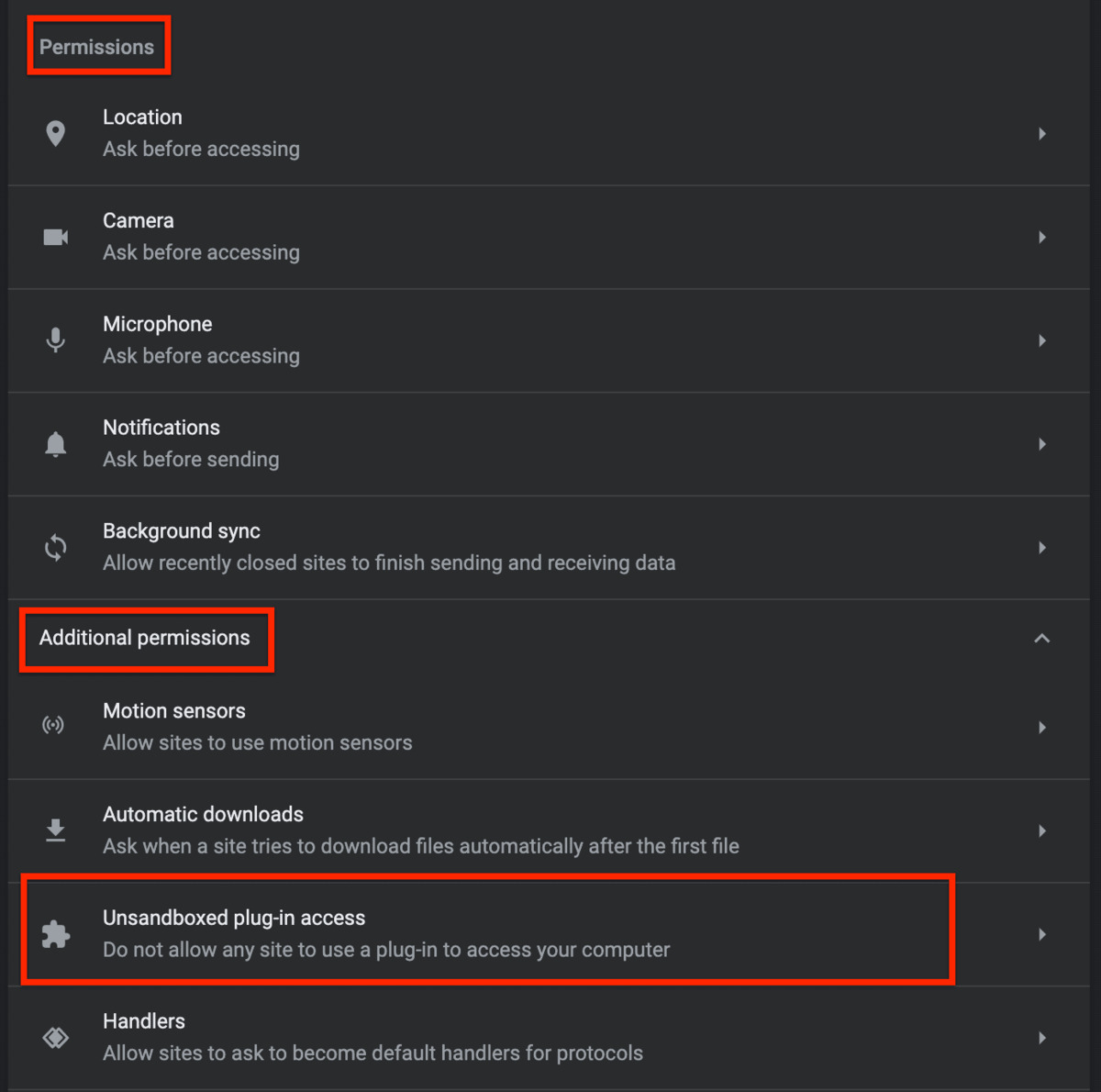What are sandboxed and unsandboxed plug-ins?
A sandbox is a security mechanism that restricts the actions of an application within a controlled and isolated environment. In the context of web browsers, plug-ins enhance the functionality of the browser by adding features such as multimedia playback, document viewing, and interactive content. However, these plug-ins can also pose security risks if not properly managed.
Sandboxed plug-ins are those that run within a restricted environment, isolated from the rest of the browser and the operating system. This isolated environment prevents the plug-in from having direct access to sensitive system resources and data. On the other hand, unsandboxed plug-ins run with more privileges and have broader access to system resources.
The main purpose of sandboxing plug-ins in web browsers like Chrome is to mitigate the risk of malicious activities. By confining the plug-in to a restricted environment, potential attackers are limited in their ability to exploit vulnerabilities in the plug-in or gain unauthorized access to the user’s system.
Sandboxed plug-ins have their own dedicated process, separate from the main browser process. This allows for better control and monitoring of the plug-in’s behavior, making it easier to identify and mitigate any security threats it may pose.
It’s worth noting that not all plug-ins can be sandboxed. Some plug-ins may require broader access to system resources to provide their intended functionality. In such cases, these plug-ins are categorized as unsandboxed and run with higher privileges.
Overall, the use of sandboxing for plug-ins in web browsers is an essential security measure that helps protect users from potential threats. By isolating plug-ins within a controlled environment, the impact of any malicious activity or vulnerability can be contained, ensuring a safer browsing experience.
Why does Chrome use sandboxing for plug-ins?
Chrome, one of the most popular web browsers, utilizes sandboxing technology to enhance security when running plug-ins. The primary reason for implementing sandboxing is to isolate and contain potential vulnerabilities or malicious behaviors within plug-ins, thereby protecting the user’s system and sensitive data.
Sandboxing provides several key benefits for Chrome and its users:
- Preventing unauthorized access: By running each plug-in within its own sandboxed environment, Chrome restricts its access to the browser and operating system. This isolation prevents malicious plug-ins from gaining unauthorized access to the user’s personal information, files, or other applications running on the system.
- Limiting the impact of vulnerabilities: Despite rigorous testing, plug-ins can still contain vulnerabilities that can be exploited by attackers. By sandboxing plug-ins, Chrome limits the impact of potential vulnerabilities by confining their actions to a controlled environment. This reduces the chances of a successful attack and mitigates any potential damage.
- Enhancing browser stability: A poorly designed or malfunctioning plug-in can cause the entire browser to crash or behave erratically. With sandboxing, Chrome can contain such issues to the individual plug-in process. If a plug-in crashes, it does not affect the rest of the browser or other open tabs, ensuring a more stable browsing experience for users.
- Providing better control and monitoring: Sandboxing allows Chrome to have granular control over the behavior and access rights of each individual plug-in. This enables the browser to monitor the plug-in’s actions, detect suspicious activity, and terminate any potentially malicious processes.
- Keeping up with evolving threats: As cyber threats continue to evolve, sandboxing provides Chrome with a proactive defense mechanism against new and emerging attacks. By isolating and containing plug-ins, Chrome can respond more rapidly to vulnerabilities or new attack vectors, ensuring a safer browsing experience for its users.
Overall, by utilizing sandboxing technology for plug-ins, Chrome prioritizes user security and privacy. This approach helps maintain a safer browsing environment by containing potential threats and mitigating the risk of exploitation through plug-ins.
Managing sandboxed plug-ins in Chrome
Chrome provides users with the ability to manage sandboxed plug-ins, giving them greater control over their browsing experience and security. Here are some ways to manage sandboxed plug-ins in Chrome:
- Viewing installed plug-ins: To see the list of installed plug-ins in Chrome, type “chrome://plugins” in the address bar and press Enter. This will display the plug-ins along with their status and options for managing them.
- Enabling or disabling plug-ins: Chrome allows users to enable or disable specific plug-ins based on their preferences and needs. On the chrome://plugins page, locate the plug-in you want to manage and use the provided toggle switch to enable or disable it. Disabling a plug-in can enhance security by preventing potential vulnerabilities or unwanted behavior.
- Updating plug-ins: Keeping plug-ins up to date is crucial for maintaining security. Outdated plug-ins are more likely to have known vulnerabilities that can be exploited. Chrome automatically updates certain plug-ins, but you can manually check for updates by navigating to the “chrome://components” page and clicking the “Check for update” button next to the relevant plug-in.
- Removing unnecessary plug-ins: Having unused or unnecessary plug-ins installed can increase the attack surface of the browser. It is recommended to regularly review installed plug-ins and remove any that are no longer needed. To remove a plug-in, navigate to the chrome://plugins page, locate the plug-in you want to remove, and click the “Remove” button associated with it.
- Resetting plug-in settings: In some cases, a plug-in may be misbehaving or causing issues. Resetting the settings of a plug-in can help resolve such problems. On the chrome://plugins page, locate the plug-in that needs to be reset and click the “Details” button. In the subsequent page, find the “Reset settings” button and click it to restore the plug-in to its default settings.
By actively managing sandboxed plug-ins in Chrome, users can maintain a secure and efficient browsing experience. It is important to regularly review and update plug-ins to minimize security risks and ensure optimal performance.
How to enable or disable sandboxing for specific plug-ins in Chrome
Chrome offers users the flexibility to enable or disable sandboxing for specific plug-ins, allowing them to customize their security settings as needed. Here’s how you can enable or disable sandboxing for specific plug-ins in Chrome:
- Access the Chrome plug-ins settings: Type “chrome://plugins” in the address bar and press Enter. This will take you to the “chrome://plugins” page where you can manage the plug-ins in Chrome.
- Locate the plug-in: Scroll through the list of installed plug-ins and locate the specific plug-in for which you want to enable or disable sandboxing. You can use the search feature on the page to quickly find the desired plug-in.
- Toggle the sandboxing option: Once you’ve identified the plug-in, look for the sandboxing option associated with it. Depending on the version of Chrome, the check box or toggle switch might be labeled “Enabled” or “Disable”. Click on it to change the sandboxing status of the plug-in.
- Apply the changes: After enabling or disabling sandboxing for the plug-in, Chrome will automatically save the changes. The plug-in will now run either sandboxed or unsandboxed based on your modification.
- Restart the browser (if necessary): In some cases, modifying the sandboxing status of a plug-in may require restarting the browser for the changes to take effect. If prompted to do so, save your work and restart Chrome.
It’s important to note that not all plug-ins can be sandboxed, as some may require broader access to system resources to perform their intended functions. Additionally, disabling sandboxing for a plug-in might increase the potential security risks associated with it. Therefore, it is recommended to make such changes judiciously and only if necessary, keeping in mind the potential consequences.
By utilizing the options provided by Chrome to enable or disable sandboxing for specific plug-ins, users can adjust their browser’s security settings according to their preferences and requirements.
Benefits and drawbacks of enabling or disabling sandboxing for plug-ins in Chrome
Enabling or disabling sandboxing for plug-ins in Chrome comes with its own set of benefits and drawbacks. Understanding these can help users make informed decisions about their browser’s security settings. Here are some of the main benefits and drawbacks to consider:
Benefits of enabling sandboxing:
- Improved security: By enabling sandboxing for plug-ins, the risk of potential vulnerabilities or malicious behavior is significantly reduced. The isolation provided by the sandbox ensures that any exploits or attacks from plug-ins are contained within their restricted environment, protecting the user’s system and data.
- Better stability: By confining plug-ins to their own sandboxed processes, Chrome can prevent the entire browser from crashing due to a malfunctioning or poorly designed plug-in. This enhances browser stability and ensures a smoother browsing experience for users.
- Control and monitoring: With sandboxing, Chrome can closely monitor the behavior and actions of each plug-in, allowing for quick detection and mitigation of any suspicious or malicious activities. It provides better control over the use of system resources by plug-ins.
Drawbacks of enabling sandboxing:
- Potential compatibility issues: Some plug-ins may not function properly or may not be compatible with sandboxing. Enabling sandboxing for such plug-ins could lead to reduced functionality or errors, affecting the user’s experience.
- Limited access to resources: Sandboxing restricts the access of plug-ins to certain system resources. While this enhances security, it may also limit the features or functionality provided by plug-ins that require broader access.
- Increased resource usage: Running plug-ins within their own sandboxed environments may require additional system resources. Enabling sandboxing for multiple plug-ins can potentially lead to increased memory usage and reduced performance.
It’s important to strike a balance between security and usability when deciding whether to enable or disable sandboxing for plug-ins in Chrome. For most users, the benefits of sandboxing outweigh the drawbacks. However, in certain situations where compatibility or specific functionality is paramount, disabling sandboxing might be necessary, albeit with increased security risks.
Ultimately, the decision to enable or disable sandboxing should be based on individual circumstances and priorities. Chrome provides the flexibility to manage sandboxing settings, allowing users to customize their browsing experience while maintaining a secure environment.
Best practices for managing sandboxed and unsandboxed plug-ins in Chrome
Optimizing the management of sandboxed and unsandboxed plug-ins in Chrome is essential for maintaining a secure and efficient browsing experience. Here are some best practices to follow when managing plug-ins:
- Regularly update plug-ins: Keeping plug-ins up to date is crucial for security. Enable automatic updates whenever possible, or manually check for updates periodically to ensure you have the latest versions installed. Outdated plug-ins may have known vulnerabilities that can be exploited by attackers.
- Disabling or removing unnecessary plug-ins: Periodically review the list of installed plug-ins and disable or remove any that are no longer needed. Having unnecessary plug-ins can increase the risk of security vulnerabilities, as well as impact overall browser performance.
- Exercise caution when enabling sandboxing: While sandboxing enhances security, consider the implications before disabling it for specific plug-ins. Only disable sandboxing if necessary to maintain compatibility or if the plug-in requires broader access to system resources. Remember that disabling sandboxing can increase security risks.
- Be cautious when installing new plug-ins: Before installing any new plug-in, do thorough research to ensure its credibility and security. Stick to reputable sources and official marketplaces for downloading plug-ins, and read user reviews to determine their reliability and potential security risks.
- Regularly review browser settings: Check and adjust your browser’s security settings to align with your preferences. Consider enabling additional security features, such as click-to-play or content filtering options, to further enhance protection against potentially malicious plug-ins.
- Keep backups of important data: While plug-ins aim to improve functionality, there is always a possibility of unexpected issues. Regularly back up important data to protect against any incidents or plug-in-related problems that could lead to data loss or corruption.
- Stay informed about security threats: Keep yourself updated on the latest security threats and vulnerabilities associated with plug-ins. Follow reputable security blogs, newsletters, or forums to stay informed about emerging risks and techniques to mitigate them.
By following these best practices, users can ensure a safer browsing experience while maximizing the benefits offered by both sandboxed and unsandboxed plug-ins in Chrome. Regular maintenance, informed decision-making, and proactive security measures are key to maintaining a secure and efficient browsing environment.