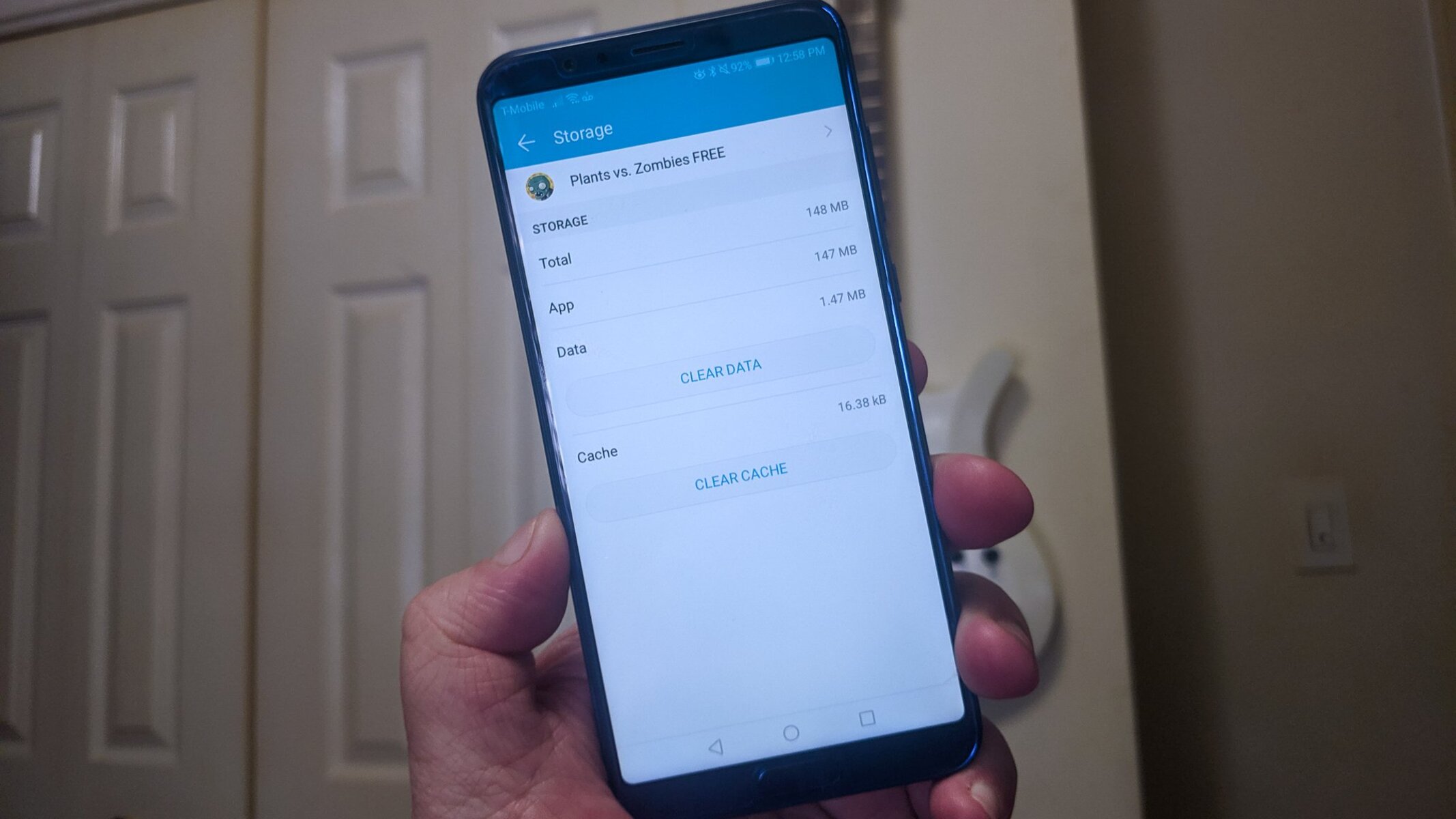What is Cache and Why Clear it on OnePlus 8
Cache is a temporary storage area in your OnePlus 8 that holds data and files from apps and websites you frequently visit. When you access an app or website, certain elements such as images, scripts, and other data are stored in the cache. This allows for quicker access to these elements the next time you visit the same app or website, as the device can retrieve them from the cache instead of downloading them again.
While the cache serves a beneficial purpose by enhancing the speed and performance of your OnePlus 8, it can also accumulate unnecessary data over time. This can lead to various issues such as sluggish performance, app crashes, and even storage space concerns. Therefore, it's important to clear the cache on your OnePlus 8 regularly to maintain its optimal functionality.
By clearing the cache, you can free up valuable storage space on your device, which can be particularly beneficial if you have limited storage capacity. Additionally, clearing the cache can help resolve certain app-related issues, such as freezing or crashing, by removing any corrupted or outdated data that may be causing these problems.
Furthermore, clearing the cache on your OnePlus 8 can contribute to improved privacy and security. Cached data may include sensitive information from websites and apps, and clearing the cache can help safeguard your personal data from unauthorized access or potential security risks.
In essence, clearing the cache on your OnePlus 8 is a proactive measure to ensure the smooth operation of your device. It helps in optimizing performance, resolving app-related issues, freeing up storage space, and enhancing privacy and security. Therefore, incorporating cache clearing into your regular maintenance routine can contribute to a more seamless and enjoyable user experience with your OnePlus 8.
How to Clear App Cache on OnePlus 8
Clearing the app cache on your OnePlus 8 is a straightforward process that can be accomplished through the device settings. By clearing the app cache, you can effectively remove temporary data that may be contributing to performance issues or consuming unnecessary storage space. Here's a step-by-step guide to clear the app cache on your OnePlus 8:
-
Access the Settings Menu: Begin by navigating to the "Settings" app on your OnePlus 8. You can typically find the Settings app in the app drawer or by swiping down from the top of the screen and tapping the gear icon.
-
Select Storage: Within the Settings menu, locate and tap on the "Storage" option. This will provide you with an overview of your device's storage usage and related settings.
-
Tap on "Internal Storage": Once in the Storage section, tap on "Internal Storage" to view a detailed breakdown of the storage usage on your OnePlus 8.
-
Clear App Cache: Within the Internal Storage menu, you will find an option to clear the cache for individual apps. Scroll through the list of apps installed on your device and select the app for which you want to clear the cache.
-
Clear Cache: After selecting the desired app, you will be presented with various details about the app, including the amount of storage it is using. Look for the option to clear the app cache and tap on it to initiate the process.
-
Confirm Clearing: A confirmation prompt may appear to ensure that you want to clear the app cache. Confirm the action, and the cache for the selected app will be cleared.
By following these simple steps, you can effectively clear the app cache on your OnePlus 8, thereby freeing up storage space and potentially resolving performance issues associated with specific apps. It's important to note that clearing the app cache does not delete any essential app data such as login credentials or saved preferences. Instead, it removes temporary files and data that may no longer be necessary for the app's operation.
Incorporating the practice of clearing app cache into your regular device maintenance routine can contribute to a smoother and more efficient user experience with your OnePlus 8. Additionally, if you encounter persistent issues with a particular app, clearing the app cache can be a valuable troubleshooting step to address performance or stability concerns.
Overall, the ability to easily clear app cache on the OnePlus 8 empowers users to proactively manage their device's performance and storage, ensuring that it operates at its best.
How to Clear System Cache on OnePlus 8
Clearing the system cache on your OnePlus 8 can be a beneficial troubleshooting step to address various performance issues and ensure the smooth operation of your device. Unlike clearing app cache, which focuses on individual applications, clearing the system cache involves removing temporary files and data that are stored at the system level, impacting the overall performance of the device.
Here's a comprehensive guide on how to clear the system cache on your OnePlus 8:
-
Access Recovery Mode: To begin the process, you will need to access the recovery mode on your OnePlus 8. Start by powering off the device.
-
Enter Recovery Mode: Once the device is powered off, press and hold the power button and the volume down button simultaneously until the OnePlus logo appears on the screen. Release the power button but continue holding the volume down button until the device enters recovery mode.
-
Navigate to Wipe Data and Cache: In recovery mode, you will be presented with several options. Use the volume buttons to navigate to the "Wipe data and cache" option. Use the power button to confirm your selection.
-
Select Wipe Cache: Within the "Wipe data and cache" menu, select the "Wipe cache" option. This will initiate the process of clearing the system cache on your OnePlus 8.
-
Confirm Action: A confirmation prompt will appear to ensure that you want to proceed with clearing the system cache. Confirm the action, and the system cache will be cleared.
-
Reboot Device: Once the system cache has been cleared, navigate to the "Reboot system now" option in the recovery mode menu and confirm the reboot.
By following these steps, you can effectively clear the system cache on your OnePlus 8, which can contribute to resolving various performance issues and optimizing the overall functionality of the device. Clearing the system cache removes temporary files and data that may be outdated or corrupted, potentially impacting the device's performance.
Incorporating the practice of clearing the system cache into your device maintenance routine can help address issues such as sluggish performance, app crashes, and other system-related concerns. It is important to note that clearing the system cache does not delete any personal data or settings on your device, making it a safe and valuable troubleshooting step.
Overall, the ability to clear the system cache on the OnePlus 8 empowers users to proactively maintain and optimize the performance of their device, ensuring a seamless and efficient user experience.
Benefits of Clearing Cache on OnePlus 8
Clearing the cache on your OnePlus 8 offers a multitude of benefits that contribute to the overall performance, efficiency, and user experience of the device. By regularly clearing the cache, users can unlock the following advantages:
1. Enhanced Device Performance
Over time, the accumulation of cached data from apps and websites can impact the performance of your OnePlus 8, leading to sluggishness and delays in app loading times. Clearing the cache helps to free up valuable system resources, resulting in improved responsiveness and smoother operation of the device.
2. Optimal Storage Management
The cache can consume a significant amount of storage space on your OnePlus 8, especially if it contains outdated or unnecessary data. By clearing the cache, you can reclaim valuable storage space, allowing you to install new apps, capture more photos and videos, and store additional files without encountering storage constraints.
3. Improved App Stability
Cached data from apps can sometimes become corrupted or outdated, leading to stability issues such as app crashes or freezing. Clearing the app cache can help resolve these issues by removing problematic data, thereby enhancing the stability and reliability of the apps installed on your OnePlus 8.
4. Privacy and Security Enhancement
Cached data may include sensitive information from websites and apps, posing potential privacy and security risks if left unchecked. By clearing the cache, you can safeguard your personal data from unauthorized access and mitigate the risk of security vulnerabilities associated with stored information.
5. Enhanced Browsing Experience
Clearing the cache for web browsers on your OnePlus 8 can lead to a more seamless and efficient browsing experience. It ensures that websites load with the latest content and reduces the likelihood of encountering outdated or cached versions of web pages, thereby enhancing the overall browsing experience.
6. Efficient Troubleshooting
In instances where apps exhibit persistent issues, clearing the app cache can serve as an effective troubleshooting step. It can help resolve performance issues, erratic behavior, and other app-related concerns, providing a quick and accessible solution for addressing app-specific issues.
By recognizing and embracing the benefits of clearing the cache on the OnePlus 8, users can proactively maintain their device's performance, storage, and security, ultimately ensuring a more enjoyable and efficient user experience. Incorporating cache clearing into regular device maintenance routines can significantly contribute to the longevity and optimal functionality of the OnePlus 8.
When to Clear Cache on OnePlus 8
Clearing the cache on your OnePlus 8 is a beneficial practice that can address various performance and storage concerns, contributing to the overall efficiency and functionality of the device. While regular cache clearing is advantageous, there are specific instances and scenarios when clearing the cache becomes particularly essential.
1. Device Sluggishness and Lag
When you notice a decline in the responsiveness and speed of your OnePlus 8, it may be an indication that the cache has accumulated a significant amount of data, impacting the device's performance. Clearing the cache can help alleviate sluggishness and lag, allowing the device to operate more smoothly and responsively.
2. App-Related Issues
If you encounter persistent issues with specific apps, such as frequent crashes, freezing, or unresponsiveness, clearing the app cache can serve as a valuable troubleshooting step. App-related issues often stem from corrupted or outdated cached data, and clearing the app cache can help resolve these issues, restoring the stability and functionality of the affected apps.
3. Low Storage Space
When your OnePlus 8 is running low on storage space, clearing the cache becomes crucial. The cache can consume a significant portion of the device's storage capacity, especially if it contains outdated or unnecessary data. By clearing the cache, you can free up valuable storage space, ensuring that you have ample room for new apps, media, and files.
4. Privacy and Security Concerns
In scenarios where privacy and security are paramount, such as when selling or transferring your device, clearing the cache is essential. Cached data may contain sensitive information from websites and apps, and clearing the cache helps safeguard your personal data from potential security risks and unauthorized access.
5. Post-System Updates
After installing system updates or major software upgrades on your OnePlus 8, clearing the system cache can be beneficial. System updates can sometimes lead to compatibility issues or performance concerns, and clearing the system cache can help mitigate these issues by removing outdated system data and optimizing the device's performance post-update.
6. Periodic Maintenance
Incorporating cache clearing into your regular device maintenance routine is advisable to prevent the accumulation of unnecessary data and ensure optimal performance. Periodic cache clearing can help maintain the efficiency and responsiveness of your OnePlus 8, contributing to a seamless and enjoyable user experience.
By recognizing these specific scenarios and instances, users can proactively identify when to clear the cache on their OnePlus 8, addressing performance, storage, and security concerns effectively. Incorporating cache clearing into the device maintenance routine based on these considerations can significantly contribute to the longevity and optimal functionality of the OnePlus 8.