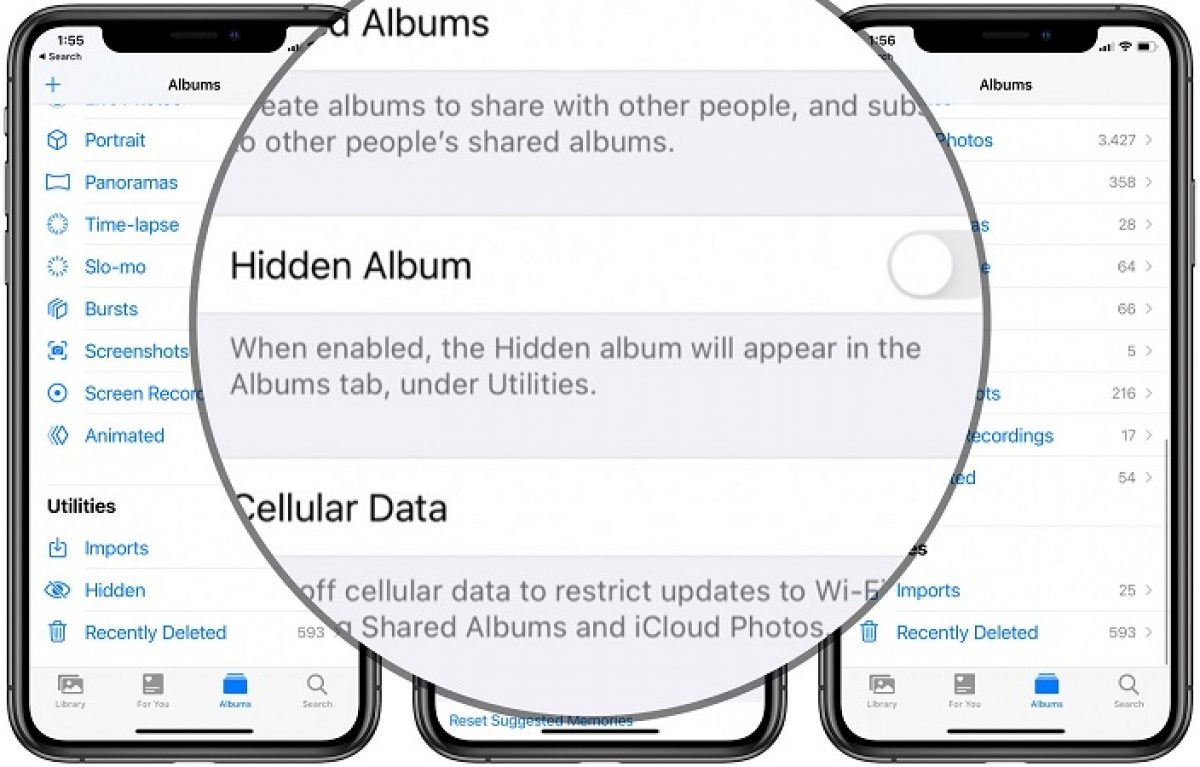Enable Hidden Album on iPhone 13
Enabling the Hidden Album feature on your iPhone 13 provides a convenient way to safeguard your private photos from prying eyes. This feature allows you to discreetly store sensitive images, ensuring that they remain out of sight within the Photos app. To enable the Hidden Album on your iPhone 13, follow these simple steps:
-
Open the Photos App: Begin by launching the Photos app on your iPhone 13. This can be done by tapping the Photos icon on your home screen.
-
Select Photos: Once the Photos app is open, navigate to the photo or video that you wish to hide in the Hidden Album.
-
Tap and Hold: Press and hold the photo until a menu appears. This action will prompt a list of options to appear on the screen.
-
Tap the Share Icon: After holding the photo, tap the share icon, which resembles a box with an arrow pointing upward. This action will open a new menu with various sharing options.
-
Select Hide: From the list of sharing options, locate and tap "Hide." This will prompt a confirmation message to appear on the screen.
-
Confirm: To proceed, tap "Hide Photo" in the confirmation message. This action will effectively hide the selected photo from the main library and move it to the Hidden Album.
Once you have completed these steps, the selected photo will be successfully hidden from the main library and stored within the Hidden Album. This discreet storage solution ensures that your private photos remain secure and out of sight, offering peace of mind and enhanced privacy.
By enabling the Hidden Album feature on your iPhone 13, you can effortlessly protect your sensitive images from unauthorized access, preserving your privacy and maintaining control over your personal photo collection.
Add Photos to Hidden Album
Adding photos to the Hidden Album on your iPhone 13 is a straightforward process that empowers you to discreetly store sensitive images, ensuring their privacy and security. Whether it's personal snapshots, confidential documents, or any other private content, the Hidden Album provides a secure space within the Photos app to safeguard these items from prying eyes.
To add photos to the Hidden Album, follow these simple steps:
-
Open the Photos App: Begin by launching the Photos app on your iPhone 13. This can be done by tapping the Photos icon on your home screen.
-
Navigate to the Desired Photo: Once the Photos app is open, browse through your photo library to locate the image you wish to add to the Hidden Album.
-
Select the Photo: Tap on the desired photo to select it. This action will open the photo in full view, allowing you to proceed to the next step.
-
Tap and Hold: Press and hold the selected photo until a menu appears. This action will prompt a list of options to appear on the screen.
-
Tap the Share Icon: After holding the photo, tap the share icon, which resembles a box with an arrow pointing upward. This action will open a new menu with various sharing options.
-
Select Hide: From the list of sharing options, locate and tap "Hide." This will prompt a confirmation message to appear on the screen.
-
Confirm: To proceed, tap "Hide Photo" in the confirmation message. This action will effectively hide the selected photo from the main library and move it to the Hidden Album.
By following these steps, you can seamlessly add photos to the Hidden Album, ensuring that your private images are discreetly stored within a secure space, away from the main photo library. This feature provides peace of mind, allowing you to maintain control over your personal content and protect it from unauthorized access.
The ability to add photos to the Hidden Album on your iPhone 13 offers a practical solution for safeguarding sensitive images, ensuring that your privacy is upheld and your personal content remains secure. Whether it's for personal use or professional purposes, the Hidden Album feature provides a discreet and effective way to manage your private photo collection.
Remove Photos from Hidden Album
Removing photos from the Hidden Album on your iPhone 13 is a simple yet essential process that allows you to manage your private photo collection with ease. Whether you need to declutter the Hidden Album or reorganize your sensitive images, the ability to remove photos from this discreet storage space provides flexibility and control over your personal content.
To remove photos from the Hidden Album, follow these straightforward steps:
-
Open the Photos App: Begin by accessing the Photos app on your iPhone 13. This can be done by tapping the Photos icon on your home screen.
-
Navigate to the Hidden Album: Within the Photos app, navigate to the "Albums" tab located at the bottom of the screen. Scroll down and locate the "Hidden" album among the list of available albums.
-
Select the Desired Photo: Once you have accessed the Hidden Album, browse through the collection of hidden photos and select the image you wish to remove.
-
Tap and Hold: Press and hold the selected photo until a menu appears. This action will prompt a list of options to appear on the screen.
-
Tap "Unhide": From the list of options, locate and tap "Unhide." This action will prompt the selected photo to be removed from the Hidden Album and returned to the main photo library.
By following these steps, you can effectively remove photos from the Hidden Album, ensuring that your private images are seamlessly reintegrated into the main photo library. This straightforward process empowers you to manage your sensitive images with convenience, allowing you to maintain an organized and secure photo collection.
The ability to remove photos from the Hidden Album on your iPhone 13 provides a practical solution for managing your private content. Whether you need to unhide specific images for easy access or reevaluate the contents of the Hidden Album, this feature offers flexibility and control over your personal photo collection.
By leveraging the simple yet powerful functionality of the Hidden Album, you can confidently manage your private images, ensuring that they remain secure and easily accessible based on your preferences.
Access Hidden Album
Accessing the Hidden Album on your iPhone 13 provides a discreet and secure way to view and manage your private photos. Whether you need to review sensitive images or make adjustments to the contents of the Hidden Album, the ability to access this feature seamlessly integrates privacy and convenience within the Photos app.
To access the Hidden Album on your iPhone 13, follow these simple steps:
-
Open the Photos App: Begin by unlocking your iPhone 13 and locating the Photos app on the home screen. Tap the Photos icon to launch the app.
-
Navigate to the Albums Tab: Once the Photos app is open, navigate to the "Albums" tab located at the bottom of the screen. This tab provides access to various albums and collections within the Photos app.
-
Locate the Hidden Album: Scroll through the list of available albums until you find the "Hidden" album. This discreetly named album is where all your hidden photos are stored.
-
Enter the Hidden Album: Tap on the "Hidden" album to enter and view its contents. Once inside, you can browse through the collection of hidden photos with privacy and peace of mind.
By following these steps, you can effortlessly access the Hidden Album on your iPhone 13, ensuring that your private photos remain secure and easily accessible based on your preferences. This feature offers a seamless way to manage your sensitive images, allowing you to maintain control over your personal content within the Photos app.
The ability to access the Hidden Album provides a practical solution for reviewing and managing your private photo collection. Whether you need to view specific images or make adjustments to the contents of the Hidden Album, this feature empowers you to maintain an organized and secure space for your sensitive photos.
By leveraging the discreet functionality of the Hidden Album, you can confidently access and manage your private images, ensuring that they remain secure and easily accessible based on your preferences.
Disable Hidden Album on iPhone 13
Disabling the Hidden Album feature on your iPhone 13 is a straightforward process that provides you with the flexibility to manage the visibility of your private photos within the Photos app. Whether you need to make your hidden photos visible in the main library or reevaluate the need for discreet storage, the ability to disable the Hidden Album offers control over the presentation of your sensitive images.
To disable the Hidden Album on your iPhone 13, follow these simple steps:
-
Open the Photos App: Begin by unlocking your iPhone 13 and locating the Photos app on the home screen. Tap the Photos icon to launch the app.
-
Navigate to the Albums Tab: Once the Photos app is open, navigate to the "Albums" tab located at the bottom of the screen. This tab provides access to various albums and collections within the Photos app.
-
Locate the Hidden Album: Scroll through the list of available albums until you find the "Hidden" album. This discreetly named album is where all your hidden photos are stored.
-
Disable the Hidden Album: To disable the Hidden Album, tap on the "Hidden" album to enter and view its contents. Once inside, look for the "Disable" or "Turn Off" option, typically located in the settings or options menu within the Hidden Album.
-
Confirm the Action: After selecting the "Disable" or "Turn Off" option, a confirmation prompt may appear to ensure that you intend to disable the Hidden Album. Follow the on-screen instructions to confirm the action and proceed with disabling the Hidden Album.
By following these steps, you can effectively disable the Hidden Album feature on your iPhone 13, allowing your hidden photos to be seamlessly integrated back into the main photo library. This process offers control and flexibility, enabling you to manage the visibility of your private images based on your preferences.
The ability to disable the Hidden Album provides a practical solution for adjusting the presentation of your private photo collection. Whether you need to make hidden photos visible in the main library or reassess the need for discreet storage, this feature empowers you to maintain control over the visibility of your sensitive images within the Photos app.
By leveraging the simple yet powerful functionality of the Hidden Album, you can confidently manage the visibility of your private images, ensuring that they are presented according to your preferences within the Photos app.