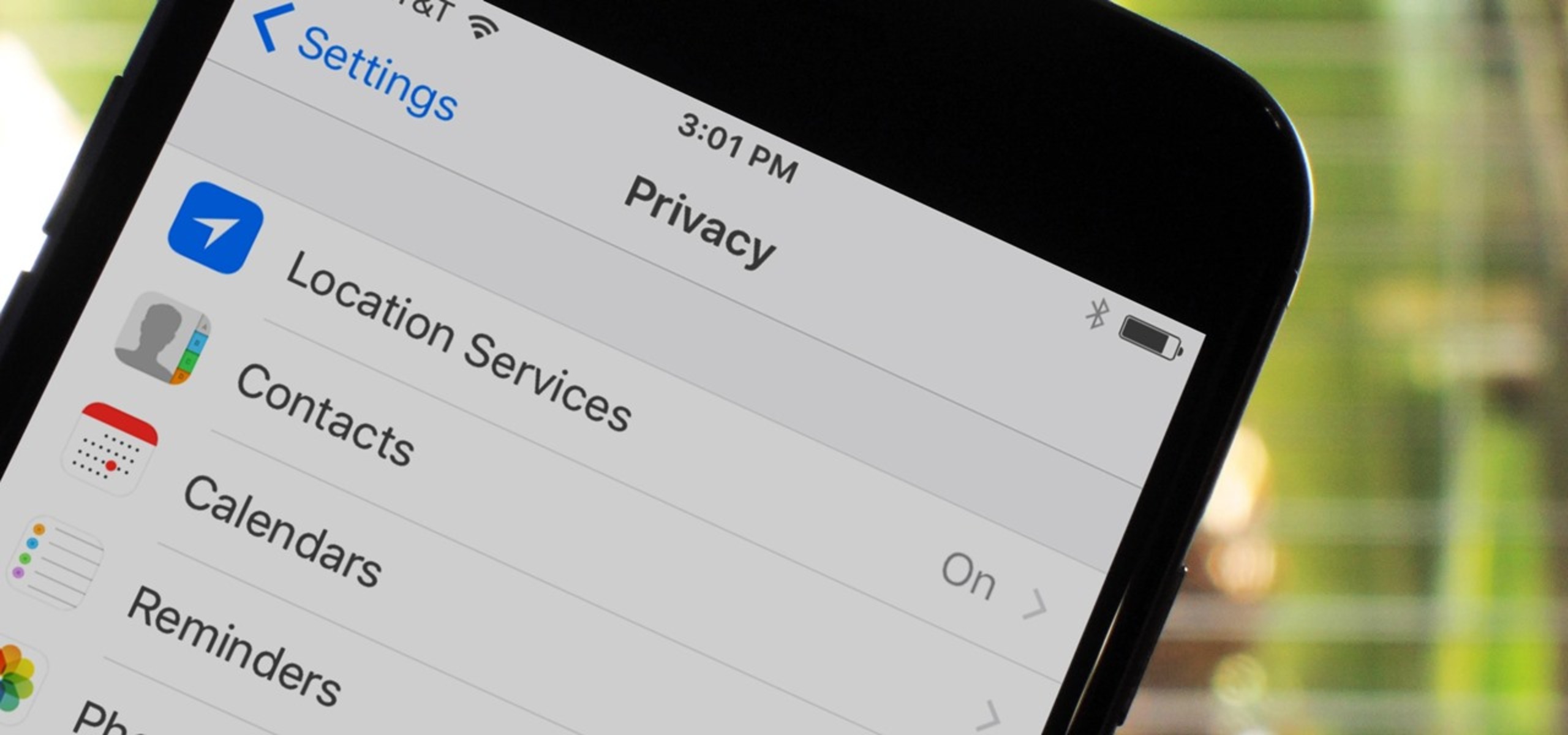Understanding Location Services on iPhone 10
Location Services on the iPhone 10 is a powerful feature that allows apps and websites to access your device's location to provide tailored services and information. This functionality is based on a combination of GPS, Bluetooth, Wi-Fi, and cellular data to pinpoint your exact location. Understanding how Location Services work on your iPhone 10 is essential for managing your privacy and optimizing your device's functionality.
When Location Services are enabled, your iPhone 10 can determine your location using various sources, including GPS, Bluetooth, and crowd-sourced Wi-Fi hotspot and cell tower locations. This information is then used by apps and services to offer location-specific features, such as mapping, local weather updates, and personalized recommendations.
It's important to note that while Location Services can greatly enhance the user experience, it also raises privacy considerations. By allowing apps to access your location, you are potentially sharing sensitive information about your whereabouts. Therefore, it's crucial to carefully manage which apps have access to your location data.
To provide a comprehensive understanding of Location Services, it's important to recognize the two main types of location access: "While Using the App" and "Always." "While Using the App" allows an app to access your location only when the app is actively being used, while "Always" permits continuous access to your location, even when the app is running in the background.
In addition, Location Services can be further enhanced through the use of geofencing, which enables apps to trigger specific actions or notifications when you enter or exit a predefined geographic area. This feature is particularly useful for location-based reminders, smart home automation, and location-specific alerts.
By understanding the intricacies of Location Services on your iPhone 10, you can make informed decisions about which apps have access to your location and how they utilize this information. This knowledge empowers you to strike a balance between leveraging the benefits of location-based services and safeguarding your privacy.
Accessing Location Settings on iPhone 10
Accessing the Location Settings on your iPhone 10 is a straightforward process that allows you to have granular control over how your device utilizes Location Services. Whether you want to adjust the overall Location Services settings or manage the location access for specific apps, the iPhone 10 provides a user-friendly interface for customizing these preferences.
To access the Location Settings on your iPhone 10, start by unlocking your device and navigating to the "Settings" app, which is represented by a gear icon. Once in the Settings menu, scroll down and tap on "Privacy." Within the Privacy settings, you will find "Location Services" at the top of the list. Tap on "Location Services" to enter the dedicated location settings screen.
Upon entering the Location Services menu, you will encounter a comprehensive overview of your device's location-related settings. At the top of the screen, you have the option to toggle Location Services on or off using the master switch. This global setting allows you to quickly enable or disable location tracking across all apps and services on your iPhone 10.
Scrolling down further, you will find a list of all the apps and services that have requested access to your device's location. Each app is accompanied by a description of its location access status, which can be set to "Never," "While Using the App," or "Always." This detailed breakdown empowers you to individually manage the location permissions for each app based on your preferences and privacy concerns.
Additionally, within the Location Services menu, you can access the "System Services" section, which provides further control over specific location-based features utilized by the iOS system. Here, you can fine-tune settings for services such as "Find My iPhone," "Location-Based Alerts," and "Share My Location," ensuring that these system-level features align with your privacy and functionality requirements.
By accessing the Location Settings on your iPhone 10, you gain the ability to customize how your device interacts with Location Services, empowering you to strike a balance between leveraging location-based functionalities and safeguarding your privacy. This intuitive interface allows you to make informed decisions about which apps and system services have access to your location, ultimately enhancing your overall user experience while maintaining control over your privacy settings.
Modifying Location Settings for Specific Apps
Modifying the location settings for specific apps on your iPhone 10 provides you with the flexibility to tailor your device's location access to align with your privacy preferences and app usage requirements. By customizing the location permissions for individual apps, you can ensure that each app only accesses your location when necessary, thus enhancing your privacy and conserving battery life.
To modify the location settings for specific apps on your iPhone 10, begin by accessing the "Location Services" menu within the "Privacy" settings in the "Settings" app. Within this menu, you will find a comprehensive list of all the apps and services that have requested access to your device's location. Each app entry is accompanied by a detailed description of its location access status, which can be set to "Never," "While Using the App," or "Always."
When modifying the location settings for specific apps, consider the following factors:
-
Privacy Considerations: Evaluate the necessity of location access for each app and assess whether granting continuous location access is essential for its functionality. For apps that only require location data when actively in use, setting the access to "While Using the App" can help preserve your privacy and minimize unnecessary location tracking.
-
Battery Optimization: Continuous location access for certain apps can contribute to battery drain. By modifying the location settings to "While Using the App" or "Never" for apps that do not require constant location tracking, you can conserve battery life and optimize the overall performance of your iPhone 10.
-
App Functionality: Consider the core functionalities of each app and determine the impact of modifying its location settings. For navigation or mapping apps, granting continuous location access may be essential for real-time directions, while social media or news apps may only require location data when actively in use.
-
Geofencing and Location-Based Features: Some apps utilize geofencing and location-based features to deliver contextually relevant information or trigger specific actions based on your geographic location. When modifying location settings, consider the potential impact on these features and ensure that the app's functionality is not compromised.
By carefully modifying the location settings for specific apps on your iPhone 10, you can strike a balance between privacy, battery optimization, and app functionality. This granular control empowers you to tailor the location access for each app according to your individual preferences and usage patterns, ultimately enhancing your overall user experience while maintaining control over your privacy settings.
Managing Location Services for System Services
Managing location services for system services on your iPhone 10 allows you to fine-tune the location-based functionalities utilized by the iOS system, ensuring that these services align with your privacy and functionality requirements. By customizing the settings for system services, you can optimize your device's location-related features while maintaining control over your privacy and battery usage.
To manage location services for system services, navigate to the "Location Services" menu within the "Privacy" settings in the "Settings" app on your iPhone 10. Once in the Location Services menu, scroll down to find the "System Services" section, which provides a comprehensive overview of the location-based features utilized by the iOS system.
Within the "System Services" section, you will encounter a range of location-related functionalities, each accompanied by a toggle switch that allows you to enable or disable the specific service. These system services include features such as "Find My iPhone," "Location-Based Alerts," "Share My Location," "Compass Calibration," "Emergency Calls & SOS," "Motion Calibration & Distance," "Networking & Wireless," "Setting Time Zone," and "Significant Locations."
When managing location services for system services, consider the following factors:
-
Privacy Considerations: Evaluate the necessity of each system service's location access and determine whether enabling or disabling the service aligns with your privacy preferences. For example, enabling "Find My iPhone" is crucial for locating your device in case it's lost or stolen, while "Significant Locations" may raise privacy concerns due to the storage of frequently visited places.
-
Battery Optimization: Some system services, such as "Setting Time Zone" and "Networking & Wireless," utilize location data to enhance functionality. However, if these services are not essential for your daily usage, disabling them can contribute to battery conservation and optimize your device's performance.
-
Functionality Impact: Consider the impact of modifying the settings for system services on the overall functionality of your iPhone 10. For instance, disabling "Emergency Calls & SOS" may affect your ability to quickly initiate emergency calls from your device, while disabling "Compass Calibration" may impact the accuracy of location-based compass features.
By managing location services for system services on your iPhone 10, you gain the ability to customize the location-based functionalities utilized by the iOS system, aligning them with your privacy preferences and usage requirements. This granular control empowers you to optimize your device's location-related features while maintaining a balance between functionality, privacy, and battery optimization.