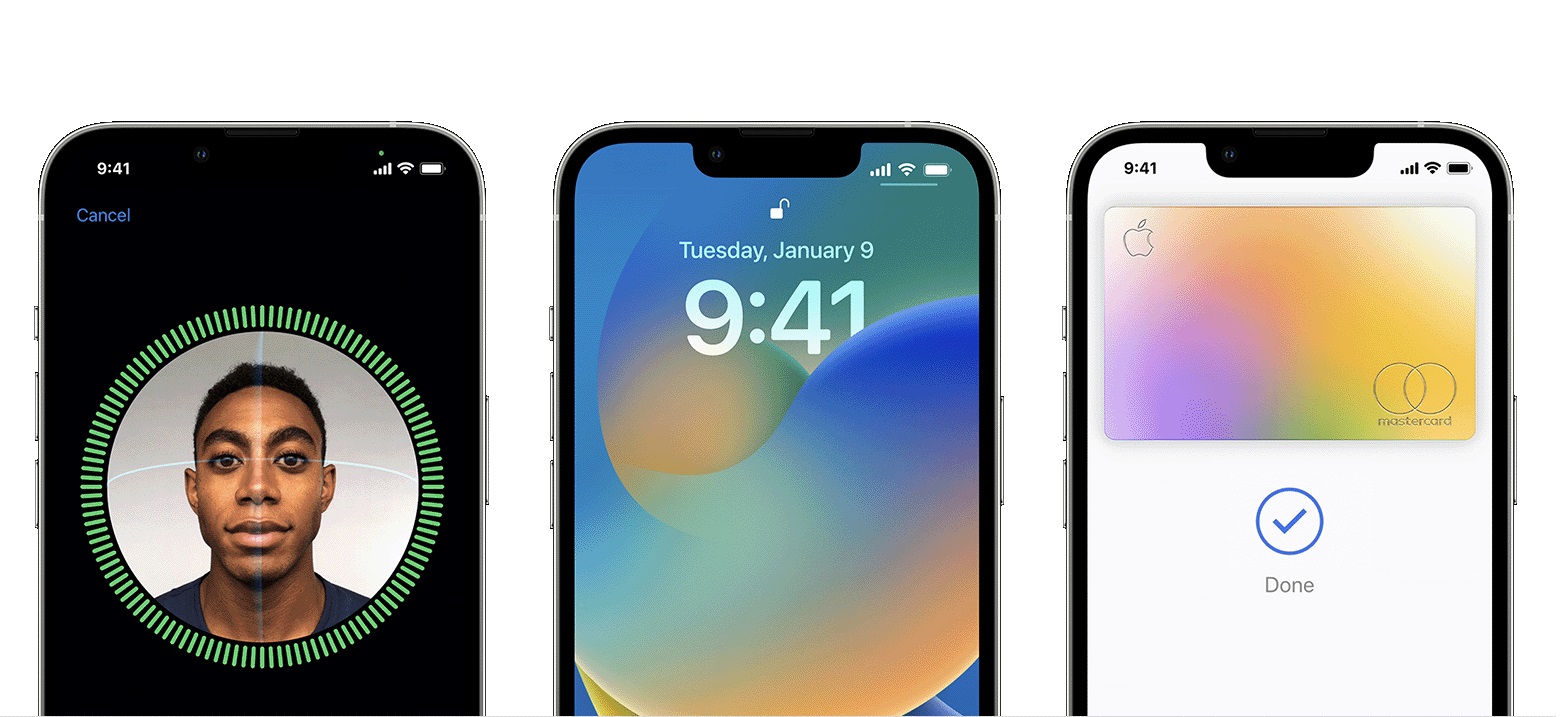Enabling Face ID
Face ID is a cutting-edge biometric authentication feature available on the iPhone 13, offering a secure and convenient way to unlock your device, authenticate app and website logins, and authorize Apple Pay transactions. To harness the full potential of this advanced technology, it's essential to understand how to enable and optimize Face ID settings on your iPhone 13.
To enable Face ID on your iPhone 13, follow these simple steps:
-
Accessing Settings: Begin by unlocking your iPhone 13 and navigating to the "Settings" app, which is represented by a gear icon on your home screen.
-
Face ID & Passcode: Within the "Settings" menu, scroll down and tap on "Face ID & Passcode." You will be prompted to enter your device passcode to proceed.
-
Enabling Face ID: Once you have entered your passcode, you will find the option to "Set Up Face ID." Tap on this option to initiate the Face ID setup process.
-
Positioning Your Face: To enable Face ID, position your face within the frame displayed on the screen. Ensure that your face is clearly visible and centered within the outline to allow the TrueDepth camera system to capture a detailed facial map.
-
Completing the Setup: Follow the on-screen instructions to complete the Face ID setup process. This involves gently moving your head in a circular motion to allow the TrueDepth camera to capture your facial features from various angles.
-
Successful Enrollment: Once the setup process is successfully completed, you will receive a confirmation message indicating that Face ID has been enabled on your iPhone 13.
By following these steps, you can seamlessly enable Face ID on your iPhone 13, unlocking a world of secure and effortless authentication experiences.
Enabling Face ID on your iPhone 13 is a straightforward process that empowers you to leverage the full potential of this innovative biometric technology. With Face ID enabled, you can enjoy the seamless convenience of unlocking your device, authorizing secure transactions, and accessing personalized content with just a glance, all while ensuring the highest level of security for your device and personal data.
Setting Up Face ID
Setting up Face ID on your iPhone 13 is a pivotal step in harnessing the full potential of this advanced biometric authentication feature. By configuring Face ID to accurately recognize your unique facial features, you can seamlessly unlock your device, authenticate app and website logins, and authorize secure transactions with unparalleled convenience and security.
To initiate the process of setting up Face ID on your iPhone 13, follow these straightforward steps:
-
Accessing Face ID & Passcode: Begin by unlocking your iPhone 13 and navigating to the "Settings" app, denoted by a gear icon on your home screen. Within the "Settings" menu, tap on "Face ID & Passcode." You will be prompted to enter your device passcode to proceed.
-
Setting Up Face ID: After entering your passcode, tap on "Set Up Face ID" to commence the setup process. This will prompt the TrueDepth camera system to capture a detailed facial map for authentication purposes.
-
Positioning Your Face: To ensure accurate facial recognition, position your face within the frame displayed on the screen. It is essential to center your face within the outline to allow the TrueDepth camera system to capture a comprehensive and precise facial map.
-
Completing the Setup: Follow the on-screen instructions to complete the Face ID setup process. This involves gently moving your head in a circular motion to enable the TrueDepth camera to capture your facial features from various angles, ensuring comprehensive and accurate enrollment.
-
Successful Enrollment: Upon successful completion of the setup process, you will receive a confirmation message indicating that Face ID has been successfully set up on your iPhone 13.
By meticulously following these steps, you can effectively set up Face ID on your iPhone 13, unlocking a world of secure and effortless authentication experiences. The seamless integration of Face ID into your daily interactions with your device ensures a heightened level of security and convenience, allowing you to navigate your digital world with unparalleled ease.
Setting up Face ID on your iPhone 13 is a pivotal step that empowers you to leverage the full potential of this cutting-edge biometric technology. With Face ID configured to recognize your unique facial features, you can seamlessly unlock your device, authorize secure transactions, and access personalized content with just a glance, all while ensuring the highest level of security for your device and personal data.
Managing Face ID Settings
Once Face ID is set up on your iPhone 13, you gain access to a range of customizable settings that allow you to tailor the Face ID experience to your preferences and security needs. Managing Face ID settings empowers you to optimize the functionality of this advanced biometric authentication feature, ensuring seamless and secure interactions with your device.
Accessing Face ID & Passcode Settings
To manage Face ID settings on your iPhone 13, begin by unlocking your device and navigating to the "Settings" app. Within the "Settings" menu, tap on "Face ID & Passcode" and enter your device passcode to access the Face ID settings.
Enabling or Disabling Face ID Authentication
Under the Face ID & Passcode settings, you have the flexibility to enable or disable Face ID authentication for various functions such as unlocking your device, making purchases, and accessing sensitive data within apps. This level of control allows you to customize the usage of Face ID based on your specific security preferences and convenience requirements.
Adding or Removing Additional Face Data
Managing Face ID settings also encompasses the ability to add or remove additional facial data. This feature is particularly useful if you wish to enhance Face ID recognition by capturing alternative appearances, such as wearing a hat or glasses. By adding supplementary facial data, you can ensure that Face ID accurately recognizes you in diverse conditions, further enhancing the convenience and reliability of the authentication process.
Resetting Face ID
In the event that you need to recalibrate Face ID due to changes in your facial features or if you encounter authentication issues, the option to reset Face ID is available within the settings. This allows you to initiate the setup process anew, ensuring that Face ID accurately reflects your current facial characteristics for seamless and reliable authentication.
Managing App-Specific Face ID Permissions
Furthermore, managing Face ID settings extends to app-specific permissions, enabling you to control which apps can utilize Face ID for authentication. This granular level of control ensures that you can tailor the usage of Face ID to specific apps based on your privacy and security preferences.
By effectively managing Face ID settings on your iPhone 13, you can optimize the functionality of this advanced biometric authentication feature to suit your individual preferences and security requirements. The ability to customize Face ID settings empowers you to seamlessly integrate this cutting-edge technology into your daily interactions with your device, ensuring a secure and personalized user experience.
Using Face ID for Authentication
Harnessing the power of Face ID for authentication on your iPhone 13 introduces a seamless and secure approach to accessing your device, authorizing transactions, and interacting with various apps and services. The integration of Face ID as a primary authentication method offers unparalleled convenience and robust security, elevating the user experience to new heights.
Effortless Device Unlocking
Utilizing Face ID for device unlocking streamlines the access process, eliminating the need to enter passcodes or use fingerprint recognition. With just a simple glance, the TrueDepth camera system swiftly authenticates your identity, granting instant access to your iPhone 13. This frictionless authentication method not only saves time but also enhances the overall user experience by seamlessly integrating security with convenience.
Secure App and Website Logins
Face ID extends its authentication capabilities to app and website logins, providing a secure and effortless means of verifying your identity. By leveraging Face ID, you can swiftly and securely access your favorite apps and websites without the need to manually input usernames and passwords. This streamlined authentication process not only enhances convenience but also fortifies the security of your digital interactions, safeguarding your sensitive information with advanced biometric authentication.
Authorizing Apple Pay Transactions
The integration of Face ID as an authentication method for Apple Pay transactions introduces a heightened level of security and convenience to your financial interactions. By simply glancing at your device, you can swiftly authorize Apple Pay transactions, eliminating the need to input PINs or passwords. This seamless and secure authentication process ensures that your financial transactions are protected by advanced biometric authentication, offering peace of mind and a frictionless payment experience.
Enhanced Security and Privacy
The utilization of Face ID for authentication on your iPhone 13 not only enhances convenience but also fortifies the security and privacy of your device and personal data. The advanced biometric technology employed by Face ID ensures that only authorized users can access the device and sensitive information, mitigating the risk of unauthorized access and data breaches. This robust security framework, coupled with the seamless user experience, exemplifies the transformative impact of Face ID on device security and user privacy.
Personalized User Experience
By embracing Face ID for authentication, you unlock a personalized and intuitive user experience that seamlessly integrates advanced biometric technology into your daily interactions with your iPhone 13. The effortless and secure authentication process offered by Face ID enhances the overall usability of your device, allowing you to navigate your digital world with unparalleled ease and confidence.
Incorporating Face ID as the primary authentication method on your iPhone 13 revolutionizes the way you interact with your device, offering a seamless, secure, and personalized user experience that transcends traditional authentication methods. The integration of advanced biometric technology through Face ID sets a new standard for device security and user convenience, redefining the authentication landscape in the digital era.
Troubleshooting Face ID Issues
Encountering issues with Face ID on your iPhone 13 can be a frustrating experience, potentially hindering the seamless authentication and security features that this advanced biometric technology offers. However, understanding how to troubleshoot common Face ID issues empowers you to swiftly address and resolve any challenges, ensuring that you can fully leverage the convenience and security benefits of this innovative feature.
Checking for Obstructions
When facing Face ID authentication failures, it is essential to inspect the TrueDepth camera system for any obstructions that may impede its functionality. Ensure that the front camera and the TrueDepth sensor array are free from any physical obstructions, such as dirt, dust, or smudges. Gently clean the camera and sensor area with a soft, lint-free cloth to remove any potential impediments that could affect Face ID recognition.
Verifying Face Positioning
Proper positioning of your face during Face ID authentication is crucial for accurate recognition. Ensure that your face is positioned within the frame displayed on the screen, with clear visibility and alignment with the TrueDepth camera system. Avoid extreme angles or excessive distance from the device, as these factors can impact the effectiveness of Face ID authentication.
Updating iOS Software
Keeping your iPhone 13's iOS software up to date is essential for ensuring the optimal performance of Face ID. Check for available software updates in the "Settings" app under "General" and "Software Update." Installing the latest iOS updates can address potential software-related issues that may affect Face ID functionality, providing enhanced stability and performance.
Re-enrolling Face ID
If persistent Face ID issues persist, re-enrolling your facial data can recalibrate the authentication system and address any discrepancies. Navigate to the "Face ID & Passcode" settings, select "Reset Face ID," and proceed to set up Face ID once again. This process allows the TrueDepth camera system to capture a fresh and accurate facial map, potentially resolving authentication challenges.
Contacting Apple Support
In the event that troubleshooting steps do not resolve Face ID issues, contacting Apple Support can provide personalized assistance and guidance. Apple's support team can offer tailored solutions and diagnostics to address complex Face ID challenges, ensuring that you can fully utilize this advanced biometric authentication feature on your iPhone 13.
By familiarizing yourself with these troubleshooting steps, you can effectively address and resolve Face ID issues, ensuring a seamless and secure authentication experience on your iPhone 13. Proactively troubleshooting Face ID challenges empowers you to harness the full potential of this innovative biometric technology, enhancing the security and convenience of your device interactions.