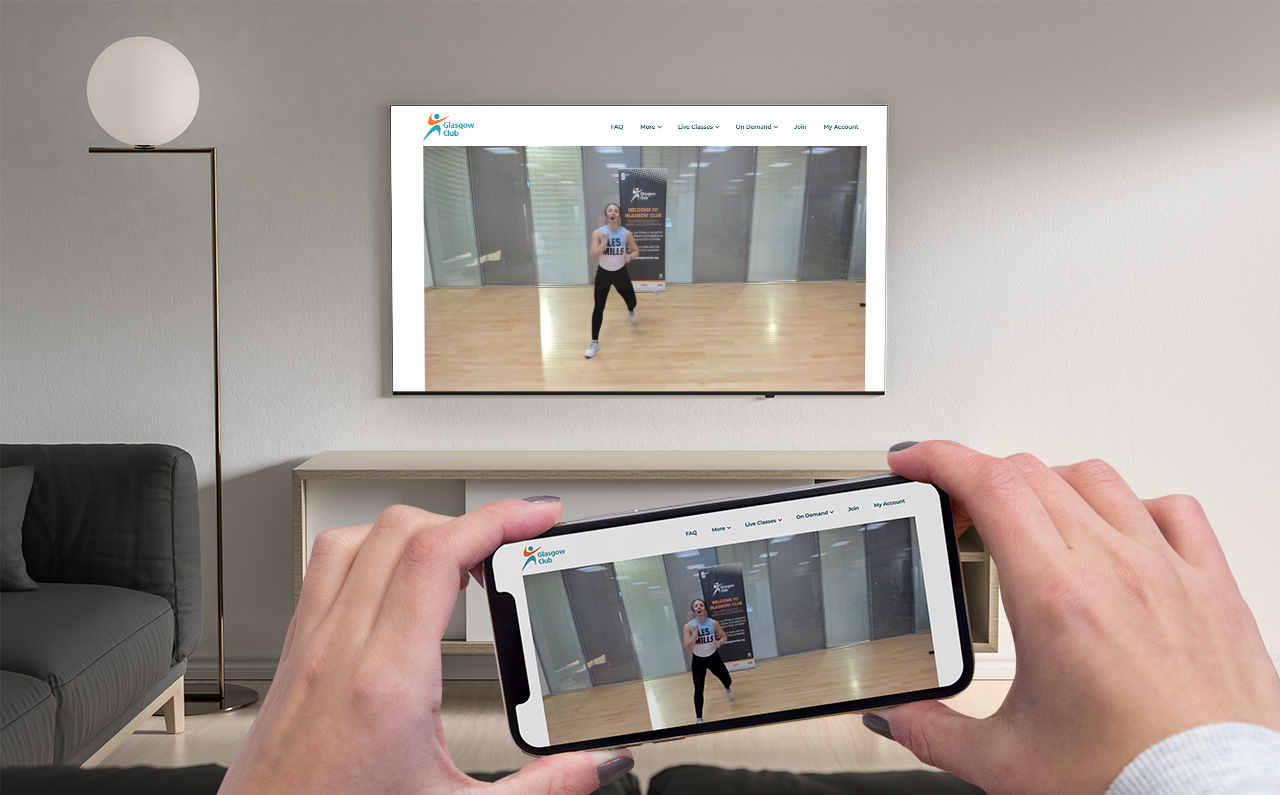Choosing the Right Connection Method
When it comes to linking your phone to your TV, choosing the right connection method is essential to ensure a seamless and enjoyable viewing experience. With various options available, it’s important to consider factors such as the type of phone you have, the capabilities of your TV, and your specific preferences. Let’s explore the different connection methods and their suitability for various scenarios.
1. Wired Connection: If you prioritize high-definition video and audio quality, a wired connection may be the ideal choice. This method involves using cables to physically connect your phone to the TV, providing reliable and stable transmission of content. Common wired connection options include HDMI and USB-C to HDMI adapters.
2. Wireless Connection: For those who value convenience and flexibility, a wireless connection offers the freedom to stream content from your phone to the TV without the constraints of cables. This method utilizes wireless technologies such as Wi-Fi, Bluetooth, or screen mirroring protocols to establish a connection between your phone and the TV.
3. Compatibility and Accessibility: Consider the compatibility of your phone and TV with different connection methods. Some phones may support specific connection types, while certain TVs may have limited input options. Additionally, assess the accessibility of the connection ports on both your phone and TV to determine the most practical method for your setup.
By carefully evaluating these factors, you can make an informed decision when selecting the most suitable connection method for linking your phone to your TV. Whether you prioritize high-quality audiovisual performance, seamless wireless streaming, or compatibility with your existing devices, the right connection method can elevate your entertainment experience.
Connecting Your Phone to TV via HDMI
Connecting your phone to your TV via HDMI offers a straightforward and reliable method for transmitting audio and video signals. HDMI (High-Definition Multimedia Interface) is widely supported by modern TVs and smartphones, providing a seamless way to enjoy content on a larger screen. Here’s a step-by-step guide to help you establish this connection:
-
Check for HDMI Port: Begin by identifying the HDMI port on your TV. Most modern TVs feature multiple HDMI ports, typically located at the back or side of the TV. Once located, take note of the port number for future reference.
-
Select the Right Cable: Depending on your phone's connectivity options, you may need an HDMI to micro-HDMI or HDMI to USB-C cable. Ensure that the cable's connectors match the ports on your phone and TV.
-
Connect the Cable: With both devices powered off, connect one end of the HDMI cable to the HDMI port on your TV and the other end to your phone's HDMI or USB-C port.
-
Switch to HDMI Input: Power on your TV and use the remote control to switch to the corresponding HDMI input. This action ensures that the TV recognizes the connected phone and displays its content.
-
Adjust Phone Settings: Depending on your phone model, you may need to adjust the display settings to enable screen mirroring or external display output. Navigate to the phone's settings and look for options related to screen mirroring, display output, or HDMI connectivity.
-
Enjoy Your Content: Once the connection is established and the settings are configured, you can start enjoying your favorite apps, videos, photos, and games from your phone on the TV screen.
By following these steps, you can seamlessly connect your phone to your TV via HDMI, unlocking the potential to enjoy a wide range of content on a larger and more immersive display. Whether you're streaming movies, sharing photos with friends and family, or engaging in mobile gaming, the HDMI connection method provides a reliable and high-quality viewing experience.
Connecting Your Phone to TV via USB-C to HDMI Adapter
For users with smartphones equipped with USB-C ports, utilizing a USB-C to HDMI adapter presents a convenient and effective way to link their devices to a TV. This method leverages the USB-C port’s versatility to transmit high-definition audio and video signals to the TV’s HDMI input. Here’s a comprehensive guide to help you set up this connection:
-
Acquire a Compatible Adapter: Ensure that you have a USB-C to HDMI adapter that is compatible with your specific phone model. It’s essential to choose an adapter that supports the functionalities required for seamless connectivity.
-
Connect the Adapter to Your Phone: With your phone powered off, connect the USB-C end of the adapter to your phone’s USB-C port. Some adapters may also feature additional USB ports for charging or connecting peripherals.
-
Attach the HDMI Cable: Once the adapter is connected to your phone, attach one end of an HDMI cable to the HDMI port on the adapter. The other end of the HDMI cable should be connected to an available HDMI input on your TV.
-
Switch to HDMI Input: Power on your TV and switch to the corresponding HDMI input using the remote control. This action ensures that the TV recognizes the connected phone through the adapter and displays its content.
-
Configure Phone Settings: Depending on your phone’s settings, you may need to adjust display options to enable screen mirroring or external display output. Navigate to the phone’s settings and look for options related to screen mirroring, display output, or HDMI connectivity.
-
Enjoy Seamless Connectivity: Once the connection is established and the settings are configured, you can begin enjoying a wide array of content from your phone on the TV screen, including streaming services, videos, presentations, and more.
By following these steps, you can effectively link your phone to your TV via a USB-C to HDMI adapter, unlocking the potential to enjoy a diverse range of multimedia content on a larger screen. Whether you’re sharing presentations, streaming your favorite shows, or showcasing your photography, the USB-C to HDMI adapter offers a seamless and versatile connectivity solution.
Connecting Your Phone to TV via Wireless Connection
Wireless connectivity provides a convenient and versatile method for linking your phone to a TV, offering freedom of movement and eliminating the need for physical cables. Whether you prefer Wi-Fi, Bluetooth, or screen mirroring protocols, wireless connections enable seamless transmission of audio, video, and other multimedia content. Here’s a comprehensive guide to help you establish a wireless connection between your phone and TV:
-
Check TV Compatibility: Ensure that your TV supports wireless connectivity features such as Wi-Fi Direct, Bluetooth, or screen mirroring. Most modern smart TVs are equipped with these capabilities, allowing for effortless wireless pairing with compatible devices.
-
Activate TV’s Wireless Function: Using your TV’s remote control or on-screen menu, activate the wireless connectivity feature that aligns with your phone’s capabilities. This may involve enabling Wi-Fi Direct, Bluetooth pairing, or initiating screen mirroring mode.
-
Enable Phone’s Wireless Function: On your phone, navigate to the settings menu and activate the wireless feature that corresponds to your TV’s connectivity options. This may involve enabling Wi-Fi Direct, Bluetooth, or initiating screen mirroring, depending on the desired wireless connection method.
-
Pairing and Connection: Follow the on-screen prompts on both your phone and TV to initiate the pairing and connection process. Depending on the wireless technology used, you may need to select the TV from a list of available devices, enter a pairing code, or confirm the connection request.
-
Stream Content Seamlessly: Once the wireless connection is established, you can seamlessly stream a wide range of content from your phone to the TV. This includes streaming services, videos, photos, presentations, and other multimedia content.
By following these steps, you can effortlessly establish a wireless connection between your phone and TV, unlocking the freedom to enjoy multimedia content without the constraints of physical cables. Whether you’re sharing memorable moments with family, conducting presentations, or immersing yourself in your favorite shows, wireless connectivity offers a seamless and flexible solution for enhancing your viewing experience.
Troubleshooting Common Issues
While linking your phone to your TV can greatly enhance your multimedia experience, it’s not uncommon to encounter certain issues during the setup or operation. By being aware of common problems and their solutions, you can ensure a smooth and hassle-free connection between your phone and TV. Here are some troubleshooting tips to address common issues:
-
Compatibility Concerns: If you experience compatibility issues between your phone and TV, ensure that both devices support the chosen connection method. Some older TVs may have limited compatibility with newer smartphones, so it’s important to verify the supported connection options for both devices.
-
Intermittent Connectivity: If you encounter intermittent connectivity or signal dropouts, ensure that the cables and adapters are securely connected. Additionally, consider resetting the wireless connection on both devices to establish a stable and consistent link.
-
Audio or Video Quality: In cases where the audio or video quality is subpar, verify that the cables and adapters support the required audiovisual standards. Additionally, adjust the display and audio settings on both your phone and TV to optimize the viewing experience.
-
Software Updates: Ensure that both your phone and TV have the latest software updates installed. Manufacturers often release updates to improve compatibility, performance, and connectivity, addressing potential issues that may arise during the connection process.
-
Signal Interference: If you experience signal interference or poor wireless connectivity, consider minimizing potential sources of interference such as other electronic devices, wireless routers, or physical obstructions between your phone and TV.
-
Device Reboot: In the event of persistent issues, consider rebooting both your phone and TV to reset their respective settings and connections. This simple troubleshooting step can often resolve temporary glitches and restore seamless connectivity.
By addressing these common issues through troubleshooting steps, you can overcome potential obstacles and ensure a reliable and enjoyable connection between your phone and TV. Whether you encounter compatibility challenges, connectivity disruptions, or audiovisual discrepancies, proactive troubleshooting can help you optimize the link between your devices and elevate your multimedia experience.