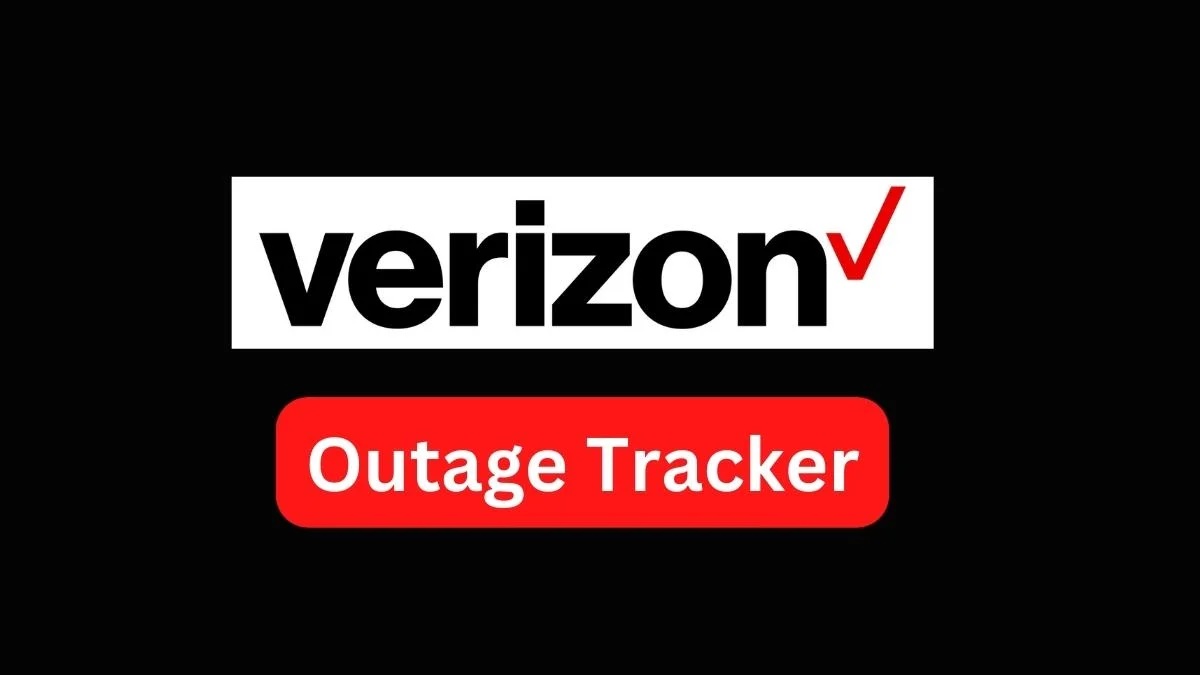How to Check if Verizon is Down
If you’re experiencing connectivity issues with your Verizon services, you may be wondering whether the problem is with your own equipment or if Verizon is encountering a larger network outage. Here’s a step-by-step guide on how to determine if Verizon is experiencing downtime:
- Check other devices: If you’re unable to connect to Verizon services on one device, such as your smartphone or tablet, try accessing them on a different device. If the issue persists across multiple devices, it’s more likely that Verizon is experiencing an outage.
- Test your internet connection: Visit a website or load an app that doesn’t rely on Verizon services. If the page or app loads without any issues, it’s a good indication that your internet connection is working fine, and the problem may lie with Verizon.
- Monitor social media: Check social media platforms like Twitter or Reddit for reports from other Verizon users experiencing similar issues. Often, users will share updates about service outages, which can help confirm if the problem is widespread or limited to your area.
- Visit Verizon’s official status page: Verizon maintains a dedicated page that provides information about current service outages and network status. Visit their website or search for “Verizon service status” to access the page and check if there are any reported problems in your area.
- Use online outage platforms: There are several independent websites and platforms that track and report service outages for various internet providers. You can visit these sites, enter your location, and see if there are any reported Verizon outages in your area.
By following these steps, you can get a better idea of whether the problem is with your own network or if Verizon is indeed experiencing downtime. In case of an outage, it’s important to note that the duration can vary, and Verizon typically works diligently to address and resolve any issues as quickly as possible.
Common Issues with Verizon Services
Verizon is a reliable service provider, but like any network, it can occasionally experience technical difficulties. Here are some common issues that Verizon users may encounter:
- Internet connectivity problems: Slow internet speeds, frequent disconnections, or the inability to connect to the internet are common issues that Verizon users may face. These can be caused by various factors such as network congestion, equipment malfunctions, or issues with the user’s setup.
- Signal strength issues: If you’re experiencing weak or fluctuating signal strength on your Verizon mobile device, it could lead to dropped calls, poor call quality, or slow data speeds. Factors like distance from cell towers, obstructions, or network congestion can impact signal strength.
- Troubles with TV service: Verizon’s TV service, such as Fios TV, may occasionally encounter issues like pixelation, freezing, or audio problems. These issues can be caused by faults in the signal transmission, network congestion, or problems with the set-top box or TV itself.
- Voicemail or text message issues: Users may encounter problems with their voicemail service, such as not receiving messages or difficulty in accessing them. Text messages not being sent or received can also be an issue, which could be caused by various factors including network congestion or incorrect message center settings.
- Email problems: Verizon email users may encounter difficulties in sending or receiving emails, accessing their accounts, or issues with email server settings. These issues can be a result of server outages, incorrect configurations, or other technical glitches.
If you are encountering any of these common issues, it’s recommended to troubleshoot the problem using the appropriate methods. Verizon provides comprehensive support documentation and resources on their website to help users resolve these issues. In many cases, a simple router or device restart, checking cables and connections, or contacting Verizon support for further assistance can help resolve the problem.
Remember that technical issues can arise from time to time, even with reputable service providers like Verizon. It’s essential to stay patient and follow the recommended troubleshooting steps to resolve the issues promptly.
Troubleshooting Steps for Verizon Outages
Experiencing a Verizon outage can be frustrating, but there are some troubleshooting steps you can take to potentially resolve the issue. Here are some recommended steps to try:
- Restart your devices: Begin by restarting your modem, router, and any other connected devices. This simple step can help refresh your network connection and resolve minor connectivity issues.
- Check cables and connections: Ensure that all cables connecting your devices to the Verizon services are securely plugged in. Loose or damaged cables can cause disruptions in service. Consider checking both the physical connections and the cables inside the walls if you have a wired setup.
- Perform a speed test: Use an online speed test tool or Verizon’s official speed test to check your internet speed. If the speed is significantly slower than what you’re subscribed to, it could indicate network congestion or other issues. Contact Verizon support for further assistance.
- Reset your equipment: If the issue persists, you can try resetting your modem or router to its default settings. Please note that this step will erase any custom configurations, so be prepared to reconfigure your network setup if necessary.
- Check for service alerts: Visit Verizon’s service status page or check their social media accounts for any reported outages or maintenance work in your area. If there is a known issue, Verizon may be actively working to resolve it.
- Contact Verizon support: If none of the above steps resolve the issue, it’s time to reach out to Verizon’s customer support. They can provide you with specific guidance tailored to your situation and help troubleshoot the problem further. Be prepared to provide details such as your account information, the nature of the issue, and any troubleshooting steps you’ve already taken.
Remember to stay patient when troubleshooting Verizon outages as they can sometimes take a little time to be resolved, depending on the nature of the issue. The support team is there to assist you and will work diligently to restore your service as quickly as possible.
Is it a Local Network Issue?
When you experience connectivity issues with Verizon services, it’s important to determine whether the problem lies within your local network or if it’s a broader issue. Here are some steps to help you identify if the problem is localized:
- Check other devices: Test the connectivity of multiple devices within your home or office network. If only one device is experiencing issues while others are working fine, it’s likely a device-specific problem. Try restarting the problematic device or checking its network settings.
- Restart your network devices: Power cycle your modem and router by unplugging them from the power source, waiting for a few seconds, and then plugging them back in. This simple step can resolve many temporary network issues and ensure that all devices are starting with a fresh network connection.
- Connect via Ethernet: If you’re using a wireless connection, try connecting your device directly to the router via an Ethernet cable. If the issue disappears when using a wired connection, it could indicate wireless interference or signal problems. Consider adjusting the placement of your router or using WiFi extenders.
- Disable VPN or proxy: If you use a virtual private network (VPN) or proxy server, try disabling them temporarily to see if they are causing any conflicts with the Verizon services. Sometimes, these privacy tools can interfere with network connections.
- Check your firewall and security settings: Make sure that your firewall or security software isn’t blocking any necessary connections to Verizon services. Temporarily disable these programs, and if the issue resolves, adjust your settings to allow access to Verizon.
- Consult with a professional: If you have exhausted all basic troubleshooting steps and are still experiencing issues, consider seeking assistance from a network technician or IT professional. They can assess your network setup, diagnose any underlying problems, and recommend further solutions.
By following these steps, you can determine if the connectivity issue is localized to your network. If the problem persists across all devices and these troubleshooting steps do not help, it’s more likely that the issue lies with Verizon or their network infrastructure. In that case, you can proceed to explore other possibilities and seek assistance from Verizon support to resolve the issue.
Is it a Device Issue?
When you encounter connectivity problems with Verizon services, it’s crucial to determine whether the issue is specific to your device or if it’s a broader network problem. Here are some steps to help you identify if the problem is related to your device:
- Test other devices: If possible, try accessing Verizon services on a different device, such as a smartphone, tablet, or laptop. If the services work fine on other devices, it indicates that the issue is likely isolated to the original device.
- Restart the device: Sometimes, a simple device reboot can resolve temporary glitches or software issues. Power off the device, wait for a few seconds, and then turn it back on. This can refresh the device’s network settings and potentially resolve the problem.
- Check for software updates: Make sure that your device is running the latest software and firmware updates. Outdated software can sometimes cause compatibility issues with Verizon services. Update your device’s operating system and any relevant apps or network drivers.
- Disable and re-enable network connections: Turn off the Wi-Fi or cellular connection on your device and then turn it back on. This can help refresh the network connection and resolve any temporary conflicts or glitches.
- Clear cache and cookies: Clearing the cache and cookies on your device’s web browser can help resolve browser-specific issues. Consult the browser’s settings or preferences menu to find the options for clearing cache and cookies.
- Factory reset (as a last resort): If all else fails and the problem persists on a single device, you may consider performing a factory reset. This will revert your device back to its original settings, but keep in mind that it will erase all data, apps, and settings. Backup your important data before proceeding.
If none of these steps resolve the issue and the problem persists on multiple devices, it’s unlikely that the problem is related to a specific device. In such cases, it’s advisable to focus on troubleshooting the network or contacting Verizon support for further assistance.
Remember that devices can experience their own glitches and connectivity issues, so it’s essential to rule out any device-specific problems before assuming that the issue is with the Verizon network.
Check Verizon’s Service Outage Map
Verizon provides a useful resource called the Service Outage Map, which allows users to check for reported outages in their area. By utilizing this map, you can quickly determine if there are any known issues affecting Verizon services near your location. Here’s how to access and use Verizon’s Service Outage Map:
- Visit the Verizon website: Go to the official Verizon website using your preferred web browser.
- Navigate to the Service Outage Map page: Look for the “Support” or “Help” section on Verizon’s website and search for the Service Outage Map. Alternatively, you can search for “Verizon Service Outage Map” in your preferred search engine, and it should direct you to the correct page.
- Enter your location: Once you’re on the Service Outage Map page, you’ll likely be prompted to input your location details. Provide your ZIP code, city, or address to get accurate outage information specific to your area.
- Check for reported outages: The Service Outage Map will display any reported outages in your area, which may include information about the affected services and estimated restoration times if available. You can zoom in and out of the map and navigate to different areas to see if the problem is widespread or localized.
- View additional details: Depending on the level of information provided, you may be able to click on specific outage icons on the map to view more details about the reported issue. This can help you get a better understanding of the nature and severity of the outage.
By consulting Verizon’s Service Outage Map, you can quickly determine if there are any known issues affecting Verizon services in your area. This can save you time and provide confirmation that the problem you’re experiencing is related to a larger network issue rather than an isolated incident. Be sure to check the map periodically as new updates and reports may become available as Verizon works to resolve the outages.
Contacting Verizon Support for Assistance
If you’ve tried troubleshooting steps and determined that the issue is not with your device or local network, it’s time to reach out to Verizon’s customer support for further assistance. Here’s how to contact Verizon support when you need help with service disruptions:
- Customer support hotline: One of the easiest ways to get in touch with Verizon support is by calling their customer support hotline. You can find the appropriate phone number on the Verizon website or on your billing statement. Be prepared to provide your account information to expedite the process.
- Live chat support: If you prefer online communication, Verizon offers live chat support on their website. Visit the support section on the Verizon site and look for the live chat option. This allows you to chat with a support representative in real-time and explain your issue.
- Social media: Another available avenue for contacting Verizon support is through their official social media accounts. Many companies, including Verizon, have dedicated support teams that respond to customer inquiries and assist with service-related issues on platforms like Twitter or Facebook. Send them a direct message or tweet to get their attention.
- Verizon community forums: If you have a non-urgent issue or prefer a community-based support approach, you can visit the Verizon community forums. These forums provide a platform for users to ask questions, share experiences, and seek help from other Verizon customers who might have encountered and resolved similar issues.
- Support via online form: Some issues can be resolved by filling out an online support form on the Verizon website. These forms allow you to provide details about the problem you’re facing, and Verizon support will respond to your inquiry via email or phone with further guidance.
When contacting Verizon support, ensure that you provide as much relevant information as possible, such as the type of device you’re using, the services affected, any error messages or codes displayed, and any troubleshooting steps you’ve already tried. This will help the support team understand your situation better and provide targeted assistance.
Remember to stay patient and polite when communicating with Verizon support. They are there to help and resolve your issue as quickly as possible. Explain your problem clearly, follow their instructions, and provide any requested information promptly to expedite the support process.
Other Tools to Check for Verizon Outages
Aside from Verizon’s official resources, there are other tools and platforms you can use to check for Verizon outages and get more information about service disruptions. Here are some alternative options:
- Independent outage tracking websites: There are several independent websites that specialize in tracking and reporting service outages for various internet and mobile service providers. Examples include DownDetector, Outage.Report, and IsTheServiceDown. These platforms aggregate user reports and provide real-time information about Verizon outages, allowing you to see if others are experiencing similar problems.
- Social media platforms: In addition to checking Verizon’s official social media accounts, you can also search for relevant hashtags or keywords on platforms like Twitter or Facebook. Users often share their experiences, frustrations, and updates about service outages, which can give you a broader perspective on the issue.
- Online discussion forums: Internet forums like Reddit or dedicated Verizon user communities can be valuable sources of information. Browse through relevant subreddits or online forums to see if other Verizon users are discussing outages or sharing tips and solutions for common problems. Remember that information shared in forums should be taken with a grain of salt and verified with official sources.
- Local news and media websites: Local news outlets often cover major service outages in their areas. Visit the websites or social media profiles of your local news stations to see if any reports or articles are available regarding Verizon service disruptions in your area.
- Community apps: Some community-based apps focus on reporting and tracking service outages in specific regions. These apps allow users to report and view outage information in their neighborhoods, providing a localized view of the situation. Look for apps like “Outage Tracker” or “Service Outages” in your mobile app store.
Using these tools, you can gather additional insights and information about Verizon outages from different perspectives. Keep in mind that these sources may not always be reliable or up-to-date, so it’s important to cross-reference the information with official sources, including Verizon’s own service outage map or contacting their customer support.
Remember that service outages can occur for various reasons and are typically out of your control. Utilizing these alternative tools can help you stay informed about any ongoing issues and provide additional avenues for finding solutions or workarounds while waiting for the service to be restored.
Tips to Stay Connected during a Verizon Outage
Experiencing a Verizon outage can be frustrating, especially if you rely on their services for communication or work. While you wait for the issue to be resolved, here are some tips to help you stay connected during a Verizon outage:
- Use Wi-Fi: If your Verizon mobile data is unavailable, try connecting to a Wi-Fi network. Many public places, like coffee shops, restaurants, and libraries, offer free Wi-Fi access. Utilizing Wi-Fi can help you stay connected to the internet and access essential services while Verizon services are down.
- Enable Wi-Fi calling: If your device supports Wi-Fi calling, enable this feature. It allows you to make and receive calls over Wi-Fi, bypassing the need for cellular network coverage. This can be especially useful if the Verizon outage affects your ability to make calls.
- Consider backup internet options: If you rely on Verizon for your home internet connection, it may be worth considering an alternative internet provider as a backup option. This could be another wired broadband service, such as cable or DSL, or a mobile hotspot provided by a different carrier. Having a backup connection can help you stay connected during an outage.
- Turn on your device’s hotspot: If you have a Verizon smartphone with a hotspot feature, you can use it to create a Wi-Fi network that other devices can connect to. This allows you to share your cellular data connection with other devices, enabling them to access the internet even if Verizon’s services are down.
- Use offline capabilities: Many apps and services offer offline functionalities. Prioritize using apps that allow you to work, access content, or communicate offline. For example, you can compose emails in your email client and have them automatically send once the internet connection is restored.
- Keep communication alternatives: Make sure you have alternative communication methods available, such as landline phones, messaging apps, or email services that are not dependent on Verizon. This can ensure that you can still stay in touch with others and receive important messages even during an outage.
- Prepare in advance: It’s always a good idea to have emergency plans in place for when outages occur. Consider having a backup power source, like a portable charger or backup generator, to keep your devices powered. Additionally, ensure you have important phone numbers and contact information readily available in case of emergencies.
Remember that outage durations can vary, and Verizon strives to resolve any issues as quickly as possible. By implementing these tips, you can minimize the impact of a Verizon outage and stay connected during the downtime.
Common Questions about Verizon Outages
Verizon outages can raise various questions and concerns for users experiencing service disruptions. Here are some common questions about Verizon outages and their answers:
- Why do outages occur? Outages can occur for several reasons, including network maintenance, severe weather conditions affecting network infrastructure, equipment malfunctions, or unexpected technical issues. These factors can lead to temporary disruptions in service.
- How long do outages typically last? The duration of an outage can vary depending on the cause and complexity of the issue. Some outages may last just a few minutes, while others can extend for several hours or even longer. Verizon’s goal is to restore service as quickly as possible and minimize the impact on customers.
- How can I report an outage to Verizon? If you suspect there is an outage or experiencing issues with Verizon services, you can report it to Verizon’s customer support through their hotline, online chat, or assistance form. Provide as much information as possible, including your location and the services affected, to help their technical teams identify and resolve the problem.
- Is there a way to manually fix an outage? In most cases, outages are caused by issues within Verizon’s network infrastructure and require technical intervention to resolve. As a user, it’s best to follow recommended troubleshooting steps, report the issue to Verizon, and wait for their technical teams to address and fix the underlying problem.
- How can I stay updated during an outage? During an outage, it’s helpful to stay updated through reliable sources like Verizon’s Service Outage Map, official social media accounts, or community forums. These platforms often provide real-time updates on the status of the outage and estimated restoration times.
- Will I receive compensation for the outage? Verizon has a Service Level Agreement (SLA) that outlines their commitment to maintaining service availability. In some cases, if the outage surpasses a certain duration outlined in the SLA, customers may be eligible for compensation. However, the specific terms and conditions may vary, so it’s best to refer to Verizon’s official policies or reach out to customer support for more information.
- Can I switch to another provider during an outage? Switching to another provider during an outage may not guarantee immediate service restoration. It’s advisable to wait for Verizon to resolve the issue rather than making hasty decisions. However, if you experience frequent or prolonged outages, you may consider exploring other service providers in your area.
- What precautions should I take during an outage? During an outage, it’s a good idea to conserve battery life on your devices. Reduce non-essential internet and app usage, lower screen brightness, and disable background data usage to extend battery life. Additionally, have alternative communication methods, backup power sources, and offline capabilities ready to minimize the impact of the outage.
Remember that outages can occur sporadically, and Verizon works diligently to restore service as quickly as possible. In case of any concerns or questions about outages, reach out to Verizon’s customer support for accurate and updated information regarding your specific situation.