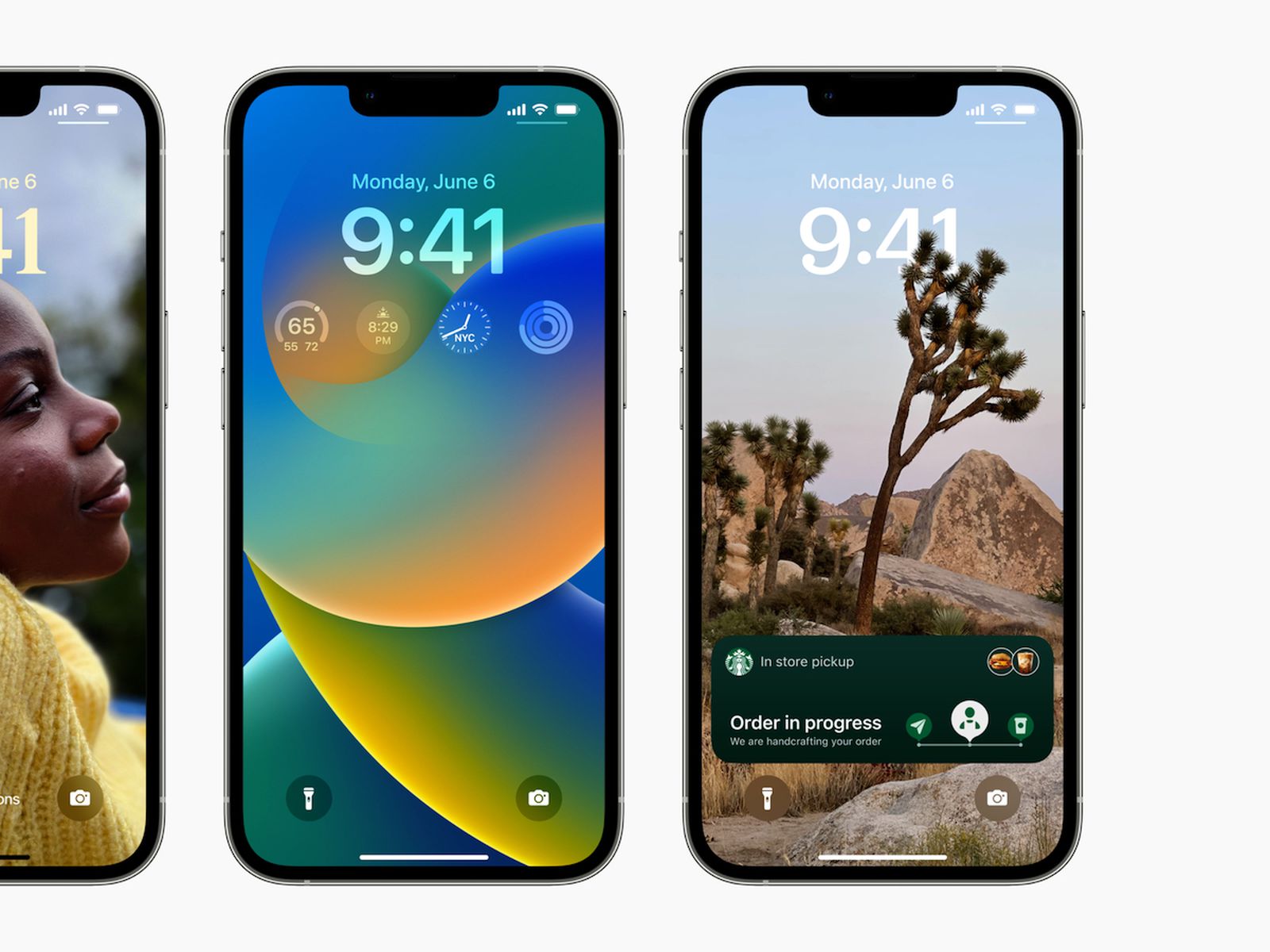Checking for Software Updates
Keeping your iPhone 10 up-to-date with the latest software is crucial for ensuring optimal performance, security, and access to new features. Apple regularly releases software updates to address bugs, enhance performance, and introduce new functionalities. Here's how you can easily check for software updates on your iPhone 10:
-
Open Settings: Begin by tapping the "Settings" app on your home screen. This is the central hub for configuring your device's settings and preferences.
-
Navigate to General: Within the Settings menu, scroll down and tap on "General." This section encompasses a wide range of device management options, including software updates.
-
Select Software Update: In the General menu, tap on "Software Update." Your iPhone will then check for available updates. If an update is available, you will be prompted to download and install it.
-
Download and Install: If an update is available, tap "Download and Install" to initiate the process. Ensure that your device is connected to a stable Wi-Fi network and has sufficient battery life to complete the update seamlessly.
-
Enter Passcode: Depending on your device's settings, you may be required to enter your passcode to proceed with the update. This is a security measure to authenticate the installation of the new software.
-
Agree to Terms and Conditions: After the update has been downloaded, you will be presented with the terms and conditions. Review them and tap "Agree" to commence the installation.
-
Installation Process: The installation process may take some time, during which your device will restart. It's important to refrain from interrupting the process to prevent any potential issues with the update.
By regularly checking for software updates and ensuring that your iPhone 10 is running the latest version of iOS, you can enjoy improved performance, enhanced security, and access to exciting new features. Keeping your device up-to-date is a simple yet effective way to optimize your iPhone 10 experience.
Enabling Automatic Updates
Enabling automatic updates on your iPhone 10 can streamline the process of keeping your device up-to-date with the latest software. By activating this feature, your device will automatically download and install new iOS updates, ensuring that you are always running the most current version without the need for manual intervention. Here's how you can enable automatic updates on your iPhone 10:
-
Access Settings: Begin by accessing the "Settings" app on your iPhone 10. This can be found on your home screen and serves as the central hub for managing various aspects of your device.
-
Navigate to General: Within the Settings menu, scroll down and tap on "General." This section encompasses a wide range of device management options, including the option to enable automatic updates.
-
Select Software Update: In the General menu, tap on "Software Update." Here, you will find the option to enable automatic updates.
-
Enable Automatic Updates: Tap on the "Automatic Updates" toggle to enable this feature. Once activated, your iPhone 10 will automatically download and install new iOS updates when they become available.
Enabling automatic updates can offer several benefits. It ensures that your device is consistently running the latest version of iOS, which includes important security patches, bug fixes, and performance enhancements. By automating the update process, you can stay current with minimal effort, reducing the risk of running outdated software that may be susceptible to security vulnerabilities.
It's important to note that enabling automatic updates requires a reliable Wi-Fi connection and sufficient battery life. This ensures that updates can be downloaded and installed seamlessly without draining your device's battery or consuming excessive mobile data.
By enabling automatic updates on your iPhone 10, you can streamline the maintenance of your device, stay protected against potential security threats, and benefit from the latest features and improvements offered by Apple. This simple yet effective feature empowers you to maintain a consistently updated and secure iOS environment without the need for manual oversight.
Updating Apps
Keeping your apps updated is essential for ensuring optimal performance, accessing new features, and maintaining compatibility with the latest iOS updates. Here's how you can easily update your apps on your iPhone 10:
-
Access the App Store: Begin by tapping the "App Store" icon on your home screen. This is where you can discover, download, and update a wide range of apps tailored to your interests and needs.
-
Navigate to the Updates Tab: Within the App Store, tap on the "Updates" tab located at the bottom of the screen. This section displays a list of available updates for the apps installed on your device.
-
Review Available Updates: The Updates tab presents a comprehensive list of apps that have pending updates. You can review the list to see which apps have new versions available for download and installation.
-
Update Individual Apps: To update a specific app, simply tap the "Update" button next to the app's name. This will initiate the download and installation of the latest version, ensuring that you have access to any new features and improvements introduced by the app developer.
-
Update All Apps: If you prefer to update all your apps simultaneously, you can tap the "Update All" button located at the top right of the screen. This streamlines the process, allowing you to ensure that all your apps are running the latest versions with just a single tap.
By regularly updating your apps, you can benefit from enhanced performance, improved stability, and access to new features and functionalities. App developers frequently release updates to address bugs, enhance security, and introduce innovative capabilities, making it essential to keep your apps up-to-date.
Additionally, updating your apps can contribute to a seamless and enjoyable user experience, as new versions often incorporate optimizations and refinements that enhance usability and overall satisfaction. By staying current with app updates, you can maximize the potential of your iPhone 10 and enjoy the full range of features and capabilities offered by your favorite apps.
Ensuring that your apps are updated is a simple yet impactful way to optimize your device's functionality and stay current with the latest advancements in app development. By incorporating app updates into your regular device maintenance routine, you can harness the full potential of your iPhone 10 and enjoy a consistently enriching user experience.
Managing Storage for Updates
Managing storage space on your iPhone 10 is crucial, especially when it comes to accommodating software updates. As iOS updates can vary in size, it's essential to ensure that your device has sufficient available storage to download and install these updates seamlessly. Here's how you can effectively manage storage to facilitate the smooth installation of updates:
Clearing Unnecessary Data
Before initiating a software update, it's beneficial to review and clear out any unnecessary data that may be occupying valuable storage space on your device. This includes removing unused apps, deleting old messages and media files, and offloading large attachments or files to cloud storage services. By decluttering your device and freeing up storage space, you can create room for the impending update without encountering storage-related issues.
Utilizing Offload Unused Apps
iOS offers a convenient feature called "Offload Unused Apps," which automatically removes infrequently used apps while retaining their data. This feature can be enabled in the Settings app under "iTunes & App Store." By activating this option, your iPhone 10 can intelligently manage app storage, freeing up space for essential updates while preserving the data associated with less frequently used apps.
Managing Photos and Videos
Media files, particularly photos and videos, can consume a significant portion of your device's storage. To optimize storage for updates, consider transferring older media to a computer or cloud storage platform. Additionally, leveraging the "Optimize iPhone Storage" feature in the Photos settings can help conserve space by storing high-resolution media in iCloud while retaining optimized versions on your device.
Monitoring App Storage Usage
Regularly monitoring the storage usage of individual apps can provide insights into which apps are consuming the most space. Within the Settings app, navigate to "General" and then "iPhone Storage" to view a detailed breakdown of app storage usage. From here, you can identify and address apps that may be utilizing excessive storage, potentially making room for impending updates.
Deleting Temporary Files
Temporary files and cached data accumulated by apps can contribute to storage bloat over time. Clearing these temporary files can free up valuable space for software updates. While iOS automatically manages some temporary files, certain apps may retain cached data that can be manually cleared within their respective settings or through the "Offload App" feature in the iPhone Storage settings.
By proactively managing storage space on your iPhone 10, you can ensure that your device is prepared to accommodate forthcoming software updates without encountering storage constraints. Implementing these storage management practices not only facilitates the seamless installation of updates but also contributes to maintaining an optimized and efficient device environment.