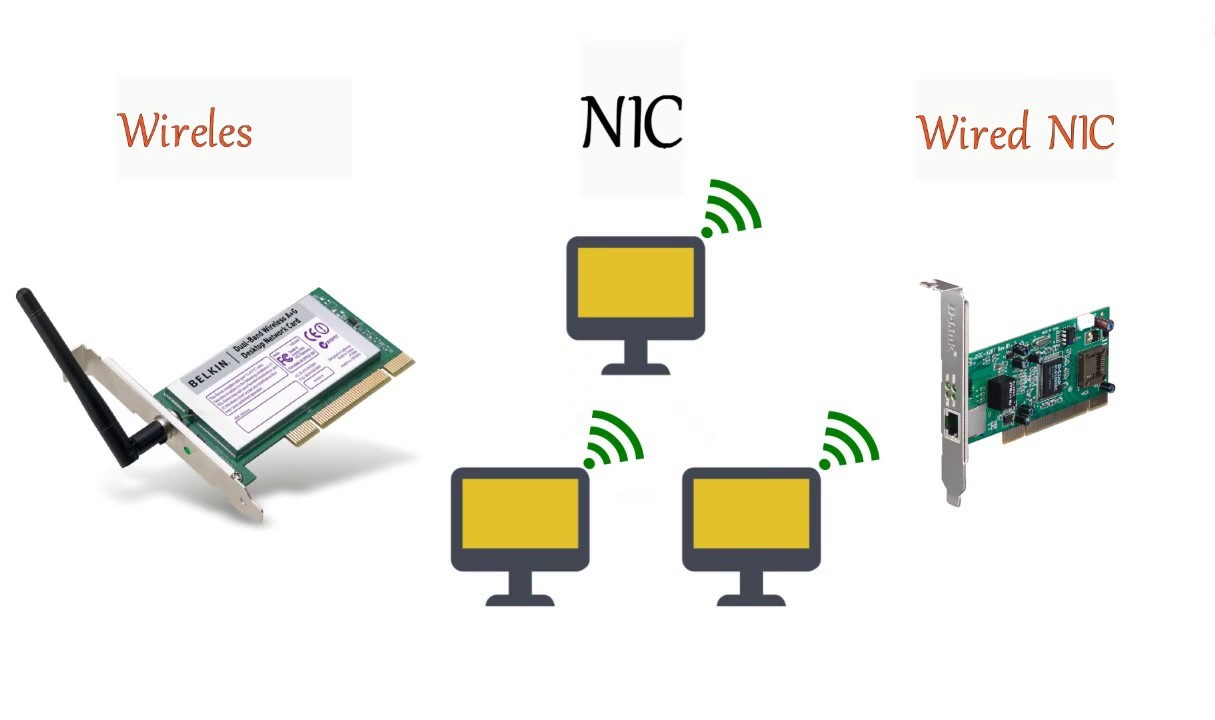What is a Computer Network Adapter?
A computer network adapter, also known as a network interface controller (NIC), is a hardware device that allows computers and other devices to connect to a computer network. It serves as the interface between a computer and the network, facilitating data transmission between the two.
In simple terms, a network adapter enables communication between devices within a network by converting data into a format that can be transmitted over the network. It provides a physical connection point, either wired or wireless, allowing computers to access the network resources and communicate with other devices.
Network adapters can be found in various forms. They can be built-in, such as those integrated into a computer’s motherboard, or they can be external devices that connect to the computer via a USB port or other interface.
The primary function of a network adapter is to provide a unique identifier called a MAC address to the computer or device it is connected to. This MAC address is essential for data transmission within the network, as it ensures that data is sent to the intended recipient.
Furthermore, network adapters also support various networking protocols, which determine how data is transmitted and received. These protocols include Ethernet, Wi-Fi, Bluetooth, and more.
Network adapters play a crucial role in enabling connectivity and communication within computer networks. Without them, computers and devices would not be able to access the internet, share files, print documents, or perform other network-related tasks.
Overall, computer network adapters are vital components for establishing and maintaining network connections. Whether wired or wireless, they provide the necessary interface and functionality to enable seamless communication between devices within a network.
The Importance of Computer Network Adapters
Computer network adapters are of significant importance in today’s digital world. They play a crucial role in enabling connectivity, facilitating communication, and ensuring smooth data transmission within computer networks.
One of the key benefits of computer network adapters is their ability to provide access to the internet. Whether it’s a wired Ethernet adapter or a wireless Wi-Fi adapter, these devices allow computers and other devices to connect to the internet and access online resources. They act as the gateway between the local network and the vast world of the internet, opening up a world of information, services, and opportunities.
In addition to internet access, network adapters facilitate seamless communication between devices within a network. Whether it’s sharing files, printing documents, or streaming media, network adapters allow devices to interact and exchange data with each other. This enhances collaboration and productivity in both home and business environments.
Furthermore, computer network adapters play a crucial role in enabling network-dependent tasks. They allow devices to connect to network printers, scanners, and other peripherals, making it easier to share resources and create a more efficient workflow. Network adapters also enable the use of network-attached storage (NAS) devices, allowing for centralized storage and easy access to files from multiple devices.
Wireless network adapters, such as Wi-Fi adapters, have become increasingly important due to the rise of mobile devices and the demand for wireless connectivity. These adapters ensure that laptops, smartphones, tablets, and other wireless devices can access the network without the need for physical connections. This freedom of movement and flexibility has revolutionized the way people connect and work, enabling productivity on the go.
Moreover, network adapters play a vital role in ensuring the security of network connections. They support various encryption and authentication protocols, making sure that data transmitted over the network remains secure and protected from unauthorized access.
Different Types of Computer Network Adapters
Computer network adapters come in various types, each designed to meet specific networking needs. Understanding the different types can help you choose the right adapter for your requirements. Here are some common types of computer network adapters:
Ethernet Adapters:
Ethernet adapters, also known as network interface cards (NICs), are the most common type of network adapters. They enable computers to connect to wired Ethernet networks using an Ethernet cable. Ethernet adapters support different speeds such as 10/100 Mbps or Gigabit Ethernet (1000 Mbps), providing reliable and fast connectivity for a wide range of network applications.
Wireless Network Adapters:
Wireless network adapters, such as Wi-Fi adapters, allow devices to connect to wireless networks. They use radio waves to establish a wireless connection, eliminating the need for physical cables. Wi-Fi adapters are widely used in laptops, smartphones, and other mobile devices, enabling convenient and flexible internet access within the range of a Wi-Fi network.
Network Interface Cards (NICs):
Network interface cards, also known as NICs, are expansion cards that are inserted into a computer’s motherboard to provide network connectivity. They can be either Ethernet NICs for wired connections or Wi-Fi NICs for wireless connections. NICs offer high-speed connectivity and are commonly used in desktop computers and servers.
USB Network Adapters:
USB network adapters are external devices that connect to a computer’s USB port to provide network connectivity. They are often used when a computer lacks built-in network capabilities or requires additional network connectivity options. USB network adapters are portable and offer flexibility, allowing users to easily connect to wired or wireless networks.
Bluetooth Adapters:
Bluetooth adapters enable wireless communication between devices at short distances. They are commonly used for connecting peripherals such as keyboards, mice, speakers, and headphones to a computer or other devices without the need for cables. Bluetooth adapters are also used for transferring files between devices and establishing wireless connections in smart homes and IoT applications.
These are just a few examples of the different types of computer network adapters available. Each type offers unique features and benefits, catering to diverse networking requirements. When choosing a network adapter, it’s essential to consider factors such as compatibility, performance, and the specific networking needs of your devices and environment.
Ethernet Adapters
Ethernet adapters, also known as network interface cards (NICs), are vital components for establishing wired network connections. They allow computers and other devices to connect to Ethernet networks using Ethernet cables, providing reliable and high-speed connectivity.
Ethernet adapters come in various forms, including internal expansion cards, USB adapters, and adapters integrated into devices such as laptops and desktops. They support different speeds such as 10/100 Mbps or Gigabit Ethernet (1000 Mbps), ensuring fast data transmission and efficient network performance.
One of the key advantages of Ethernet adapters is their reliability. Wired connections are known for their stability and consistent performance, making Ethernet adapters suitable for applications that require uninterrupted and high-speed data transfer, such as video streaming, online gaming, and large file transfers.
Ethernet adapters support the Ethernet protocol, which defines the rules for data transmission over Ethernet networks. They utilize a digital signal processing technique called modulation to convert digital data into analog signals that can be transmitted through Ethernet cables. At the receiving end, the analog signals are demodulated back into digital data.
These adapters typically feature an RJ-45 connector, which is the standard connector used for Ethernet cables. By plugging an Ethernet cable into the adapter’s RJ-45 port and connecting the other end to a network switch or router, the device can establish a secure and reliable wired connection to the network.
Ethernet adapters are compatible with various operating systems, including Windows, macOS, and Linux. They offer plug-and-play functionality, meaning that they can be easily connected to a computer or device without the need for additional software or configuration.
In recent years, Ethernet adapters have evolved to support faster speeds with the introduction of technologies like 10 Gigabit Ethernet and even higher speeds. These advancements in Ethernet technology have enabled higher bandwidth and faster data transfers, meeting the demands of modern networks for bandwidth-intensive applications and data-intensive tasks.
Overall, Ethernet adapters are essential for establishing wired network connections, providing reliable, high-speed, and stable network connectivity. They are widely used in home and business networks, offering a solid foundation for seamless data transmission and efficient network operations.
Wireless Network Adapters
Wireless network adapters, also known as Wi-Fi adapters, are essential components for establishing wireless network connections. They enable devices to connect to Wi-Fi networks, providing convenient and flexible internet access without the need for physical cables.
Wireless adapters operate using radio waves to establish communication between devices and Wi-Fi routers or access points. These adapters consist of a wireless transceiver that sends and receives signals, allowing devices to connect to the network and exchange data wirelessly.
One of the key advantages of wireless network adapters is their mobility. With a Wi-Fi adapter, devices such as laptops, smartphones, and tablets can connect to Wi-Fi networks and access the internet from anywhere within the network’s range. This allows users to stay connected and productive while moving freely within their environment.
Wireless adapters support various Wi-Fi standards, such as 802.11b, 802.11g, 802.11n, and the latest 802.11ac and 802.11ax (Wi-Fi 6) standards. These standards determine the speed and capabilities of the wireless connection. The compatibility between the adapter and the Wi-Fi network determines the maximum achievable speed.
Wi-Fi adapters typically use an antenna to send and receive signals. The performance and range of the wireless connection depend on the power and design of the antenna. Higher power antennas can provide better coverage and signal strength, allowing devices to connect from a greater distance or in areas with weak signals.
Wireless network adapters often come in the form of small USB devices that can be easily plugged into a computer’s USB port. They are also built into laptops, smartphones, and other mobile devices, eliminating the need for external hardware.
Wi-Fi adapters offer various security features to protect the wireless connection. They support encryption protocols, such as WEP, WPA, and WPA2, that encrypt data sent over the network, preventing unauthorized access and ensuring information security.
It’s important to note that the speed and stability of a wireless connection can be influenced by factors such as signal interference, distance from the Wi-Fi router, and the number of devices connected to the network. Therefore, positioning the device closer to the router and minimizing potential sources of interference can help optimize the wireless connection.
Overall, wireless network adapters are essential for connecting devices to Wi-Fi networks, enabling convenient and flexible internet access. They have revolutionized the way we connect and work, providing mobility and freedom without sacrificing network connectivity.
Network Interface Cards (NICs)
Network Interface Cards (NICs) are hardware devices that provide network connectivity to computers and other devices. Also known as network adapters or network cards, NICs are installed in a computer’s expansion slot or integrated into the motherboard, allowing the device to connect to wired networks.
NICs are essential for establishing a reliable and high-speed connection to Ethernet networks. They facilitate the transmission of data between the computer and the network by converting digital data into electrical signals that can be transmitted over the network medium.
One of the primary advantages of NICs is their ability to support different speeds and network protocols, such as 10/100 Mbps or Gigabit Ethernet. This flexibility allows NICs to adapt to the networking requirements of different environments, ranging from home networks to large enterprise networks.
By providing a physical connection point, NICs enable computers to access local area networks (LANs), wide area networks (WANs), and the internet. They utilize technologies such as Ethernet, which defines the standards and protocols for data transmission over wired networks.
NICs typically feature an RJ-45 connector, which is the standardized connector used for Ethernet cables. By connecting an Ethernet cable from the NIC’s RJ-45 port to a network switch or router, the computer establishes a secure and reliable wired connection to the network.
Network interface cards come in different forms, including PCI, PCI Express, and USB NICs. PCI and PCI Express cards are inserted into the computer’s expansion slot, while USB NICs connect to a USB port. USB NICs offer portability, allowing users to easily add network connectivity to devices without built-in network capabilities.
NICs are widely used in desktop computers, servers, and other devices that require fast and stable network connections. They support features such as full-duplex communication, which enables simultaneous transmission and reception of data, enhancing network performance.
Network interface cards are compatible with various operating systems, including Windows, macOS, and Linux. They often offer plug-and-play functionality, meaning that they can be easily installed and recognized by the operating system without the need for additional software or configuration.
As technology advances, network interface cards continue to evolve to support faster speeds and more advanced features. For example, the introduction of 10 Gigabit Ethernet and higher-speed standards has enabled higher bandwidth and faster data transfers, meeting the demands of modern networks.
USB Network Adapters
USB network adapters are external devices that provide network connectivity to computers and other devices through a USB port. These adapters are a convenient and versatile solution for adding network connectivity to devices that lack built-in networking capabilities or require additional network connectivity options.
USB network adapters can support both wired and wireless connections, offering flexibility based on the user’s needs. They come in various forms, including USB Ethernet adapters and USB Wi-Fi adapters.
USB Ethernet Adapters:
USB Ethernet adapters, also known as USB-to-Ethernet adapters, enable computers to connect to wired Ethernet networks using a USB port. They provide a reliable and convenient solution for devices that do not have an integrated Ethernet port or require an additional network connection option. With a USB Ethernet adapter, users can easily establish a wired connection by connecting an Ethernet cable from the adapter’s Ethernet port to a network switch or router.
USB Wi-Fi Adapters:
USB Wi-Fi adapters, also called wireless USB adapters, allow devices to connect to Wi-Fi networks by plugging the adapter into a USB port. These adapters utilize radio waves to establish a wireless connection, eliminating the need for physical cables. USB Wi-Fi adapters offer flexibility and mobility, enabling devices to connect to Wi-Fi networks within the adapter’s range. They are especially useful for devices without built-in Wi-Fi capability or for boosting the Wi-Fi range or signal strength of a device with weaker internal Wi-Fi.
USB network adapters are convenient and easy to use. They usually employ plug-and-play functionality, allowing users to simply connect the adapter to a USB port, and the operating system will recognize and install the necessary drivers automatically. This eliminates the need for complicated software installations and configurations.
USB network adapters are also portable, making them ideal for users who frequently switch between different devices or need network connectivity on the go. They can be easily removed and used with multiple devices, allowing users to access networks wherever they are.
These adapters are compatible with various operating systems, including Windows, macOS, and Linux. However, it’s always advisable to check the compatibility of a USB network adapter with the specific operating system before making a purchase.
Overall, USB network adapters provide a simple and affordable solution for adding network connectivity to devices. Whether it’s establishing a wired Ethernet connection or connecting to a wireless network, these adapters offer convenience, portability, and increased flexibility for users to access and utilize network resources.
Bluetooth Adapters
Bluetooth adapters are small devices that enable wireless communication between devices within a short range. They utilize Bluetooth technology to establish wireless connections, allowing devices to exchange data and communicate without the need for physical cables.
Bluetooth adapters are commonly used for connecting peripherals such as keyboards, mice, speakers, and headphones to computers and other devices. They eliminate the hassle of dealing with tangled cables and provide a convenient and clutter-free experience.
These adapters operate on the globally recognized Bluetooth standard, which ensures compatibility and interoperability between different devices. Bluetooth adapters work by establishing a wireless link between the adapter and the device it is connected to, enabling data transfer and communication.
Bluetooth adapters can support various Bluetooth profiles, which determine the specific functionalities and capabilities supported by the adapter. Common profiles include the Hands-Free Profile (HFP), Advanced Audio Distribution Profile (A2DP), and Human Interface Device Profile (HID), among others.
Bluetooth adapters are not limited to connecting peripherals. They can also be used for transferring files between devices, synchronizing data, and establishing wireless connections in smart homes and Internet of Things (IoT) applications.
The range of a Bluetooth connection depends on the class of the Bluetooth adapter. Class 1 devices have the longest range, typically up to 100 meters (330 feet), while Class 2 devices have a range of about 10 meters (33 feet). Class 3 devices have a range of up to 1 meter (3 feet) and are commonly found in mobile devices.
Bluetooth adapters offer a secure connection by using encryption and authentication technologies to protect data transmitted over the wireless link. This helps ensure that data remains private and cannot be intercepted by unauthorized devices.
Most modern devices, including computers, laptops, smartphones, and tablets, come equipped with built-in Bluetooth adapters. However, for devices that lack built-in Bluetooth capability or require additional Bluetooth functionality, external Bluetooth adapters can be easily connected to a USB port.
Bluetooth adapters are compatible with various operating systems, including Windows, macOS, Linux, Android, and iOS. They typically provide plug-and-play functionality, allowing for effortless installation and immediate use.
Installing Network Adapters on Windows
Installing network adapters on Windows is a straightforward process that allows you to connect your computer to wired or wireless networks. Windows operating systems provide built-in support for various network adapters, making installation relatively simple.
Here is a step-by-step guide to installing network adapters on Windows:
1. Identify the Type of Network Adapter:
Determine whether you have a wired Ethernet adapter or a wireless network adapter (Wi-Fi or Bluetooth). This information will help you proceed with the correct installation process.
2. Connect the Hardware:
If you have a wired network adapter, connect one end of an Ethernet cable to the adapter’s Ethernet port and the other end to a network switch or router. For a wireless network adapter, insert the appropriate USB adapter into an available USB port on your computer.
3. Windows Auto-Detection:
Windows has built-in drivers for many common network adapters, and it automatically detects newly connected adapters. In most cases, Windows will install the necessary drivers automatically, and you’ll see a notification confirming the successful installation. If the drivers are not automatically installed, proceed to the next step.
4. Install Drivers from Manufacturer’s Website:
If Windows doesn’t automatically install the drivers, you may need to download and install them manually. Visit the manufacturer’s website and locate the support or downloads section. Look for the drivers specific to your network adapter model and download the appropriate drivers for your Windows version. Once downloaded, run the driver installation file and follow the on-screen instructions to install the drivers.
5. Verify the Installation:
After the drivers are installed, you can confirm the successful installation of the network adapter. Go to the “Network and Sharing Center” in the Control Panel and check if the adapter is listed and recognized. You should now see your network adapter listed as a valid network connection option.
6. Configure Network Settings (if necessary):
In some cases, you may need to configure network settings, such as IP address, subnet mask, and gateway. This step is typically required for wired Ethernet connections or specific network setups. You can configure these settings through the Windows Network Connections or Network Adapter settings.
Note that the installation process may vary slightly depending on the specific network adapter model and Windows version. It’s always advisable to refer to the manufacturer’s documentation or support resources for detailed installation instructions.
By following these steps, you can easily install network adapters on Windows and establish network connectivity, whether wired or wireless. Enjoy the benefits of seamless internet access and network communication on your Windows computer.
Installing Network Adapters on macOS
Installing network adapters on macOS is a straightforward process that allows you to connect your Mac computer to wired or wireless networks. macOS provides built-in support for a wide range of network adapters, making installation simple and convenient.
Here is a step-by-step guide to installing network adapters on macOS:
1. Identify the Type of Network Adapter:
Determine whether you have a wired Ethernet adapter or a wireless network adapter (Wi-Fi or Bluetooth). This information will help you proceed with the correct installation process.
2. Connect the Hardware:
If you have a wired network adapter, connect one end of an Ethernet cable to the adapter’s Ethernet port and the other end to a network switch or router. For a wireless network adapter, insert the appropriate USB adapter into an available USB port on your Mac computer.
3. macOS Auto-Detection:
macOS has built-in support for many common network adapters, and it automatically detects newly connected adapters. In most cases, macOS will install the necessary drivers automatically, and you’ll see a notification confirming the successful installation. If the drivers are not automatically installed, proceed to the next step.
4. Install Drivers (if necessary):
While macOS provides drivers for many network adapters, some adapters may require additional drivers to work properly. If your network adapter is not automatically recognized, check the manufacturer’s website for available macOS drivers. Download the appropriate drivers for your network adapter model and macOS version. Once downloaded, run the driver installation file and follow the on-screen instructions to install the drivers.
5. Verify the Installation:
After the drivers are installed, you can confirm the successful installation of the network adapter. Go to the “Network” section of System Preferences and check if the adapter is listed and recognized. You should now see your network adapter listed as a valid network connection option.
6. Configure Network Settings (if necessary):
In some cases, you may need to configure network settings such as IP address, subnet mask, and gateway. However, macOS generally obtains these network settings automatically through DHCP (Dynamic Host Configuration Protocol). If your network requires specific settings, you can configure them in the “Network” section of System Preferences.
Note that the installation process may vary slightly depending on the specific network adapter model and macOS version. It’s always advisable to refer to the manufacturer’s documentation or support resources for detailed installation instructions.
By following these steps, you can easily install network adapters on macOS and establish network connectivity, whether wired or wireless. Enjoy seamless internet access and network communication on your Mac.
Troubleshooting Network Adapter Issues
Network adapter issues can disrupt connectivity and hinder your ability to access the internet or communicate within a network. When encountering problems with your network adapter, here are some common troubleshooting steps to help you resolve the issues:
1. Check Physical Connections:
Ensure that all cables and connections are properly plugged in and secure. For wired Ethernet adapters, check the Ethernet cable connections on both ends: the network adapter and the network switch or router. For wireless adapters, ensure that the USB adapter is inserted correctly into the USB port.
2. Restart Your Computer and Network Devices:
Sometimes, network issues can be resolved by simply rebooting the computer and network devices. Restart your computer, unplug the power cables from your network devices (such as modems and routers), wait for a few seconds, and then plug the power cables back in. Allow the devices to restart and establish connections.
3. Update Network Adapter Drivers:
Outdated or incompatible drivers can cause network adapter problems. Visit the manufacturer’s website to check for the latest drivers for your specific network adapter model. Download and install the latest drivers. This ensures compatibility and resolves any known issues with the adapter.
4. Reset Network Settings:
In some cases, resetting network settings can resolve network adapter issues. On Windows, you can use the “Network Reset” feature in the Network & Internet settings. On macOS, you can try resetting the network configurations by going to the Network section of System Preferences and selecting “Reset Network Settings.”
5. Disable and Enable Network Adapter:
Disabling and re-enabling the network adapter can refresh the connection and resolve minor issues. On Windows, go to the Device Manager, find the network adapter, right-click on it, and select “Disable.” After a few seconds, right-click again and select “Enable.” On macOS, you can disable the network adapter by selecting it in the Network section of System Preferences and clicking the “-” button at the bottom. Then re-enable it by clicking the “+” button.
6. Check Network Settings:
Ensure that the network settings on your computer are configured correctly. Check IP configurations, subnet mask, and gateway settings. For wired connections, ensure that the adapter is set to obtain IP addresses automatically (DHCP). For wireless connections, verify that you are connected to the correct Wi-Fi network and that the security settings (such as SSID and password) are correct.
7. Test with Different Network Devices:
If possible, test your network adapter with different network devices or on a different network. This helps determine whether the issue lies with the adapter or the network itself. If the adapter works fine with other devices or networks, the problem may be with your current network setup.
If these troubleshooting steps do not resolve the network adapter issues, it may be necessary to consult technical support or seek professional assistance. They can provide additional guidance and help diagnose and fix more complex network adapter problems.