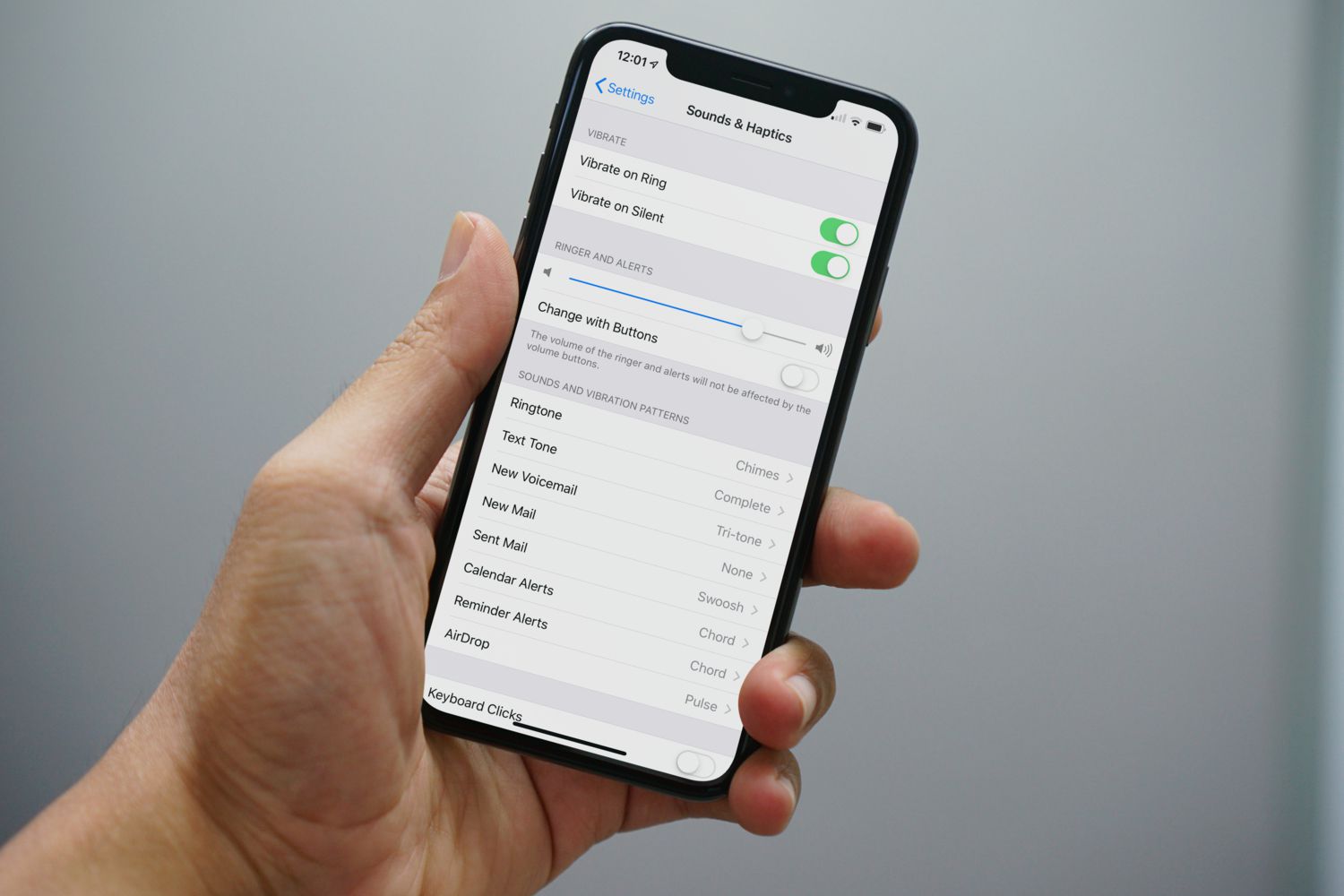Check the Side Switch
When you find that the ringer volume on your iPhone 13 is unexpectedly low, the first step to troubleshoot this issue is to check the side switch. This small but significant switch, located on the left side of the device, has the potential to impact the ringer volume in a major way.
The side switch on the iPhone 13 serves a dual purpose. It can be used to quickly silence the ringer by toggling it towards the back of the device, or to enable the ringer by toggling it towards the screen. However, there are instances where the switch may not be in the correct position, leading to a perceived decrease in ringer volume.
To ensure that the side switch is not the culprit behind the low ringer volume, simply take a quick glance at the physical position of the switch. If the orange indicator is visible, this means that the switch is set to silent mode, which could be the reason for the low ringer volume. In this case, all you need to do is toggle the switch towards the screen to enable the ringer.
It's important to note that the side switch can be easily nudged into the silent position, especially when the iPhone is placed in a pocket, bag, or even when handling the device. Therefore, it's always a good idea to verify the position of the side switch whenever you notice a sudden decrease in ringer volume.
By taking a moment to check the side switch, you can swiftly rule out this potential cause of low ringer volume and proceed to explore other troubleshooting options if necessary. This simple yet crucial step can save you time and frustration, ensuring that you can enjoy the full functionality of your iPhone 13 without any unexpected interruptions in ringer volume.
Adjust Volume Using Side Buttons
One of the most convenient and intuitive ways to adjust the ringer volume on your iPhone 13 is by utilizing the dedicated side buttons. Located on the left side of the device, these buttons provide a quick and tactile method to increase or decrease the ringer volume with ease.
To amplify the ringer volume using the side buttons, simply locate the elongated volume buttons on the left side of your iPhone 13. The top button, when pressed, will raise the ringer volume, while the bottom button will lower it. By pressing the top button repeatedly, you can gradually increase the ringer volume until it reaches the desired level.
The tactile feedback provided by the side buttons makes it easy to gauge the changes in volume, allowing for precise adjustments according to your preferences. Whether you're in a bustling environment and need a louder ringer volume to ensure you don't miss any important calls, or in a quieter setting where a gentler tone is more appropriate, the side buttons offer a seamless way to tailor the ringer volume to your specific needs.
Moreover, the responsiveness of the side buttons enables you to make real-time adjustments to the ringer volume, providing immediate feedback as you press the buttons. This instant feedback loop allows for a dynamic and interactive experience, empowering you to fine-tune the ringer volume to suit various scenarios throughout your day.
In addition to adjusting the ringer volume, the side buttons also offer a convenient way to silence incoming calls or notifications. By pressing and holding the bottom button, you can swiftly silence the ringer when discretion is required, ensuring that your iPhone 13 seamlessly adapts to your needs in any situation.
The tactile and responsive nature of the side buttons makes them a reliable and user-friendly method for adjusting the ringer volume on the iPhone 13. Whether you prefer a subtle and discreet ringer tone or a more pronounced and attention-grabbing volume, the side buttons provide a straightforward and effective means to customize the ringer volume to your liking.
By leveraging the simplicity and immediacy of the side buttons, you can effortlessly fine-tune the ringer volume on your iPhone 13, ensuring that it aligns perfectly with your preferences and enhances your overall user experience.
Use Control Center to Increase Volume
The Control Center on the iPhone 13 serves as a centralized hub for accessing essential settings and functions, including the ability to adjust the ringer volume with remarkable ease. By leveraging the Control Center, you can swiftly increase the ringer volume to ensure that incoming calls and notifications are clearly audible in any environment.
To access the Control Center, simply swipe down from the top-right corner of the iPhone 13 screen. This intuitive gesture reveals a comprehensive array of controls and shortcuts, empowering you to manage various aspects of your device's functionality with unparalleled convenience. Among the assortment of controls available in the Control Center, the volume slider stands out as a pivotal tool for adjusting the ringer volume to your desired level.
Upon accessing the Control Center, you will immediately notice the presence of the volume slider, represented by a horizontal bar accompanied by an icon depicting a speaker. This visually intuitive interface allows you to interact directly with the ringer volume, providing a seamless and responsive method for increasing the volume to your preferred setting.
By tapping and dragging the volume slider upwards, you can effortlessly amplify the ringer volume, ensuring that incoming calls and notifications are clearly discernible even in bustling or noisy environments. The dynamic nature of the volume slider enables real-time adjustments, granting you the flexibility to fine-tune the ringer volume according to the specific auditory requirements of your current surroundings.
Furthermore, the Control Center's volume slider offers a visual representation of the ringer volume level, allowing you to gauge the intensity of the volume as you make adjustments. This visual feedback enhances the user experience, providing a clear and intuitive way to monitor and control the ringer volume with precision and confidence.
In addition to increasing the ringer volume, the Control Center also offers the flexibility to mute or unmute the device with a single tap, providing a seamless way to adapt to changing circumstances. This streamlined functionality ensures that you can effortlessly manage the ringer volume and audio settings on your iPhone 13, empowering you to tailor the device's auditory output to suit your preferences and immediate needs.
By utilizing the Control Center to increase the ringer volume on your iPhone 13, you can harness the power of intuitive design and seamless functionality to enhance your overall user experience. The Control Center's accessibility and responsiveness make it a valuable tool for managing the ringer volume with precision and ease, ensuring that you can stay connected and informed without missing a beat.
Adjust Volume in Settings
In addition to the intuitive methods for adjusting the ringer volume on the iPhone 13, such as utilizing the side buttons and the Control Center, the device offers a comprehensive range of settings that allow for precise customization of the ringer volume. By navigating to the Settings app, users can access a dedicated section specifically designed to manage the device's audio output, providing a wealth of options to fine-tune the ringer volume according to individual preferences.
To begin adjusting the ringer volume in Settings, simply open the Settings app on your iPhone 13 and scroll down to locate the "Sounds & Haptics" option. This section serves as a centralized hub for managing various audio-related settings, including the ringer and alert volumes, ensuring that users have the flexibility to tailor the device's auditory output to their liking.
Upon entering the "Sounds & Haptics" menu, you will encounter a series of sliders that correspond to different aspects of the device's audio functionality. The "Ringer and Alerts" slider, in particular, allows for precise adjustments to the ringer volume, enabling users to fine-tune the volume level to suit their specific auditory preferences and environmental requirements.
By interacting with the "Ringer and Alerts" slider, users can seamlessly increase or decrease the ringer volume with precision, ensuring that incoming calls and notifications are audible in a wide range of settings. This granular level of control empowers users to tailor the ringer volume to their immediate surroundings, whether they are in a bustling public space or a serene, quiet environment.
Furthermore, the Settings app offers additional audio customization options within the "Sounds & Haptics" section, allowing users to personalize the device's auditory feedback to a remarkable degree. From adjusting the vibration intensity for calls and notifications to customizing the sound and vibration patterns for various alerts, the Settings app provides a comprehensive suite of tools to enhance the overall auditory experience on the iPhone 13.
By leveraging the audio customization options available in the Settings app, users can not only adjust the ringer volume to their liking but also fine-tune a myriad of audio-related settings to create a personalized and immersive auditory environment. This level of customization ensures that the iPhone 13 seamlessly adapts to the user's preferences and requirements, enhancing the overall user experience and connectivity.
In summary, the Settings app on the iPhone 13 offers a wealth of audio customization options, including the ability to adjust the ringer volume with precision and tailor the device's auditory feedback to individual preferences and environmental conditions. By exploring the "Sounds & Haptics" section, users can unlock a rich array of tools to create a personalized and immersive auditory experience that aligns perfectly with their unique needs and preferences.
Use AssistiveTouch to Increase Volume
AssistiveTouch, a powerful accessibility feature integrated into the iPhone 13, offers a versatile and intuitive method for increasing the ringer volume with remarkable ease. Designed to provide enhanced functionality and convenience for users with diverse needs, AssistiveTouch empowers individuals to interact with their devices in innovative ways, including the management of audio settings such as ringer volume.
To utilize AssistiveTouch to increase the ringer volume on your iPhone 13, begin by accessing the Accessibility settings. Within the Settings app, navigate to "Accessibility" and select "Touch," where you will find the option to enable AssistiveTouch. Once activated, AssistiveTouch introduces a floating on-screen menu that serves as a dynamic interface for accessing a range of device functionalities, including volume control.
Upon enabling AssistiveTouch, you will notice a customizable on-screen button that provides quick access to essential device controls. By tapping the AssistiveTouch button, a menu will appear, presenting a variety of options, including the ability to adjust the ringer volume with precision.
To increase the ringer volume using AssistiveTouch, simply tap the on-screen button to reveal the menu, then select "Device" to access the volume controls. From there, you can effortlessly adjust the ringer volume to your preferred level, ensuring that incoming calls and notifications are clearly audible in any environment.
The intuitive nature of AssistiveTouch makes it an invaluable tool for individuals seeking a seamless and accessible method for managing the ringer volume on their iPhone 13. Whether users require enhanced tactile feedback, simplified navigation, or alternative interaction methods, AssistiveTouch offers a user-centric approach to device control, ensuring that everyone can customize their ringer volume according to their unique preferences and requirements.
Furthermore, AssistiveTouch can be personalized to accommodate individual needs, allowing users to configure specific gestures or actions to streamline the process of adjusting the ringer volume. This level of customization ensures that AssistiveTouch adapts to the user's preferences, providing a tailored and inclusive experience for managing audio settings on the iPhone 13.
By leveraging AssistiveTouch to increase the ringer volume, users can harness the power of accessibility features to enhance their overall device interaction. The seamless integration of AssistiveTouch into the iPhone 13 ecosystem underscores Apple's commitment to inclusivity and user empowerment, ensuring that individuals can effortlessly manage their ringer volume and audio settings with unparalleled convenience and flexibility.