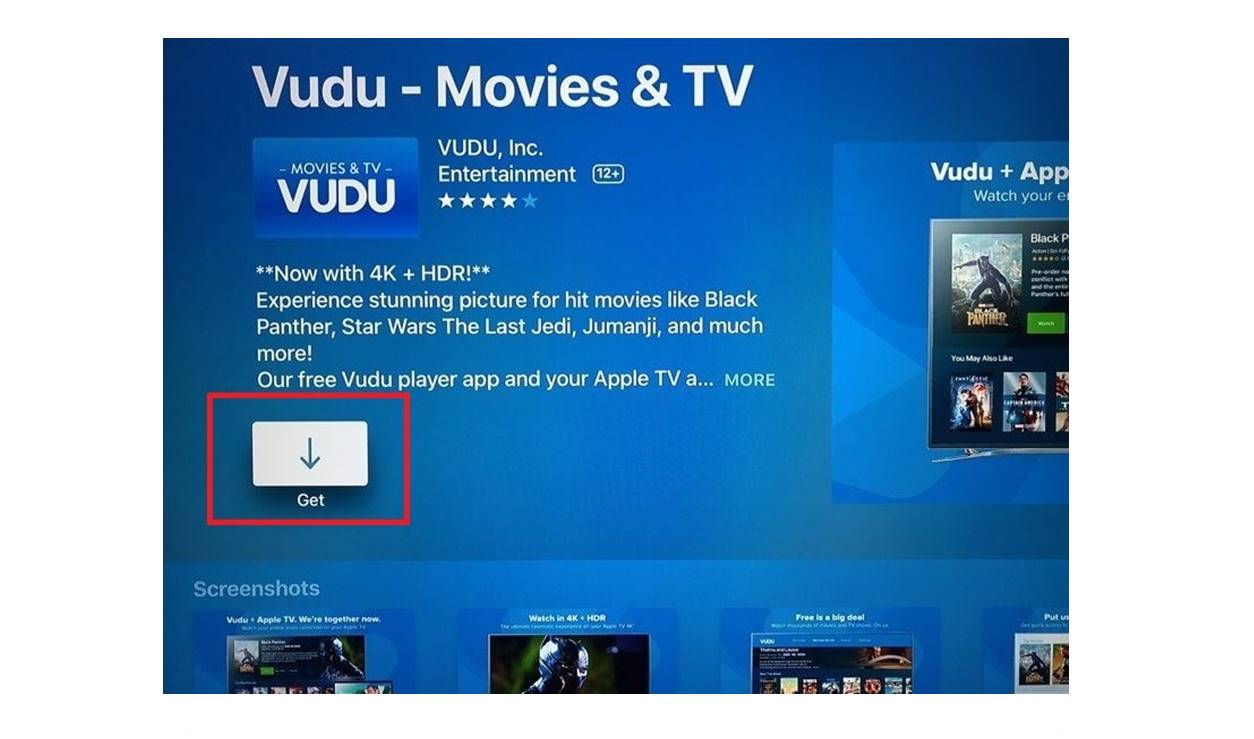Prerequisites
Before you can start watching Vudu on your Apple TV, there are a few prerequisites you need to consider. Here are the key requirements you should have in place:
- A compatible Apple TV: Ensure that you have an Apple TV device that supports the Vudu app. Vudu is compatible with the 4th generation Apple TV or newer models running tvOS 12.0 or later. If you have an older version of Apple TV, consider upgrading to a compatible model.
- Internet connectivity: Make sure you have a stable internet connection to stream content from Vudu smoothly. A minimum internet speed of 5 Mbps is recommended for standard definition (SD) streaming, while a speed of at least 10 Mbps is ideal for high definition (HD) streaming. Faster internet speeds can enable you to enjoy 4K streaming.
- A Vudu account: Sign up for a Vudu account if you don’t already have one. You can create an account by visiting the Vudu website and following the registration process. It’s free to sign up, but you may need to purchase or rent movies or TV shows to watch.
- An Apple ID: Ensure that you have an Apple ID associated with your Apple TV. This will allow you to download and install the Vudu app from the App Store. If you don’t have an Apple ID, you can create one by visiting the Apple website or using the App Store on your Apple TV.
- The Vudu app: Download and install the Vudu app on your Apple TV. Open the App Store and search for “Vudu” using the search bar. Once you find the Vudu app, select “Get” to download it. You may be prompted to enter your Apple ID password or use biometric authentication to initiate the download.
Having these prerequisites in place will ensure a smooth and hassle-free experience while watching Vudu on your Apple TV. Make sure to check that your Apple TV is up to date with the latest software version. Keep in mind that while the Vudu app is free to download, there may be individual costs associated with renting or purchasing movies or TV shows from the Vudu platform. With these requirements met, you’re ready to explore the extensive library of content offered by Vudu on your Apple TV.
Method 1: Using AirPlay
AirPlay is an excellent option for streaming Vudu from your iPhone, iPad, or Mac to your Apple TV. Follow these steps to use AirPlay to watch Vudu on your Apple TV:
- Ensure that your iPhone, iPad, or Mac is connected to the same Wi-Fi network as your Apple TV.
- Open the Vudu app on your device and sign in to your account.
- Select the movie or TV show you want to watch and tap on the AirPlay icon.
- AirPlay will detect your Apple TV. Tap on it to initiate the streaming process.
- Your movie or TV show will now play on your Apple TV via AirPlay.
To control playback, use your iPhone, iPad, or Mac as a remote by accessing the playback controls on the Vudu app. You can pause, play, rewind, or fast-forward the content as needed. AirPlay offers a convenient way to stream Vudu content from your device to your Apple TV, providing a seamless viewing experience on the big screen. Keep in mind that using AirPlay will require a stable Wi-Fi connection and both devices should be updated to the latest software versions for optimal performance. Enjoy your favorite movies and TV shows from Vudu using AirPlay on your Apple TV!
Method 2: Using Movies Anywhere
Another option to watch Vudu on your Apple TV is by using the Movies Anywhere app. Movies Anywhere is a digital movie collection service that allows you to consolidate your movie purchases from various platforms, including Vudu, iTunes, Google Play, and others. Follow these steps to watch Vudu content on your Apple TV using Movies Anywhere:
- Download and install the Movies Anywhere app from the App Store on your Apple TV.
- Open the Movies Anywhere app and sign in to your account. If you don’t have a Movies Anywhere account, you can create one for free.
- Once you’re signed in, navigate to the “Manage Retailers” or “Connect Retailers” section within the app settings.
- Choose Vudu as one of the connected retailers and follow the prompts to link your Vudu account to Movies Anywhere.
- After linking your Vudu account, all your eligible Vudu movies will be available for streaming within the Movies Anywhere app on your Apple TV.
- Select the desired movie from your Movies Anywhere collection and start watching it on your Apple TV.
Movies Anywhere offers a convenient way to access your Vudu content alongside your other digital movie purchases on your Apple TV. The app acts as a central hub for your movie collection, making it easy to enjoy your favorite films from different platforms in one place. Keep in mind that not all movies may be eligible for streaming on Movies Anywhere due to licensing restrictions. However, a significant number of titles from Vudu will be available for playback within the app. Discover a seamless streaming experience by using Movies Anywhere to watch Vudu content on your Apple TV!
Method 3: Using a Third-Party App
If you are unable to access Vudu directly on your Apple TV, you can still watch Vudu content by utilizing a third-party app that supports Vudu streaming. One such app is Plex, which allows you to stream media from various sources, including Vudu. Follow these steps to watch Vudu on your Apple TV using a third-party app:
- Download and install the Plex app from the App Store on your Apple TV.
- Open the Plex app and sign in to your Plex account. If you don’t have an account, create one for free.
- Once you’re signed in, select “Settings” from the menu and navigate to the “Online Content” or “Channels” section.
- Look for the Vudu channel or plugin within the available channels and install it.
- After installing the Vudu channel, return to the main menu and select the Vudu channel to access your Vudu library.
- Browse through your Vudu movies and TV shows, select the desired content, and start streaming it on your Apple TV through Plex.
Using a third-party app like Plex allows you to enjoy Vudu content on your Apple TV even if there is no dedicated Vudu app available. However, keep in mind that the user experience and features may differ from the official Vudu app. Additionally, you may need to sign in to your Vudu account within the third-party app to access your purchased or rented content. Explore the capabilities of third-party apps compatible with Vudu streaming to continue enjoying your favorite movies and TV shows on your Apple TV.
Method 4: Using an HDMI Cable
If you prefer a simple and direct method to watch Vudu on your Apple TV, using an HDMI cable is a reliable option. By connecting your computer or mobile device to your Apple TV with an HDMI cable, you can mirror your screen and stream Vudu content. Follow these steps to use an HDMI cable to watch Vudu on your Apple TV:
- Ensure that both your computer or mobile device and your Apple TV are turned on and connected to the same Wi-Fi network.
- Connect one end of the HDMI cable to the HDMI port of your computer or mobile device.
- Connect the other end of the HDMI cable to the HDMI port of your Apple TV.
- On your Apple TV, select the appropriate HDMI input where you connected the cable.
- On your computer or mobile device, open the Vudu website or launch the Vudu app and sign in to your account.
- Play the desired movie or TV show from Vudu, and it will be mirrored on your Apple TV screen.
Using an HDMI cable offers a straightforward way to enjoy Vudu content on your Apple TV without any additional settings or apps. It provides a reliable connection and ensures high-quality streaming. Keep in mind that you may need to adjust the display settings on your computer or mobile device to optimize the screen resolution and aspect ratio for your Apple TV. With the HDMI cable connected, you can enjoy a cinematic experience by streaming Vudu directly on your Apple TV.
Method 5: Using a Streaming Device
If you want to watch Vudu on your Apple TV without any additional cables or complicated setups, using a streaming device is a great option. You can use a device like Roku, Amazon Fire TV, or Google Chromecast, which support the Vudu app and offer seamless integration with your Apple TV. Follow these steps to watch Vudu on your Apple TV using a streaming device:
- Connect your streaming device, such as a Roku or Amazon Fire TV, to your Apple TV using an available HDMI port.
- Ensure that both your streaming device and your Apple TV are connected to the same Wi-Fi network.
- On your streaming device, download and install the Vudu app from the respective app store.
- Open the Vudu app and sign in to your account.
- Select the desired movie or TV show you want to watch on your Apple TV.
- Using the remote control of your streaming device, navigate and select the option to cast or mirror the Vudu content to your Apple TV.
- The Vudu content will now start playing on your Apple TV, streamed from your streaming device.
Using a streaming device provides a convenient and wireless solution to enjoy Vudu on your Apple TV. These devices often come with user-friendly interfaces and dedicated remote controls, making it easy to navigate and access your favorite Vudu movies and TV shows. Keep in mind that the specific steps and options may vary depending on the streaming device you choose. Explore the capabilities of different streaming devices compatible with Vudu to enhance your Apple TV viewing experience.