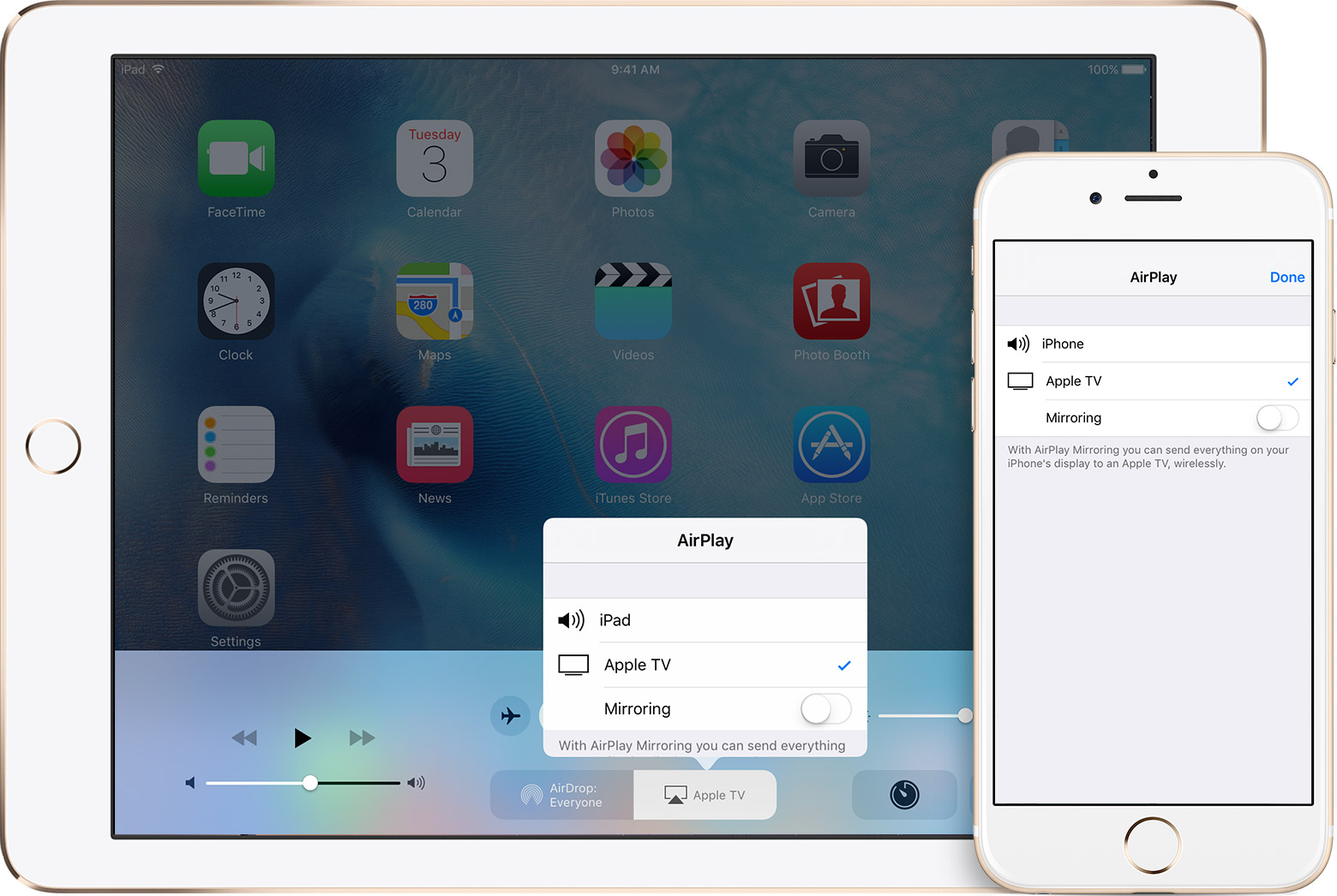Compatible Streaming Services
Streaming services have revolutionized the way we consume television content, providing a convenient and flexible way to watch our favorite shows and movies. If you’re looking to watch TV on your iPad, it’s essential to choose a streaming service that is compatible with the device. Here are some popular streaming services that offer iPad compatibility:
- Netflix: With its vast library of TV shows and movies, Netflix is a go-to streaming service for many. The Netflix app is available for download on your iPad, allowing you to enjoy your favorite content on the go.
- Hulu: Boasting a combination of current TV shows, original content, and a wide selection of movies, Hulu offers a diverse range of viewing options. The Hulu app can be easily installed on your iPad, allowing you to access their extensive catalog.
- Amazon Prime Video: As part of the Amazon Prime membership, Prime Video offers a wide variety of TV shows, movies, and original content. Their app is iPad-compatible, allowing you to stream your favorite shows directly on your device.
- Disney+: If you’re a fan of Disney, Pixar, Marvel, or Star Wars, Disney+ is a must-have streaming service. The app can be downloaded on your iPad, giving you access to a rich library of animated classics, blockbuster movies, and exclusive Disney+ originals.
- YouTube TV: With YouTube TV, you can enjoy live TV from popular networks right on your iPad. The app offers a variety of channels and features, including cloud DVR, allowing you to watch your favorite shows anytime.
These are just a few examples of streaming services that are compatible with your iPad. Depending on your preferences, you can explore additional options such as HBO Max, Showtime, or CBS All Access to access even more content.
It’s worth noting that while most streaming services have dedicated apps for iPad, some may require a subscription or additional fees to access their content. Take time to research each service and choose the one that best aligns with your viewing preferences and budget.
Steps for Setting Up Your iPad
Setting up your iPad to watch TV is a straightforward process that can be completed in just a few simple steps. Follow the instructions below to get your iPad ready for streaming your favorite shows and movies:
- Connect to Wi-Fi: Ensure that your iPad is connected to a stable Wi-Fi network. This will ensure smooth streaming and a seamless viewing experience.
- Update iPad software: Check for any available software updates for your iPad and install them. Keeping your device up to date will ensure compatibility with streaming apps and improve performance.
- Download streaming apps: Visit the App Store on your iPad and search for the streaming apps you want to use, such as Netflix, Hulu, or Disney+. Download and install these apps onto your device.
- Create accounts: Open each streaming app and create an account if you don’t already have one. Follow the on-screen instructions to set up your username, password, and payment details if required.
- Sign in: Once you have created your accounts, sign in to each streaming app using your credentials. This will give you access to their content libraries and personalized recommendations.
- Customize settings: Take a moment to explore the settings within each streaming app. Adjust the video quality, closed captioning, or any other preferences based on your viewing preferences.
- Activate parental controls: If you have young viewers, consider enabling parental controls within the streaming apps to restrict access to age-inappropriate content.
- Connect to a TV or monitor: If you prefer a larger screen, you can connect your iPad to a TV or external monitor using an HDMI adapter or Apple TV. This allows you to watch your favorite shows on a bigger display.
Once you have completed these steps, you’re all set to watch TV on your iPad. Open the streaming app of your choice, browse through the catalog, and start enjoying your favorite shows and movies right on your iPad.
Using a Streaming App
Once you have set up your iPad and downloaded the streaming apps, it’s time to explore the features and functionality provided by these apps. Here are some tips for using a streaming app on your iPad to enhance your viewing experience:
- Browsing and searching: Most streaming apps have a user-friendly interface that allows you to easily browse and search for your favorite shows and movies. Use the search function to find specific titles or browse different genres and categories to discover new content.
- Creating watchlists: Many streaming apps offer the option to create personalized watchlists. Take advantage of this feature to save shows or movies that you’re interested in, making it easier to access them later without searching.
- Recommendation algorithms: Streaming apps often utilize recommendation algorithms to suggest content based on your viewing history. Take the time to rate movies or TV shows you watch to help improve the accuracy of these recommendations.
- Customize subtitles and audio: You can often customize the subtitles and audio settings within a streaming app. Adjust the language, font size, and style of the subtitles according to your preference. Additionally, you can select different audio options such as stereo or surround sound.
- Offline viewing: Some streaming apps offer the option to download shows and movies for offline viewing. This is particularly useful when you’re traveling or in an area with limited internet connectivity. Look for the download icon within the app to save content for later.
- Streaming quality: Depending on your internet connection and data plan, you may want to adjust the streaming quality of the content. Streaming apps usually offer different quality options, ranging from standard definition to high-definition, to optimize your viewing experience.
- Explore additional features: Different streaming apps may offer unique features to improve your experience. For example, some apps provide behind-the-scenes footage, bonus content, or interactive features. Take the time to explore these additional features and make the most out of your streaming app.
Remember to regularly check for updates for your streaming apps as new features and improvements are often released. Stay informed about the latest updates to ensure you’re utilizing the full potential of the streaming app on your iPad.
Watching Live Television
In addition to accessing on-demand content, you can also use your iPad to watch live television. Many streaming apps and services offer live TV streaming options, allowing you to watch your favorite channels and programs in real-time. Follow these steps to watch live television on your iPad:
- Choose a live TV streaming service: There are several live TV streaming services available, such as YouTube TV, Hulu + Live TV, or Sling TV. Research and select a service that offers the channels you want to watch live.
- Download the live TV streaming app: Once you have chosen a live TV streaming service, download the corresponding app from the App Store onto your iPad.
- Sign in to your account: Open the live TV app and sign in using your account credentials. If you don’t have an account, follow the instructions to create one.
- Select the desired channel: Browse through the available channels within the app and select the one you want to watch live. Some streaming services also offer a TV guide feature to explore the program schedule.
- Control playback and settings: The live TV streaming app will provide controls for pausing, rewinding, or fast-forwarding live content. Take advantage of these features to customize your viewing experience.
- Explore additional features: Live TV streaming apps often offer additional features such as recording shows, setting reminders for upcoming programs, or accessing on-demand content from specific channels. Familiarize yourself with these features to make the most out of your live TV experience.
Watching live television on your iPad provides flexibility and convenience, allowing you to enjoy your favorite shows while on the move. Keep in mind that the availability of live TV channels may vary depending on your region and the streaming service you choose. Additionally, a stable internet connection is crucial to ensure smooth streaming of live content.
Enjoy the benefits of live TV streaming on your iPad and never miss out on your favorite shows, sports events, or news broadcasts again.
Accessing On-Demand Content
One of the greatest advantages of using an iPad to watch TV is the ability to access a vast library of on-demand content. On-demand content refers to TV shows, movies, and other videos that can be streamed at any time, allowing you to watch them whenever it suits you. Here are the steps to access on-demand content on your iPad:
- Open the streaming app: Launch the streaming app of your choice on your iPad.
- Browse or search for content: Use the app’s interface to browse through genres, categories, or recommended content. Alternatively, utilize the search function to find a specific TV show, movie, or actor.
- Select the desired content: Once you have found the content you want to watch, tap on it to open the details page.
- Check for availability: Some content may have restrictions or require a separate subscription. Check if the content is available for free or if you need to pay to access it.
- Start watching: If the content is available for free or included in your subscription, tap the play button to start streaming. You may have options to adjust the video quality or enable subtitles, depending on the app.
- Customize your viewing experience: Pause, rewind, or fast-forward through the content as needed. Some streaming apps also offer options to create bookmarks or add content to your watchlist for easier access later.
- Discover related content: Explore the app for recommendations or related content based on your viewing history. This can help you discover new shows or movies that align with your interests.
On-demand content provides a flexible viewing experience, allowing you to watch your favorite TV shows and movies at your own pace. Whether you prefer binge-watching entire seasons or catching up on missed episodes, the iPad provides a convenient platform for accessing on-demand content wherever you are.
Take advantage of the extensive libraries offered by streaming apps, explore various genres and categories, and make the most out of your on-demand content viewing experience on your iPad.
Controlling Your TV with Your iPad
Did you know that you can use your iPad as a remote control for your TV? With the help of specific apps and technologies, you can easily control various functions of your TV right from your iPad. Here’s how you can control your TV using your iPad:
- Ensure compatibility: Check if your TV and iPad support remote control features. Many modern TVs come with built-in smart capabilities, allowing them to be controlled remotely.
- Download a remote control app: Look for remote control apps on the App Store that are compatible with your specific TV brand and model. Some popular apps include “Smart Remote,” “AnyMote,” or the official app provided by the TV manufacturer.
- Connect your devices: Connect your iPad and TV to the same Wi-Fi network. Launch the remote control app on your iPad. Follow the on-screen instructions to establish a connection between your iPad and TV.
- Navigate the interface: Once connected, the app will display a virtual remote control interface on your iPad screen. You can use this interface to control various functions on your TV, such as changing channels, adjusting volume, or accessing apps and settings.
- Utilize additional features: Depending on the app and your TV model, you may have access to additional features. These can include launching specific apps, controlling media playback, or even mirroring your iPad screen on the TV.
- Create shortcuts or macros: Some apps allow you to create shortcuts or macros for routine actions. For example, you can program a shortcut to turn on the TV, switch to your favorite channel, and adjust the volume with a single tap.
- Experiment with voice control: If your TV and app support it, try using voice commands to control your TV. Simply speak the command into your iPad’s microphone, and the app will execute the corresponding action on your TV.
Controlling your TV with your iPad offers convenience and ease of use. It eliminates the need for multiple remote controls and allows you to navigate your TV’s features with a single device.
Ensure that your remote control app is up to date, as new features and improvements are often released. Take advantage of this technology to enhance your TV viewing experience and enjoy the convenience of controlling your TV right from your iPad.
Troubleshooting Common Issues
While watching TV on your iPad can be a great experience, you may encounter certain issues along the way. Here are some common problems and troubleshooting tips to help you resolve them:
- Connection issues: If you’re experiencing connectivity problems, make sure that your iPad and Wi-Fi router are within range, and restart both devices. Also, check if other devices are able to connect to the same Wi-Fi network.
- Freezing or buffering: If the video freezes or buffers frequently, it could be due to a slow internet connection. Try moving closer to your Wi-Fi router or switch to a faster Wi-Fi network. You can also lower the video quality settings within the streaming app to reduce buffering.
- App crashes: If a streaming app keeps crashing, try closing the app completely and reopening it. If the problem persists, check for any available updates for the app and ensure that your iPad’s software is up to date.
- No sound or distorted audio: Double-check the volume settings on your iPad and ensure that it is not on mute. If the sound is still not working correctly, try disconnecting and reconnecting any audio accessories such as headphones or speakers. If the issue persists, restart your iPad.
- Playback errors: If you encounter playback errors or receive error messages, it could be due to issues with the streaming service itself. Check the internet connection, restart the app, or contact the streaming service’s customer support for further assistance.
- Unresponsive controls: If the virtual remote control on your iPad is not responding, ensure that the app is up to date. You can also try force quitting the app and relaunching it. If the issue persists, restart your iPad or consider using another remote control app.
- Low battery: If your iPad’s battery is running low, it may affect the performance of streaming apps or cause the iPad to shut down. Ensure that your iPad is sufficiently charged or connect it to a power source while watching TV.
If you’ve tried these troubleshooting tips and are still experiencing issues, you can reach out to the respective app’s customer support or seek assistance from an Apple support representative for further help.
By addressing these common issues, you can ensure a smoother and more enjoyable TV viewing experience on your iPad.
Tips and Tricks for Better Viewing Experience
Enhance your TV-watching experience on your iPad with these helpful tips and tricks:
- Use headphones or external speakers: To enjoy better audio quality, consider using headphones or connecting external speakers to your iPad. This will enhance the sound experience and provide a more immersive viewing environment.
- Adjust screen brightness and settings: Customize your iPad’s screen brightness and color settings to optimize the display for your viewing preferences. You can increase the brightness in well-lit environments or enable Night Shift mode to reduce blue light during nighttime viewing.
- Enable closed captions: If you prefer to watch TV shows or movies with subtitles, enable closed captions within the streaming app. This can help improve comprehension, especially in noisy or quiet environments.
- Utilize picture-in-picture mode: Take advantage of the picture-in-picture mode on your iPad to multitask while watching TV. This feature allows you to minimize the video player into a small window and use other apps simultaneously.
- Create user profiles: If the streaming service supports multiple user profiles, consider creating individual profiles for each member of your household. This will personalize recommendations and ensure that everyone’s viewing preferences are separate and catered to.
- Clear cache and storage: If you notice the streaming app becoming slow or glitchy, clear the cache and unnecessary storage on your iPad. This can help improve app performance and prevent any playback issues.
- Discover hidden features: Take the time to explore the streaming app’s settings and features. You may discover hidden gems like the ability to skip intros, set reminders for new episodes, or create custom playlists.
- Use parental controls: If you have children accessing the streaming app on your iPad, consider enabling parental controls to restrict access to age-appropriate content. This ensures a safe and enjoyable viewing experience for everyone in the family.
- Update streaming app and iPad software: Regularly check for updates for both the streaming app and your iPad’s software. Updating to the latest versions ensures access to new features, bug fixes, and security enhancements.
- Take breaks and practice healthy viewing habits: Remember to give your eyes and mind a break by taking regular breaks from screen time. Set limits on your TV-watching sessions and engage in other activities for a balanced lifestyle.
By implementing these tips and tricks, you can elevate your TV-watching experience on your iPad and make the most out of your streaming apps.