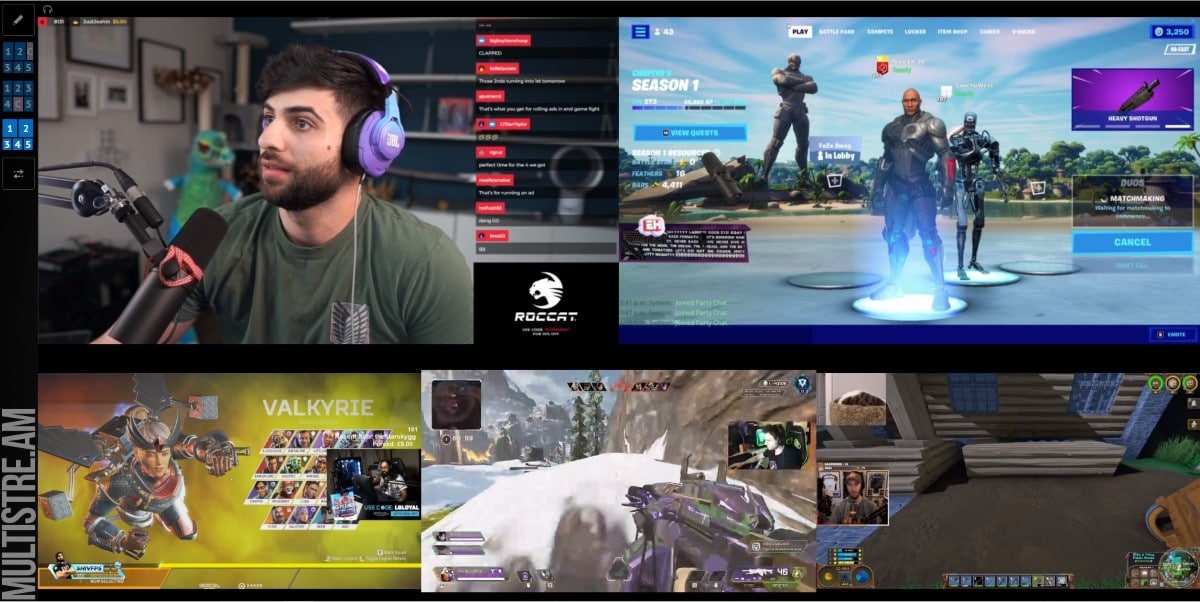What is Twitch?
Twitch is a popular live streaming platform primarily used by gamers to showcase their gaming skills, interact with viewers, and build a community around their favorite games. Launched in 2011, Twitch rapidly gained popularity and has since become a hub for gamers, creators, and esports enthusiasts worldwide.
Initially focused on gaming content, Twitch has expanded its offerings to include various categories such as music, talk shows, art, cooking, and more. It provides a platform for content creators to share their passion and expertise with a global audience.
Twitch allows streamers to broadcast their live gameplay, engage in real-time chat with viewers, and receive donations or subscriptions as a form of support. Viewers can follow their favorite streamers, interact with the community, and participate in viewer polls and giveaways.
One of the reasons Twitch stands out among other streaming platforms is its interactive nature. Viewers can actively engage with streamers and other viewers through chat, emotes, and channel-specific features. This interactive element fosters a sense of community and allows viewers to connect with like-minded individuals who share their interests.
As Twitch grew in popularity, it has become more than just a streaming platform. It has transformed into a cultural phenomenon, attracting millions of viewers and hosting some of the largest gaming events and esports competitions in the world. From massive tournaments to charity streams, Twitch has become an integral part of the gaming and live streaming culture.
With its user-friendly interface, vibrant community, and diverse content offerings, Twitch has revolutionized the way we consume and engage with live streaming content. Whether you’re a casual viewer, an aspiring streamer, or an esports fanatic, Twitch provides an immersive and entertaining experience for everyone.
Why Would You Want to Watch Multiple Twitch Streams?
Twitch offers a vast array of content, spanning across different games, genres, and interests. While viewing a single Twitch stream can be enjoyable, there are several reasons why you might want to watch multiple Twitch streams simultaneously.
1. Variety: Watching multiple Twitch streams allows you to explore different games and genres simultaneously. You can keep up with your favorite streamers in their respective games or discover new streamers and games that pique your interest. This gives you a chance to broaden your gaming horizons and stay engaged with a wider range of content.
2. Tournaments and Events: Twitch is home to numerous esports tournaments and gaming events. Watching multiple Twitch streams enables you to follow multiple matches or events simultaneously, ensuring you don’t miss any exciting moments. Whether it’s a tournament featuring your favorite esports team or a charity gaming marathon, having the ability to watch multiple streams provides an immersive experience.
3. Multitasking: Sometimes, you may want to watch Twitch streams while working on other tasks. By watching multiple streams, you can make the most of your time and enjoy different streams simultaneously. This is especially useful for content creators or avid gamers who want to stay updated with the gaming community while fulfilling other responsibilities.
4. Collaboration and Community: Watching multiple Twitch streams allows you to participate in different communities simultaneously. You can engage in multiple chat rooms, interact with diverse viewers, and contribute to multiple streamer communities. This fosters a sense of connection and belonging, enabling you to be a part of various communities at once.
5. Learning and Skill Development: Watching multiple Twitch streams can be educational and help improve your gaming skills. By observing different streamers and their playstyles, you can gain insights, learn new strategies, and broaden your understanding of different games. Watching multiple streams simultaneously allows you to absorb knowledge from multiple sources, accelerating your learning process.
6. Socializing: If you enjoy watching Twitch streams with friends, watching multiples streams simultaneously can enhance the social experience. You can sync up with your friends and watch streams together, sharing reactions and commentary in real-time. This creates a virtual watch party atmosphere and deepens the sense of connection with your friends.
Whether it’s for variety, multitasking, community engagement, or skill development, watching multiple Twitch streams offers a dynamic and immersive experience. It empowers you to personalize your viewing experience, stay connected with multiple communities, and indulge in a diverse range of content. So, if you’re eager to make the most of Twitch, consider exploring the options to watch multiple streams simultaneously!
Method #1: Using Multiple Monitors
If you have multiple monitors available, using them to watch multiple Twitch streams simultaneously is a simple and effective method. This method allows you to have each stream on a separate monitor, providing a seamless viewing experience. Here’s how you can do it:
1. Set up your monitors: Make sure all your monitors are connected and properly configured. If you’re using a desktop computer, ensure that each monitor is connected to your graphics card. If you’re using a laptop, you may need to connect external monitors via HDMI or VGA cables, depending on the available ports.
2. Open Twitch streams: Launch your preferred web browser and open Twitch. Start playing the first stream you want to watch. Then, drag the browser tab to one of your additional monitors. This will allow you to have the stream playing on that monitor.
3. Repeat for additional streams: Open new tabs for each additional Twitch stream you want to watch. Drag these tabs to the remaining monitors, one stream per monitor. This way, you can have multiple streams playing simultaneously on different monitors.
4. Resize and arrange: Adjust the size and position of each browser window to fit your preferred viewing layout. You can resize the windows by dragging the corners or edges of the window. Arrange the windows side by side or in a grid pattern, depending on your preference.
5. Sync audio: To ensure a synchronized audio experience, mute the audio on all streams except the primary one. This will prevent any audio overlap or clashes between the different streams you’re watching.
6. Interact with streams: You can interact with each stream individually by clicking on the respective browser window. Engage in chat, use emotes, or participate in any interactive features provided by the streamer.
Using multiple monitors to watch Twitch streams allows for a more immersive viewing experience. It enables you to keep track of multiple streams without the need to constantly switch between different tabs or windows. Whether you’re following various esports tournaments, watching multiple streamers at once, or simply seeking variety in your viewing experience, utilizing multiple monitors provides a convenient and visually engaging solution.
Method #2: Using the Twitch Multitwitch Website
If you don’t have multiple monitors or prefer to watch multiple Twitch streams on a single screen, the Twitch Multitwitch website is a convenient solution. This website allows you to view multiple streams simultaneously within a single browser window. Follow the steps below to use the Twitch Multitwitch website:
1. Open your web browser: Launch your preferred web browser and go to the Twitch Multitwitch website. You can access it by typing “multitwitch.tv” in the address bar and pressing Enter.
2. Enter streamer names: In the search bar provided on the Multitwitch website, enter the names of the streamers you want to watch. You can enter multiple streamer names, separated by commas or spaces. For example, “streamer1, streamer2, streamer3”.
3. Click “Watch”: After entering the streamer names, click the “Watch” button or press Enter. The Multitwitch website will generate a new page with embedded video players for each streamer you entered.
4. Resize and arrange: Adjust the size and position of each video player on the Multitwitch page according to your preference. You can drag the edges or corners of each player to resize them. Arrange the players side by side or in a grid pattern to create your desired viewing layout.
5. Interact with streams: Each embedded video player on the Multitwitch page retains the chat and interactive features of the original Twitch streams. You can click on each player’s chat box to interact with the streamer and viewers. Use emotes, participate in chat discussions, and engage with the different stream communities simultaneously.
6. Audio and quality settings: Customize the audio and video quality settings for each stream by clicking on the respective video player’s settings button. Adjust the volume levels and select the desired video quality to optimize your viewing experience.
Using the Twitch Multitwitch website provides a convenient way to watch multiple Twitch streams on a single screen. It allows you to keep up with multiple streamers, events, or games without the need for additional monitors. Whether you’re interested in following esports tournaments, collaboratively watching streams with friends, or simply exploring different content, the Twitch Multitwitch website offers an efficient and user-friendly solution.
Method #3: Using Browser Extensions
If you’re looking for a more customizable and feature-rich way to watch multiple Twitch streams, using browser extensions is a great option. There are several extensions available that enhance your Twitch viewing experience and enable you to watch multiple streams simultaneously. Here’s how you can use browser extensions to achieve this:
1. Choose a suitable browser extension: There are various browser extensions available for popular browsers like Chrome, Firefox, and Opera that enable multitwitch functionality. Look for extensions like “Twitch Multi Stream” or “Multi Twitch” that provide the features you are looking for.
2. Install the extension: Go to the browser’s extension gallery and search for the chosen multitwitch extension. Install it by clicking on the “Add to Chrome” or similar button for your respective browser. Follow the prompts to complete the installation process.
3. Launch the extension: Once the extension is installed, you will usually find its icon in the browser’s toolbar. Click on the extension icon to open the multitwitch interface or access its options and settings.
4. Enter streamer names or links: In the multitwitch interface, enter the names or links of the Twitch streams you want to watch. Some extensions allow you to enter streamer names directly, while others require you to paste the URLs of the Twitch streams. Consult the extension’s documentation or help guide for specific instructions.
5. Customize window layout and settings: Depending on the extension you’re using, you may have the option to customize the layout and settings of the multitwitch interface. You can adjust the size and position of each stream window, change the layout style, and select other display preferences to suit your preferences.
6. Interact and watch the streams: Once the streams are added to the multitwitch interface, you can start watching them simultaneously. Interact with each stream individually by clicking on the respective window or chat box. Use the interactive features like chat, emotes, and channel-specific interactions to engage with the streamers and their communities.
Browser extensions offer additional features, such as synchronization controls, audio management, and keyboard shortcuts, to further enhance your multitwitch experience. Explore the options and settings provided by the extension you’ve chosen to personalize your viewing experience even more.
Using browser extensions for multitwitch functionality gives you greater control and flexibility. It allows you to seamlessly watch multiple Twitch streams and tailor your viewing experience according to your preferences. Whether you’re following your favorite streamers, monitoring multiple esports tournaments, or simply seeking variety in your Twitch viewing, browser extensions provide a powerful toolset to make multitwitching an effortless and enjoyable experience.
Method #4: Using the Twitch Desktop App
If you prefer a dedicated application for watching Twitch streams, the Twitch Desktop App is a viable option. It offers a streamlined and immersive experience, allowing you to watch multiple streams simultaneously. Here’s how you can use the Twitch Desktop App to achieve this:
1. Download and install the Twitch Desktop App: Visit the official Twitch website and download the Twitch Desktop App for your operating system (Windows or macOS). Run the installer and follow the prompts to complete the installation process.
2. Launch the Twitch Desktop App: Once installed, open the Twitch Desktop App on your computer. Log in with your Twitch account or create a new account if you don’t have one already.
3. Navigate to the “Browse” tab: In the Twitch Desktop App, navigate to the “Browse” tab located in the left-hand sidebar. This will bring up a selection of different categories and channels you can explore.
4. Add channels to your “Followed” list: Browse through the categories or search for specific streamers you’d like to watch. When you find a streamer you want to add to your list, click on their channel and select the “Follow” button. This will add their channel to your “Followed” list for easy access.
5. Enable theater mode: In the Twitch Desktop App, click on the gear or settings icon to access the app’s settings. Look for the option to enable “Theater Mode,” which optimizes the layout for easier multitwitching. Enable this mode to enhance your viewing experience.
6. Open multiple streams: With the Twitch Desktop App, you can watch multiple streams simultaneously by opening them in separate tabs. Simply navigate to your “Followed” list, right-click on a streamer’s channel, and select “Open in New Tab.” Repeat this process for each additional stream you want to watch.
7. Arrange and resize the streams: Once you have multiple streams open in separate tabs, you can arrange and resize them for optimal viewing. Click and drag the edges or corners of each stream tab to adjust their size. Arrange the tabs side by side or in a grid pattern to create your preferred layout.
8. Interact with streams: The Twitch Desktop App allows you to interact with each stream individually. Click on the tab of the stream you want to engage with and use the integrated chat feature to participate in conversations, use emotes, and connect with the streamer and their community.
The Twitch Desktop App offers a seamless and dedicated environment for watching multiple streams. It provides access to your favorite streamers, enhances the viewing experience with theater mode, and simplifies multitwitching by opening streams in separate tabs. With the Twitch Desktop App, you can enjoy a focused and immersive multitwitch experience on your computer.
Method #5: Using the Restream Website
If you want to watch multiple Twitch streams and also explore streams from other platforms simultaneously, the Restream website provides a convenient solution. Restream allows you to aggregate multiple streams from different platforms onto a single page, making it easier to watch and switch between various streams. Follow the steps below to use the Restream website for multitwitching:
1. Go to the Restream website: Open your web browser and navigate to the Restream website (restream.io).
2. Sign up or log in: If you don’t have a Restream account, sign up for a free account. If you already have an account, log in using your credentials.
3. Add Twitch streams: Once you’re logged in, click on “Add Channel” and select “Twitch” as the platform. Enter the usernames or URLs of the Twitch streams you want to watch. Restream also allows you to add streams from other platforms like YouTube or Facebook.
4. Create a Restream channel: After adding the desired streams, click on “Create Channel” to generate a Restream channel. This channel will display all the added streams in a single view.
5. Customize the Restream channel: Restream provides options to customize your channel’s appearance. You can adjust the layout, choose a theme, and set other preferences to personalize your multitwitch experience.
6. Watch the Restream channel: Once your Restream channel is created, click on it to start watching. You will see all the added Twitch streams displayed simultaneously. You can interact with each stream by clicking on its respective window to join the chat and engage with the streamer and viewers.
7. Switch between streams: Restream allows you to easily switch between different streams within the channel. You can select a specific stream to focus on, maximizing its window size, or resize and arrange the streams as per your preference.
Using the Restream website provides a centralized platform to watch multiple Twitch streams alongside streams from other platforms. It simplifies and streamlines the multitwitching experience, allowing you to explore various content and engage with different streamers and communities all in one place. Whether you’re interested in following multiple esports events or discovering new streamers, the Restream website offers a convenient solution for multitwitching.
Method #6: Using Mobile Apps or Tablets
If you prefer to watch Twitch streams on the go or from the comfort of your handheld device, using mobile apps or tablets is a convenient method for multitwitching. With the Twitch mobile app or compatible third-party apps, you can easily watch multiple streams simultaneously. Here’s how you can use mobile apps or tablets for multitwitching:
1. Download and install the Twitch mobile app: Go to your device’s app store and search for the official Twitch mobile app. Download and install the app on your smartphone or tablet. If you already have it installed, make sure it is updated to the latest version.
2. Launch the Twitch app: Open the Twitch app on your device and log in using your Twitch account credentials. If you don’t have an account, you can create one directly within the app.
3. Navigate to the “Browse” or “Following” section: Use the app’s navigation menu to access the “Browse” or “Following” section. These sections will display a list of recommended or followed streamers, respectively.
4. Select multiple streams to watch: Browse through the list of streamers and select multiple streams that you want to watch at the same time. You can tap on a streamer’s profile to view their stream and add it to your viewing list.
5. Enter multitwitch mode: Some mobile apps have a dedicated multitwitch mode or a picture-in-picture (PIP) feature. Look for an option or icon that allows you to enable multitwitch mode. This mode enables you to watch multiple streams simultaneously on your device’s screen.
6. Resize and arrange the streams: Once in multitwitch mode, you can resize and rearrange the streams to suit your preferences. Pinch or zoom gestures can be used to resize the streams, and drag-and-drop functionality allows you to arrange them side by side or in a grid pattern.
7. Interact with streams: Tap on a specific stream to focus on it and interact with the streamer and viewers in its chat. Switch between streams easily by tapping on different windows or using navigation controls provided by the mobile app.
It’s important to note that multitwitching on a smaller screen may limit the number of streams you can comfortably watch simultaneously. Adjust the number of streams according to your device’s screen size and your personal preference for an optimal multitwitching experience.
Using mobile apps or tablets for multitwitching offers the flexibility to watch Twitch streams on the go, allowing you to stay connected with your favorite streamers and engage with multiple communities. Whether you’re following esports tournaments, discovering new streamers, or simply enjoying a variety of content, mobile apps and tablets provide a convenient and portable solution for multitwitching.
Method #7: Using a Raspberry Pi
If you’re looking for a unique and versatile method to watch multiple Twitch streams, using a Raspberry Pi can be a creative solution. Raspberry Pi is a small, affordable, and customizable computer that can be configured to stream multiple Twitch channels simultaneously. Here’s how you can use a Raspberry Pi for multitwitching:
1. Set up your Raspberry Pi: Start by setting up your Raspberry Pi by connecting it to a monitor, keyboard, and mouse. Install a compatible operating system like Raspbian on the Raspberry Pi and ensure it is up to date.
2. Install a web browser: Once the Raspberry Pi is set up, install a web browser compatible with the Raspberry Pi. Chromium is a popular choice and can be installed from the terminal using the appropriate command or via a graphical package manager.
3. Open the Twitch website: Launch the web browser on your Raspberry Pi and navigate to the Twitch website (https://www.twitch.tv).
4. Open multiple streams: On the Twitch website, open multiple streams in separate tabs or windows. To do this, click on a stream you want to watch, and while holding the Control (Ctrl) key, click on additional streams. Each stream should open in a separate tab or window.
5. Resize and arrange the streams: Adjust the size and position of each stream window to fit your desired layout. You can drag the edges or corners of the window to resize it and arrange the windows side by side or in a grid pattern.
6. Interact with the streams: Using the keyboard and mouse connected to your Raspberry Pi, interact with each stream individually. Click on a stream’s window to focus on it, view the chat, and engage with the streamer and other viewers.
7. Optimize performance: Raspberry Pi models have varying levels of performance and resources. To enhance multitwitching performance, consider overclocking your Raspberry Pi or using a more advanced model with better processing power and memory.
Using a Raspberry Pi for multitwitching allows you to create a dedicated streaming setup with the flexibility to watch multiple Twitch streams. This method provides a unique and customizable solution, enabling you to immerse yourself in the Twitch community and enjoy a variety of content from the comfort of your Raspberry Pi-powered system.
Keep in mind that multitwitching on a Raspberry Pi may impose certain limitations due to the device’s hardware capabilities. Ensure that your Raspberry Pi is capable of handling the multitwitching requirements without experiencing significant slowdowns or performance issues.
Additional Tips and Tricks
As you explore different methods for watching multiple Twitch streams, here are some additional tips and tricks to enhance your multitwitching experience:
1. Use ad-blockers: Install an ad-blocker extension or add-on for your web browser or use the Twitch Turbo subscription to reduce the number of ads you encounter while multitwitching. This can help create a more seamless and uninterrupted viewing experience.
2. Utilize hotkeys and shortcuts: Familiarize yourself with the hotkeys and shortcuts provided by the method you’re using. These shortcuts can make it easier to switch between streams, adjust window sizes, and control various aspects of your multitwitch setup.
3. Optimize your internet connection: To ensure smooth playback and minimal buffering, connect your device to a fast and stable internet connection. Consider using a wired connection or ensuring a strong Wi-Fi signal if you’re using mobile devices.
4. Create custom layouts: Some methods may allow you to create custom layouts by resizing and arranging the stream windows. Experiment with different layouts that suit your preferences, such as having one main stream and smaller side streams or creating a grid of equal-sized streams.
5. Manage audio effectively: When watching multiple streams simultaneously, audio can become overwhelming. Use headphone or speaker settings to direct audio output from the main stream, while muting or lowering the volume on secondary streams to maintain clarity and prevent noise interference.
6. Explore additional tools and features: Look for additional tools or features provided by the method you’re using. This may include chat moderation tools, stream grouping options, custom themes, or integrations with other apps or platforms. Take advantage of these features to personalize and enhance your multitwitching experience.
7. Consider stream synchronization: If you’re watching live events or coordinating with others to watch the same streams, consider using synchronization tools that allow you to start streams simultaneously with others. This ensures everyone is watching the streams in perfect harmony.
8. Utilize external displays: If you have access to external displays or devices such as smart TVs or Chromecast, you can cast or mirror your Twitch streams onto larger screens. This provides a more immersive viewing experience, especially for group watch parties or occasions where you want to enjoy streams on a bigger display.
By applying these tips and tricks, you can enhance your multitwitching experience and make the most out of watching multiple Twitch streams simultaneously. Customize your setup, optimize performance, and explore additional features to create a personalized and tailored viewing experience that suits your preferences.