Overview of ESPN Plus
ESPN Plus is a popular streaming service offered by the sports media giant ESPN. It provides sports fans with access to a wide range of live and on-demand sports content, including games, events, analysis, documentaries, and more. With ESPN Plus, you can enjoy exclusive coverage of various sports leagues, such as UFC, MLS, NHL, MLB, and college sports.
One of the key advantages of ESPN Plus is the ability to watch live sports events that are not available on traditional ESPN channels. This includes hundreds of out-of-market games, regional broadcasts, and niche sports that may not receive as much coverage on mainstream networks. Whether you are a die-hard fan of a particular team or a sports enthusiast looking for diverse content, ESPN Plus offers a compelling package.
In addition to live sports, ESPN Plus provides subscribers with access to original content and exclusive ESPN programming. This includes popular shows like “30 for 30”, “Peyton’s Places”, and “Detail”, featuring in-depth analysis and compelling stories from the world of sports. With ESPN Plus, you can dive deeper into your favorite sports and gain unique perspectives from renowned commentators and athletes.
Furthermore, ESPN Plus offers a user-friendly interface that allows you to easily navigate through the vast catalog of sports content. The service is available on various devices, including LG Smart TVs, smartphones, tablets, and streaming devices like Roku and Amazon Fire TV. This flexibility ensures that you can watch your favorite sports wherever and whenever you want.
It is important to note that while ESPN Plus provides extensive sports coverage, it does not replace the traditional ESPN networks. ESPN Plus is a complementary service that enhances your sports viewing experience by giving you access to additional content and personalized features.
In summary, ESPN Plus is a must-have streaming service for sports fans who want more than what traditional television networks offer. Its vast selection of live sports events, exclusive programming, and easy accessibility make it a great choice for watching sports on your LG Smart TV. In the following sections, we will guide you through the process of watching ESPN Plus on your LG Smart TV, step by step.
Step 1: Check Compatibility of Your LG Smart TV
Before diving into the world of ESPN Plus on your LG Smart TV, it is important to ensure that your TV is compatible with the streaming service. Here are the steps to check if your LG Smart TV is compatible:
- Make sure that your LG Smart TV is connected to the internet. This can be done using either a wired Ethernet connection or a wireless Wi-Fi connection. A stable internet connection is essential for streaming content smoothly.
- Access the LG Smart TV’s home screen by pressing the “Home” button on your remote control.
- Navigate to the LG Content Store. This is where you can find and download various apps, including the ESPN app.
- Search for the ESPN app in the LG Content Store. If the app is available for your LG Smart TV model, it should appear in the search results.
- Look for the compatibility information listed in the app description. It should state the minimum software version required and the LG Smart TV models that are supported.
- Verify that your LG Smart TV meets the compatibility requirements specified. Ensure that your TV’s software is up to date and that it is one of the supported models.
If your LG Smart TV is compatible with the ESPN app, you are ready to proceed to the next steps. However, if your TV is not compatible, don’t worry! You can still watch ESPN Plus on other compatible devices like smartphones, tablets, or streaming devices.
Checking the compatibility of your LG Smart TV helps avoid any potential issues and ensures that you can fully enjoy ESPN Plus without any interruptions. Once you have verified compatibility, you can move on to the next step, which is activating your ESPN Plus subscription.
Step 2: Activate ESPN Plus Subscription
After confirming the compatibility of your LG Smart TV, the next step is to activate your ESPN Plus subscription. Here’s how you can do it:
- Visit the ESPN Plus website using a computer or a mobile device with internet access.
- Click on the “Subscribe Now” or “Get ESPN+” button, which will direct you to the subscription page.
- Choose the subscription option that suits your needs. ESPN Plus offers both monthly and annual subscription plans.
- Enter your personal information, including your name, email address, and payment details. ESPN Plus accepts various payment methods, such as credit/debit cards and PayPal.
- Review your subscription details and make sure everything is accurate.
- Click on the “Confirm Purchase” or “Submit” button to activate your ESPN Plus subscription.
- You will receive a confirmation email with further instructions and your account details.
Once your ESPN Plus subscription is activated, you can proceed to the next step, which is accessing the LG Content Store to download the ESPN app on your LG Smart TV.
It is important to note that ESPN Plus is a paid subscription service, and you need an active subscription to access its content. However, ESPN often offers free trials or promotional offers, so keep an eye out for any special deals that might be available when you sign up.
By activating your ESPN Plus subscription, you gain access to a vast library of live and on-demand sports content, including exclusive games, events, shows, and more. This subscription unlocks the full potential of ESPN Plus and allows you to enjoy sports entertainment at its finest.
Now that you have activated your ESPN Plus subscription, let’s move on to the next step, which is accessing the LG Content Store on your LG Smart TV.
Step 3: Access LG Content Store
Once you have successfully activated your ESPN Plus subscription, it’s time to access the LG Content Store on your LG Smart TV. The LG Content Store is the digital marketplace where you can find and download various apps, including the ESPN app. Follow these steps to access the LG Content Store:
- Ensure that your LG Smart TV is connected to the internet and that you are on the home screen.
- Using your LG Smart TV remote control, locate and press the “Home” button. This will take you to the home screen.
- From the home screen, navigate to the “LG Content Store” icon. This icon is usually represented by a shopping bag or the words “LG Content Store”.
- Click on the “LG Content Store” icon to launch the store.
- Once inside the LG Content Store, you will see various categories and featured apps.
- To search for the ESPN app, you can either browse the categories or use the search function within the LG Content Store.
- Using the remote control, navigate to the search field and enter “ESPN” or “ESPN app”.
- As you type, the search results will start to appear. Look for the ESPN app in the search results.
If the ESPN app is available for your LG Smart TV model and region, it should show up in the search results. Once you locate the ESPN app, you are ready to download and install it on your LG Smart TV.
Accessing the LG Content Store is the key to finding and downloading various apps onto your LG Smart TV. It provides a convenient and user-friendly platform to explore and enhance your TV experience. With the LG Content Store at your fingertips, you can easily access the ESPN app and enjoy ESPN Plus content directly on your LG Smart TV.
Now, let’s move on to the next step, which involves downloading and installing the ESPN app from the LG Content Store.
Step 4: Download the ESPN App
Now that you have accessed the LG Content Store on your LG Smart TV, the next step is to download the ESPN app. The ESPN app allows you to access ESPN Plus and enjoy a wide range of live and on-demand sports content directly on your LG Smart TV. Follow these steps to download the ESPN app:
- On the LG Content Store homepage, use the navigation arrows on your remote control to find the search bar at the top of the screen.
- Using the on-screen keyboard, type “ESPN” or “ESPN app” to search for the app.
- As you type, the search results will start to appear, and the ESPN app should be among them.
- Select the ESPN app from the search results to open the app page.
- On the ESPN app page, you will find detailed information about the app, including reviews and ratings.
- To initiate the download, click on the “Download” or “Get” button on the app page.
- Wait for the download to complete. This might take a few moments, depending on your internet connection speed.
- Once the download is finished, the ESPN app will be installed on your LG Smart TV.
Now that you have successfully downloaded and installed the ESPN app on your LG Smart TV, it’s time to move on to the next step, which involves launching the ESPN app and signing in to your ESPN Plus account.
The ESPN app brings the world of sports right to your fingertips, giving you access to a wide range of live games, events, and sports analysis. By downloading the ESPN app, you are one step closer to enjoying all the content ESPN Plus has to offer on your LG Smart TV.
Let’s proceed to the next step and explore how to launch the ESPN app on your LG Smart TV.
Step 5: Launch the ESPN App on Your LG Smart TV
Now that you have successfully downloaded and installed the ESPN app on your LG Smart TV, it’s time to launch the app and get ready to enjoy ESPN Plus. Follow these steps to launch the ESPN app:
- Ensure that your LG Smart TV is connected to the internet.
- From the home screen, navigate to the “Apps” or “My Apps” section. This is where all your installed apps are located.
- Scroll through the list of apps and find the ESPN app icon.
- Using your remote control, select the ESPN app and press the OK or Enter button.
- The ESPN app will launch, and you will be greeted with the home screen of the app.
Once you have launched the ESPN app, you will have access to a wide range of content, including live games, sports analysis, documentaries, and more. The app’s user-friendly interface makes it easy to navigate and discover the sports content you love.
It is worth mentioning that with the ESPN app, you not only get access to ESPN Plus but also to other ESPN networks, such as ESPN, ESPN2, and ESPNU. This allows you to watch live games and shows from these networks as well.
Now that you have successfully launched the ESPN app on your LG Smart TV, the next step is to sign in to your ESPN Plus account so that you can start enjoying all the exclusive sports content it offers.
Let’s proceed to the next step and explore how to sign in to your ESPN Plus account on your LG Smart TV.
Step 6: Sign in to Your ESPN Plus Account
Signing in to your ESPN Plus account is essential to access all the exclusive sports content available on the ESPN app. Follow these steps to sign in to your ESPN Plus account on your LG Smart TV:
- Ensure that you have your ESPN Plus account credentials ready. This includes your email address or username and password.
- Launch the ESPN app on your LG Smart TV by following the steps outlined in the previous section.
- On the ESPN app home screen, locate the “Sign In” or “Account” option. This can usually be found at the top-right corner of the screen.
- Select the “Sign In” or “Account” option to proceed.
- A sign-in page will appear, prompting you to enter your ESPN Plus account credentials.
- Using the on-screen keyboard, enter your email address or username and password associated with your ESPN Plus account.
- Once you have entered your credentials, double-check for accuracy.
- Click on the “Sign In” or “Log In” button to proceed.
Upon successful authentication, you will be signed in to your ESPN Plus account on your LG Smart TV. You will now have access to all the exclusive content and features provided by ESPN Plus.
If you don’t have an ESPN Plus account yet, you can sign up through the ESPN app on your LG Smart TV by following the instructions provided. Alternatively, you can sign up for an account through the ESPN website on a computer or mobile device and then sign in on your LG Smart TV.
Signing in to your ESPN Plus account ensures that you can personalize your sports experience, save your favorite teams and shows, and get access to exclusive features provided by ESPN Plus.
Now that you have successfully signed in to your ESPN Plus account on your LG Smart TV, you are ready to enjoy all the sports content you love. Let’s move on to the final step and start enjoying ESPN Plus on your LG Smart TV.
Step 7: Enjoy ESPN Plus on Your LG Smart TV
Now that you have successfully signed in to your ESPN Plus account on your LG Smart TV, it’s time to sit back, relax, and enjoy all the sports content that ESPN Plus has to offer. Here’s how you can make the most of ESPN Plus on your LG Smart TV:
- Explore the ESPN app: Take some time to navigate through the various sections of the ESPN app. Discover live games, in-depth analysis, documentaries, and exclusive ESPN Plus content.
- Watch live games: ESPN Plus provides access to a wide range of live games across different sports leagues, including UFC, MLS, NHL, and more. Tune in to live matches and cheer for your favorite teams.
- Catch up on missed games and shows: ESPN Plus allows you to watch previously aired games and shows on-demand. If you missed a game or want to rewatch a thrilling match, you can easily find it in the ESPN Plus library.
- Explore exclusive content: ESPN Plus offers exclusive programming, including popular shows like “30 for 30” and “Peyton’s Places”. Delve into behind-the-scenes stories, in-depth interviews, and captivating documentaries.
- Personalize your experience: ESPN Plus allows you to personalize your sports experience by setting favorite teams and shows. This enables you to receive personalized recommendations and stay up-to-date with the sports content that interests you the most.
- Keep an eye on highlights and analysis: ESPN Plus provides post-game highlights, analysis, and expert commentary. Catch up on the latest sports news and insights to stay informed about your favorite teams and players.
- Enjoy additional ESPN networks: With the ESPN app on your LG Smart TV, you also gain access to other ESPN networks like ESPN, ESPN2, and ESPNU. Switch between different channels and explore a variety of sports content.
ESPN Plus on your LG Smart TV offers a comprehensive sports entertainment experience. Whether you are passionate about popular sports or enjoy more niche events, ESPN Plus has something to offer every sports enthusiast.
Remember to check for any live events or special shows that are exclusively available on ESPN Plus. These exclusive offerings provide unmatched access to a wide variety of sports content that is not often found on traditional television networks.
Get ready to immerse yourself in the world of sports excitement and enjoy ESPN Plus to the fullest on your LG Smart TV!

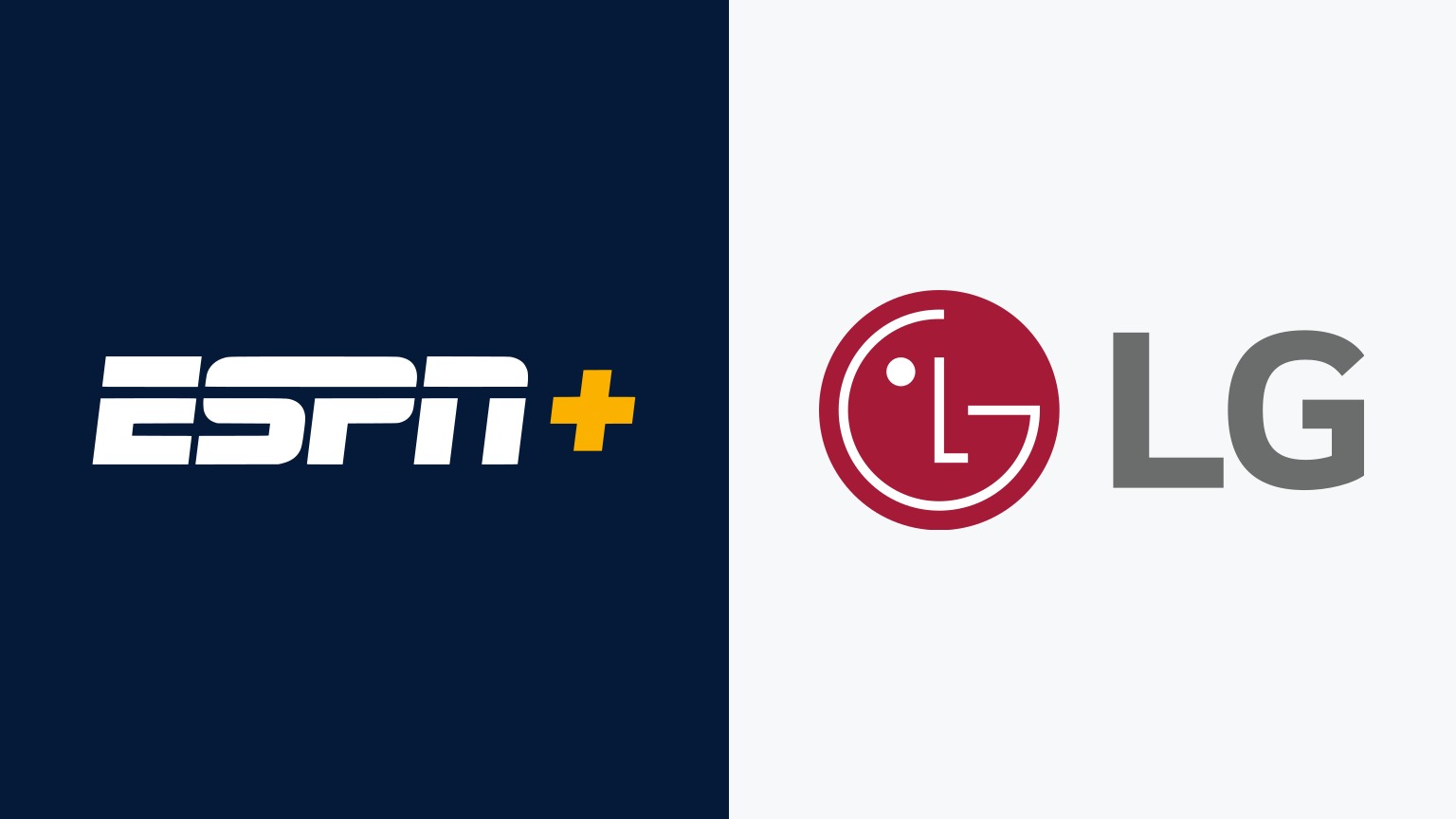
![How Does Disney + Works and How Much It Cost [Explained]](https://citizenside.com/wp-content/uploads/2020/05/disney-plus-300x200.jpg)