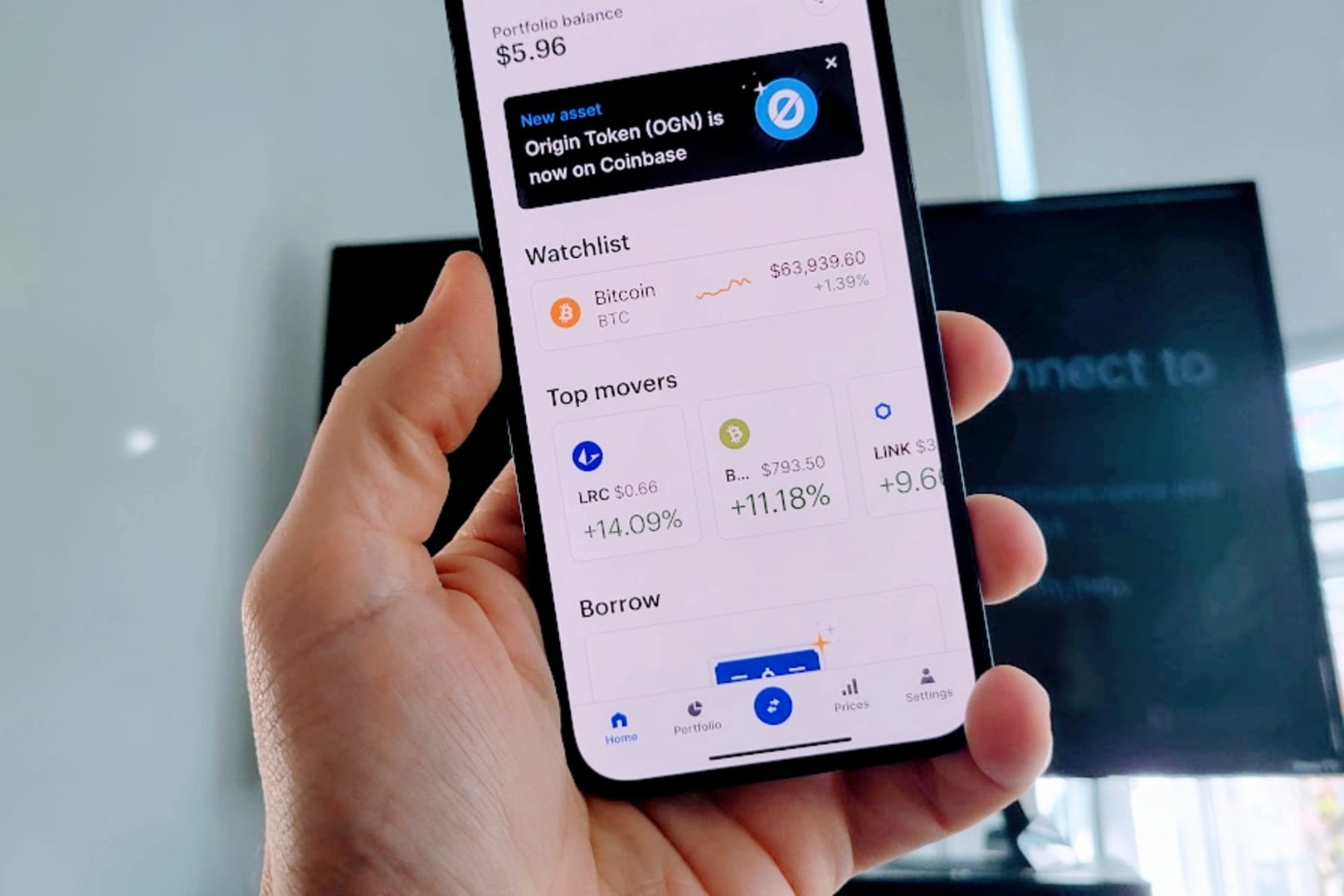Connect Your Trezor Wallet
If you want to check the balance in your Trezor Ethereum wallet, the first step is to connect your Trezor device to your computer or mobile device. Trezor is a popular hardware wallet that provides a secure way to store and manage your cryptocurrencies, including Ethereum.
To connect your Trezor wallet, you will need to have the Trezor Bridge software installed on your computer or the Trezor App installed on your mobile device. The Trezor Bridge acts as a communication bridge between your Trezor device and the wallet interface, while the Trezor App allows you to access your wallet directly from your mobile device.
Once you have the necessary software installed, connect your Trezor device to your computer or mobile device using the provided USB cable. Make sure your Trezor is powered on and follow the on-screen instructions to unlock your device using your PIN.
If this is your first time connecting your Trezor device, you may need to set it up by following the on-screen instructions. This typically involves choosing a device name, creating a backup, and setting up a PIN. Make sure to follow the instructions carefully to ensure the security of your funds.
After setting up your Trezor device, you can proceed to access your Ethereum wallet using the wallet interface or app.
In the next section, we will explore how to open the Trezor wallet interface and check your Ethereum balance.
Open the Trezor Wallet Interface
Once your Trezor device is connected to your computer or mobile device, you can open the Trezor wallet interface to access your Ethereum wallet. The wallet interface provides a user-friendly platform to manage and view your cryptocurrency balances.
To open the Trezor wallet interface, launch your preferred web browser and enter the official Trezor website: https://trezor.io. On the website, navigate to the “Wallet” section and click on the “Launch Wallet” button. This will direct you to the Trezor wallet interface.
If you have the Trezor App installed on your mobile device, simply open the app and follow the instructions to access your Ethereum wallet.
On the Trezor wallet interface, you will be prompted to select your device. Choose your Trezor device from the list and click on it to proceed. You may need to enter your device PIN or follow any additional security steps to unlock your device.
Once your device is unlocked, you will see the main dashboard of the wallet interface. Here, you will find various options to manage your Ethereum wallet, including checking your balance, sending and receiving funds, and managing your account settings.
In the following section, we will explain how to select your Ethereum account and view your balance.
Select the Ethereum Account
After accessing the Trezor wallet interface, it’s time to select your Ethereum account to view its balance. Trezor supports multiple accounts for different cryptocurrencies, including Ethereum.
To select your Ethereum account, navigate to the account selection menu on the wallet interface. This menu usually displays the list of available cryptocurrencies and their respective accounts. Locate the Ethereum option and click on it to proceed.
If you have multiple Ethereum accounts, you may need to select the specific account you want to check the balance for. The account selection menu will display a list of all your Ethereum accounts, and you can choose the desired account by clicking on it.
Once you have selected the Ethereum account, the wallet interface will load the account dashboard. Here, you will find detailed information about your Ethereum account, including its balance, transaction history, and other relevant data.
It’s worth noting that the wallet interface may present your Ethereum balance in different units, such as ETH (Ether) or its equivalent value in USD or other fiat currencies. You can typically switch between different balance representations using the interface’s settings or preferences.
Now that you have selected your Ethereum account, it’s time to check its balance. In the next section, we will explore how to view your Ethereum balance in the Trezor wallet interface.
Check Your Ethereum Balance
Checking your Ethereum balance in the Trezor wallet interface is a straightforward process. Once you’ve selected your Ethereum account, you can easily view the balance of your Ether holdings.
On the account dashboard, you should see a section that displays your Ethereum balance. This section typically includes the total balance of Ether in your account, as well as the value of your Ether holdings in your preferred currency.
The balance may be represented in different units, such as ETH, Gwei, or Wei. It’s essential to understand the unit of measurement being used to accurately estimate the value of your Ether.
Additionally, the account dashboard may provide more detailed information about your Ethereum balance, such as the number of transactions associated with your account and any pending transactions. This information can give you a better understanding of your account’s activity.
If you have conducted recent transactions, the account dashboard may also display a list of the most recent transactions, showing the sender, recipient, transaction amount, and transaction status. This gives you a comprehensive view of your Ethereum activity.
Keep in mind that the displayed balance may not be updated in real-time, as it relies on the blockchain network’s confirmation process. It’s recommended to wait for a few moments if the balance does not reflect recent transactions or activities.
Now that you have checked your Ethereum balance in the Trezor wallet interface, you can move forward with confidence in managing your Ether holdings.
Confirm the Balance in Your Wallet
Once you have checked your Ethereum balance in the Trezor wallet interface, it’s important to confirm that the displayed balance matches your expectations. Confirming the balance ensures that your transactions and account activity are accurately reflected.
To confirm the balance in your wallet, you can take the following steps:
- Double-check the balance: Carefully review the displayed balance on the account dashboard. Verify that the balance matches your expectations and previous transactions.
- Compare with previous records: If you have kept records of previous transactions, compare the balance shown in your wallet with your records to ensure consistency.
- Verify transaction history: Check the transaction history displayed on the wallet interface. Confirm that all transactions, both incoming and outgoing, are accurately recorded and accounted for.
- Monitor pending transactions: If you have initiated any recent transactions, monitor their status in the wallet interface. Ensure that the balance reflects any pending transactions and that they are eventually confirmed by the Ethereum network.
- Verify external sources: If you have made transactions outside of the Trezor wallet, such as through exchanges or other wallets, cross-reference the balances displayed in those sources with the balance in your Trezor wallet. They should align if all transactions have been processed correctly.
By following these steps, you can confirm that the balance displayed in your Trezor wallet accurately reflects your Ethereum holdings. If you notice any discrepancies or have concerns about the balance, it’s essential to investigate further or seek assistance from the Trezor support team.
With the confirmed balance in your wallet, you can make informed decisions regarding your Ethereum holdings and confidently manage your cryptocurrency funds.