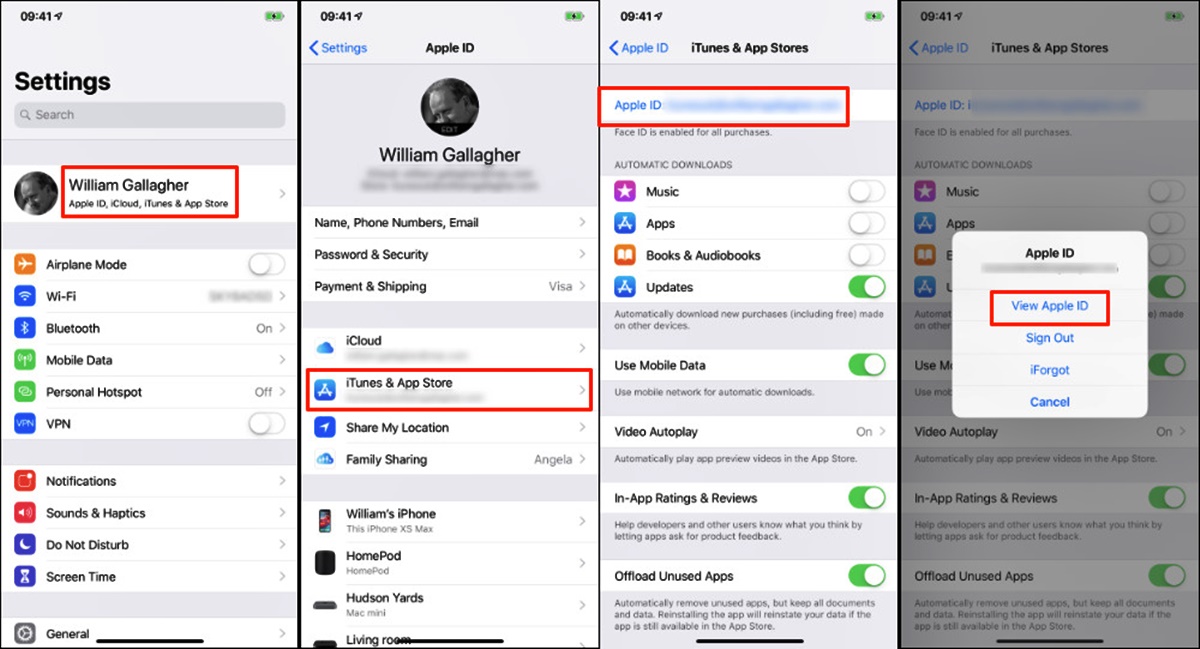Checking App Store Subscriptions
Subscriptions have become a convenient way to access and enjoy various services on your iPhone. Whether it’s a streaming platform, a magazine subscription, or a productivity app, keeping track of your subscriptions is essential to avoid any surprises on your monthly bill. Fortunately, checking your App Store subscriptions is a straightforward process.
To view your subscriptions, start by opening the App Store on your iPhone. Next, tap on your profile picture in the top right corner of the screen. This will take you to your account settings. Scroll down and select the “Subscriptions” option.
Within the Subscriptions menu, you will see a list of all the subscriptions you have currently active on your device. Each subscription will display the name of the app or service, the duration of the subscription, and the price. You can also check the status of each subscription, whether it is active or expired.
If you want more details about a specific subscription, tap on it to view additional information. This includes the subscription’s renewal date, payment method, and the option to change or cancel the subscription.
It’s important to note that subscriptions are automatically renewed unless canceled. Therefore, regularly checking your App Store subscriptions is crucial to managing your finances effectively and avoiding any unwanted charges.
Additionally, the App Store provides you with the option to receive notifications about subscription renewals. This can be helpful to stay informed and make any necessary changes to your subscriptions in a timely manner.
By following these simple steps, you can stay on top of your App Store subscriptions and ensure you are only paying for the services you truly want and need.
Checking iTunes Subscriptions
In addition to the App Store, another platform where you may have subscriptions tied to your iPhone is iTunes. iTunes subscriptions are typically associated with various media services, such as Apple Music, iCloud storage, or in-app purchases for games and other entertainment apps. To check your iTunes subscriptions, here’s what you need to do:
Start by opening the “Settings” app on your iPhone. Scroll down and tap on your Apple ID, which is located at the top of the screen. Next, tap on “iTunes & App Store.” You may be prompted to enter your Apple ID and password to access your account settings.
Once you’re in the iTunes & App Store settings, tap on your Apple ID again, which will open a pop-up menu. From this menu, select the “View Apple ID” option. You may need to authenticate your identity using Face ID, Touch ID, or by entering your Apple ID password.
On the Account Settings page, scroll down and locate the “Subscriptions” section. Tap on “Manage” to view all your iTunes subscriptions. Here, you will find a list of active subscriptions associated with your Apple ID, including their respective names, prices, and renewal dates.
If you want to get more details about a specific subscription, tap on it to access additional information. This will allow you to view details such as the subscription’s billing frequency, trial period (if applicable), and options to change or cancel the subscription.
Remember, iTunes subscriptions may have different billing frequencies depending on the service. Some subscriptions renew monthly, while others may renew annually or have a different billing cycle. It’s essential to keep track of these renewal dates and make any necessary changes to avoid unexpected charges.
By regularly checking your iTunes subscriptions, you can ensure that you’re aware of all the services you’re subscribed to and have better control over your expenses.
Checking your iTunes subscriptions is a simple process that allows you to stay informed about your financial commitments and make adjustments as needed.
Viewing Active Subscriptions
Keeping track of your active subscriptions on your iPhone is essential to manage your expenses and ensure you are getting the most out of the services you’re subscribed to. Luckily, both the App Store and iTunes provide easy ways to view your active subscriptions. Here’s how:
To view your active subscriptions on the App Store, open the App Store app on your iPhone. Tap on your profile picture in the top right corner to access your account settings. Scroll down and select the “Subscriptions” option. Here, you will find a list of all your active subscriptions, along with their details such as the name, duration, and price.
If you want to view your active subscriptions on iTunes, start by opening the “Settings” app. Tap on your Apple ID at the top of the screen, then go to “iTunes & App Store.” From there, tap on your Apple ID and select “View Apple ID.” Scroll down and find the “Subscriptions” section to view all your active iTunes subscriptions.
It’s a good practice to review your active subscriptions periodically to ensure they are still providing value and meeting your needs. If you no longer use a particular service or find it unnecessary, consider canceling the subscription to save money.
Furthermore, viewing your active subscriptions allows you to keep track of their renewal dates. This is important because some subscriptions may automatically renew, and you may be charged accordingly. By being aware of these dates, you can plan ahead, make changes if necessary, or cancel subscriptions you no longer require.
By understanding and regularly reviewing your active subscriptions, you can maintain better control over your finances and make informed decisions about which services to keep or cancel.
Remember, it’s always a good idea to periodically evaluate your subscriptions to ensure you’re only paying for the ones that bring you value and align with your current needs and interests.
Managing Subscriptions
Managing your subscriptions on your iPhone allows you to have better control over your expenses and ensure that you’re only subscribed to the services you truly need and enjoy. Both the App Store and iTunes provide easy options to manage your subscriptions. Here’s how:
To manage your App Store subscriptions, open the App Store app on your iPhone and tap on your profile picture. Scroll down and select the “Subscriptions” option. Here, you will see a list of your active subscriptions. Tap on a subscription to view more details and options to manage it.
Within the subscription details, you can make changes such as switching to a different subscription plan (if available), upgrading or downgrading the subscription, or even canceling the subscription if you no longer wish to continue it.
When it comes to managing iTunes subscriptions, open the “Settings” app and tap on your Apple ID at the top of the screen. Navigate to “iTunes & App Store” and select your Apple ID again. From the pop-up menu, choose “View Apple ID” and scroll down to the “Subscriptions” section. Tap on “Manage” to access your iTunes subscriptions.
In the subscription management screen, you can modify your subscriptions by changing the billing frequency, upgrading or downgrading the subscription plan, or canceling the subscription altogether.
It’s important to note that canceling a subscription does not always mean immediate termination. Depending on the service, you may still have access to the subscription’s benefits until the current billing period ends.
Regularly reviewing and managing your subscriptions allows you to eliminate any unnecessary expenses and ensure that you’re making the most out of the subscriptions you keep. Consider evaluating your subscriptions periodically to determine if they still align with your needs and preferences.
Remember, managing your subscriptions not only helps you control your finances but also allows you to tailor your digital experience to your liking.
Cancelling Subscriptions
If you no longer wish to continue a subscription on your iPhone, whether it’s on the App Store or iTunes, you have the option to cancel it. Canceling a subscription allows you to stop future charges and ensures that you will not be billed for the subscription again. Here’s how you can cancel subscriptions:
To cancel an App Store subscription, open the App Store app and tap on your profile picture. Scroll down and select the “Subscriptions” option. Here, you will see a list of your active subscriptions. Tap on the subscription you want to cancel and select the “Cancel Subscription” option. Confirm your decision when prompted to complete the cancellation process.
If you want to cancel an iTunes subscription, open the “Settings” app, tap on your Apple ID, and navigate to “iTunes & App Store.” From there, select your Apple ID again and choose “View Apple ID.” Scroll down to the “Subscriptions” section and tap on “Manage.” Find the subscription you wish to cancel and select the “Cancel Subscription” option. Confirm the cancellation when prompted.
It’s worth noting that canceling a subscription does not always mean immediate termination. Depending on the service, you may still have access to the subscription’s benefits until the end of the current billing period. Be sure to check the subscription details for more information on when your access will be revoked.
Additionally, remember to cancel subscriptions ahead of their renewal dates to avoid being charged for another billing cycle.
Once you have successfully canceled a subscription, it’s a good practice to check your billing statement or account to confirm that the subscription has been terminated and no further charges will occur.
Cancelling subscriptions allows you to have better control over your finances and eliminates charges for services you no longer need or want. By regularly evaluating your subscriptions and canceling those that no longer bring value, you can save money and tailor your subscriptions to your current preferences and interests.
Remember, canceling a subscription does not delete the app from your phone; it simply stops future charges and access to its premium features.
Restoring Cancelled Subscriptions
If you have previously canceled a subscription on your iPhone but wish to reinstate it, you have the ability to restore canceled subscriptions. Whether it’s an App Store subscription or an iTunes subscription, here’s how you can restore canceled subscriptions:
To restore a canceled App Store subscription, start by opening the App Store app on your iPhone. Tap on your profile picture in the top right corner, scroll down, and select the “Subscriptions” option. Here, you will see a list of your active and expired subscriptions. Locate the canceled subscription that you want to restore and tap on it. You will be prompted to choose a subscription plan and confirm your decision. Once confirmed, your canceled subscription will be reinstated, and you can access its benefits again.
If you want to restore a canceled iTunes subscription, navigate to the “Settings” app on your iPhone and tap on your Apple ID. From there, go to “iTunes & App Store” and select your Apple ID again. Choose “View Apple ID” and scroll down to the “Subscriptions” section. Tap on “Manage” to access your iTunes subscriptions. Look for the canceled subscription that you wish to restore and tap on it. Select a subscription plan and confirm the restoration to reinstate your canceled subscription.
It’s important to note that the ability to restore canceled subscriptions may vary depending on the service. Some subscriptions may only allow reinstatement within a certain period after cancellation, while others may offer the option to restore at any time.
If you are unable to find the option to restore a canceled subscription, contact the app or service provider directly for assistance. They will be able to provide you with guidance and support to reinstate your subscription if it is possible.
Restoring canceled subscriptions allows you to regain access to the services you previously enjoyed and ensures that you don’t miss out on any valuable features or content.
Remember, it’s always a good idea to evaluate your subscriptions regularly to determine if they continue to align with your needs and preferences before deciding to restore a canceled subscription.
Understanding Subscription Terms and Conditions
When subscribing to services on your iPhone, it is crucial to understand the terms and conditions associated with those subscriptions. Each app or service may have its own set of rules and guidelines that outline important details regarding billing, cancellation, and usage. Here are some key aspects to consider:
Payment Details: Review the subscription’s payment information, including the price, frequency of charges, and accepted payment methods. Ensure that you have a clear understanding of how and when you will be billed for the subscription.
Renewal and Cancellation: Familiarize yourself with the subscription’s renewal and cancellation policies. Take note of the auto-renewal feature, which automatically extends the subscription for another billing period unless canceled. Understand the steps required to cancel the subscription if you decide to discontinue it.
Free Trials: If the subscription offers a free trial period, make sure you understand the duration and terms of the trial. Be aware that if you do not cancel before the trial ends, you may be automatically charged for the subscription.
Usage Restrictions: Some subscriptions may have limitations on usage, such as the number of devices the service can be accessed on or the number of simultaneous streams allowed. Make sure you understand any usage restrictions to avoid inconveniences.
Refund Policy: It’s important to be aware of the refund policy associated with the subscription. In case you encounter issues or are unsatisfied with the service, knowing the refund policy can help you seek a resolution or request a refund, if applicable.
Terms of Service: Carefully read through the terms of service or terms and conditions provided by the app or service. Pay attention to any restrictions, limitations, or additional obligations that may apply to your subscription.
Understanding the subscription terms and conditions allows you to make informed decisions and ensures that you are aware of your rights and responsibilities as a subscriber. If you have any questions or concerns about the terms and conditions, don’t hesitate to reach out to the app or service provider for clarification.
Remember to keep a record or copy of the subscription terms and conditions for future reference, as they serve as a valuable resource throughout your subscription period.
Troubleshooting Subscription Issues
While managing subscriptions on your iPhone is usually a seamless process, there may be instances where you encounter issues or face challenges. In such cases, it’s helpful to know how to troubleshoot common subscription-related problems. Here are some troubleshooting tips to consider:
Payment Issues: If you experience problems with payment for your subscription, ensure that your payment method is valid and has sufficient funds. Verify that you are using the correct payment information associated with your Apple ID or account.
Unrecognized Charges: If you notice unfamiliar or unauthorized charges related to your subscriptions, reach out to the app or service provider immediately. They can investigate and assist in resolving any billing discrepancies.
Missing Subscriptions: If you believe that a subscription is missing from your account, double-check that you are logged in with the correct Apple ID or account. It’s also worth confirming with the app or service provider if there are any known issues or if the subscription is no longer available.
Syncing Issues: In some cases, you might encounter syncing issues with your subscriptions across multiple devices. Ensure that you are signed in with the same Apple ID or account on all devices and check the app’s settings for any syncing options or troubleshooting steps provided.
Expired Subscriptions: If your previously active subscription shows as expired, verify that the payment for the subscription has been successfully processed. If you believe there is an error, contact the app or service provider for further assistance.
App Store or iTunes Glitches: Occasionally, technical glitches may occur on the App Store or iTunes, affecting subscription management. If you encounter any issues specific to these platforms, try closing and reopening the apps, or restarting your device. If the problem persists, contact Apple support for further guidance.
If you still encounter subscription issues despite troubleshooting, it’s recommended to reach out to the app or service provider directly. They have dedicated customer support teams who can assist you in resolving the problem or provide further instructions tailored to your specific situation.
Remember to provide detailed information about the issue you are facing, including any error messages or steps you have already taken to troubleshoot. This will help expedite the troubleshooting process and ensure a quicker resolution.
By being proactive and following these troubleshooting tips, you can overcome subscription-related hurdles and continue enjoying the services you’ve subscribed to on your iPhone.