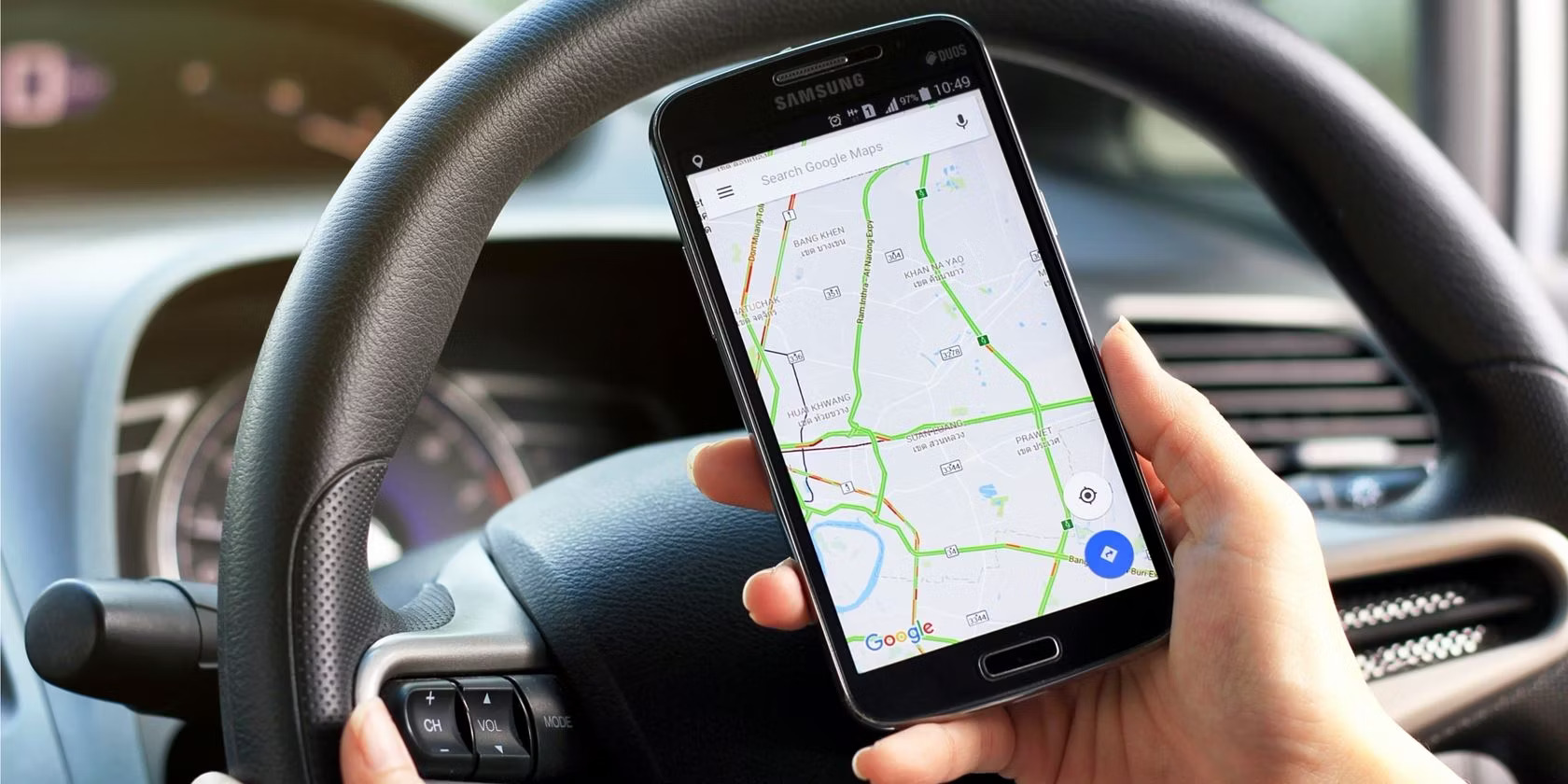Benefits of Using Car GPS in Pedestrian Mode
When most people think of a car GPS, they envision using it while driving to navigate unfamiliar roads. However, car GPS devices can also be incredibly useful in pedestrian mode, providing a range of benefits that can make your walking journeys more convenient and efficient. Here are some of the key advantages of using your car GPS in pedestrian mode.
1. Accurate Navigation: Car GPS systems are designed to provide accurate and reliable navigation, whether you are in a vehicle or on foot. By using your car GPS in pedestrian mode, you can have access to precise and up-to-date navigation information, ensuring that you never get lost while exploring new areas on foot.
2. Points of Interest: Car GPS devices often have an extensive database of points of interest, including restaurants, landmarks, parks, and more. When using your car GPS in pedestrian mode, you can easily search for nearby points of interest, making it convenient to find attractions, restaurants, or other places of interest during your walk.
3. Voice Guidance: Most car GPS devices provide voice-guided navigation instructions, which can be incredibly helpful when you are walking. With voice guidance, you can keep your eyes on the road and simply listen to the directions, ensuring a safer and more efficient walking experience.
4. Shortcuts and Avoiding Traffic: Car GPS systems are designed to find the fastest or most efficient routes, even when you are on foot. By using your car GPS in pedestrian mode, you can easily find shortcuts or avoid congested areas, ensuring that you reach your destination faster and without unnecessary delays.
5. Offline Maps: One of the major advantages of using a car GPS in pedestrian mode is the ability to access offline maps. This means you can still use your GPS even if you don’t have an internet connection, making it exceptionally useful while traveling in remote areas or areas with poor network coverage.
6. Enhanced Safety: Walking in unfamiliar areas can sometimes be daunting, particularly when you are alone or in an unfamiliar neighborhood. Using your car GPS in pedestrian mode provides an extra layer of safety by guiding you through well-known routes and helping you avoid unsafe or unfamiliar areas.
7. Customization Options: Car GPS devices often come with a variety of customization options. In pedestrian mode, you can customize settings to suit your walking preferences, like adjusting the voice volume, choosing between different types of navigation views, or setting distance units according to your preference.
Overall, using your car GPS in pedestrian mode offers a range of benefits that can greatly enhance your walking experiences. From accurate navigation and points of interest to voice guidance and enhanced safety, a car GPS can be an invaluable tool for walkers. So don’t limit your GPS usage to just driving – switch to pedestrian mode and enjoy the advantages it brings to your walking journeys.
How to Switch to Pedestrian Mode on Your Car GPS
Switching to pedestrian mode on your car GPS is a simple process that can be done in just a few steps. Here’s how to switch to pedestrian mode on some popular car GPS devices:
Garmin GPS:
- Turn on your Garmin GPS device and go to the main menu.
- Select “Settings” or “Tools” from the menu options.
- Choose “Navigation” or “Routing” from the settings menu.
- Look for an option called “Mode” or “Vehicle.”
- Select “Pedestrian” or “Walking” mode.
- Save the settings and exit the menu.
TomTom GPS:
- Turn on your TomTom GPS device and go to the main menu.
- Select “Settings” or “Preferences” from the menu options.
- Choose “Navigation” or “Navigation Settings” from the settings menu.
- Look for an option called “Vehicle” or “Routing Profile.”
- Select “Pedestrian” or “Walking” mode.
- Save the settings and exit the menu.
Google Maps:
- Open the Google Maps app on your smartphone.
- Enter your desired destination in the search bar.
- Tap on the “Directions” button.
- Tap on the “Walking” icon (usually a person walking) to switch to pedestrian mode.
Apple Maps:
- Open the Apple Maps app on your iPhone.
- Enter your desired destination in the search bar.
- Tap on the “Directions” button.
- Swipe left on the modes at the bottom until you see the “Walking” option.
- Select the “Walking” option to switch to pedestrian mode.
Remember that the steps may vary slightly depending on the specific model and software version of your car GPS. Refer to the user manual or manufacturer’s website for detailed instructions if you encounter any difficulties.
Once you have successfully switched to pedestrian mode, your car GPS will adapt its navigation instructions and routes for walking. You can then enjoy the benefits of using your GPS device while exploring on foot.
Understanding the Different Features in Pedestrian Mode
When using your car GPS in pedestrian mode, it’s important to understand the various features and functionalities that can enhance your walking experience. Here are some of the key features to be aware of:
1. Walking Routes: In pedestrian mode, your car GPS will provide you with walking routes instead of driving routes. These routes are optimized for pedestrians and may take into account factors like pedestrian-only paths, shortcuts, and avoiding busy roads.
2. Points of Interest: Just like in driving mode, pedestrian mode on a car GPS allows you to search and navigate to various points of interest. You can easily find nearby restaurants, cafes, shopping malls, parks, and other attractions to make your walking journey more enjoyable.
3. Voice Guidance: Many car GPS devices offer voice-guided navigation, even in pedestrian mode. This feature provides turn-by-turn instructions and alerts, allowing you to focus on your surroundings without needing to check the device constantly.
4. Customization Options: Depending on the model and brand of your car GPS, you may have the ability to personalize the settings in pedestrian mode. This can include options such as language preferences, units of measurement, volume control, and even the appearance of the interface.
5. Offline Maps: Some car GPS devices offer the ability to download offline maps, which can be a valuable feature when walking in areas with limited or no internet connectivity. Offline maps ensure that you can navigate, even without a data connection, allowing you to explore remote areas confidently.
6. Display Modes: Pedestrian mode on a car GPS often provides different display modes optimized for walking. For example, you may have the option to display a pedestrian-friendly map with enhanced details, such as footpaths, landmarks, and public transportation information.
7. Safety Alerts: Depending on the GPS device, pedestrian mode may incorporate safety features such as alerts for potential hazards, dangerous areas, or real-time updates on road closures or construction sites. These alerts can help you make safer decisions during your walking journey.
By familiarizing yourself with these features, you can maximize the benefits of using your car GPS in pedestrian mode. Explore the settings and options available on your specific device to unlock additional functionalities that can make your walking experiences more convenient and enjoyable.
Finding Points of Interest in Pedestrian Mode
One of the great advantages of using your car GPS in pedestrian mode is the ability to easily find points of interest (POI) during your walk. Whether you’re looking for a restaurant, a museum, or a park, your car GPS can help you discover interesting places nearby. Here’s how you can find points of interest in pedestrian mode:
1. Search Function: Most car GPS devices have a search function that allows you to look for specific points of interest. Simply enter the name or category of what you’re looking for, such as “coffee shop” or “pharmacy,” and the GPS will display relevant results in your vicinity.
2. Categories or Icons: Alternatively, you can browse points of interest by category or icon. Car GPS devices typically have preloaded categories like restaurants, hotels, gas stations, and landmarks. Just select the category you’re interested in, and the GPS will display relevant options on the map.
3. Ratings and Reviews: Some car GPS devices provide ratings and reviews for points of interest. This can be incredibly helpful when you want to know the quality or popularity of a place before visiting. Look for options to read reviews or see ratings to make more informed decisions.
4. Saved Favorites: If you have previously saved favorite or frequently visited places in your car GPS, you can access them easily in pedestrian mode. This is particularly convenient if you have specific places you enjoy visiting or if you want to revisit a location without searching again.
5. Nearby Points of Interest: Many car GPS devices have a feature that shows you points of interest in your immediate vicinity. This can be useful when you want to explore interesting places nearby or find options in case you need something specific during your walk.
6. Recommended Routes: Some car GPS models offer recommended routes based on popular points of interest. This feature can suggest routes that take you past significant attractions, giving you the opportunity to explore and discover new places during your walk.
7. Link to External Services: Certain car GPS devices allow you to connect to external services or apps to find points of interest. For example, you might be able to link your device to a food delivery app to find restaurants that deliver to your current location.
By utilizing these features, you can easily find points of interest that align with your preferences and enhance your walking experience. Whether you’re looking for a place to eat, a tourist attraction, or a convenience store, your car GPS in pedestrian mode can help you navigate to your desired destination with ease.
Using Voice Navigation in Pedestrian Mode
When using your car GPS in pedestrian mode, one of the most convenient features is voice navigation. Voice guidance provides turn-by-turn instructions and alerts, allowing you to navigate without constantly looking at the screen. Here are some tips for using voice navigation in pedestrian mode:
1. Enable Voice Guidance: First, make sure that voice guidance is enabled in the settings of your car GPS. Typically, you can find this option in the sound or navigation settings menu. Choose a voice that you find clear and easy to understand.
2. Adjust the Volume: Before you start your walking journey, adjust the volume of the voice guidance to a comfortable level. This will ensure that you can hear the instructions clearly without being too loud or too soft. Experiment with different volume levels to find the one that works best for you.
3. Stay Alert: While voice navigation can be helpful, it’s important to stay alert and aware of your surroundings. Keep an eye on your surroundings, road signs, and pedestrian signals. Use your judgment and common sense, especially in busy or unfamiliar areas.
4. Understand the Instructions: Voice guidance in pedestrian mode will provide instructions similar to driving mode, but adapted for walking. Pay attention to the distance and direction given by the GPS to ensure you’re headed in the right direction. If an instruction is unclear, don’t hesitate to pause and check the map on the screen.
5. Don’t Rely Solely on Voice Guidance: While voice navigation can be convenient, it’s always a good idea to have a general idea of your destination and the route you want to take. Familiarize yourself with the main roads or landmarks along the way to avoid getting too reliant on the GPS’s instructions.
6. Plan Ahead: If you know that you’ll be walking in an area with poor GPS reception or a noisy environment, consider using headphones to hear the voice navigation clearer. Make sure to keep the volume at a safe level and prioritize your safety by remaining aware of your surroundings.
7. Test and Practice: Before relying on voice navigation during an important walk, it’s a good idea to do a test run. Take a short walk using the voice guidance to familiarize yourself with the instructions and gain confidence in following them. Practice will help you become more comfortable with the GPS system and reduce the chances of getting lost.
By utilizing the voice navigation feature in your car GPS device, you can navigate confidently and conveniently while walking. Just remember to stay alert and use your judgment for a safe and enjoyable walking experience.
Tips for Safe and Efficient Navigation in Pedestrian Mode
Using your car GPS in pedestrian mode can greatly enhance your walking experience, but it’s important to navigate safely and efficiently. Here are some tips to help you make the most out of your pedestrian navigation:
1. Plan Your Route: Before setting off, take a few moments to plan your route. Identify the landmarks, main roads, and key points of interest along the way. This will help you have a clear sense of direction and navigate more efficiently.
2. Stay Aware of Your Surroundings: While the GPS provides guidance, it’s crucial to remain aware of your surroundings at all times. Keep an eye out for traffic, road signs, pedestrian crossings, and other pedestrians. Use the GPS as a tool, but prioritize your safety by staying alert.
3. Use Crosswalks and Pedestrian-Friendly Routes: Whenever possible, opt for designated pedestrian paths, sidewalks, and crosswalks. Following designated routes will help ensure your safety and make your walking journey more efficient.
4. Adjust Your Pace: Walking at a moderate pace is ideal for efficient navigation. Keep in mind that constantly stopping or changing direction can affect the accuracy of the GPS tracking. Maintaining a steady pace will help provide more accurate directions and keep you on the right path.
5. Explore Offline Maps: If you know you will be walking in an area with limited or no internet connection, consider downloading offline maps before your journey. This will allow you to access navigation information even without a data connection, ensuring you can navigate accurately and efficiently.
6. Use the Zoom Function: Familiarize yourself with the zoom function on your GPS device. Zooming in can provide you with detailed information about upcoming intersections, specific landmarks, or points of interest. Adjusting the zoom level will help you make informed decisions during your walk.
7. Carry a Power Bank: Using your car GPS in pedestrian mode can drain your device’s battery quickly. To ensure you have power throughout your walk, consider carrying a portable power bank. This will allow you to charge your device on the go and prevent any unwanted disruptions.
8. Update Your GPS Maps: Regularly update your GPS maps to ensure you have the most recent information, including new roads, walking paths, and points of interest. Keeping your maps up to date will improve the accuracy of your navigation and help you discover new areas efficiently.
By following these tips, you can navigate safely and efficiently while enjoying the convenience and features of pedestrian mode on your car GPS. Remember to prioritize your safety, stay aware of your surroundings, and use the GPS as a helpful tool during your walking journeys.
Using Offline Maps in Pedestrian Mode
One of the valuable features of using a car GPS in pedestrian mode is the ability to access offline maps. Offline maps allow you to navigate even when there is no internet connection or in areas with poor network coverage. Here are some important tips for using offline maps in pedestrian mode:
1. Download Maps in Advance: Before heading out on your walk, take the time to download the relevant offline maps to your car GPS device. This ensures that you have access to the maps even when you are offline.
2. Select the Appropriate Map Region: Some GPS devices or apps offer the option to download maps for specific regions or areas. Make sure to select the map region that covers your intended walking route to avoid any gaps in the map coverage.
3. Keep Maps Updated: Regularly update your offline maps to ensure they are current. This is particularly important if you plan to walk in an area that has undergone recent road or landmark changes.
4. Save Battery Power: Offline maps consume less battery power compared to continuously loading online maps. While using offline maps, you can preserve your device’s battery by disabling Wi-Fi and mobile data connections.
5. Take Note of Map Expiry: Some GPS devices or apps require you to periodically refresh or renew your downloaded offline maps. Pay attention to any expiry notifications or prompts to ensure that your offline maps remain up to date.
6. Plan Your Route in Advance: It is helpful to plan your route before starting your walk, especially if you’re using offline maps. Familiarize yourself with the key landmarks and main roads, so you can navigate smoothly during your walk.
7. Utilize GPS Tracking: Offline maps can still utilize GPS tracking, even without an internet connection. This allows you to see your current location on the map and receive accurate navigation directions without relying on internet connectivity.
8. Be Aware of Limited Real-Time Updates: When using offline maps, it’s important to note that real-time updates, such as traffic congestion or road closures, may not be available. Stay alert to your surroundings and be prepared for any potential changes along your walking route.
By utilizing offline maps in pedestrian mode, you can confidently explore new areas, even without an internet connection. Just ensure that you download and update the maps in advance, plan your route, and stay aware of any limitations that may apply with offline maps.
Avoiding Busy Roads and Finding Shortcuts in Pedestrian Mode
When using your car GPS in pedestrian mode, you have the advantage of being able to avoid busy roads and find shortcuts to make your walking journey more efficient. Here are some tips for avoiding busy roads and finding shortcuts in pedestrian mode:
1. Enable Pedestrian Mode: Switch your car GPS to pedestrian mode to access routes that are optimized for walking. In this mode, the GPS will consider pedestrian-only paths, walkways, and paths that vehicles cannot access, helping you avoid busy roads.
2. Utilize Alternative Routes: When planning your walking route, check the alternative routes provided by your car GPS. These routes may take you through quieter streets or pedestrian-friendly shortcuts, helping you avoid heavily trafficked roads.
3. Take Advantage of Footpaths and Sidewalks: Pedestrian mode on your car GPS will guide you along footpaths and sidewalks, ensuring a safer and more pleasant walking experience. Look for routes that keep you away from major roads and prioritize pedestrian infrastructure.
4. Explore Pedestrian-Only Areas: Pedestrian-only areas, such as parks, pedestrian streets, or dedicated walking zones, can offer more enjoyable and scenic routes. Use your car GPS to guide you through these areas and discover shortcuts or hidden paths that may not be visible to drivers.
5. Avoid High-Traffic Times: Consider the time of day when planning your walking route. If possible, avoid peak hours when traffic is heavy, as it can make walking on busy roads more challenging and less enjoyable. The car GPS can help you navigate a more peaceful route during those times.
6. Review Real-Time Traffic Information: Some car GPS devices provide real-time traffic information, even in pedestrian mode. Use this feature to check for any congested areas along your planned route and adjust your path accordingly to avoid delays.
6. Stay Alert to Local Knowledge: In addition to using your car GPS, don’t hesitate to ask locals or consult online resources for recommendations on avoiding busy roads or finding shortcuts. Locals usually have valuable knowledge of pedestrian-friendly routes and alternative paths that may not be reflected in standard GPS directions.
7. Keep Safety as a Priority: While finding shortcuts and avoiding busy roads can expedite your journey, always prioritize safety. Consider factors such as pedestrian crossings, visibility, and lighting before taking a shortcut. Use your judgment to ensure that the alternative route is safe and comfortable for walking.
By making use of these tips, you can utilize your car GPS in pedestrian mode to avoid busy roads and find shortcuts for a more efficient and enjoyable walking experience. Enjoy the benefits of navigating through pedestrian-friendly routes while exploring your surroundings.
Troubleshooting Common Issues with Pedestrian Mode on Car GPS
While using pedestrian mode on your car GPS can enhance your walking experience, there may be some common issues that you encounter. Here are some troubleshooting tips to help you overcome these challenges:
1. GPS Signal Loss: If you experience a loss of GPS signal while in pedestrian mode, try moving to an open area away from tall buildings or dense foliage. The signals may have difficulty penetrating these obstacles. Additionally, ensure that your GPS device has a clear view of the sky to obtain a stronger signal.
2. Inaccurate Directions: If you receive inaccurate directions or the system guides you in the wrong direction, it could be due to outdated maps. Ensure that you regularly update your GPS device with the latest map updates to ensure accurate navigation instructions.
3. Slow or Lagging GPS Response: If your GPS device is responding slowly or experiencing lag in pedestrian mode, restart the device to refresh the system. It can help clear any temporary software glitches that may be causing the slow response.
4. Battery Drainage: Using your car GPS in pedestrian mode can consume a significant amount of battery power. To conserve battery life, close any unnecessary applications running in the background, dim the screen brightness, and disable Wi-Fi or Bluetooth connections that are not in use.
5. Difficulty Viewing the Screen Outdoors: If you find it challenging to see the screen on your GPS device in bright sunlight, adjust the screen brightness to a higher setting. Alternatively, try shielding the device using your hand or find a shaded area for better visibility.
6. Voice Guidance Issues: If you are experiencing problems with the voice guidance feature, check the volume settings on your GPS device and ensure that voice guidance is enabled. If the issue persists, restart the device, and if necessary, consult the user manual or seek technical support from the manufacturer for further assistance.
7. Difficulty Entering Addresses: If you are having difficulty entering addresses or other information on the GPS device, verify that you are using the correct input method (e.g., touchscreen, physical buttons). If the issue persists, clean the screen or buttons, as dirt or debris may interfere with the device’s responsiveness.
8. No Pedestrian Options: If your car GPS does not have a dedicated pedestrian mode, check if it has a “Walking” or “On Foot” option. If not, you can try using a smartphone navigation app that specifically caters to pedestrian navigation.
If you continue to experience issues with pedestrian mode on your car GPS, consult the user manual or reach out to the manufacturer’s customer support for further troubleshooting assistance. They can provide specific guidance based on your GPS device’s make and model.
Exploring Advanced Settings and Customizations in Pedestrian Mode
When using your car GPS in pedestrian mode, you have the option to explore advanced settings and customizations. These features allow you to personalize your navigation experience and optimize the GPS settings to suit your preferences. Here are some advanced settings and customizations worth exploring:
1. Voice Options: Most GPS devices offer a variety of voice options for navigation instructions. You can select different voices or languages to make your pedestrian navigation experience more enjoyable and customized to your preferences.
2. Routing Preferences: Car GPS devices typically provide options to modify routing preferences. In pedestrian mode, you can customize preferences such as avoiding or favoring certain types of roads, selecting the shortest or fastest routes, or prioritizing pedestrian-friendly areas.
3. Display Settings: Explore the display settings to adjust the map view, color schemes, brightness, and contrast. You can also customize the size and density of icons and labels on the screen to optimize visibility and clarity while walking.
4. Distance and Units: Tailor the distance units to your preference, whether it be miles or kilometers. Adjusting the units to what you are familiar with can facilitate easier understanding and navigation during your walks.
5. Alerts and Notifications: In the settings, you may find options to enable or disable certain alerts or notifications. Customize your preferences for safety alerts, traffic updates, speed limits, upcoming turns, or any other relevant notifications that suit your needs.
6. Map Updates: Ensure that your car GPS device is set to receive automatic map updates. This will keep your maps up to date with the latest roads, points of interest, and any changes in pedestrian infrastructure in your area.
7. Favorites and Saved Locations: Take advantage of the favorites or saved locations feature in your car GPS. This allows you to save frequently visited places or points of interest for quick access, making it easier to navigate to your preferred destinations without the need for reentry.
8. Custom Points of Interest: Some GPS devices allow users to add custom points of interest. If there are specific locations you frequently visit or want to remember, you can manually enter them into your GPS device. This makes it convenient to navigate to those personalized points of interest in the future.
9. Route Avoidances: Explore the settings to specify any routes or areas you want to avoid during your walks. You can set specific road types, toll roads, or certain locations you wish to steer clear of to create more customized and efficient routes.
10. Advanced Navigation Options: In some GPS devices, advanced navigation options may include features like lane guidance, junction view, or 3D map displays. Familiarize yourself with these features to enhance your pedestrian navigation experience.
Take the time to explore these advanced settings and customizations in your car GPS device. By personalizing the settings, you can create a more tailored and enjoyable pedestrian navigation experience that meets your specific preferences and needs.
Comparing Different Car GPS Models for Pedestrian Mode Usage
When choosing a car GPS device for pedestrian mode usage, it’s important to consider factors such as features, usability, and reliability. Here’s a comparison of different car GPS models to help you make an informed decision:
1. Garmin GPS: Garmin offers a wide range of GPS devices with robust pedestrian mode features. They provide accurate navigation, voice guidance, and access to an extensive database of points of interest. Garmin GPS devices are known for their user-friendly interfaces, customizable settings, and reliable performance.
2. TomTom GPS: TomTom GPS devices also excel in pedestrian mode with features like walking routes, voice guidance, and offline maps. They offer intuitive interfaces, real-time traffic updates, and options to find nearby attractions efficiently. TomTom devices are renowned for their user-friendly navigation experience and reliable customer support.
3. Google Maps: While not a standalone GPS device, Google Maps is a popular choice for pedestrian navigation. It offers detailed maps, real-time updates, and voice-guided directions through its smartphone app. Google Maps provides accurate walking routes, points of interest, and the flexibility of using it on various devices.
4. Waze: Waze is another smartphone app that can be used for pedestrian navigation. It stands out for its community-driven features, such as real-time traffic alerts, user-reported incidents, and dynamic rerouting. Waze is a reliable option for finding efficient walking routes and avoiding congested areas.
5. Apple Maps: Apple Maps, preinstalled on iOS devices, offers pedestrian mode for navigation. It provides voice-guided directions, points of interest, and the convenience of seamless integration with other Apple apps. Apple Maps is continually improving its pedestrian mode and offers a user-friendly experience for Apple device users.
6. Magellan GPS: Magellan GPS devices offer pedestrian mode with reliable navigation features. They provide intuitive interfaces, voice-guided directions, and access to expansive points of interest databases. Magellan GPS devices are known for their durability, accurate maps, and user-friendly interfaces.
7. Sygic GPS: Sygic offers a smartphone app with robust pedestrian navigation features. It provides real-time traffic information, voice guidance, offline maps, and a comprehensive database of points of interest. Sygic GPS offers a cost-effective option for pedestrian mode navigation.
When comparing different car GPS models for pedestrian mode usage, consider the specific features you require, such as accurate navigation, voice guidance, easy customization, offline maps, and access to a comprehensive points of interest database. Additionally, consider factors like compatibility with your device, overall user experience, and reliability to ensure a smooth and satisfactory pedestrian navigation experience.