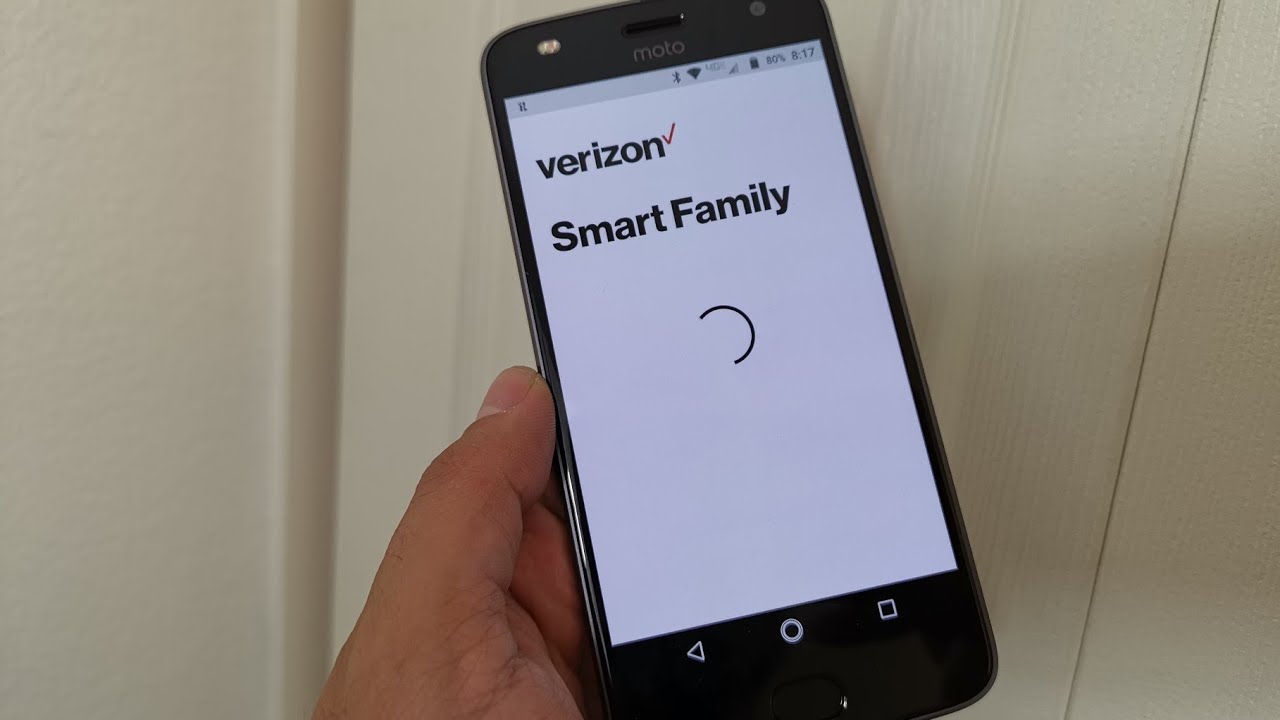What is Verizon Smart Family?
Verizon Smart Family is a comprehensive parental control solution offered by Verizon Wireless. It allows parents to monitor and manage their children’s mobile devices, ensuring a safe and controlled digital environment. With Verizon Smart Family, parents can have peace of mind knowing they can protect their children from inappropriate content, control screen time, track their location, and much more.
This sophisticated parental control service offers a variety of features to help parents keep their children safe online. It includes the ability to set content filters, block specific websites and applications, manage screen time limits, view text messages and call logs, and even locate a child’s device in real time. By utilizing these features, parents can not only protect their children from potential online threats but also foster healthy digital habits.
Verizon Smart Family is designed to be user-friendly and accessible to parents. It provides a centralized dashboard that allows parents to easily customize settings for each family member and manage all connected devices conveniently. Whether you have a smartphone, tablet, or wearable device, Verizon Smart Family can be accessed from anywhere, giving you complete control over your children’s digital experiences.
The overall goal of Verizon Smart Family is to empower parents with the tools they need to protect their children online while teaching them responsible digital behavior. By using this service, parents can establish healthy boundaries, encourage positive online interactions, and ensure their children’s safety in today’s digital world.
Why Should You Use Verizon Smart Family Parental Controls?
In today’s interconnected world, it’s essential for parents to prioritize their children’s online safety. With the rapid growth of technology and the Internet, children have easy access to a vast amount of information and online content. But along with the benefits come potential risks and dangers. This is where Verizon Smart Family Parental Controls come into play, offering several compelling reasons why you should consider using them.
First and foremost, Verizon Smart Family Parental Controls enable parents to protect their children from inappropriate content. It allows them to set up content filters, ensuring that their children are not exposed to harmful or age-inappropriate websites and applications. By customizing these filters, parents can ensure a safe online environment for their children, free from explicit content, violence, or any other undesirable material.
Screen time management is another crucial aspect of parenting in the digital age. Excessive screen time can have detrimental effects on children’s physical and mental well-being. Verizon Smart Family Parental Controls enable parents to set screen time limits and schedules, ensuring that their children have a healthy balance between online activities and other essential aspects of life, such as academics, physical activities, and family time.
Additionally, Verizon Smart Family Parental Controls allow parents to block specific websites and applications. This feature is particularly useful for preventing access to potentially dangerous or harmful content, such as gambling sites, social media platforms, or messaging apps. By exercising control over the apps and websites their children can access, parents can reduce the risk of online threats, cyberbullying, or falling prey to scams and malware.
Another compelling reason to use Verizon Smart Family Parental Controls is the ability to locate your child’s device. This feature can provide a sense of security for parents, especially when their children are away from home. Whether they are at school, a friend’s house, or participating in extracurricular activities, parents can easily track their child’s whereabouts and ensure their safety.
Furthermore, Verizon Smart Family Parental Controls allow parents to review text messages and call logs. This feature provides insight into their children’s digital communication, enabling parents to detect any signs of cyberbullying, harassment, or inappropriate interactions. By staying informed and involved in their children’s online conversations, parents can address any concerns and guide their children towards responsible digital behavior.
Lastly, Verizon Smart Family Parental Controls help parents manage purchases and subscriptions. Children often have access to mobile app stores or online marketplaces, which can lead to unplanned and unauthorized purchases. With the ability to monitor and control purchases, parents can prevent unexpected charges and ensure that their children only make appropriate and approved transactions.
Setting Up Verizon Smart Family Parental Controls
Setting up Verizon Smart Family Parental Controls is a straightforward process that ensures you have control and visibility over your children’s digital activities. Here are the steps to get started:
- Subscribe to Verizon Smart Family: To begin, you need to subscribe to Verizon Smart Family by visiting the Verizon Wireless website or contacting customer support. Select the appropriate plan and add it to your account.
- Download the Smart Family Companion App: After subscribing, download the Smart Family Companion App from the App Store or Google Play Store onto your own device. The companion app allows you to manage and monitor your children’s devices from your own smartphone or tablet.
- Add Family Members: Once the companion app is downloaded, open it and follow the prompts to add your family members. You will need their mobile phone numbers or Verizon wireless numbers to add them to your account.
- Customize Settings: After adding family members, you can customize the settings specific to each individual. Set up content filters, screen time limits, and app and website blocking preferences based on the needs and age of each child.
- Establish Contact Permissions: Within the app, you can set up contact permissions for your child’s device. This allows you to control who they can call or text and who can contact them.
- Set Up Location Tracking: To enable location tracking, ensure that location services are enabled on your child’s device. This will allow you to see their location in the Smart Family Companion App so you can keep track of their whereabouts.
- Review and Modify Settings: Once the initial setup is complete, take some time to review the settings and make any necessary modifications. You can adjust screen time limits, change content filters, or add additional family members as needed.
By following these steps, you can quickly and easily set up Verizon Smart Family Parental Controls, giving you the peace of mind and control you need to protect your children in the online world.
Customizing Controls for Each Family Member
Verizon Smart Family Parental Controls provide the flexibility and convenience to customize settings for each family member. This ensures that the controls are tailored to their specific needs and age-appropriate digital experiences. Here’s how you can customize controls for each family member:
- Access the Smart Family Companion App: Open the Smart Family Companion App on your own smartphone or tablet, which serves as the central hub for managing controls.
- Select the Family Member: Choose the family member you want to customize controls for from the list provided in the app. This can be your child’s name or device.
- Set Content Filters: Customize content filters based on the family member’s age and what you deem appropriate for them. You can choose from pre-defined filter settings or create your own, blocking specific categories of websites or applications.
- Manage Screen Time: Adjust screen time limits based on each family member’s needs and schedule. You can set specific hours or time limits for device usage, ensuring a healthy balance between online activities and other responsibilities.
- Control App and Website Access: Block or allow specific apps and websites for each family member. This enables you to prevent access to potentially harmful or distracting content while still allowing them to use age-appropriate applications or websites.
- Establish Contact Permissions: Customize contact permissions for each family member’s device. You can set approved contacts and block unauthorized ones, ensuring that your child can only communicate with trusted individuals.
- Set Location Sharing Preferences: Adjust location sharing settings for each family member. You can decide whether to enable location tracking or disable it for certain individuals, giving you control over knowing their whereabouts.
- Review Settings Regularly: As your family’s needs evolve or change, make it a habit to regularly review and update the customized controls for each family member. This ensures that the settings remain appropriate and aligned with their digital experiences.
By customizing controls for each family member, you can ensure that the Verizon Smart Family Parental Controls are tailored to their individual needs. This allows for a more personalized and effective approach in protecting your children online.
Managing Screen Time
In today’s digital age, managing screen time has become an essential aspect of parenting. Excessive screen time can have negative effects on children’s physical health, mental well-being, and overall development. With Verizon Smart Family Parental Controls, you have the ability to manage and control screen time for your children. Here are some key features and tips to effectively manage screen time:
Set Screen Time Limits: With Verizon Smart Family, you can set specific time limits for device usage. Whether it’s limiting daily screen time or enforcing specific hours for device usage, these controls allow you to strike a balance between online activities and other essential aspects of life, such as academics, physical activities, and family time.
Create Time Schedules: Along with setting time limits, you can create specific schedules for device usage. For instance, you can establish designated times for homework or bedtime when devices are not allowed. This helps instill healthy routines and prevents excessive screen time during crucial moments of the day.
Encourage Offline Activities: Balance screen time by encouraging your children to engage in offline activities such as reading, playing outside, or pursuing hobbies. Verizon Smart Family Parental Controls can help in shaping a healthy digital lifestyle, but it’s important to promote a well-rounded approach to entertainment and personal growth.
Lead by Example: Show your children the importance of managing screen time by setting a good example yourself. Limit your own device usage during family time or when engaging in offline activities. By demonstrating balanced screen time habits, you encourage your children to do the same.
Discuss Guidelines and Set Expectations: Talk to your children about the purpose of managing screen time and the guidelines you’ve established. Make sure they understand why it’s necessary and the benefits it brings. Involve them in the process by discussing the time limits and schedules you’ve set, allowing for a better understanding and acceptance of the rules.
Monitor Usage and Adjust as Needed: Regularly review the screen time reports provided by Verizon Smart Family Parental Controls. This will give you insights into your children’s device usage habits and allow you to make adjustments if necessary. If you notice excessive screen time or an imbalance, consider modifying the time limits or schedules to better suit their needs.
Use Positive Reinforcement: Recognize and reward your children’s efforts in managing screen time responsibly. Praise them when they adhere to the set limits or find creative ways to engage with alternative activities. This positive reinforcement helps motivate them to continue making conscious decisions about their device usage.
By utilizing the screen time management features of Verizon Smart Family, you can help your children develop healthier digital habits, prioritize offline activities, and find a balance between technology and real-life experiences.
Blocking Specific Websites or Apps
With the ever-expanding digital landscape, it’s important for parents to have control over the online content their children can access. Verizon Smart Family Parental Controls offer the ability to block specific websites and apps, giving parents the power to create a safer and more secure online environment. Here’s how you can block specific websites or apps:
Access the Smart Family Companion App: Open the Smart Family Companion App on your smartphone or tablet, which serves as the control center for managing your children’s devices.
Select the Family Member: Choose the family member whose access you want to control. You can select their name or device from the list provided.
Go to Content Filters: Locate the Content Filters section within the app. This feature allows you to block specific categories of websites or applications.
Choose the Filtering Level: Select the appropriate filtering level based on your child’s age and needs. Verizon Smart Family provides predefined filtering levels, such as Child, Teen, and Adult, or you can create a custom filtering level tailored to your preferences.
Block Specific Websites: If there are specific websites you want to block, you can add them to the Blocked Websites list. This ensures that your child cannot access those websites from their devices.
Block Specific Apps: Similarly, you can block specific apps by adding them to the Blocked Apps list. This prevents your child from installing or accessing those apps on their devices.
Review and Modify Blocklists: Regularly review the blocked websites and apps lists to ensure they align with your desired level of control. Add or remove entries as needed, whether it’s blocking new websites or allowing access to certain apps that you feel are appropriate for your child.
Communicate About the Blocklist: It’s important to communicate with your child about the reasons behind blocking certain websites or apps. Offer explanations and educate them about responsible online behavior. This creates an open dialogue and encourages them to understand and respect the boundaries you’ve set.
Stay Informed and Adjust: Keep yourself informed about new websites or apps that may require blocking. Stay up-to-date with the digital landscape and adjust the blocklists as needed to ensure your child’s online safety.
By blocking specific websites and apps through Verizon Smart Family Parental Controls, you can actively prevent your children from accessing inappropriate or harmful content. It gives you the peace of mind knowing that your children are browsing the internet and using apps within a safe and controlled environment.
Locating Your Child’s Device
One of the essential features of Verizon Smart Family Parental Controls is the ability to locate your child’s device. This gives parents an added layer of security and peace of mind, allowing them to track their child’s whereabouts in real-time. Here’s how you can use this feature:
Access the Smart Family Companion App: Open the Smart Family Companion App on your smartphone or tablet. This app serves as the control center for managing your children’s devices.
Select the Family Member: Choose the family member whose device you want to locate. Select the name or device from the list provided in the app.
Access the Location Tracking: In the app, navigate to the Location Tracking feature. This will display the real-time location of your child’s device on a map.
View Device History: Besides real-time tracking, Verizon Smart Family Parental Controls also provide a history of device locations. You can view a log of where the device has been over a specified period of time.
Set Location Permission: Make sure location services are enabled on your child’s device for accurate tracking. If necessary, guide your child on how to enable location services or grant permission to the Smart Family Companion App.
Use Geofencing: Geofencing is an additional feature that allows you to define specific boundaries or virtual fences on the map. If your child’s device crosses these boundaries, you’ll receive a notification. This is particularly useful for tracking movement in specific areas, like school, home, or other designated places.
Establish Trust and Communication: It’s important to establish trust and open communication with your child regarding the use of location tracking. Explain to them that it’s for their safety and assure them that you only monitor their location when necessary.
Use Location Tracking Responsibly: While location tracking offers valuable information, it’s important to use it responsibly. Avoid excessive or unnecessary tracking, respecting your child’s privacy while still ensuring their safety.
By utilizing the location tracking feature of Verizon Smart Family Parental Controls, you can have peace of mind knowing that you can locate your child’s device in real-time. This feature provides an added layer of security and enables you to quickly and easily track your child’s whereabouts when needed.
Reviewing Text Messages and Call Logs
Verizon Smart Family Parental Controls offer a valuable feature that allows parents to review their child’s text messages and call logs. This feature helps parents stay informed about their children’s digital communication and ensures their safety. Here’s how you can utilize this feature effectively:
Access the Smart Family Companion App: Open the Smart Family Companion App on your smartphone or tablet. This app serves as the control center for managing your children’s devices.
Select the Family Member: Choose the family member whose text messages and call logs you want to review. Select their name or device from the list provided in the app.
Go to Messaging & Call Logs: In the app, navigate to the Messaging & Call Logs section. This will display a log of text messages, including both sent and received messages, as well as a record of incoming and outgoing calls.
Review Messages and Call Logs: Take the time to review the messages and call logs regularly. Look for any signs of inappropriate or concerning behavior, such as bullying, harassment, or interactions with unknown contacts.
Discuss Privacy and Expectations: It is essential to have open and honest communication with your child about the monitoring of text messages and call logs. Explain to them why you are reviewing their communications and the importance of their online safety. Set clear expectations and boundaries regarding their digital interactions.
Address Concerns and Provide Guidance: If you come across any concerning messages or behaviors, take the opportunity to address them with your child. Provide guidance, educate them about responsible digital communication, and empower them to handle challenging situations appropriately.
Respect Privacy Boundaries: While it’s important to monitor your child’s text messages and call logs for their safety, also respect their privacy. Avoid unnecessarily invading their privacy or using this feature for non-security related purposes. Trust is crucial in maintaining a healthy parent-child relationship.
Keep Communication Lines Open: Encourage your child to come to you if they encounter any issues or concerns in their messages or phone calls. Maintain a supportive and non-judgmental stance, assuring them that they can trust you with their online experiences.
Use Monitoring Responsibly: It’s crucial to use the text message and call log monitoring feature responsibly. Use it as a tool for keeping your child safe and informed, rather than an invasion of their privacy.
By using the text message and call log review feature of Verizon Smart Family Parental Controls, you can stay informed about your child’s digital communication and identify any potential issues that require your attention. It allows you to actively monitor their conversations and provide guidance for responsible online behavior.
Managing Purchases and Subscriptions
Verizon Smart Family Parental Controls offer a convenient feature that allows parents to manage purchases and subscriptions made on their child’s device. This helps parents maintain control over expenses and prevent unauthorized or unintended purchases. Here’s how you can effectively manage purchases and subscriptions:
Access the Smart Family Companion App: Open the Smart Family Companion App on your smartphone or tablet. This is where you can manage and monitor your child’s device.
Select the Family Member: Choose the family member whose purchases and subscriptions you want to manage. Select their name or device from the list provided in the app.
Go to Purchases & Subscriptions: In the app, navigate to the Purchases & Subscriptions section. This will display a log of recent app downloads, in-app purchases, and subscription payments.
Review Recent Purchases: Take the time to review the recent purchases made on your child’s device. Ensure that they are authorized and align with your guidelines and expectations. Look out for any unfamiliar or potentially inappropriate purchases.
Set Up Purchase Controls: Verizon Smart Family Parental Controls allow you to set up controls to authorize or block purchases on your child’s device. You can require a PIN or password for any purchases made, providing an additional layer of security.
Manage Subscriptions: Check the subscription list and review which services your child is subscribed to. Determine if these subscriptions are necessary, age-appropriate, or align with your budget. Cancel any subscriptions that are no longer needed or that you do not approve of.
Communicate About Purchases: Talk to your child about the importance of responsible spending and the consequences of unauthorized purchases. Set clear guidelines and expectations regarding any app downloads, in-app purchases, or subscription services.
Keep Payment Information Secure: Ensure that your payment information, such as credit card details, is securely stored and protected. Make sure your child does not have access to this information without your knowledge or permission.
Regularly Monitor and Adjust: Continuously monitor the purchase and subscription activity on your child’s device. Regularly review the logs and make adjustments as needed to maintain control over expenses and ensure that purchases and subscriptions are appropriate.
Teach Financial Responsibility: Utilize the opportunity to teach your child about financial responsibility, budgeting, and making informed purchase decisions. Use the monitoring of purchases and subscriptions as a tool for educational discussions around money management.
By actively managing purchases and subscriptions through Verizon Smart Family Parental Controls, you can maintain control over expenses, prevent unauthorized purchases, and teach your child valuable lessons about financial responsibility.
Using Smart Family Companion App for Easy Control Access
The Smart Family Companion App is a powerful tool that provides easy access to the full range of Verizon Smart Family Parental Controls. With this companion app installed on your own smartphone or tablet, you can conveniently manage and monitor your children’s devices from a single interface. Here’s how you can use the Smart Family Companion App for easy control access:
Download and Install the Companion App: Visit the App Store or Google Play Store and search for the “Smart Family Companion” app. Download and install it on your own device. This will serve as your control center for managing your children’s devices.
Log in to Your Verizon Account: Open the Smart Family Companion App and log in using your Verizon account credentials. This will establish the link between your account and the devices you want to manage.
Add Family Members: Within the Smart Family Companion App, you can easily add your family members’ devices by following the prompts. Provide their mobile phone numbers or Verizon wireless numbers to add them to your account.
Customize Controls: Once family members are added, you can access the full range of controls and settings for each individual device. Set up content filters, manage screen time limits, block specific websites or apps, and adjust other preferences to suit your family’s needs.
Access Control Features: The Smart Family Companion App provides a user-friendly interface where you can conveniently access all the control features. From one central hub, you can review text messages and call logs, locate devices, manage purchases and subscriptions, and more.
Receive Notifications: The companion app also allows you to receive real-time notifications about important events or changes, such as location updates or purchase requests. This keeps you informed on-the-go.
Review Reports and History: The app provides detailed reports and history logs, allowing you to review past activities and track trends. This enables you to make informed decisions and adjust controls as needed.
Stay Connected Anywhere, Anytime: With the Smart Family Companion App, you can manage and monitor your children’s devices from anywhere, at any time. This flexibility and convenience ensure that you have easy access to control features whenever you need them.
Ensure App Updates: To make the most of the Smart Family Companion App, regularly check for updates in the App Store or Google Play Store. Staying up-to-date with the latest version ensures optimal performance and access to new features.
By utilizing the Smart Family Companion App, you can easily access and manage the full range of Verizon Smart Family Parental Controls. This user-friendly app enhances your ability to protect and guide your children’s online experiences, providing peace of mind for parents in today’s digital world.
Tips and Tricks for Optimizing Verizon Smart Family Parental Controls
Verizon Smart Family Parental Controls provide a range of features to help you protect and monitor your children’s digital activities. To optimize the use of these controls and enhance the online safety of your family, consider the following tips and tricks:
1. Regularly Review and Update Settings: Take the time to review your Smart Family Parental Control settings on a regular basis. As your children grow and their needs change, you may need to adjust filters, screen time limits, or other settings to ensure they remain appropriate.
2. Establish Clear Boundaries and Expectations: Communicate with your children about the purpose of Smart Family Parental Controls and the expectations you have surrounding their online behavior. Set clear guidelines on what is allowed and what is not, promoting responsible digital citizenship.
3. Involve Your Children in the Process: When appropriate, involve your children in discussions about Smart Family Parental Controls. Explain why these controls are in place and teach them about online safety. Engaging your children helps foster their understanding and cooperation.
4. Use Positive Reinforcement: Recognize and reward your children for responsible digital behavior. Offer praise when they adhere to screen time limits or make good choices online. Positive reinforcement encourages them to develop healthy digital habits.
5. Educate and Empower Your Children: Help your children understand the potential risks and challenges they may encounter online. Teach them about online privacy, cyberbullying, and the importance of reporting any concerning interactions. Empower them with the knowledge and skills to navigate the digital world safely.
6. Stay Informed About Latest Online Trends and Threats: Educate yourself about the current online trends and potential threats that your children may face. Stay updated with news and resources related to online safety, ensuring you can provide guidance and support when needed.
7. Encourage Open Communication: Foster an environment where your children feel comfortable coming to you with any concerns or questions about their online experiences. Encourage open communication and assure them that you are there to support and guide them.
8. Don’t Rely Solely on Technology: While Smart Family Parental Controls are an effective tool, they should be complemented by open communication and ongoing parental involvement. Be present and engaged in your children’s digital lives to truly understand and guide their online activities.
9. Stay Consistent: Consistency is key when it comes to enforcing the rules and guidelines set through Smart Family Parental Controls. Ensure that the expectations and consequences remain consistent, providing a stable and secure online environment for your children.
10. Regularly Revisit and Adjust Security and Privacy Settings: Beyond Smart Family Parental Controls, ensure that other security and privacy settings on your children’s devices and online accounts are properly configured. Regularly review these settings to protect their personal information and privacy.
By implementing these tips and tricks, you can optimize the use of Verizon Smart Family Parental Controls and create a safer online environment for your children. These controls, combined with open communication and parental involvement, will enable you to guide your children’s digital experiences effectively.
Frequently Asked Questions (FAQs)
Here are some commonly asked questions about Verizon Smart Family Parental Controls:
Q: How do I subscribe to Verizon Smart Family?
A: You can subscribe to Verizon Smart Family by visiting the Verizon Wireless website or contacting customer support. Select the appropriate plan and add it to your account.
Q: Can I customize the controls for each family member?
A: Yes, Verizon Smart Family Parental Controls allow you to customize settings for each family member. You can set up individual content filters, screen time limits, app and website blocking preferences, and more.
Q: Can I block specific websites or apps?
A: Yes, you have the ability to block specific websites and apps through Verizon Smart Family Parental Controls. You can add websites or apps to blocklists to prevent access to inappropriate or undesirable content.
Q: Can I locate my child’s device using Verizon Smart Family?
A: Yes, Verizon Smart Family offers a location tracking feature that allows you to locate your child’s device in real-time. You can view their location on a map using the Smart Family Companion App.
Q: Can I review my child’s text messages and call logs?
A: Yes, Verizon Smart Family Parental Controls provide the ability to review your child’s text messages and call logs. This feature allows you to stay informed about their digital communication and identify any concerning activities.
Q: Can Verizon Smart Family manage purchases and subscriptions?
A: Yes, you can manage purchases and subscriptions made on your child’s device through Verizon Smart Family. This feature allows you to control expenses and prevent unauthorized or unintended purchases.
Q: Can I access Verizon Smart Family controls from anywhere?
A: Yes, you can access and manage Verizon Smart Family Parental Controls from anywhere using the Smart Family Companion App on your own smartphone or tablet. This provides convenient and remote control access.
Q: Is Verizon Smart Family available for all devices?
A: Verizon Smart Family Parental Controls are available for a wide range of devices, including smartphones, tablets, and wearable devices. It is compatible with both iOS and Android operating systems.
Q: How often should I review and update the settings?
A: It is recommended to regularly review and update the settings of Verizon Smart Family Parental Controls. As your children’s needs and online habits evolve, you may need to adjust filters, screen time limits, and other settings to ensure their digital safety.
Q: How can I ensure the privacy and security of my children’s data?
A: Verizon takes privacy and security seriously. The data collected and managed by Verizon Smart Family Parental Controls is protected according to privacy laws and Verizon’s policies. It is important to educate your children about online safety and ensure that they understand the importance of responsible digital behavior.
These are just a few commonly asked questions about Verizon Smart Family Parental Controls. If you have more specific inquiries or need assistance, it is recommended to contact Verizon customer support for personalized assistance.