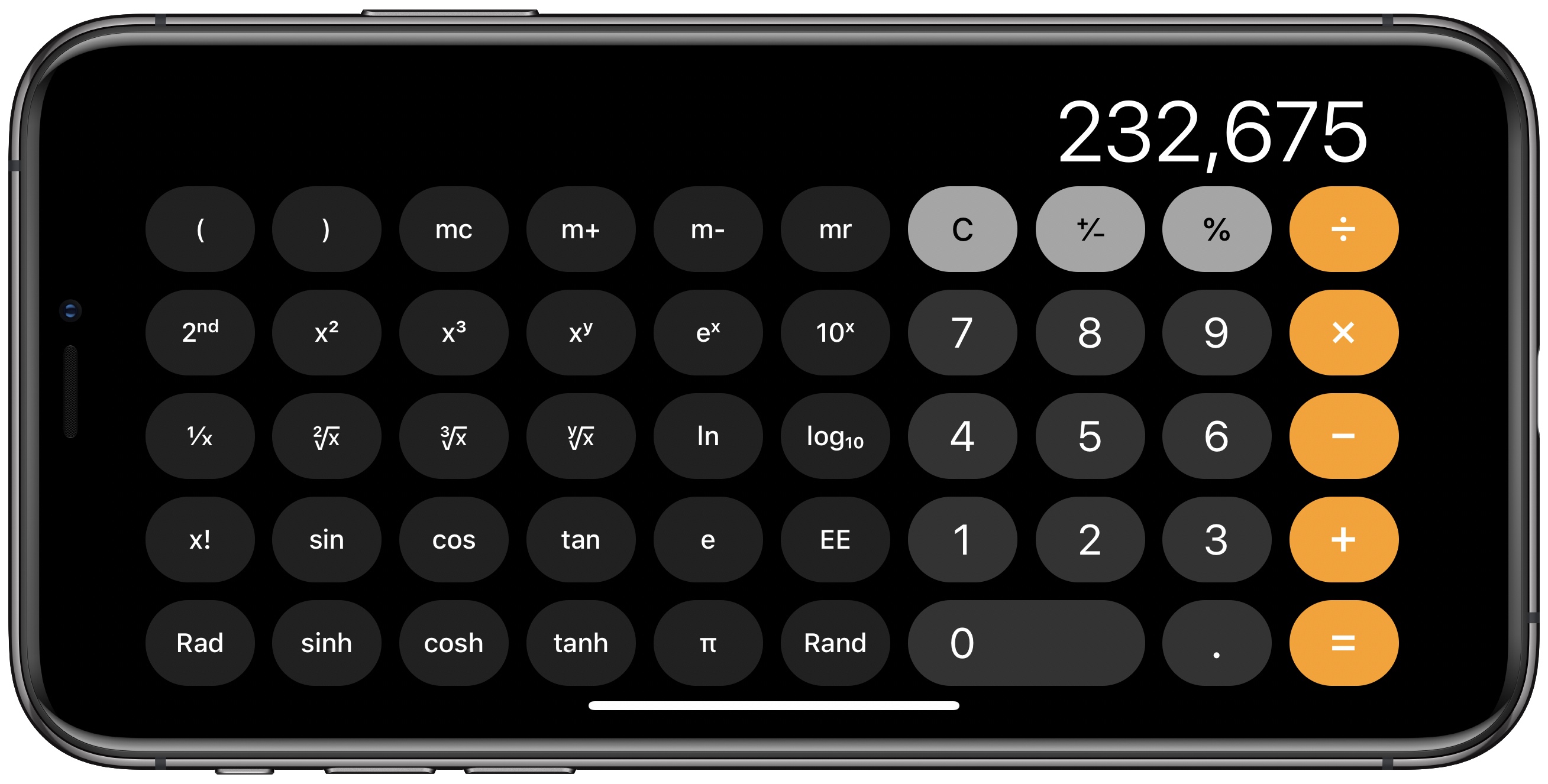Basic Calculator Operations
The iPhone calculator is a handy tool that allows you to perform a variety of basic mathematical operations quickly and efficiently. Whether you need to add, subtract, multiply, divide, or find a percentage, the iPhone calculator has got you covered. Let’s explore some of the essential calculator operations and how to use them effectively.
Using the iPhone calculator is straightforward. Simply launch the calculator app on your iPhone, and you will be greeted with a sleek and user-friendly interface. The calculator provides a clear display screen where you can input and view your calculations.
To start with, you can use the number buttons on the calculator to enter the values for your calculations. These buttons are conveniently laid out in a grid, allowing you to input numbers easily. Additionally, there is a decimal point button for decimal values, a clear button to reset the calculator, and a delete button to remove any incorrect entries.
When it comes to performing calculations, the iPhone calculator follows the standard order of operations: parentheses first, then multiplication and division from left to right, and finally addition and subtraction from left to right.
If you need to add or subtract numbers, simply enter the first number, then tap the “+” or “-” button, followed by the second number. The calculator will display the result instantly.
Multiplying and dividing numbers is just as simple. Enter the first number, tap the “x” or “÷” button, and then enter the second number. The calculator will provide you with the result.
Calculating percentages is a breeze with the iPhone calculator. Enter the number you want to calculate a percentage of, followed by the “%” button, and then the percentage you wish to find. The calculator will give you the correct result.
One handy feature of the iPhone calculator is the memory function. You can store and recall values by using the “M+” and “MR” buttons. The “M+” button adds the current displayed value to the memory, while the “MR” button retrieves the stored value and displays it on the screen.
If you need to convert a large or small number into scientific notation, the calculator can help you with that as well. Simply enter the number, tap the “EXP” button, and the calculator will display the number in scientific notation format.
Lastly, you can adjust the calculator settings according to your preference. You can switch between the standard and scientific calculator modes, change the decimal format, and enable or disable sound feedback by accessing the settings menu of the calculator app.
The iPhone calculator is a versatile tool that can handle a wide range of basic mathematical operations. Whether you need to perform simple calculations or more complex ones, the iPhone calculator provides a user-friendly and efficient way to get the results you need.
Using the Number Buttons
When using the iPhone calculator, the number buttons are the building blocks for all your calculations. These buttons, conveniently laid out in a grid format, allow you to input the values necessary for your mathematical operations.
To enter a number, simply tap on the corresponding button on the calculator. The buttons are labeled with digits from 0 to 9, making it easy to input any numeric value. The number buttons are responsive, providing a tactile feedback as you press them, ensuring accurate and effortless input.
For decimal values, there is a dedicated decimal point button. To input a decimal number, tap the decimal point button once, and then continue entering the rest of the digits after the decimal point. The decimal point button prevents any confusion or errors when dealing with decimal values.
If you happen to make a mistake while entering a number, no worries! The iPhone calculator provides a delete button that allows you to remove any incorrect entries. Simply tap the delete button, and the last digit entered will be erased. You can continue tapping the delete button to remove additional digits or use the clear button to reset the calculator entirely.
Furthermore, the iPhone calculator supports advanced input methods to increase efficiency and convenience. For instance, you can use swipe gestures to quickly access certain mathematical symbols. Swiping your finger from left to right across the calculator screen reveals the trigonometric and logarithmic functions, while swiping from right to left unveils additional mathematical operations such as square roots and powers.
To summarize, the number buttons on the iPhone calculator are essential for inputting values and performing calculations. Their intuitive layout and responsiveness allow for easy and accurate data entry. Additionally, the inclusion of a decimal point button and delete button adds further convenience and flexibility to the calculator’s functionality.
Whether you are adding, subtracting, multiplying, or dividing, the number buttons on the iPhone calculator provide a seamless experience for performing mathematical operations on the go.
Clearing and Deleting Entries
Clearing and deleting entries on the iPhone calculator is a straightforward process that allows you to rectify any mistakes or reset the calculator for a new calculation. These functionalities ensure accuracy and convenience when using the calculator for mathematical operations.
The calculator provides two main options for clearing and deleting entries: the clear button and the delete button.
The clear button is a useful tool when you want to reset the calculator completely. By tapping the clear button, all current entries and calculations are cleared, and the calculator is ready for a fresh start. This feature is especially handy when you want to perform a new calculation without any interference from previous inputs.
The delete button, on the other hand, allows you to remove specific digits or entries in case of mistakes. If you happen to input an incorrect number or need to modify a part of your calculation, simply tap the delete button, and the last digit entered will be erased. You can continue tapping the delete button to remove additional digits until you have cleared the desired portion of your entry.
It’s important to note that the delete button only removes one digit at a time from the end of the entry. So if you need to delete multiple digits or clear the entire value entered, it is recommended to use the clear button instead.
In addition to the clear and delete buttons, the iPhone calculator also supports a swipe gesture for swift clearing of entries. If you swipe your finger from left to right across the calculator screen, it acts as a quick and efficient way to clear the current entry. This gesture is particularly useful when you want to delete the entire value entered without tapping the clear button.
With these clearing and deleting functionalities, you have the flexibility to correct errors and start fresh when using the iPhone calculator. Whether you need to reset the calculator entirely or remove specific digits, these features ensure accuracy and ease of use in your mathematical calculations.
Next time you make a mistake or need to start a new calculation, utilize the clear and delete buttons on the iPhone calculator to adjust your entries with confidence and precision.
Adding and Subtracting
The iPhone calculator provides a seamless and efficient way to perform addition and subtraction operations. Whether you need to sum up multiple numbers or find the difference between two values, the calculator makes it easy to achieve accurate results.
To add numbers using the iPhone calculator, follow these simple steps:
- Enter the first number by tapping the corresponding digits on the calculator.
- Tap the “+” button to indicate that you want to perform an addition operation.
- Enter the second number in the same manner.
- Finally, tap the “=” button to calculate the sum.
The calculator will display the result on the screen, giving you the correct sum of the entered numbers. The iPhone calculator follows the standard order of operations, ensuring accurate calculations.
Subtraction works similarly. To subtract numbers using the iPhone calculator, follow these steps:
- Enter the first (larger) number by tapping the corresponding digits on the calculator.
- Tap the “-” button to indicate that you want to perform a subtraction operation.
- Enter the second (smaller) number in the same manner.
- Finally, tap the “=” button to calculate the difference.
The calculator will display the result, providing you with the correct difference between the numbers entered.
The advantage of using the iPhone calculator for addition and subtraction is its accuracy and ease of use. The responsive number buttons ensure precise data input, and the intuitive layout of the calculator makes the calculation process straightforward.
Additionally, the calculator allows for the addition or subtraction of multiple values in one go. After entering the first number and tapping the “+ or “-” button, you can continue entering additional numbers, separated by “+ or “-” buttons, and then finalize the calculation by tapping the “=” button. This feature is particularly useful when you need to perform a series of consecutive additions or subtractions.
With the iPhone calculator, performing addition and subtraction operations becomes a hassle-free experience. Whether you’re calculating expenses, balancing a budget, or simply solving math problems on the go, the calculator provides accurate and efficient results.
Multiplying and Dividing
The iPhone calculator offers a convenient and efficient way to perform multiplication and division operations. Whether you need to find the product of two numbers or calculate the quotient of a division, the calculator simplifies the process and provides reliable results.
To multiply numbers using the iPhone calculator, follow these steps:
- Enter the first number by tapping the corresponding digits on the calculator.
- Tap the “x” button to indicate that you want to perform a multiplication operation.
- Enter the second number in the same manner.
- Finally, tap the “=” button to calculate the product.
The calculator will display the result on the screen, giving you the correct product of the entered numbers. It follows the standard order of operations, ensuring accurate calculations.
When it comes to division, the iPhone calculator provides a user-friendly interface for efficient calculations. To divide numbers using the calculator, follow these steps:
- Enter the numerator (dividend) by tapping the corresponding digits on the calculator.
- Tap the “÷” button to indicate that you want to perform a division operation.
- Enter the denominator (divisor) in the same manner.
- Finally, tap the “=” button to calculate the quotient.
The calculator will display the result, providing you with the correct quotient of the division operation.
The iPhone calculator allows for multiplication and division of multiple values as well. Similar to addition and subtraction, you can enter multiple numbers separated by “x” or “÷” buttons and calculate the final result by tapping the “=” button. This feature is especially useful when dealing with complex calculations involving multiple factors.
With the iPhone calculator in your pocket, performing multiplication and division operations becomes a breeze. The calculator’s intuitive interface and responsive buttons ensure accurate input, making it an indispensable tool for any math-related task, whether it’s calculating proportions, solving equations, or determining percentages.
Using the Percentage Function
The iPhone calculator includes a handy percentage function that allows you to quickly calculate percentages. Whether you need to find a percentage of a given value or determine the percentage increase or decrease, the calculator makes it effortless to perform these calculations.
To use the percentage function on the iPhone calculator, follow these simple steps:
- Enter the number you want to calculate a percentage of by tapping the corresponding digits on the calculator.
- Tap the “%” button to indicate that you want to calculate a percentage.
- Enter the percentage value you wish to find by tapping the digits on the calculator.
- Finally, tap the “=” button to find the result.
The iPhone calculator will display the calculated percentage on the screen, giving you the accurate value based on your input. This functionality is useful for a variety of scenarios, such as calculating discounts, determining tax amounts, or finding the percentage increase or decrease in values.
In addition to calculating percentages of a given value, the iPhone calculator can also calculate percentage differences. For example, you can find the percentage increase or decrease between two values by following these steps:
- Enter the initial value by tapping the corresponding digits on the calculator.
- Tap the “-” or “+” button to indicate whether you want to find the percentage decrease or increase, respectively.
- Enter the final value in the same manner.
- Finally, tap the “%” button to calculate the percentage difference.
The calculator will display the percentage difference, allowing you to easily determine the change between the two values.
The iPhone calculator’s percentage function provides a fast and accurate way to calculate percentages and percentage differences. It simplifies complex calculations and saves time for tasks that involve working with percentages. Whether you need to calculate a discount, determine a tip amount, or analyze changes in data, the percentage function on the iPhone calculator is a valuable tool.
Using Memory Functions
The iPhone calculator includes convenient memory functions that allow you to store and recall values as needed. These memory functions are particularly useful when you need to perform repetitive calculations or keep track of intermediate results.
The two main memory functions on the iPhone calculator are the “M+” (Memory Add) and “MR” (Memory Recall) buttons.
The “M+” button allows you to store the current displayed value into the memory. After performing a calculation or entering a value, if you want to save it for future use or reference, simply tap the “M+” button. The calculator will store the value, and it will be available for retrieval at any time.
Once a value is saved in memory, you can recall it using the “MR” button. Tapping the “MR” button displays the value stored in memory on the calculator’s screen. This feature is handy when you need to use a previously stored value in a current calculation or compare it to the current result.
The memory functions on the iPhone calculator allow for flexibility and efficiency in performing calculations. They eliminate the need to manually write down or remember values, making it easier to navigate complex calculations or perform repetitive tasks.
Additionally, the memory functions in the iPhone calculator support accumulation. This means that you can continuously add new values to the memory by repeatedly tapping the “M+” button. The calculator will incrementally store each value, allowing you to build a collection of values for future calculations or reference.
If you need to clear the memory and start fresh, the iPhone calculator provides a “MC” (Memory Clear) button. Tapping the “MC” button clears all values stored in memory, ensuring a clean slate for new calculations.
The memory functions on the iPhone calculator are versatile and powerful tools that enhance productivity and organization. Whether you’re working with a long series of calculations or need to save and recall values for comparison, the memory functions provide a convenient way to store and access intermediate results.
Next time you’re using the iPhone calculator, don’t forget to take advantage of these memory functions to streamline your calculations and keep track of important values.
Converting to Scientific Notation
The iPhone calculator offers a helpful feature that allows you to easily convert large or small numbers into scientific notation. Scientific notation is a compact representation of numbers that simplifies the expression of extremely large or small values by using powers of 10.
To convert a number to scientific notation using the iPhone calculator, follow these steps:
- Enter the number you want to convert by tapping the corresponding digits on the calculator.
- Tap the “EXP” button to indicate that you want to convert to scientific notation.
The iPhone calculator will display the number in scientific notation format on the screen. Scientific notation typically represents a number as a coefficient multiplied by 10 raised to a certain power. The coefficient represents the significant digits of the number, while the power of 10 indicates the scale or magnitude.
For example, if you enter the number 500,000, the iPhone calculator will display it as 5.0 x 10^5 in scientific notation. Similarly, if you enter the number 0.00005, the calculator will display it as 5.0 x 10^-5.
Converting to scientific notation is particularly useful when dealing with large or small values in scientific or mathematical calculations. It allows for easier representation and comprehension of numbers that would otherwise be extremely long or cumbersome.
Scientific notation is also commonly used in fields such as physics, astronomy, and chemistry, where precision and compactness are essential. Being able to convert numbers to scientific notation on the iPhone calculator provides convenience and efficiency when working with such disciplines.
The iPhone calculator’s capability to convert numbers to scientific notation enables you to express and work with large or small values more effectively. Whether you’re performing scientific calculations, working with exponential values, or simply need a concise representation of numbers, the scientific notation feature on the iPhone calculator proves to be a valuable tool.
Adjusting the Calculator Setting
The iPhone calculator offers flexibility in adjusting its settings to suit your personal preferences and mathematical needs. By accessing the settings menu, you can customize various aspects of the calculator’s behavior and appearance, enhancing your overall user experience.
To adjust the calculator settings on your iPhone, follow these steps:
- Launch the calculator app on your iPhone.
- Locate and tap the settings icon or menu, typically represented by a gear or slider icon.
- Within the settings menu, you’ll find various options to customize the calculator functionality.
Common settings that you can adjust on the iPhone calculator include:
- Calculator mode: You can switch between the standard mode, which includes basic mathematical functions, and the scientific mode, which includes additional scientific and advanced functions.
- Decimal format: You can choose the number of decimal places displayed on the calculator screen, allowing you to customize the level of precision you prefer.
- Sound feedback: You can enable or disable sound effects that provide auditory feedback when tapping on buttons, giving you an additional sensory cue during calculations.
By adjusting the calculator settings according to your needs, you can optimize your experience and make the calculator more intuitive and efficient to use.
For example, if you frequently work with scientific calculations, switching to the scientific mode will provide you with the necessary functions to perform more complex mathematical operations. On the other hand, if you prefer a simplified interface, the standard mode may be more suitable.
Customizing the decimal format allows you to choose the level of precision you require. If you’re working on financial calculations, you may want to display a larger number of decimal places. Alternatively, if you’re performing quick calculations, you can choose to display only a few decimal places to simplify the output.
Enabling or disabling sound feedback can be a matter of personal preference. Some users find auditory feedback helpful for confirming button presses, while others may prefer a quiet experience.
The ability to adjust the calculator settings on your iPhone ensures that the calculator meets your specific needs and preferences. By tailoring the calculator’s behavior and appearance to your liking, you can enhance productivity and make calculations more efficient and enjoyable.