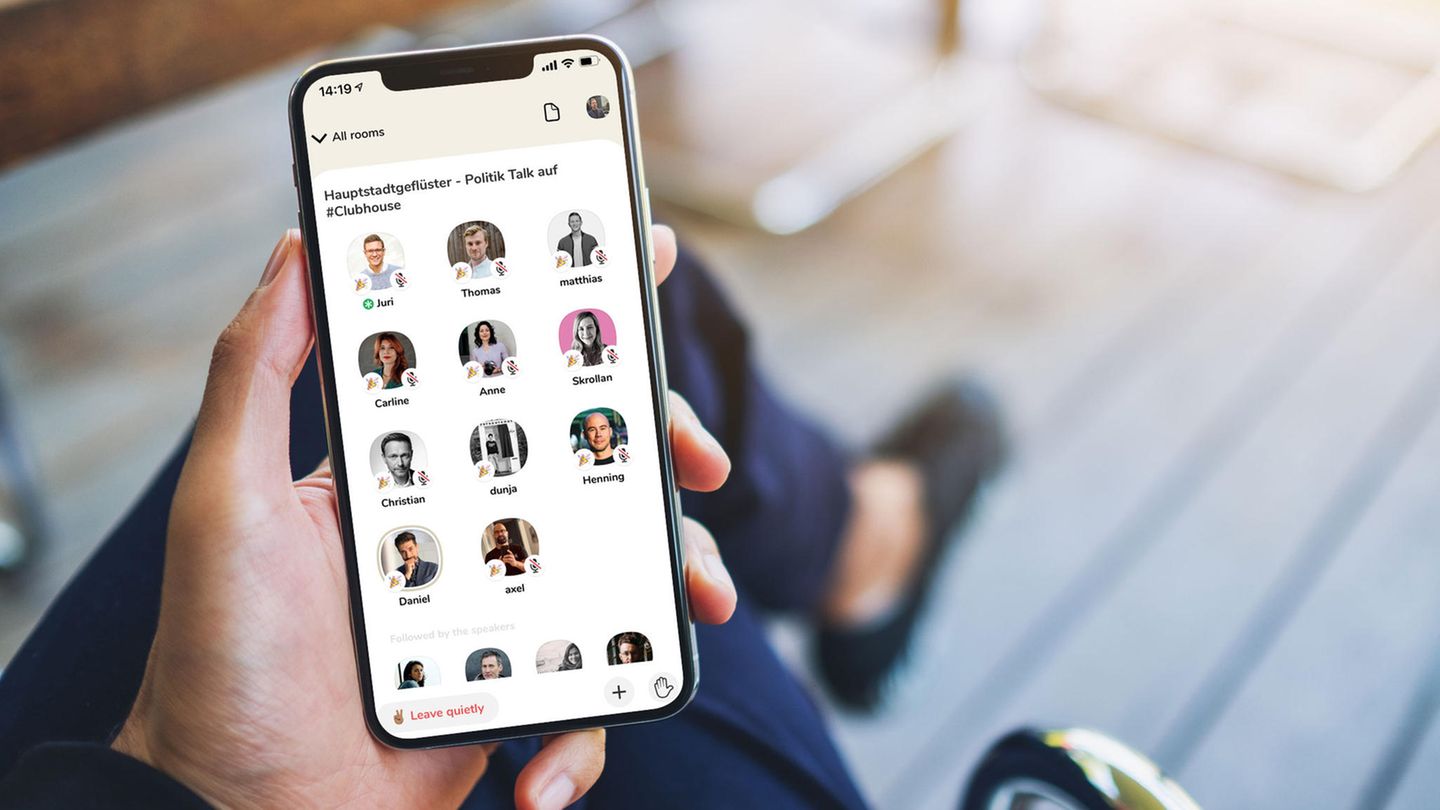Creating a Clubhouse Account
Clubhouse is an exclusive audio-based social networking app that has gained immense popularity in recent months. To join the conversations and connect with like-minded individuals, the first step is to create a Clubhouse account. Here’s a step-by-step guide on how to get started:
- Download the Clubhouse App: Clubhouse is currently only available for iOS devices, so head to the App Store and download the app to your iPhone or iPad.
- Request an Invite: Unlike other social media platforms, Clubhouse operates on an invitation-only basis. You’ll need to request an invite from someone who is already a member or join the waitlist and wait for an invitation to be sent to you.
- Create Your Account: Once you receive an invitation, open the Clubhouse app and sign up using your phone number. You’ll also need to provide your full name and select a unique username that will be displayed on your profile.
- Choose Your Topics of Interest: Clubhouse allows you to select topics of interest, which will help curate your experience on the app. Choose the topics that align with your passions and areas of expertise to discover relevant conversations and rooms.
- Connect Your Social Media Accounts (Optional): You have the option to connect your Twitter and Instagram accounts to your Clubhouse profile. This allows others to easily find and connect with you across platforms.
- Start Exploring: Once your account is set up, you’ll be directed to the Clubhouse home screen. Here, you can browse various rooms, clubs, and events. Spend some time familiarizing yourself with the app’s interface and exploring different rooms to get a feel for the conversations happening.
With these simple steps, you’ll have your Clubhouse account up and running in no time. Remember, Clubhouse is all about participating in audio conversations, so be prepared to listen, engage, and contribute your thoughts and ideas to make the most of this unique social networking experience.
Navigating the Home Screen
The Clubhouse app features a user-friendly interface designed to make it easy for users to navigate and discover interesting conversations. Here’s a breakdown of the different elements you’ll encounter on the Clubhouse home screen:
- Explore Tab: Located at the top left corner of the screen, the explore tab allows you to discover new rooms and events. You can browse through various categories such as technology, arts, sports, and more. The explore tab is a great way to find conversations related to your interests.
- Upcoming Events: In the middle section of the home screen, you’ll find a list of upcoming events that you can join. These events can be scheduled panels, Q&A sessions, or informal chats on various topics. It’s a good idea to check this section regularly to see if there are any events that catch your attention.
- Your Hallway: Your hallway is a curated list of rooms and events based on your interests and the people you follow. This section displays rooms that you may want to join or events that are relevant to you. It helps personalize your Clubhouse experience and surface conversations that align with your preferences.
- Notifications: The bottom-right corner of the home screen is where you’ll find your notifications. Clubhouse will notify you when someone invites you to join a room, when someone you follow starts a room, or when an event you’ve expressed interest in is about to begin. It’s important to manage your notifications to stay updated on relevant conversations and engagements.
- Search Bar: At the top of the screen, you’ll find a search bar that allows you to search for specific users, clubs, or topics. This is helpful when you want to connect with specific individuals or explore conversations related to a particular theme.
- Invites: In the top right corner, you’ll see the number of remaining invites you have. Clubhouse initially provides users with a limited number of invites to share with others. As you engage more on the platform, you may receive additional invites to invite your friends or colleagues.
By familiarizing yourself with the different sections of the home screen, you’ll be able to navigate Clubhouse with ease and make the most of the conversations and events happening on this audio-based social networking platform.
Joining and Participating in Rooms
One of the main features of Clubhouse is the ability to join and participate in different rooms where conversations are happening. Here’s a guide on how to join and make the most of your experience in Clubhouse rooms:
- Explore the Room List: On the Clubhouse home screen, you’ll find a list of rooms currently in progress. These rooms are categorized based on topics and can range from small intimate discussions to larger panel discussions. Browse through the room list to find conversations that interest you.
- Tap on a Room to Enter: When you find a room that catches your attention, tap on it to enter. You’ll be taken to the room’s page where you can see the room topic, moderators, and speakers.
- Listen and Learn: Upon entering a room, you’ll be in the audience section. This means you can listen to the conversation happening between the speakers and other participants. Take the time to absorb the insights shared and gain knowledge from the discussion.
- Raise Your Hand: If you want to actively participate in the conversation, you can raise your hand by tapping the hand icon at the bottom right corner of the screen. This notifies the moderators that you have something to say or contribute.
- Request to Speak: Moderators have the ability to invite audience members to join the stage and become speakers. If the moderators choose to invite you, you’ll receive an on-screen notification asking if you would like to join the stage. Accept the invitation if you’re ready to contribute to the discussion.
- Engage in Meaningful Conversations: Once on stage, it’s your turn to share your thoughts and ideas. Speak clearly and concisely, keeping in mind the topic at hand. Engage with other speakers and audience members by responding to their comments and asking relevant questions.
- Respect the Room Guidelines: Each room may have its own set of guidelines or rules. It’s important to respect these guidelines and adhere to them while participating in the conversation. Be mindful of the room’s purpose and maintain a respectful and inclusive environment for everyone.
- Leave the Room: If at any point you no longer wish to continue listening or participating in a room, you can simply tap the “Leave Quietly” button located at the bottom of the screen. This will exit the room and take you back to the room list.
By following these steps, you’ll be able to seamlessly join and participate in Clubhouse rooms, engaging in conversations that align with your interests and connecting with individuals who share your passion for various topics.
Starting a Room
If you have something to share or want to host a conversation on a specific topic, you can start your own room on Clubhouse. Here’s a step-by-step guide on how to start a room:
- Tap on the Green “Start a Room” Button: On the Clubhouse home screen, you’ll find a green button with a “+” sign at the bottom right corner. Tap on this button to start your own room.
- Select Room Type: You’ll be presented with three options for the type of room you want to create:
- Open: In an open room, anyone can join, and it’s open to the public. This is a great option for casual discussions or networking opportunities.
- Social: Social rooms are limited to people you follow. It’s a more private setting where you can have more intimate conversations with a select group.
- Closed: Closed rooms are invitation-only, and you can choose specific individuals to invite. This option is useful for hosting exclusive discussions or private events.
- Add Room Title and Description: After selecting the type of room, you’ll need to provide a title and description for your room. Be clear and concise in describing the topic or purpose of the room to attract the right audience.
- Choose Co-Hosts (Optional): You have the option to add co-hosts to your room. Co-hosts can help you moderate the conversation, invite speakers, and ensure a smooth flow of the discussion.
- Start the Room: Once you’ve set the room details, tap the “Let’s Go” button to start the room. You’ll be placed on the stage as a speaker, and participants will start joining the room.
- Set the Tone: As the host, it’s your responsibility to set the tone and guide the conversation. Introduce the topic and establish any ground rules or guidelines for the participants to follow.
- Moderate the Room: As the conversation progresses, you’ll have the ability to moderate the room. Invite speakers to join the stage, manage audience requests to speak, and maintain a respectful and engaging discussion.
- End the Room: When you’re ready to end the room, tap on the “Leave Quietly” button at the bottom of the screen. This will end the room and remove all participants from the discussion.
Starting a room on Clubhouse gives you the opportunity to lead conversations, share knowledge, and connect with others who are interested in the same topics. With a clear purpose, engaging moderation, and valuable insights, your room can become a hub for meaningful discussions and networking opportunities.
Managing Notifications
Clubhouse provides various notifications to keep you updated on conversations, events, and interactions happening on the app. Managing your notifications ensures that you stay informed without feeling overwhelmed. Here’s how you can manage your notifications on Clubhouse:
- Access Notification Settings: Tap on your profile icon located at the top right corner of the home screen. From the menu that appears, select “Settings” followed by “Notifications.”
- Customize Notification Preferences: In the Notifications settings, you’ll find different options to customize your preferences:
- Room and Event Notifications: This setting allows you to choose whether you want to receive notifications when people you follow start a room or when events you’re interested in are about to begin. You can toggle these options on or off based on your preferences.
- Important and General Notifications: Clubhouse differentiates between important and general notifications. Important notifications are reserved for more critical updates, while general notifications encompass regular interactions. You can choose which types of notifications you want to receive.
- New Followers and Invitations: You can choose to receive notifications when someone follows you or when you receive an invitation to join Clubhouse. These notifications help you stay informed about your growing network and new opportunities.
- Push Notifications: Clubhouse also offers push notifications to keep you instantly updated when someone interacts with you or when important events occur. You can enable or disable push notifications based on your preference.
- Manage Individual Room Notifications: If you’re part of a room and want to adjust the notification settings for that specific room, go to the room page and tap on the bell icon at the top right corner. From there, you can choose whether to receive all notifications, occasional notifications, or no notifications from that room.
- Configure Notification Sounds: Clubhouse allows you to assign specific notification sounds to different types of notifications. You can distinguish between event notifications, direct messages, and other interactions by customizing the sound associated with each event. Simply select “Notification Sound” in the Notifications settings and choose the sound you prefer.
By taking control of your notification settings, you can ensure that you stay informed about important updates on Clubhouse while avoiding overwhelming interruptions. Customize your preferences based on your needs and preferences to create a tailored and seamless Clubhouse experience.
Customizing Your Profile
Your Clubhouse profile is your public identity on the app, allowing others to get to know you better. Customizing your profile helps you make a memorable impression and connect with like-minded individuals. Here are some ways you can personalize and enhance your Clubhouse profile:
- Profile Picture: Choose a profile picture that represents you or your brand. You can upload a photo from your device or connect your Clubhouse profile to your Twitter or Instagram account to use an existing profile picture.
- Username: Your username is your unique identifier on Clubhouse. It’s how others will find and mention you in conversations. Choose a username that reflects your professional identity or personal brand. Keep in mind that usernames cannot be changed, so choose wisely.
- Full Name and Bio: Your full name and bio are essential components of your Clubhouse profile. Use your full name or a variation that you feel comfortable with. Your bio is an opportunity to provide a brief description of yourself, showcase your areas of expertise or interests, or share a personal statement. Be creative and concise.
- Social Media Links: Connect your Twitter and Instagram accounts to your Clubhouse profile. This allows others to easily find and connect with you on other platforms, expanding your network outside of Clubhouse.
- Topics of Interest: Clubhouse allows you to customize the topics you’re interested in. You can add or remove topics based on your preferences. This helps to curate your experience and receive recommendations for conversations and events that align with your interests.
- Add Your Website or Blog: If you have a personal or professional website or blog, you can add a link to it in your Clubhouse profile. This gives others the opportunity to learn more about you and explore your work.
- Club Memberships: If you’re a member of any clubs on Clubhouse, you can display them on your profile. This showcases your involvement and areas of expertise within specific communities on the app.
- Privacy Settings: Clubhouse offers privacy settings that allow you to control who can see your profile information or invite you to rooms. You can adjust these settings to maintain your desired level of privacy and security.
By customizing your Clubhouse profile, you can create a strong personal brand, attract the right connections, and make an impactful impression on the Clubhouse community. Take the time to craft a profile that represents your interests, expertise, and personality to establish a strong presence within the app.
Following and Connecting with Users
Clubhouse is all about connecting and engaging with like-minded individuals who share your interests and passions. Here are some tips on how to follow and connect with users on Clubhouse:
- Find and Follow Users: Use the search bar at the top of the screen to find specific users or search for keywords related to your interests. You can follow individuals whose profiles resonate with you, including industry leaders, experts, or peers who share similar interests.
- Explore Room Participants: When you join a room, take note of the speakers and participants who contribute valuable insights. Tap on their profiles to learn more about them and follow them if you find their perspectives and expertise valuable.
- Engage in Conversations: Participate in rooms and engage with other users by contributing to the discussion. By sharing your thoughts, asking questions, and actively listening, you can connect with individuals who appreciate and resonate with your contributions.
- Join Clubs: Clubs on Clubhouse are communities centered around specific topics or interests. Explore different clubs, join the ones that align with your interests, and connect with other members within those communities. Engage in clubs’ activities, attend events, and participate in discussions to expand your network.
- Utilize Clubhouse Events: Clubhouse features various events such as panels, Q&A sessions, and workshops. Attend these events to connect with users who share your interests and engage in conversations about relevant topics. Follow speakers and participants from these events to continue the conversation outside of the event.
- Leverage Direct Messaging: Clubhouse allows you to send direct messages (DMs) to other users. Use this feature to connect with users on a more personal level. Reach out to individuals with thoughtful messages related to their expertise or shared interests.
- Engage in Clubhouse Communities: Clubhouse offers various communities where users can connect and engage with others who share specific interests, industries, or goals. Join these communities, participate in relevant rooms and discussions, and follow users who actively contribute and provide valuable insights.
- Stay Active and Consistent: Regularly participate in rooms, engage in conversations, and contribute useful insights. The more you actively engage on the platform, the more opportunities you’ll have to connect with like-minded individuals and expand your network.
By following and connecting with users on Clubhouse, you can build a strong network, foster meaningful relationships, and expand your knowledge and opportunities within your areas of interest. Engage genuinely, be respectful, and contribute value to cultivate a vibrant and supportive community on Clubhouse.
Scheduling and Hosting Events
Clubhouse provides a platform for scheduling and hosting events, allowing you to gather people with shared interests for focused discussions, panels, or interactive sessions. Here’s a guide on how to effectively schedule and host events on Clubhouse:
- Identify Your Event Objective: Determine the purpose of your event. Are you looking to educate, network, or foster discussions on a specific topic? Clarifying your objective will help you structure the event and attract the right audience.
- Choose a Compelling Event Title: Craft a concise and attention-grabbing title that accurately describes the theme or focus of your event. A compelling title will entice potential participants to join and contribute to the discussion.
- Set a Date and Time: Select a date and time that aligns with your target audience’s availability and consider time zone differences. Avoid scheduling conflicts by researching existing popular rooms or events during the same time slot.
- Add Event Details: Write a clear and informative event description that outlines what participants can expect, including the format, key topics that will be covered, and any special guests or speakers. Use bullet points or paragraphs to highlight the main points.
- Invite Relevant Speakers and Panelists: Reach out to individuals who have expertise in the event’s subject matter. Collaborate with speakers and panelists who can provide valuable insights and contribute to engaging discussions during the event.
- Use Clubhouse Event Tools: Clubhouse offers event-specific features to enhance your event’s visibility. You can designate your event as an official Clubhouse event, add it to the Clubhouse calendar, and utilize the event countdown feature to build anticipation.
- Promote Your Event: Spread the word about your event by sharing it on your social media platforms, in relevant Clubhouse rooms, and to your existing network. Encourage attendees and speakers to share the event with their connections to maximize reach.
- Prepare for the Event: Prior to the event, ensure all technical aspects are in order. Test your audio and internet connection to ensure a seamless experience. Prepare an outline or agenda to guide the flow of the event and allow for smooth transitions.
- Engage the Audience: During the event, engage the audience by encouraging questions, comments, or participation. Foster an inclusive and welcoming environment for everyone to comfortably contribute and share their thoughts.
- Moderate and Manage the Discussion: As the host, it’s your responsibility to moderate and manage the event. Keep the conversation on track, ensure equal participation, and handle any disruptive individuals or situations gracefully.
- Follow Up After the Event: After the event concludes, express your gratitude to participants, speakers, and panelists. Consider sending a follow-up email or message with key takeaways, resources discussed, or any relevant links to continue the conversation.
By effectively scheduling and hosting events on Clubhouse, you can create engaging and informative experiences for your audience. Leverage the platform’s features, promote the event strategically, and facilitate meaningful discussions to foster a positive and enriching environment.
Using Clubhouse for Networking
Clubhouse provides a unique platform for networking with professionals, experts, and like-minded individuals across various industries. Whether you’re an entrepreneur, freelancer, or professional looking to expand your network, here’s how you can effectively leverage Clubhouse for networking:
- Join Relevant Rooms and Clubs: Seek out rooms and clubs that align with your professional interests, goals, or industry. Engage in conversations, listen attentively, and contribute valuable insights to establish yourself as a knowledgeable and active participant.
- Initiate Meaningful Conversations: Host or co-host rooms centered around topics that are relevant to your expertise or interests. Fostering discussions allows you to position yourself as a thought leader and magnet for like-minded individuals who can offer valuable connections and insights.
- Utilize the Stage: When invited to speak on stage, take advantage of the opportunity to showcase your expertise, share your ideas, and connect with others in the room. Demonstrate your knowledge and engage in thoughtful exchanges to leave a lasting impression.
- Connect via Direct Messaging: Utilize Clubhouse’s direct messaging feature to initiate conversations with individuals you find interesting or who share common professional goals. Personalize your messages and express genuine interest in their work or insights to foster meaningful connections.
- Attend Industry-specific Events: Explore Clubhouse events that focus on your industry or area of expertise. These events are great opportunities to connect with industry leaders, experts, and other professionals who can offer valuable insights and potential collaborations.
- Collaborate with Others: Seek out opportunities to collaborate with like-minded professionals on Clubhouse. This can include co-hosting rooms, organizing panels or workshops, or even partnering on projects or initiatives outside of the app.
- Follow-up and Stay Connected: After engaging in conversations or connecting with individuals on Clubhouse, make it a point to follow up and stay connected beyond the platform. This can include connecting on other social media platforms, scheduling virtual coffee chats, or identifying potential ways to support each other’s professional endeavors.
- Provide Value: Networking is a two-way street, so strive to provide value to others in your network. Share industry insights, offer assistance, or connect individuals who can benefit from knowing each other. By being a valuable resource, you’ll naturally attract valuable connections in return.
- Be Authentic and Respectful: Remember to be authentic and respectful in all your interactions on Clubhouse. Building genuine relationships is key to successful networking. Avoid spamming or engaging in self-promotion without adding value, as this can harm your networking efforts.
- Nurture Long-term Relationships: Networking is not a one-time event; it’s an ongoing process. Nurture your relationships by staying in touch, continuing to engage in conversations, supporting others, and seeking new opportunities to collaborate and grow together.
By strategically utilizing Clubhouse for networking, you can expand your professional connections, access new opportunities, and build meaningful relationships with individuals who can support and contribute to your career or business growth.
Tips for Engaging in Conversations
Engaging in conversations on Clubhouse is a key element of the platform’s social experience. Here are some valuable tips to help you actively participate and make the most out of your interactions:
- Listen and Observe: Actively listen to the speakers and participants in the room before jumping in. Listening attentively allows you to understand the context, gain valuable insights, and contribute meaningfully to the conversation.
- Be Respectful and Supportive: Show respect for other speakers and participants by refraining from interrupting or speaking over others. Offer support and encouragement when someone shares their thoughts or experiences.
- Contribute Value: When you join the conversation, aim to contribute valuable insights, perspectives, or experiences. Offer unique perspectives or add to the discussion by sharing relevant examples or resources that enhance the conversation.
- Ask Thoughtful Questions: Engage with the speakers and participants by asking thoughtful questions related to the topic at hand. Thoughtful questions demonstrate active listening and can open up new avenues of discussion.
- Stay on Topic: Strive to keep your contributions focused on the topic being discussed. Avoid going off on tangents or introducing unrelated subjects that may disrupt the flow of the conversation.
- Be Authentic: Be true to yourself and share your thoughts and experiences authentically. Your unique perspective can add depth and richness to the conversation, helping to foster genuine connections with others.
- Engage in Active Dialogue: Engage in a back-and-forth dialogue with fellow speakers and participants. Respond to comments, ask follow-up questions, and build upon the ideas shared to create a dynamic and engaging conversation.
- Practice Active Participation: Engage actively by using hand raising, reactions, or the “push to talk” feature to signal your desire to speak. Participating actively shows your interest and willingness to contribute to the conversation.
- Be Mindful of Speaking Duration: Be mindful of the time you spend speaking to allow others to have their chance to contribute. Avoid dominating the conversation and give ample time for others to share their thoughts.
- Embrace Diverse Perspectives: Respect and appreciate diverse perspectives. Embrace the opportunity to learn from others who may have different experiences, backgrounds, or opinions. Engaging with diverse perspectives can broaden your knowledge and understanding.
By following these tips, you can enhance your conversational skills and make meaningful contributions during your Clubhouse interactions. Remember, effective engagement fosters connections, learning, and shared experiences on the platform.
Exploring Clubhouse Communities
Clubhouse is home to a wide array of communities, each centered around specific interests, industries, or topics. Exploring these communities allows you to connect with like-minded individuals, engage in focused discussions, and expand your network. Here’s how you can effectively navigate and explore Clubhouse communities:
- Discover Clubs: Clubhouse clubs are groups of individuals united by a common interest or theme. Browse through the Explore tab or the Club section to find clubs that align with your interests. Joining clubs allows you to stay updated on club events, discussions, and connect with fellow members.
- Explore Clubhouse Events: Clubhouse offers a robust calendar of events hosted by different clubs and individuals. Look for events related to your areas of interest or industries. Attending these events gives you the opportunity to engage with community members and contribute to focused discussions.
- Participate in Clubhouse Rooms: Joining rooms hosted by specific clubs can give you a glimpse into the community’s dynamics and provide opportunities for deeper engagement. Engage in conversations, listen to speakers, and interact with other participants who share your passion for the club’s subject matter.
- Follow Influential Individuals: Identify influential individuals within Clubhouse communities who are known for their expertise, insights, or leadership. Follow these individuals to stay updated on their activities and engage with their discussions and rooms.
- Contribute to Club Discussions: In rooms and discussions related to specific communities, contribute your thoughts, insights, and experiences. By actively participating, you demonstrate your commitment to the community and can forge meaningful connections with fellow enthusiasts.
- Create Your Own Club: If you can’t find a club that aligns with your specific interest or niche, consider creating your own club. This allows you to gather a community of individuals who are passionate about the same subject matter and build a platform to foster focused discussions.
- Collaborate with Community Members: Engage in conversations and build relationships with fellow community members. Look for opportunities to collaborate on projects, exchange expertise, or support each other’s endeavors. Networking within Clubhouse communities can lead to valuable partnerships and professional growth.
- Attend Clubhouse Town Halls: Clubhouse occasionally hosts town halls where important updates and announcements are shared. Participate in these town halls to stay informed about upcoming features, changes, and developments within Clubhouse communities.
- Engage with Clubhouse Influencers: Identify influential individuals within Clubhouse communities who have a significant following or impact. Engaging with these influencers by attending their rooms, participating in their discussions, or asking questions can help you expand your network and gain exposure within the community.
By actively exploring and engaging with Clubhouse communities, you can connect with individuals who share your interests, gain insights from industry experts, and actively contribute to focused conversations. Embrace the diversity and wealth of knowledge within these communities, and enjoy the opportunities for networking and personal growth that Clubhouse offers.
Reporting and Blocking Users
While Clubhouse strives to provide a safe and respectful environment, there may be instances where you encounter users who violate the platform’s guidelines or engage in inappropriate behavior. In such cases, it’s important to be aware of the reporting and blocking features available on Clubhouse. Here’s how you can report and block users:
- Report an Incident: If you experience any form of harassment, abuse, or witness behavior that violates Clubhouse’s community guidelines, you can report the incident. To do this, navigate to the user’s profile, tap on the three-dot menu, and select the “Report” option. Provide a detailed description of the incident and any evidence to support your report.
- Report a User’s Profile: In some cases, you may come across a user who has an inappropriate or offensive profile description or profile picture. To report a user’s profile, go to their profile, tap on the three-dot menu, and select the “Report” option. Clubhouse will review the report and take appropriate action if necessary.
- Block a User: If you wish to prevent a specific user from interacting with you or accessing your profile, you can block them. To block a user, go to their profile, tap on the three-dot menu, and select the “Block” option. Once blocked, the user will not be able to send you direct messages or see your activities on Clubhouse.
- Manage Your Blocked Users: If you want to view or manage the list of users you’ve blocked, you can do so in the settings. Navigate to your profile, tap on the gear icon to access your settings, and select “Blocked Users.” From here, you can review your blocked list and unblock users if desired.
- Reach Out to Support: If you encounter a severe or urgent situation that requires immediate attention or needs additional support, you can reach out to Clubhouse support. Go to the Clubhouse website or contact the Clubhouse support team through the app for further assistance.
Reporting and blocking users are essential tools for maintaining a safe and respectful environment on Clubhouse. By utilizing these features, you can help ensure that instances of harassment or inappropriate behavior are addressed, fostering a positive and inclusive community for all users to enjoy.
Privacy and Security Settings
Clubhouse prioritizes user privacy and provides several privacy and security settings to help you control your experience on the platform. By understanding and utilizing these settings, you can protect your personal information and ensure a secure environment. Here’s how you can manage your privacy and security settings on Clubhouse:
- Manage Your Profile: Control what information is visible on your profile by adjusting your privacy settings. You can choose to display your name, profile picture, bio, and connected social media accounts to the public or limit it only to people you follow.
- Choose Who Can Follow You: Decide who can follow you on Clubhouse by setting your account to public or private. Public accounts allow anyone to follow you, while private accounts require approval for followers. Private accounts give you more control over who can access your profile and engage with you.
- Control Room Access: When hosting a room, you have the option to restrict access for participants. You can choose to make the room open to all, limit it to people you follow, or make it invitation-only.
- Manage Direct Messages: Clubhouse allows users to send direct messages (DMs) to each other. You can control who can send you DMs by choosing from three options: Everyone, People You Follow, or Off. Adjusting these settings helps you manage your communication preferences and prevent unwanted messages.
- Review Notification Settings: Customize your notification settings to control the types of alerts you receive from Clubhouse. You can opt to receive notifications for room invites, event reminders, or new followers. Adjusting these settings helps you stay informed without being overwhelmed.
- Two-Factor Authentication (2FA): To enhance the security of your Clubhouse account, consider enabling two-factor authentication. By linking your account with a verification method such as SMS or an authentication app, you add an extra layer of security to prevent unauthorized access.
- Review Connected Accounts: If you have linked your Twitter or Instagram account to your Clubhouse profile, periodically review these connections and ensure they are still relevant and desired. You have the option to disconnect these accounts if needed.
- Clear Browsing Data: Clubhouse may collect data about your browsing activity. If you prefer not to have this data stored, you can clear your browsing data in the Clubhouse app settings.
- Report and Block Users: Utilize the reporting and blocking features mentioned earlier to maintain a safe and respectful environment on Clubhouse. Report any violations of the community guidelines or block users who engage in inappropriate behavior to protect your personal experience.
- Stay Informed: Stay updated on the privacy policies and terms of service of Clubhouse. It’s important to remain knowledgeable about any changes or updates that may affect your privacy and security on the platform.
By taking advantage of Clubhouse’s privacy and security settings, you can ensure a safe and personalized experience on the platform. Regularly review and adjust these settings based on your preferences, and stay vigilant to safeguard your personal information and interactions on Clubhouse.
Troubleshooting Common Issues
While Clubhouse strives to provide a smooth user experience, there may be instances where you encounter common issues or glitches. Here are some troubleshooting tips to help resolve common problems on Clubhouse:
- Check Your Internet Connection: Ensure that you have a stable internet connection. Slow or intermittent internet connectivity can cause audio issues, lag, or difficulties in accessing rooms. Switching to a different Wi-Fi network or using a cellular data connection may help resolve the issue.
- Check App and System Updates: Keep your Clubhouse app and device operating system up to date. App and system updates often include bug fixes, performance enhancements, and security improvements that can resolve common issues.
- Restart the App: If you’re experiencing issues such as frozen screens, unresponsive buttons, or audio problems, try closing the Clubhouse app and reopening it. This simple step can often resolve minor glitches.
- Clear App Cache: Clearing the app cache can help resolve issues related to data and temporary files. Go to your device’s settings, find the Clubhouse app, and clear its cache. Remember, this may log you out of the app, so ensure you have your login credentials handy.
- Reinstall the App: If all else fails, consider uninstalling and reinstalling the Clubhouse app. This can help resolve persistent issues and ensure you have the latest version of the app installed. Be sure to log in again with your Clubhouse credentials after reinstalling.
- Contact Clubhouse Support: If you encounter an issue that you cannot resolve on your own, reach out to Clubhouse support for assistance. Visit the Clubhouse website or check the help section within the app for relevant contact information.
- Stay Informed: Keep an eye on Clubhouse’s official social media accounts or blog for any announcements or updates regarding known issues or system maintenance. By staying informed, you can have context for any disruptions or ongoing problems.
- Engage in the Clubhouse Community: If you’re experiencing issues, engage with the Clubhouse community to see if others are encountering similar problems. This can help determine whether the issue is specific to your device or a wider system problem.
- Be Patient: Occasionally, Clubhouse may experience server overloads or high demand during peak times. If you encounter slow loading times or difficulties accessing rooms, be patient and try again later when the system is less congested.
- Provide Feedback: If you notice recurring issues or have suggestions for improvements, consider providing feedback to the Clubhouse team. Constructive feedback can help them identify and address issues, ensuring a better user experience for all.
By following these troubleshooting tips, you can address common issues and enjoy a smoother experience on Clubhouse. Remember to stay informed, be proactive in seeking solutions, and engage with the Clubhouse community for assistance when needed.