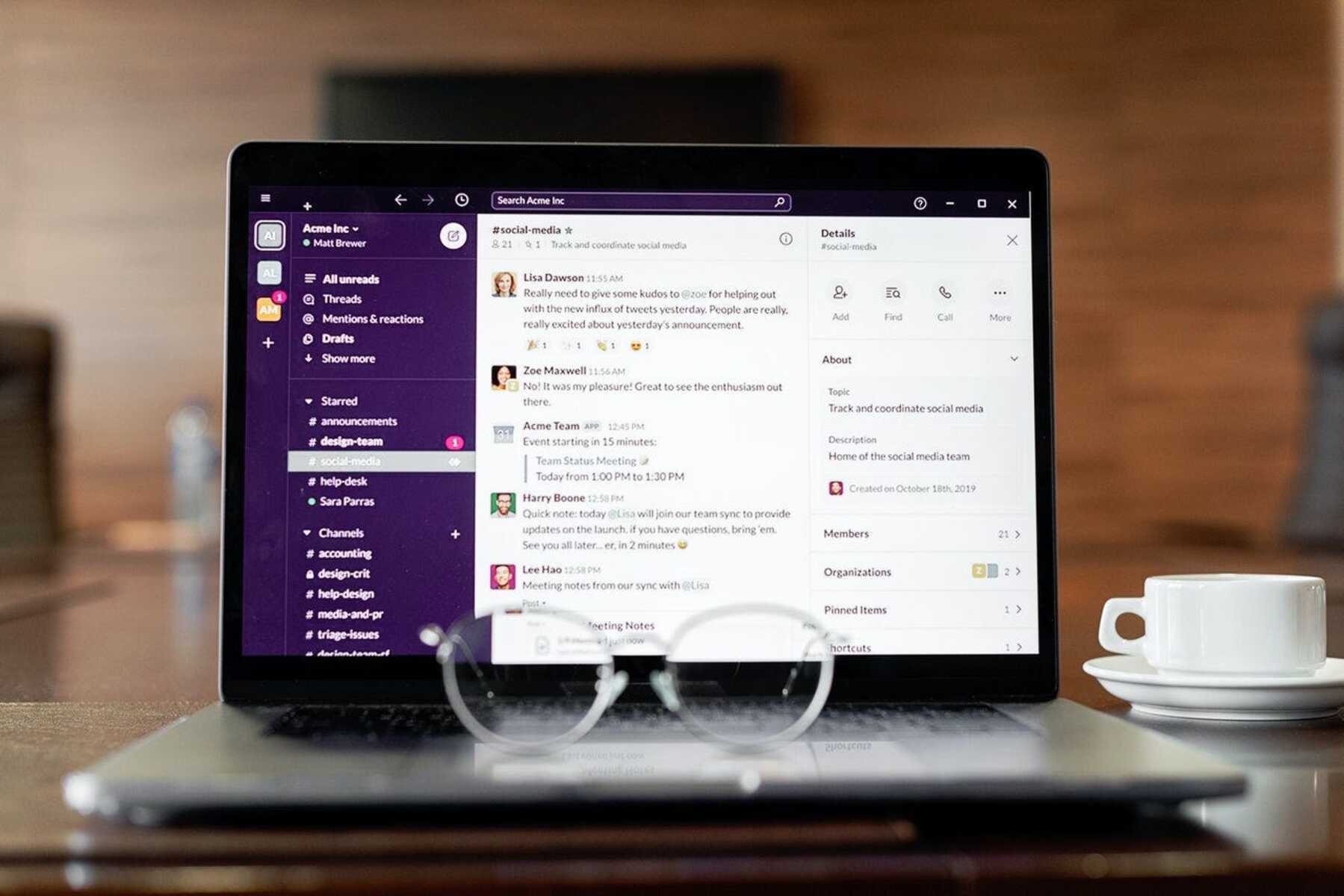What is a Slack chatbot?
A Slack chatbot is a software application designed to interact with users in Slack, a popular team collaboration platform. It is like having a virtual team member that can automate tasks, provide information, and assist in various ways. Chatbots in Slack can perform a wide range of functions, from sending reminders and notifications to answering frequently asked questions and even integrating with external services.
Chatbots act as conversational agents that users can interact with using natural language. They can understand user queries, process the information, and provide relevant responses. Chatbots in Slack are typically powered by machine learning algorithms and AI technologies, enabling them to learn from user interactions and improve their responses over time.
The chatbot’s interface in Slack consists of a chat window where users can type in their messages and receive automated responses from the bot. This interface makes it easy for team members to interact with the chatbot without the need for additional external applications or tools.
Slack chatbots can be used to automate repetitive tasks, streamline workflows, and enhance team productivity. They can integrate with other tools and services, allowing teams to access information and perform actions without leaving their Slack workspace. This level of automation can save time and reduce the need for manual intervention, enabling team members to focus on more value-added tasks.
Furthermore, Slack chatbots can be customized and tailored to specific team needs. They can be programmed to understand specific commands, retrieve data from databases or APIs, and perform complex operations. With the ability to create custom chatbot commands, teams have the flexibility to design workflows and processes that align with their specific requirements.
Overall, Slack chatbots bring convenience, efficiency, and automation to team communication and collaboration. They serve as virtual assistants that can handle repetitive tasks, provide information, and boost team productivity. With their ability to integrate with various services and be customized to meet specific needs, chatbots in Slack have become an essential tool for modern teams.
Benefits of Using Slack Chatbots
Slack chatbots offer numerous benefits for teams and organizations, helping streamline communication, automate tasks, and improve overall productivity. Here are some key advantages of using Slack chatbots:
- Efficient Task Automation: Chatbots can automate repetitive tasks, such as sending reminders, scheduling meetings, and organizing files. This saves time and reduces manual effort, allowing team members to focus on more strategic work.
- Improved Team Collaboration: Chatbots facilitate seamless collaboration by providing instant notifications, updates, and notifications. Team members can stay informed, share information, and work together more efficiently, even across different time zones.
- 24/7 Availability: Unlike human team members, chatbots are available 24/7, ensuring prompt responses and support. This is especially useful for global teams or remote workers who may be in different time zones.
- Faster Information Retrieval: Slack chatbots can fetch information from various sources, databases, or APIs. This allows team members to quickly access critical data, such as customer details, project updates, or sales reports, without leaving the Slack platform.
- Increased Productivity: By automating repetitive and time-consuming tasks, chatbots enable team members to focus on high-value work, boosting overall productivity. Tasks like generating reports, tracking expenses, or handling support queries can be handed off to the chatbot, freeing up valuable time.
- Personalized Assistance: Chatbots can be customized and personalized to provide tailored assistance to individual team members. For example, a sales team member may receive personalized sales reports or leads, while a project manager can receive updates on project milestones and deadlines.
- Integration with Third-Party Tools: Slack chatbots can integrate with a wide range of external tools and services, such as project management software, CRM systems, or customer support platforms. This allows for seamless information exchange and reduces the need for switching between multiple applications.
In summary, Slack chatbots offer numerous benefits for teams and organizations. They automate tasks, improve communication, enhance collaboration, and increase productivity. By leveraging chatbot capabilities, teams can streamline workflows, access information easily, and focus on more strategic work. With their 24/7 availability and personalized assistance, chatbots have become invaluable tools in modern team collaboration and communication.
Different Types of Slack Chatbots
Slack chatbots come in various types, each serving a specific purpose and offering unique functionalities. Here are some of the most common types of Slack chatbots:
- Notification Bots: These bots provide real-time notifications for important events or updates. They can inform team members about new messages, mentions, or specific activities happening within Slack, ensuring that no one misses critical information.
- Reminders and Task Management Bots: These bots help teams stay organized by sending reminders for upcoming deadlines, meetings, or tasks. They can also assist in task management, allowing team members to create, assign, and track tasks directly in Slack.
- Helpdesk and Support Bots: These bots are designed to provide support and resolve common queries or issues. They can offer troubleshooting techniques, provide documentation or knowledge base articles, and even escalate complex problems to human support agents if needed.
- Data and Analytics Bots: These bots fetch and analyze data from various sources, such as databases or analytics platforms, and provide insights and reports within Slack. They can help teams monitor key metrics, visualize data, and make informed business decisions.
- Survey and Poll Bots: These bots enable teams to conduct surveys, gather feedback, or run polls directly in Slack. They can create and distribute surveys, collect responses, and present the results in a user-friendly format, helping teams gather insights and make data-driven decisions.
- Integration Bots: These bots facilitate seamless integration with other tools and services used by the team. They can retrieve information from external systems, perform actions in external applications, or even create custom workflows by connecting different applications together.
These are just a few examples of the different types of Slack chatbots available. Depending on the needs of your team or organization, you can choose a chatbot that aligns with your requirements and objectives. Some chatbots may serve multiple functions, combining features from different types to provide a comprehensive solution.
Ultimately, the type of chatbot you choose will depend on the specific needs of your team, whether it’s improving communication, automating tasks, providing support, or gaining insights from data. By leveraging the right type of chatbot, you can enhance collaboration, productivity, and efficiency within your Slack workspace.
How to Install a Slack Chatbot
Installing a Slack chatbot is a straightforward process that involves creating a bot user and integrating it into your Slack workspace. Here’s a step-by-step guide on how to install a chatbot in Slack:
- Create a Slack App: Start by creating a new Slack app in the Slack API website. Give your app a name and select the workspace you want to install it in.
- Enable Bot User: In your app settings, enable the bot user feature. This will create a bot user that can interact with users in Slack.
- Configure Bot User: Customize your bot user by providing a name, icon, and description. This will give your chatbot a distinct identity within Slack.
- Install the App in your Workspace: In the app settings, navigate to the “OAuth & Permissions” section. Click on the “Install App to Workspace” button to add the chatbot to your Slack workspace.
- Get Access Tokens: Once the app is installed, you will receive access tokens. These tokens are important for authenticating your bot user and enabling it to interact with users in Slack.
- Configure Permissions: Set the necessary scopes and permissions for your chatbot. This will determine what actions and information your bot can access within Slack.
- Install the Bot in Channels: To make your chatbot visible in specific channels, go to the “Bot User” section in your app settings and add the bot to the desired channels.
Once you have completed these steps, your Slack chatbot is ready to be used by your team members. They can interact with the bot by mentioning it in channels or sending direct messages. The chatbot will respond according to its programmed functionality and the commands given by users.
It is worth noting that you can also enhance your chatbot by integrating it with external services or customizing its behavior using the Slack API. This allows you to extend the capabilities of your chatbot and create a more tailored and powerful tool for your team.
Installing a Slack chatbot is a simple process that can provide immense value to your team. By automating tasks, providing information, and supporting team collaboration, a chatbot can greatly enhance productivity and streamline communication within your Slack workspace.
Setting Up a Chatbot in Slack
Once you have installed a Slack chatbot, it’s time to set it up and configure its functionality. Here are the steps to set up a chatbot in Slack:
- Define Chatbot Purpose: Determine the specific purpose and objectives of your chatbot. Identify the tasks it should perform, the information it should provide, and the interactions it should support.
- Design Conversation Flow: Plan out the conversation flow of your chatbot. Define how it will greet users, handle different types of inputs, and provide responses. Consider using a conversational design approach to create a smooth and user-friendly experience.
- Set up Chatbot Commands: Configure the commands that users can use to interact with your chatbot. Define triggers, keywords, or slash commands that will activate specific functionalities or actions.
- Create Responses: Create the responses and actions that the chatbot will provide based on user inputs. This can include sending messages, retrieving data, calling APIs, or performing specific tasks.
- Handle User Errors: Consider how the chatbot will handle user errors or invalid inputs. Define error messages or prompts to help users provide the correct information or understand the bot’s capabilities.
- Test and Refine: Test the chatbot thoroughly to ensure it functions as intended. Identify any issues or areas for improvement and make necessary adjustments to enhance the bot’s performance.
During the setup process, it’s important to involve your team members and gather feedback to ensure the chatbot aligns with their needs. Consider conducting user testing sessions or collecting feedback through surveys to fine-tune the chatbot’s functionality and improve its user experience.
Additionally, you can explore advanced features offered by Slack, such as message threads, attachments, or interactive components, to enhance the capabilities of your chatbot. These features allow for more interactive and engaging conversations with users.
Remember that the setup process is not a one-time task. As your team’s needs evolve, you may need to update and expand the functionality of your chatbot. Regularly review user feedback and analyze usage patterns to identify opportunities for improvement or new features that can be added.
By setting up your chatbot effectively and refining its functionality based on user feedback, you can create a valuable tool that enhances team collaboration, automates tasks, and improves overall productivity within your Slack workspace.
Configuring Chatbot Commands
Configuring chatbot commands is a crucial step in harnessing the full potential of your Slack chatbot. By defining specific commands, you enable users to interact with the bot and initiate various functionalities. Here’s a guide on how to configure chatbot commands effectively:
- Identify Key Functionalities: Determine the key functionalities or actions that you want users to perform using the chatbot. This can include retrieving information, creating tasks, generating reports, or integrating with external services.
- Choose Command Triggers: Select triggers for each functionality to initiate the chatbot’s action. This can be in the form of a slash command, keyword, or a specific message format.
- Define Command Syntax: Clearly specify the syntax or format that users should follow when using each command. Indicate any mandatory parameters, optional parameters, or specific formatting requirements.
- Handle Command Variations: Consider different variations or aliases that users might input for each command. Implement a fallback mechanism to handle variations and ensure the chatbot understands the user’s intent.
- Validate Inputs: Implement input validation to ensure that users provide valid and relevant information with each command. Validate parameters, check for constraints, and provide helpful error messages when inputs are incorrect or missing.
- Perform Command Actions: Map each command to its corresponding action or functionality. Define the steps the chatbot should follow to execute the command and provide the desired output or result.
- Handle Error Scenarios: Consider potential error scenarios that users may encounter with each command. Plan out how the chatbot should handle errors, provide feedback, and guide users to correct any issues.
When configuring chatbot commands, it’s important to strike a balance between flexibility and specificity. Provide users with enough options and variations to interact with the chatbot naturally, while also ensuring that the chatbot can understand and respond accurately.
It is recommended to document the available commands and their corresponding functionalities for easy reference. This documentation can be shared with team members to help them effectively utilize the chatbot’s capabilities.
Regularly review and analyze usage data, user feedback, and evolving needs to identify opportunities for adding new commands or refining existing ones. Continuously optimizing and expanding the chatbot’s command set will ensure its relevance and usefulness to your team over time.
By configuring chatbot commands effectively, you empower your team to interact with the chatbot and access its functionalities seamlessly. Well-defined commands enhance user experience, streamline workflows, and maximize the efficiency and value of your Slack chatbot.
Customizing and Integrating Your Chatbot
Customizing and integrating your chatbot allows you to create a tailored and powerful tool that aligns with your team’s specific needs and integrates seamlessly with other systems. Here are some key aspects to consider when customizing and integrating your chatbot in Slack:
- Personalize the Chatbot: Customize the chatbot’s name, profile picture, and persona to give it a distinct identity within your Slack workspace. Adding a personal touch can make the chatbot feel more approachable and engaging to users.
- Design User-friendly Responses: Craft responses that are clear, concise, and user-friendly. Use natural language and conversational tone to make interactions with the chatbot feel more human and intuitive. Experiment with different response formats, such as buttons or interactive elements, to enhance the user experience.
- Create Custom Workflows: Identify areas where your chatbot can automate complex workflows or perform specific tasks unique to your team. Develop custom functionality or integrate with external services to streamline processes and save time for your team members.
- Integrate with External Services: Leverage the Slack API to integrate your chatbot with external tools and services used by your team. This can include project management software, customer relationship management (CRM) systems, or helpdesk platforms. Seamless integration enables the chatbot to retrieve and update information across different systems, reducing the need for manual data entry and enabling efficient cross-platform workflows.
- Add Interactive Elements: Utilize Slack’s interactive message features to enhance user engagement. Incorporate buttons, menus, or forms within your chatbot’s responses to allow users to make selections or provide input in a more interactive and intuitive manner.
- Enable Multilingual Support: If your team operates in multiple languages, consider implementing multilingual support in your chatbot. This enables users to interact with the chatbot in their preferred language, expanding its reach and usability across language barriers.
In addition to customization and integration, it’s essential to continuously gather feedback from your team members and analyze usage data. This helps you identify areas for improvement, uncover new integration possibilities, and refine the chatbot’s functionality based on real-world needs and preferences.
Regularly update and iterate on your chatbot to ensure its effectiveness and relevance. Add new features, refine existing ones, and address any issues or limitations that arise. By customizing and integrating your chatbot effectively, you can create a valuable tool that enhances team collaboration, automates tasks, and drives productivity within your Slack workspace.
Popular Slack Chatbots to Try Out
With the growing popularity and adoption of Slack, there is an abundance of chatbots available to enhance team collaboration and productivity. Here are some popular Slack chatbots worth exploring:
- Trello: The Trello chatbot allows you to manage your Trello boards and tasks directly in Slack. You can create cards, assign tasks, set due dates, and receive notifications, all without leaving the Slack platform.
- Asana: Asana’s chatbot enables you to create, update, and manage tasks within your Asana projects from Slack. You can assign tasks, add due dates, and receive updates on project progress, ensuring seamless collaboration between the two platforms.
- Giphy: The Giphy chatbot lets you search and share GIFs right in your Slack conversations. It adds a fun and creative element to team communication, allowing you to quickly find and share GIFs to add humor or express ideas.
- Poll Everywhere: Poll Everywhere is a chatbot that enables you to create and conduct polls, surveys, and quizzes in Slack. It helps gather team feedback, make decisions, and engage in interactive discussions without leaving the Slack environment.
- Donut: Donut is a chatbot that facilitates team bonding and connection. It randomly pairs team members for coffee chats or virtual meetups, helping build relationships and foster a positive team culture.
- Standuply: Standuply streamlines team status updates and facilitates remote stand-up meetings. The bot collects team members’ status reports, compiles them into a report, and shares it in Slack at a scheduled time, eliminating the need for synchronous meetings.
- Ryver: Ryver is a collaborative chatbot that combines team messaging, task management, file sharing, and more. It brings together various collaboration features into one platform, making it easier for teams to work together and stay organized.
These are just a few examples of popular Slack chatbots, each offering unique capabilities to enhance team collaboration, task management, or communication. Explore the Slack App Directory to discover more chatbots that align with your team’s specific needs and workflows.
When trying out chatbots, or any new tool, consider involving your team members in the evaluation process. Gather feedback, assess the usefulness of the features, and identify which chatbot(s) best fit your team’s requirements and enhance productivity within your Slack workspace.
Remember that the effectiveness and value of a chatbot ultimately depend on how well it meets your team’s needs and integrates into your existing workflows. Be open to experimentation and customization as you discover the chatbots that work best for your team’s unique requirements.
Best Practices for Using Slack Chatbots
To make the most out of your Slack chatbot and ensure a smooth user experience, it’s important to follow best practices. Here are some key recommendations for using Slack chatbots effectively:
- Clearly Communicate the Chatbot’s Purpose: Ensure that team members understand the purpose and capabilities of the chatbot. Clearly communicate what tasks it can perform, the information it can provide, and how it can help streamline workflows and improve productivity.
- Train Users on Chatbot Commands: Educate team members on the available chatbot commands, how to use them, and the specific syntax or format required. Provide documentation or training resources to help users get the most out of the chatbot.
- Regularly Update and Improve: Continuously update and improve the chatbot based on user feedback and evolving team needs. Implement bug fixes, add new features, and refine existing functionalities to ensure the chatbot remains valuable and relevant.
- Encourage Feedback and Suggestions: Create channels or mechanisms for team members to provide feedback, share suggestions, and report any issues with the chatbot. Actively listen to user feedback and prioritize improvements based on their needs and pain points.
- Respect User Privacy and Data Security: Prioritize user privacy and data security when designing and implementing your chatbot. Ensure that any sensitive information is handled securely and that user data is protected in compliance with privacy regulations.
- Set Realistic Expectations: Be transparent about the limitations of the chatbot and communicate clearly what it can and cannot do. Managing user expectations helps avoid frustration and disappointment if the chatbot is unable to fulfill certain requests or tasks.
- Monitor Usage Analytics: Regularly review usage analytics and metrics to understand how the chatbot is being used. Identify trends, popular commands, or areas for improvement based on user engagement and behavior.
- Promote Chatbot Adoption: Encourage team members to embrace and utilize the chatbot. Highlight its benefits, provide success stories, and offer incentives to drive adoption and make it an integral part of team communication and collaboration.
- Provide Ongoing Support: Establish a support channel or mechanism for team members to seek assistance or ask questions about the chatbot. Ensure that there is someone available to address user queries, troubleshoot issues, and provide timely support.
By following these best practices, you can optimize the use of your Slack chatbot and maximize its potential in enhancing team productivity, improving communication, and streamlining workflows within your Slack workspace.
Troubleshooting Common Issues with Slack Chatbots
While Slack chatbots are powerful tools for team collaboration, they may encounter issues that can disrupt their functionality. Knowing how to troubleshoot common issues can help you resolve them quickly and ensure the smooth operation of your chatbot. Here are some common issues and troubleshooting tips:
- Authentication Errors: If your chatbot is facing authentication errors, double-check that the correct tokens and credentials are used to authenticate the bot user. Ensure that the tokens are up-to-date and have the necessary scopes and permissions.
- Command Misinterpretation: If your chatbot is misinterpreting user commands, review the command syntax and ensure that it is designed to handle different variations or formatting. Implement proper error handling and provide clear instructions or prompts when the command is not recognized.
- Data Sync Issues: If your chatbot is not syncing data properly with external services or APIs, verify that the necessary connections and integrations are established correctly. Check the API configurations and ensure that the chatbot has the required access rights to retrieve or update data.
- Slow Response Times: If your chatbot is responding slowly, consider optimizing its code or logic to improve performance. Check for any bottlenecks in your chatbot’s workflows or interactions, such as excessive API calls or inefficient data processing.
- Technical Errors: If your chatbot encounters technical errors or crashes, review the error logs and stack traces to pinpoint the issue. Debug the code, address any coding errors, and consider implementing proper error handling and logging practices to facilitate debugging in the future.
- Insufficient Documentation: If your chatbot lacks sufficient documentation or user guidance, invest time in creating clear and comprehensive instructions. Provide user manuals, FAQs, or video tutorials that empower users to utilize the chatbot effectively and troubleshoot common issues on their own.
- User Adoption Challenges: If your chatbot is struggling with user adoption or engagement, analyze user feedback and behavior patterns. Identify any usability or user experience issues and make necessary adjustments to enhance the chatbot’s ease of use, value proposition, and user satisfaction.
- Security and Privacy Concerns: If your chatbot raises security or privacy concerns, ensure that you have implemented proper security measures. Regularly update and patch the chatbot’s code to address any vulnerabilities, and conduct appropriate security assessments to protect user data.
If you encounter persistent issues or challenges beyond your expertise, consider reaching out to the chatbot’s developer or seeking support from the Slack community. Community forums, developer documentation, and Slack’s support channels can provide valuable resources and assistance in troubleshooting complex issues.
By actively troubleshooting and resolving common issues, you can maintain the reliability and functionality of your Slack chatbot, ensuring that it continues to support your team’s collaboration and productivity effectively.