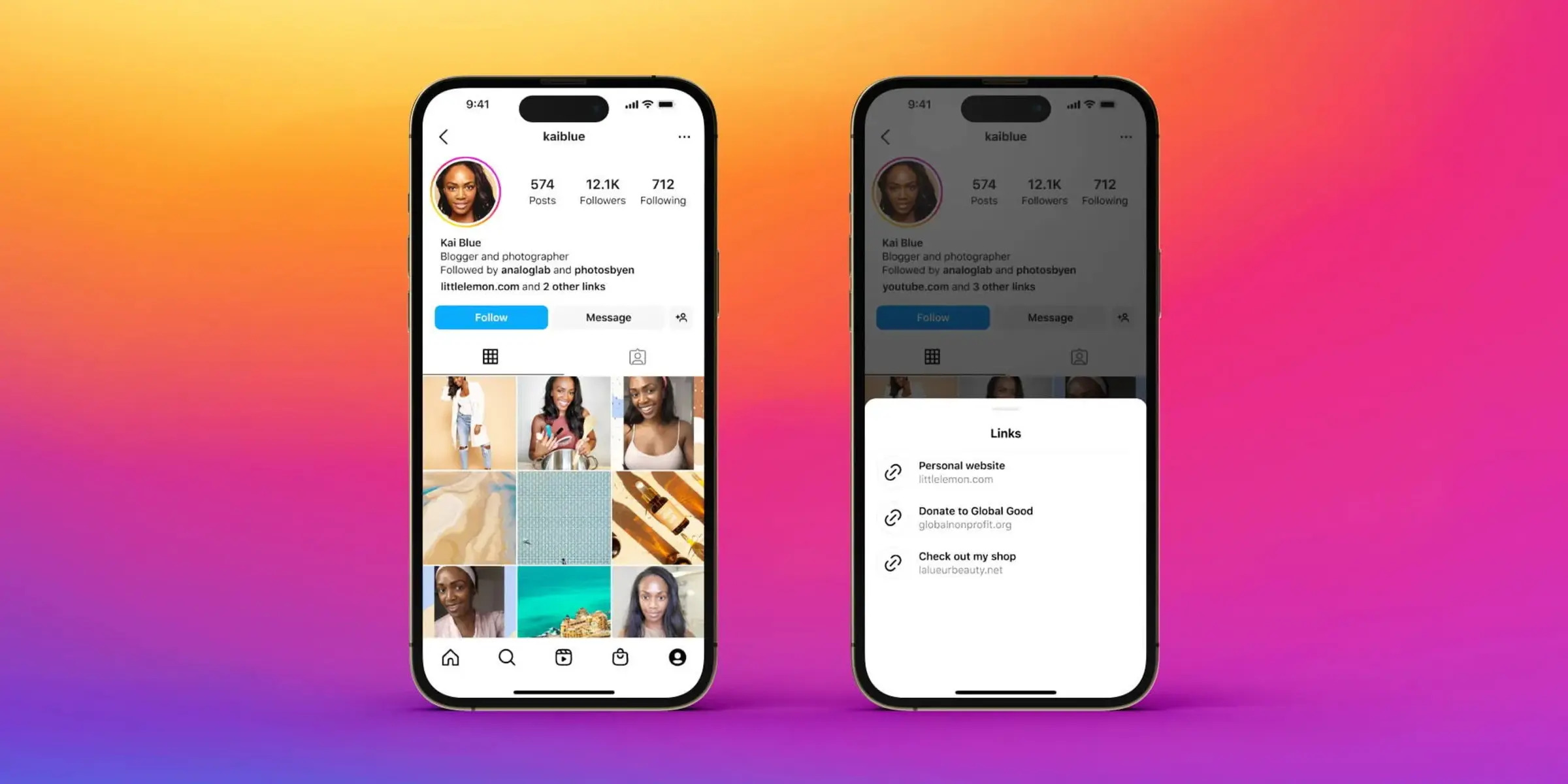What is Linktree?
Linktree is a powerful tool that allows you to create a personalized landing page with multiple links. It is particularly useful for individuals and businesses that want to optimize their Instagram presence by incorporating multiple website links in their bio.
With Instagram’s strict policy of allowing only one link in the bio section, it can be challenging to direct followers to different resources or webpages. That’s where Linktree comes in. It provides a simple and efficient solution by giving you the ability to create a microsite that houses all your important links in one place.
Think of Linktree as a virtual calling card, allowing you to showcase various aspects of your brand or persona without limitations. Whether you want to direct visitors to your blog, YouTube channel, online store, or social media profiles, Linktree enables you to do so with ease.
Not only does Linktree simplify the process of sharing multiple links, but it also provides valuable insights and analytics. You can track click-through rates, monitor engagement, and gain a better understanding of your audience’s interests and preferences.
Furthermore, Linktree is incredibly versatile and easy to set up. You don’t need any coding knowledge or technical expertise to get started. Simply sign up, personalize your Linktree page, and start adding your desired links.
Overall, Linktree offers a practical solution for anyone looking to make the most out of their Instagram bio. It enhances user experience, maximizes the impact of your online presence, and facilitates seamless navigation for your followers.
Setting up your Linktree account
To get started with Linktree, follow these simple steps to set up your account:
- Sign up: Visit the Linktree website and sign up for an account. You can choose to sign up using your Instagram account or with your email address.
- Connect your Instagram account: After signing up, you’ll be prompted to connect your Linktree account to your Instagram profile. This ensures that your Linktree page is easily accessible from your Instagram bio.
- Create your Linktree page: Once you’re connected, you can start customizing your Linktree page. Upload a profile picture, add a descriptive title, and choose a theme that aligns with your branding or personal style.
- Add links: This is the heart of your Linktree page. Click on the “Add new button/link” button to start adding your links. You can include links to your website, blog, social media profiles, online store, or any other destination you want to direct your followers to.
- Arrange your links: Drag and drop the links to arrange them in the desired order. You can also use the “Grid view” or “Button view” options to customize the layout of your links page.
- Customize appearance: Personalize the look and feel of your Linktree page by choosing a color scheme, font style, and background image that aligns with your branding or personal aesthetics.
- Customize your call-to-action button: Linktree allows you to add a call-to-action (CTA) button to your page. It could be a button that directs visitors to a specific destination, such as “Shop Now” or “Watch Latest Video.”
- Preview and save: Before making it live, preview your Linktree page to ensure it appears as expected. Make any necessary adjustments and then save your changes.
Once you’ve completed these steps, your Linktree page is ready to go! You can now share the link to your Linktree page in your Instagram bio, allowing your followers to easily explore multiple links and engage with your content effortlessly.
Adding links to your Linktree
After setting up your Linktree account, it’s time to start adding links to your page. Follow these steps to seamlessly incorporate your desired links:
- Click on “Add new button/link”: On your Linktree dashboard, click on the “Add new button/link” button to begin adding your links.
- Enter the link details: In the pop-up window, enter the title of the link and the destination URL. You can customize the title to make it more descriptive and enticing for your followers.
- Choose an icon: Linktree offers a variety of icons that you can associate with each link. Select an icon that best represents the content or destination of the link.
- Customize the link appearance: You have the option to change the background color of the link and choose a font color that complements your branding or personal style.
- Add more links: Repeat the above steps to add as many links as you want. You can create a comprehensive list that includes your website, blog, social media profiles, products, services, or any other resources you want to showcase.
- Manage links: You can easily rearrange the order of your links by dragging and dropping them into your preferred position. This gives you the flexibility to prioritize certain links or highlight new content.
- Track link performance: Linktree provides valuable insights into the performance of each link. You can monitor click-through rates, views, and other engagement metrics to understand which links are resonating with your audience.
Remember to regularly review and update your links to ensure they remain relevant and reflect your latest content or offerings. By strategically adding links to your Linktree page, you can effectively direct your Instagram followers to the most important destinations and strengthen your online presence.
Customizing your Linktree
One of the key advantages of using Linktree is the ability to personalize and customize your page to align with your branding or personal style. Here are some customization options to consider:
- Select a theme: Linktree offers a variety of themes to choose from. Whether you prefer a clean and minimalist look or a bold and vibrant design, you can find a theme that suits your preferences and enhances your brand identity.
- Upload a profile picture: Adding a professional profile picture or a logo to your Linktree page helps create a visual connection with your followers. It adds a personal touch and reinforces your brand or identity.
- Adjust the color scheme: Customize the appearance of your Linktree page by selecting the color scheme that matches your brand colors or complements your overall aesthetic.
- Choose a font style: Linktree allows you to select from a range of font styles to make your links and page headers stand out. Find a font that represents your brand voice and enhances the readability of your page.
- Add a background image: Incorporating a relevant background image can enhance the visual appeal of your Linktree page. Choose an image that resonates with your brand or represents your content niche.
- Customize your call-to-action (CTA) button: Linktree enables you to add a CTA button at the bottom of your page. Use this feature to encourage visitors to take specific actions, such as signing up for your newsletter, making a purchase, or subscribing to your YouTube channel.
- Enable dark mode: Linktree offers a dark mode option, allowing you to switch to a darker color scheme. This can provide a more visually appealing experience for your followers, especially if your brand or content has a darker theme.
Experiment with different combinations of themes, colors, fonts, and images to find the best customization options for your Linktree page. Remember to maintain consistency with your overall brand image or personal style to create a cohesive and professional look.
By customizing your Linktree page to reflect your unique identity and style, you can create a memorable and engaging experience for your followers, further enhancing your online presence.
Installing Linktree on Instagram
Once you have set up and customized your Linktree page, it’s time to install it on your Instagram profile. Follow these steps to seamlessly integrate Linktree with your Instagram account:
- Copy your Linktree URL: From your Linktree dashboard, copy the URL of your customized Linktree page.
- Access your Instagram profile: Open the Instagram app on your mobile device and navigate to your profile page.
- Edit your profile: Tap on the “Edit Profile” button located below your bio.
- Paste the Linktree URL: In the “Website” field, paste the Linktree URL that you copied earlier.
- Save your changes: Tap on “Done” or the checkmark icon to save your profile edits.
And there you have it! By adding your Linktree URL to your Instagram profile, you have effectively installed Linktree on your account.
When users visit your Instagram profile, they can now click on the link in your bio to access your personalized Linktree page. From there, they can explore and navigate to the various links you have included, allowing for a seamless browsing experience.
Remember to periodically review and update your Linktree page as your content or offerings evolve. This ensures that your Instagram followers always have access to the most up-to-date and relevant information.
With Linktree, you can make the most out of your Instagram bio by providing a centralized hub for your followers to access all your important links and resources.
Now that your Linktree is installed, your Instagram followers can easily and conveniently explore your content, website, social media profiles, and much more, further enhancing their engagement with your brand or personal brand.
Tips for maximizing your Linktree usage
While Linktree provides a convenient solution for adding multiple links to your Instagram bio, there are several strategies you can employ to maximize its effectiveness. Consider these tips to make the most out of your Linktree usage:
- Prioritize your links: Arrange your links in a strategic order, with the most important and relevant links at the top. This ensures that users see the most crucial information first.
- Create compelling titles: Make your link titles descriptive and engaging. Use captivating language to entice visitors to click on your links.
- Update regularly: Keep your Linktree page updated with fresh content and information. Update links as needed to reflect new blog posts, products, or services.
- Use featured links: Linktree allows you to highlight specific links as “Featured.” Utilize this feature to draw attention to important content or promotions.
- Track link performance: Regularly review the analytics provided by Linktree to gain insights into which links are getting the most clicks. This information can help you understand your audience’s interests and preferences.
- Experiment with different layouts: Linktree offers different layout options, such as grid view and list view. Test different layouts to see which one resonates best with your audience and enhances navigation.
- Utilize the Add-to-Calendar feature: Linktree allows you to add an event to the visitor’s calendar directly from your page. Utilize this feature for webinars, launches, or other time-sensitive events.
- Customize your Linktree URL: Linktree provides the option to customize the URL to a short and memorable link. Consider using your name, brand name, or a relevant keyword to make it easily recognizable.
- Promote your Linktree: Include your Linktree URL in your social media posts, email newsletters, and other marketing materials to encourage followers and customers to explore your curated list of links.
- Engage with your audience: Encourage interaction and engagement by using Linktree’s engage feature, which allows visitors to like and comment on your links.
By implementing these tips, you can optimize your Linktree usage and provide a seamless and engaging experience for your followers. Make the most out of your Instagram bio by utilizing the power of Linktree to direct users to your various online assets, platforms, and content.