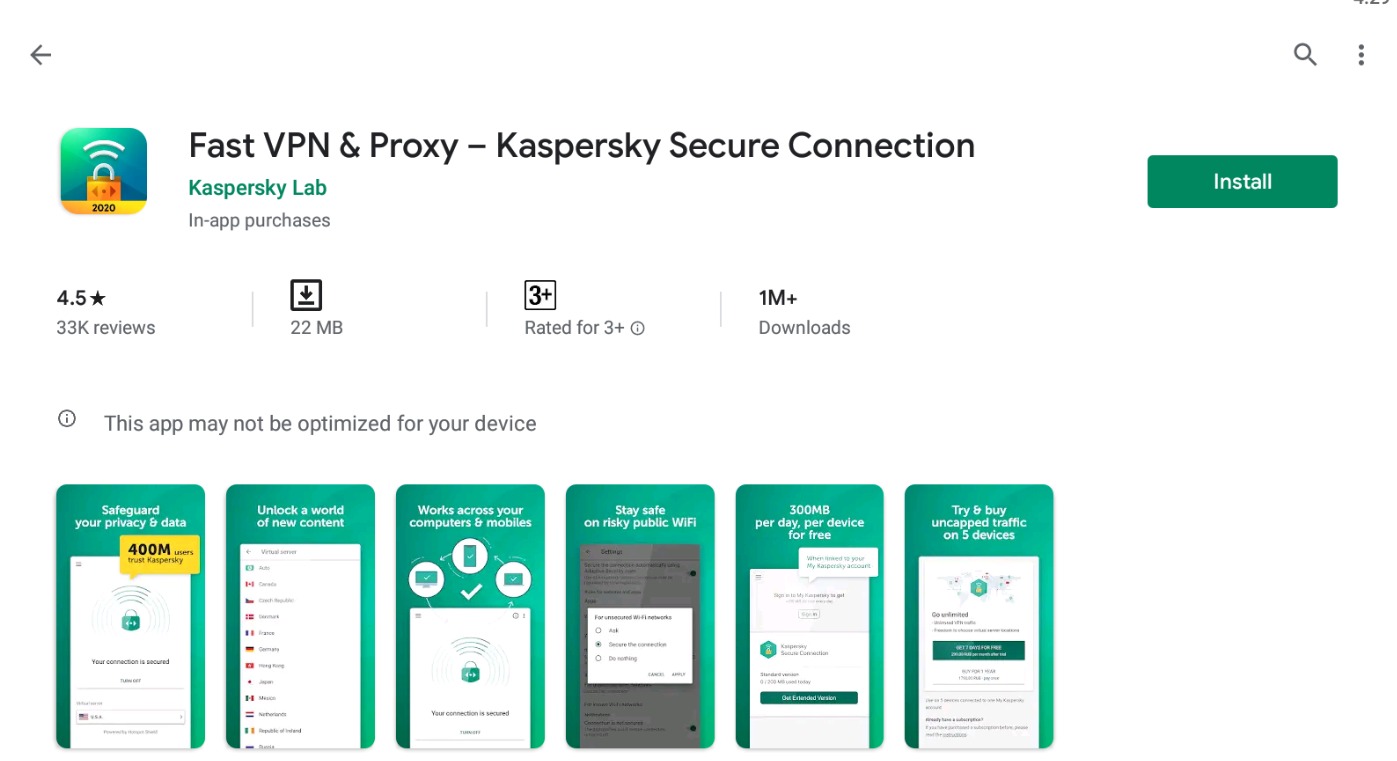Why use a VPN?
A Virtual Private Network (VPN) is a powerful tool that provides a secure and private connection to the internet. It encrypts your online traffic, ensuring that your sensitive information remains safe from prying eyes. While there are numerous benefits to using a VPN, here are the key reasons why you should consider using one:
- Enhanced Security: One of the primary reasons to use a VPN is to ensure your online security. By encrypting your internet traffic, a VPN protects your data from hackers, identity thieves, and other malicious actors. It adds an extra layer of security, providing peace of mind, especially when connected to public Wi-Fi networks.
- Privacy Protection: Internet service providers (ISPs) and other third parties often monitor and track user activity. This invasion of privacy can be circumvented by using a VPN. It conceals your IP address, making it difficult for anyone to trace your online activities back to you. With a VPN, you can browse the web anonymously, safeguarding your privacy.
- Bypass Geo-Restrictions: Many websites and online services impose restrictions based on geographical location. With a VPN, you can bypass these restrictions and access geo-blocked content. Whether you want to stream your favorite shows, access social media platforms, or use restricted services while traveling, a VPN allows you to appear as though you are browsing from a different location, giving you unrestricted access.
- Secure File Sharing: When you transfer files over the internet, a VPN provides an added layer of security. It encrypts your data, making it difficult for anyone to intercept and access your files. This is particularly useful for businesses that need to ensure the confidentiality of their intellectual property and sensitive documents.
- Prevent Bandwidth Throttling: Some ISPs throttle the bandwidth of their users, resulting in slower internet speeds. By using a VPN, you can bypass this limitation and enjoy faster and more consistent internet speeds. VPNs encrypt your traffic, preventing your ISP from monitoring and controlling your bandwidth usage.
With the increasing prevalence of cyber threats and the erosion of online privacy, using a VPN has become essential for individuals and organizations alike. By providing an encrypted and private connection, a VPN offers enhanced security, privacy protection, and the ability to bypass geo-restrictions. Whether you are concerned about the security of your personal information or want to access unrestricted content, a VPN is an invaluable tool that ensures your online presence remains safe and anonymous.
What is Kaspersky VPN and how does it work?
Kaspersky VPN, developed by Kaspersky Lab, is a virtual private network service that provides users with a secure and private connection to the internet. It utilizes advanced encryption technology to protect your data and ensure your online activities remain confidential. Kaspersky VPN works by creating a secure tunnel between your device and the VPN server, effectively hiding your IP address and encrypting your internet traffic.
When you connect to the internet through Kaspersky VPN, it encrypts your data using strong encryption algorithms. This means that even if someone intercepts your internet traffic, they will not be able to decipher your information. This is especially important when using public Wi-Fi networks, as it prevents hackers from intercepting your data and gaining unauthorized access to your personal information.
Kaspersky VPN also masks your IP address, replacing it with the IP address of the VPN server you are connected to. This helps to protect your online privacy and anonymity by making it difficult for websites, advertisers, and other third parties to track your online activities or determine your real-world location.
Furthermore, Kaspersky VPN allows you to choose from a vast network of VPN servers located in different countries around the world. By connecting to a specific server, you can bypass geo-restrictions and access content that may be restricted in your current location. This is particularly useful when you want to stream region-locked content or access websites and services that are only available in certain countries.
With Kaspersky VPN, you can be confident that your online communications and activities are protected. Whether you are browsing the web, using online banking services, or accessing confidential work documents, Kaspersky VPN adds an additional layer of security to ensure your data remains safe from prying eyes.
It’s important to note that Kaspersky VPN is compatible with various devices and operating systems, including Windows, macOS, Android, and iOS. This means you can protect your online presence and maintain your privacy across multiple devices.
Installing Kaspersky VPN
Installing Kaspersky VPN is a straightforward process that can be completed in just a few simple steps. Here’s how to install Kaspersky VPN on your device:
- Choose your subscription: Visit the official Kaspersky website and select the VPN subscription plan that best suits your needs. You can opt for a monthly, yearly, or multi-year subscription.
- Create a Kaspersky account: If you don’t already have one, you will need to create a Kaspersky account. This account will allow you to manage your subscription and access the VPN service.
- Download the installer: Once you’ve signed up for a subscription and created your account, download the Kaspersky VPN installer from the official website. The installer is available for various operating systems, including Windows, macOS, Android, and iOS.
- Run the installer: Locate the downloaded installer file on your device and run it. Follow the on-screen instructions to proceed with the installation process.
- Accept the terms and conditions: During the installation process, you will be prompted to read and accept the terms and conditions of the Kaspersky VPN service. Make sure to review them carefully before proceeding.
- Complete the installation: Once you have accepted the terms and conditions, the installation process will continue. The installer will automatically install Kaspersky VPN on your device.
- Sign in to your Kaspersky account: After the installation is complete, launch the Kaspersky VPN application and sign in using your Kaspersky account credentials.
- Connect to a VPN server: Once you are signed in, you can choose a VPN server location from the available options. Select a server that suits your needs and click the “Connect” button to establish a secure connection.
That’s it! You have successfully installed Kaspersky VPN on your device. You can now enjoy a secure and private internet connection, protect your data, and bypass geo-restrictions to access the content you desire.
If you encounter any issues during the installation process, refer to the Kaspersky VPN support documentation or reach out to their customer support for assistance. They will be able to provide you with the necessary guidance to get you up and running smoothly.
Configuring Kaspersky VPN
After installing Kaspersky VPN, you may need to configure some settings to optimize your VPN experience. Here are the steps to configure Kaspersky VPN:
- Launch the Kaspersky VPN application: Open the Kaspersky VPN application on your device. You can usually find it in your list of installed applications or in the system tray.
- Sign in to your Kaspersky account: If you’re not already signed in, enter your Kaspersky account credentials to log in. Make sure you are connected to the internet before signing in.
- Navigate to the settings: Once you’re signed in, locate the settings menu within the application. It is typically represented by a gear or cogwheel icon.
- Set your preferred language and other options: In the settings menu, you’ll find various configuration options. You can choose your preferred language for the application, enable or disable startup options, configure network rules, and more.
- Customize connection preferences: In the settings menu, you can customize your connection preferences. This includes options like automatically connecting to the VPN at system startup, enabling the “Kill Switch” feature to ensure all traffic is routed through the VPN, and setting up split tunneling if supported.
- Check for updates: It’s important to keep Kaspersky VPN up to date to ensure you have the latest features and security patches. Check for updates within the settings menu and install any available updates if necessary.
- Configure advanced settings (if needed): Depending on your requirements, you may need to delve into advanced settings. These settings can include choosing specific encryption protocols, enabling DNS leak protection, or adjusting connection timeouts. However, it’s recommended to consult the Kaspersky VPN documentation or seek expert guidance before modifying advanced settings.
- Save your changes: After configuring the desired settings, make sure to save your changes. The application will usually prompt you to save before exiting the settings menu.
By following these steps, you can easily configure Kaspersky VPN to meet your specific needs. Keep in mind that the available configuration options may vary depending on the version and platform of Kaspersky VPN you are using. If you have any questions or encounter any issues during the configuration process, don’t hesitate to consult the Kaspersky VPN support documentation or reach out to their customer support for assistance.
Choosing a server location
When using Kaspersky VPN, you have the option to choose from a wide range of server locations around the world. The server location you select can have an impact on your browsing experience and the content you can access. Here are some factors to consider when choosing a server location with Kaspersky VPN:
- Geographic location: If your main objective is to bypass geo-restrictions and access content that may be unavailable in your country, choosing a server located in the desired geographic region is essential. For example, if you want to access content restricted to the United States, selecting a server location in the US will give you an American IP address, allowing you to browse as if you were physically located there.
- Server load: It’s important to consider the server load when choosing a server location. Some popular server locations may experience high traffic, which can impact the speed and performance of your connection. Kaspersky VPN usually displays the server load in the application, allowing you to select servers with lower traffic for better performance.
- Proximity to your actual location: In general, connecting to a server that is closer to your physical location can result in faster connection speeds. However, this may vary depending on various factors such as network congestion and the quality of the infrastructure between your location and the server. It’s worth experimenting with different server locations to determine the best option for your specific circumstances.
- Specialized servers: Some VPN providers offer specialized servers optimized for specific purposes, such as streaming, gaming, or torrenting. If you have specific requirements or activities you want to prioritize while using Kaspersky VPN, check if they provide specialized servers tailored to those needs.
- Security and privacy: Different countries have different laws and regulations regarding user privacy and data retention. If privacy is a top concern for you, consider selecting a server location in a country with strong privacy laws and a favorable stance towards data protection.
Remember, the server location you choose in Kaspersky VPN can impact your browsing experience and the content you can access. It’s recommended to experiment with different server locations to find the optimal balance between speed, accessibility, and security for your specific needs. By selecting the right server location, you can enjoy a seamless and secure internet browsing experience with Kaspersky VPN.
Connecting to Kaspersky VPN
Connecting to Kaspersky VPN is a simple process that allows you to establish a secure and private internet connection. Here are the steps to connect to Kaspersky VPN:
- Launch the Kaspersky VPN application: Open the Kaspersky VPN application on your device. You can usually find it in your list of installed applications or in the system tray.
- Sign in to your Kaspersky account: If you’re not already signed in, enter your Kaspersky account credentials to log in.
- Select a server location: From the available list of server locations, choose the desired server you want to connect to. Consider factors such as geographic location, server load, and your specific needs when making your selection.
- Click on the connect button: Once you have chosen a server location, click on the “Connect” button to establish a connection to the selected server. The application will initiate the connection process.
- Wait for the connection to establish: The application will automatically establish a secure connection to the selected server. The time it takes to establish the connection may vary depending on various factors such as internet speed and server load.
- Verify your connection: Once the connection is established, you will see a notification or indicator confirming that you are connected to the chosen server location. You can also verify your connection by visiting a website that displays your IP address to ensure it matches the location of the server you selected.
- Start browsing: With Kaspersky VPN connected, you can now browse the internet with enhanced security and privacy. All your online activities will be encrypted and routed through the VPN server, ensuring your data remains secure from prying eyes.
When you no longer need to use the VPN connection, you can simply disconnect by clicking on the “Disconnect” button within the Kaspersky VPN application. This will terminate the secure connection and return your device to its normal internet connection.
It’s worth noting that Kaspersky VPN provides a seamless and user-friendly experience when connecting to their VPN servers. However, if you encounter any issues connecting to the VPN, refer to the Kaspersky VPN support documentation or reach out to their customer support for assistance. They will be able to troubleshoot and guide you through any connection-related problems that you may encounter.
Disconnecting from Kaspersky VPN
When you are done using Kaspersky VPN and want to disconnect from the VPN server, the process is straightforward. Here are the steps to disconnect from Kaspersky VPN:
- Locate the Kaspersky VPN application: Open the Kaspersky VPN application on your device. You can usually find it in your list of installed applications or in the system tray.
- Check your connection status: Within the Kaspersky VPN application, you will see the status of your current connection. It will indicate whether you are connected or disconnected from the VPN server.
- Click on the disconnect button: If you are currently connected to a VPN server, click on the “Disconnect” button within the Kaspersky VPN application. This will terminate the secure connection and return your device to its regular internet connection.
- Verify disconnection: After clicking on the disconnect button, ensure that your connection has been successfully terminated. You can verify this by checking your IP address or visiting websites that display your IP information.
- Continue browsing: Once you have disconnected from Kaspersky VPN, you can continue browsing the internet using your regular internet connection. Your online activities will no longer be routed through the VPN server.
It’s important to note that when you disconnect from Kaspersky VPN, you should always make sure that you are connected to a secure and trusted network, especially if you are using a public Wi-Fi network. Disconnecting from the VPN server allows your online activities to be visible to your Internet Service Provider (ISP) and potentially other parties monitoring the network.
By following these simple steps, you can easily disconnect from Kaspersky VPN when you no longer require a secure and private connection. If you experience any difficulties or have questions specific to the disconnection process, refer to the Kaspersky VPN support documentation or contact their customer support for assistance.
Changing settings in Kaspersky VPN
Kaspersky VPN provides users with the flexibility to modify various settings according to their preferences and requirements. Here is a guide on how to change settings in Kaspersky VPN:
- Open the Kaspersky VPN application: Launch the Kaspersky VPN application on your device. You can typically find it in your list of installed applications or in the system tray.
- Sign in to your Kaspersky account (if necessary): If you are not already signed in, enter your Kaspersky account credentials to log in. Ensure that you are connected to the internet before signing in.
- Access the settings menu: Within the Kaspersky VPN application, look for the settings menu. It is usually represented by a gear or cogwheel icon. Click on it to open the settings menu.
- Explore available options: In the settings menu, you will find various configuration options that you can modify to tailor the VPN to your needs. These options may include language preferences, startup settings, network rules, and more.
- Customize connection preferences: Within the settings menu, you may find options to customize your connection preferences. This can include auto-connecting to the VPN on system startup, enabling a “Kill Switch” feature to ensure all traffic passes through the VPN, or configuring split tunneling if supported.
- Review advanced settings (if needed): Depending on your requirements and familiarity with VPN settings, you may want to review advanced settings. These settings allow for more fine-tuned control over your VPN connection. However, it is recommended to consult the Kaspersky VPN documentation or seek expert guidance before modifying advanced settings.
- Save your changes: After making the desired changes to the settings, make sure to save your changes. The application may prompt you to save before exiting the settings menu.
It’s important to note that the available settings may vary depending on the version and platform of Kaspersky VPN you are using. You should carefully review the available options and modify them according to your preferences and requirements. If you are uncertain about any specific settings, it is always recommended to consult the Kaspersky VPN support documentation or contact their customer support for guidance.
By changing the settings in Kaspersky VPN, you can personalize and optimize the VPN experience to suit your specific needs. Whether it’s adjusting connection preferences or exploring advanced settings, taking the time to customize the settings can enhance your overall experience with Kaspersky VPN.
Troubleshooting common issues
While Kaspersky VPN is designed to provide a seamless and secure browsing experience, you may occasionally encounter some common issues. Here are some troubleshooting tips to help you resolve common problems:
- Check your internet connection: Ensure that you have a stable internet connection. If you’re having trouble connecting to Kaspersky VPN, the issue may be with your network connection. Try restarting your router or switching to a different network to see if that resolves the problem.
- Verify your subscription: If you’re experiencing issues connecting to Kaspersky VPN, confirm that your subscription is active and up-to-date. Contact Kaspersky support or login to your account to check the status of your subscription.
- Restart the application: Sometimes, restarting the Kaspersky VPN application can resolve minor glitches or connectivity issues. Close the application completely and relaunch it to see if the problem persists.
- Try a different server location: If you’re encountering slow connection speeds or difficulty accessing certain content, switch to a different server location within Kaspersky VPN. Some servers may have higher traffic or may be experiencing technical issues, so selecting an alternative server can help improve your experience.
- Check firewall or antivirus settings: In some cases, your firewall or antivirus software may be blocking or interfering with the connections made by Kaspersky VPN. Temporarily disabling these applications or adjusting their settings to allow Kaspersky VPN to properly function can help resolve this issue.
- Update Kaspersky VPN: Ensure that you have the latest version of Kaspersky VPN installed on your device. Updates often include bug fixes, performance improvements, and security patches that can address common issues. Check for updates within the application or download the latest version from the official Kaspersky website.
- Contact customer support: If you have attempted the above steps and are still experiencing issues, reach out to Kaspersky VPN’s customer support for assistance. They have dedicated experts who can provide specific guidance or troubleshoot the problem further.
It’s worth noting that the specific troubleshooting steps may vary depending on the device and operating system you are using. Consulting Kaspersky VPN’s support documentation or contacting their customer support can provide you with more tailored solutions for your specific situation.
By following these troubleshooting tips, you can resolve common issues that may arise while using Kaspersky VPN. Remember to be patient and methodical in your approach, as it may take a few attempts to identify and fix the underlying problem. With persistence and the appropriate support, you can quickly overcome any obstacles and continue enjoying a secure and private browsing experience with Kaspersky VPN.
Frequently Asked Questions about Kaspersky VPN
Here are answers to some commonly asked questions about Kaspersky VPN:
- What is Kaspersky VPN?
Kaspersky VPN is a virtual private network service that provides users with a secure and private connection to the internet. It encrypts your online traffic, masks your IP address, and allows you to bypass geo-restrictions.
- Is Kaspersky VPN safe to use?
Yes, Kaspersky VPN is safe to use. It uses advanced encryption technology to protect your data and ensures your online activities remain private. Kaspersky Lab, the developer behind the VPN, is a highly reputable cybersecurity company.
- Can Kaspersky VPN be used on multiple devices?
Yes, Kaspersky VPN can be used on multiple devices simultaneously. Depending on your subscription plan, you can install and activate Kaspersky VPN on multiple devices, including desktop computers, laptops, smartphones, and tablets.
- Does Kaspersky VPN log user activity?
Kaspersky VPN has a strict no-logs policy, which means it does not log or track your online activities. It is designed to prioritize user privacy and provides anonymity while browsing the internet.
- Can Kaspersky VPN bypass online censorship?
Kaspersky VPN can help you bypass online censorship and access content that may be restricted in your region. By connecting to a VPN server in a different country, you can appear as though you are browsing from that location and access region-locked content.
- Does Kaspersky VPN affect internet speed?
While using any VPN, including Kaspersky VPN, it is common to experience a slight decrease in internet speed due to the encryption and rerouting of your internet traffic. However, Kaspersky VPN is optimized to provide fast and reliable connections, minimizing any noticeable impact on your browsing experience.
- Can I use Kaspersky VPN for torrenting?
Yes, you can use Kaspersky VPN for torrenting. By connecting to a VPN server, Kaspersky VPN encrypts your internet traffic, ensuring your data remains private and secure while torrenting. However, make sure to comply with local laws and regulations regarding copyright infringement while using Kaspersky VPN.
- Do I still need antivirus software if I use Kaspersky VPN?
Yes, it is recommended to have a separate antivirus software installed on your device, even if you are using Kaspersky VPN. While Kaspersky VPN provides secure and private internet access, antivirus software protects your device against malware, viruses, and other online threats. Using both provides a comprehensive approach to online security.
If you have any additional questions or concerns about Kaspersky VPN, it is best to refer to the official Kaspersky website, their support documentation, or contact their customer support for personalized assistance and guidance.