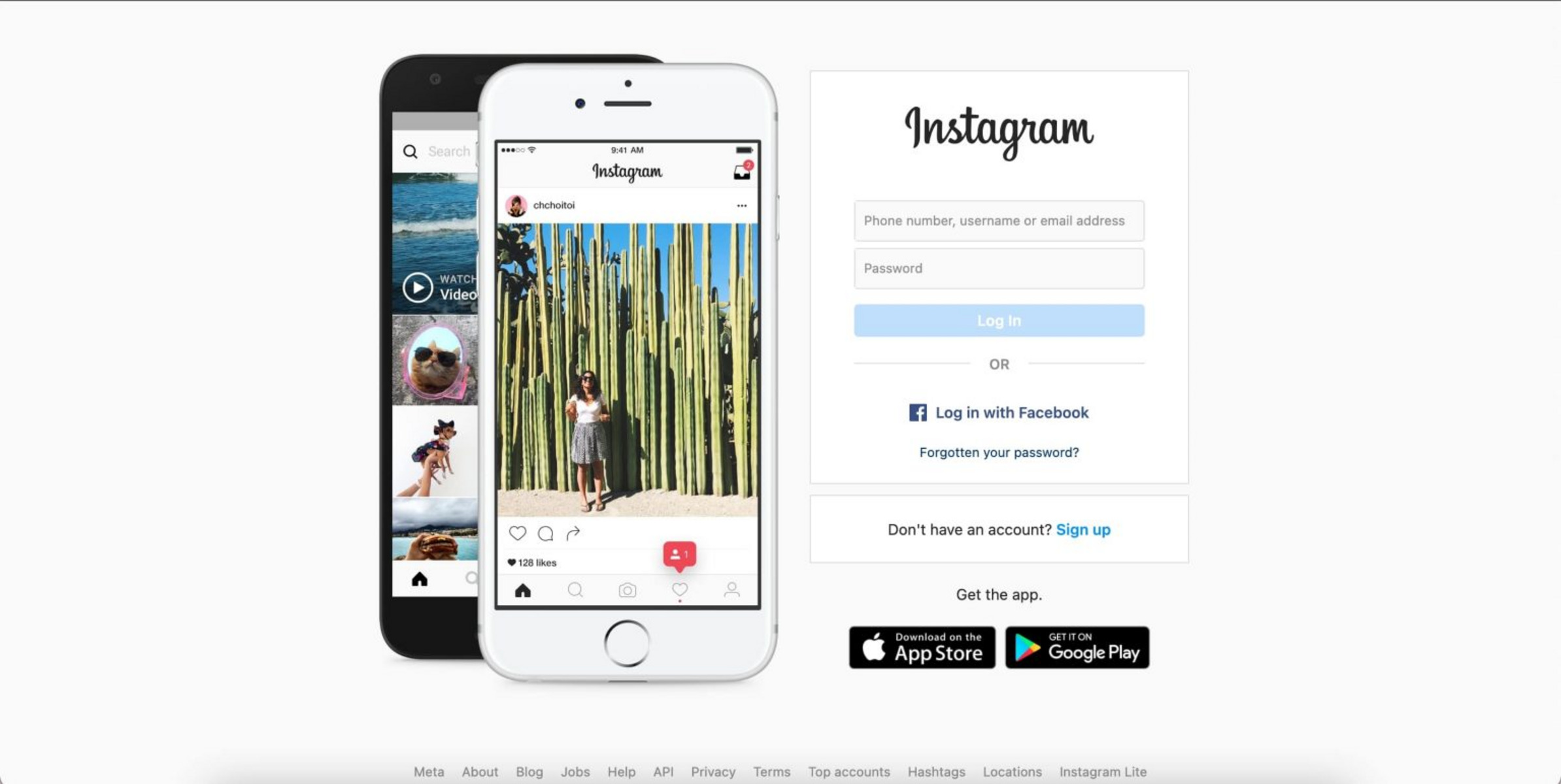Creating an Instagram Account on the Web
Creating an Instagram Account on the Web
If you’re new to Instagram or haven’t used it on the web before, getting started is a breeze. Follow these steps to create your Instagram account on the web:
1. Visit the Instagram website: Open your preferred web browser and go to www.instagram.com. This will take you to the Instagram website.
2. Create an account: On the Instagram homepage, you’ll see the option to “Sign Up”. Click it, and you’ll be directed to the account creation page.
3. Provide your details: Enter your email address or phone number, your preferred username, and a secure password. Ensure your username represents your personal or brand identity effectively.
4. Customize your profile: Once you’ve created your account, you can personalize your profile. Upload a profile picture that reflects your identity, write a compelling bio, and include any website or contact information you want to share.
5. Connect with friends: To find and connect with your friends on Instagram, you can choose to import your contacts from your email or other social media accounts. If not, you can search for their usernames or names directly on the platform.
6. Explore your interests: Instagram allows you to follow accounts that align with your interests. You can follow celebrities, influencers, brands, or organizations to stay updated with their content.
7. Enable notifications: To ensure you don’t miss any important updates or interactions, enable notifications for your Instagram account. This will alert you when someone likes or comments on your posts, or when you receive direct messages.
By following these simple steps, you can create your Instagram account on the web and begin enjoying all the features and benefits of the popular social media platform.
Remember to keep your account secure by using a strong password and enabling two-factor authentication. Additionally, regularly review your privacy settings to ensure you have the desired level of control over the content you share.
Navigating the Instagram Website
Navigating the Instagram Website
Once you’ve created your Instagram account on the web, it’s essential to understand how to navigate the website effectively. Familiarize yourself with the following key elements to make the most of your Instagram experience:
1. Homepage: When you log in to the Instagram website, you’ll be taken to your homepage. Here, you’ll find a feed of posts from the accounts you follow, allowing you to stay connected with their latest updates.
2. Explore page: To discover new content, click on the Explore icon (a magnifying glass) located on the navigation bar. The Explore page showcases a curated selection of posts that align with your interests and trending topics.
3. Notifications: The heart-shaped icon on the navigation bar is where you can access your notifications. Here, you’ll find information about likes, comments, and other interactions with your posts, as well as any new followers or direct messages.
4. Profile page: Your profile page displays your username, bio, profile picture, and the grid of your posted photos and videos. You can access it by clicking on your username on the navigation bar. From your profile page, you can edit your profile information, view and edit your posts, and manage settings such as privacy and notification preferences.
5. Search bar: Located at the top of the page, the search bar allows you to search for specific accounts, hashtags, or keywords. Enter your desired search terms and click on the relevant results to explore content related to your search.
6. Direct messages: Click on the paper airplane icon on the navigation bar to access your Instagram Direct messages. This feature enables you to send private messages to other Instagram users and engage in one-on-one conversations.
7. Additional features: Instagram on the web also offers additional features, such as the ability to save posts, view and edit your archived posts, and access Insights if you have a business or creator account.
By familiarizing yourself with these navigation elements, you can easily move around the Instagram website and access the various features it has to offer. Whether it’s exploring new content, staying updated with notifications, or managing your profile settings, the Instagram website provides a user-friendly interface to enhance your social media experience.
Uploading Photos and Videos from Your Computer to Instagram
Uploading Photos and Videos from Your Computer to Instagram
While Instagram is primarily known as a mobile app, you can also upload photos and videos from your computer to the platform. Follow these steps to effortlessly share your visual content:
1. Log in to your Instagram account: Open your preferred web browser and visit the Instagram website, then log in with your username and password. This will take you to your Instagram homepage.
2. Access the upload feature: To upload a photo or video, look for the “+” icon at the top right corner of the screen and click on it. This will open the upload interface.
3. Select your visual content: In the upload interface, click on “Select Files” or the image icon to choose the photo or video you want to share from your computer. You can select multiple files to upload at once.
4. Crop and edit your content (optional): After selecting your visual content, you’ll have the option to crop it to fit Instagram’s square format. You can also apply filters or make adjustments to enhance the appearance of your photo or video. Explore the editing tools to find the desired look for your content.
5. Add a caption and hashtags: Below your edited photo or video, you’ll find the caption field. Craft a compelling caption that adds context or tells a story about your content. You can also include relevant hashtags to increase the discoverability of your post. Use the “#” symbol followed by keywords or phrases related to your content.
6. Tag people and add location (optional): If your photo or video includes other Instagram users or highlights a particular location, you can tag them by clicking on the “Tag People” or “Add Location” options. This allows you to mention specific users or indicate where the content was captured.
7. Sharing your post: Once you’ve finalized your caption, hashtags, and any additional tags, click on the “Share” button to publish your post. Your photo or video will now be visible to your followers and others.
Keep in mind that Instagram recommends uploading high-quality photos and videos with a resolution of 1080×1080 pixels. Additionally, ensure that your content adheres to Instagram’s community guidelines to avoid any issues with your posts.
By following these steps, you can easily upload captivating photos and videos directly from your computer and share them with your Instagram followers. It’s a convenient way to showcase your creativity and engage with your audience through visuals.
Editing and Enhancing Your Photos and Videos on the Web
Editing and Enhancing Your Photos and Videos on the Web
One of the key features of Instagram is the ability to edit and enhance your photos and videos before sharing them with the world. While the mobile app provides a wide range of editing tools, you can also make adjustments and add filters to your visual content on the Instagram website. Follow these steps to elevate the visual appeal of your posts:
1. Select the photo or video to edit: Log in to your Instagram account on the web and navigate to your profile or the homepage. Click on the photo or video you wish to edit. This will open the post in a larger view.
2. Access the editing options: Below the photo or video, you’ll find a row of icons. Click on the square icon with a pencil inside it. This will open the editing interface.
3. Crop and rotate: Use the crop tool to adjust the composition of your photo or video. You can choose from preset aspect ratios or manually crop to your desired dimensions. If your image is tilted, use the rotate tool to straighten it.
4. Apply filters: Instagram offers a variety of filters to add style and mood to your visual content. Explore the options by scrolling through the available filters and click on one to apply it. You can adjust the intensity of the filter using the sliding bar.
5. Adjust settings: For more control over your edits, click on the “Edit” option below the filters. This will enable you to make adjustments to brightness, contrast, saturation, shadows, and more. Experiment with the settings to achieve the desired look for your photo or video.
6. Add effects: In addition to basic adjustments, Instagram provides various effects to enhance your visuals. These include options like tilt-shift, vignette, and sharpen. Test out different effects to add depth and creativity to your content.
7. Save and publish: Once you’re satisfied with your edits, click on the “Done” button to save your changes. You’ll be directed back to the post view, where you can add captions, tags, and other details before publishing your edited photo or video.
It’s important to strike a balance when editing your photos and videos. Enhance the quality and aesthetic appeal while maintaining the authenticity of your content. Experiment with different editing styles to develop your unique visual identity on Instagram.
By utilizing the editing tools available on the Instagram website, you can take your photos and videos to the next level, captivating your followers and standing out in the crowded social media landscape.
Writing Captions and Adding Hashtags on the Web
Writing Captions and Adding Hashtags on the Web
When posting on Instagram, captions and hashtags play a crucial role in providing context, conveying emotions, and increasing the discoverability of your content. While the mobile app offers a seamless captioning experience, you can also write engaging captions and add relevant hashtags on the Instagram website. Follow these guidelines to make the most of your captions and hashtags:
1. Craft a compelling caption: Begin by thinking about the message you want to convey with your post. Your caption can be a brief description, storytelling, or a quote that complements your visual content. A catchy and relevant caption often resonates with your audience, encouraging them to engage in conversation.
2. Add personal touches: Inject your personality into your captions. Use humor, insights, or engage with your audience by asking questions. This helps to build a connection with your followers and encourages them to leave comments or share their experiences.
3. Emphasize key points: If you have specific highlights or important details to convey, use bullet points or emojis to draw attention to those within your caption. This makes it easier for your audience to grasp the key message you’re trying to convey.
4. Add relevant hashtags: Hashtags are vital for increasing the visibility of your posts. Use relevant keywords or phrases preceded by the “#” symbol. For example, if you’re posting a photo of a sunset, you might include hashtags like “#sunsetlovers” or “#naturephotography”. Research popular hashtags in your niche and incorporate them into your captions to reach a wider audience.
5. Limit your hashtags: While hashtags are beneficial, it’s important not to overdo it. Using too many hashtags can make your caption cluttered and appear spammy. Aim for a few targeted and relevant hashtags that align with your content. Less is often more when it comes to hashtags.
6. Strategically place hashtags: When adding hashtags to your captions, consider either incorporating them within the sentence or placing them at the end. Both options have their benefits. Placing hashtags at the end of your caption keeps the main message concise and clean, while incorporating them in the sentence can seamlessly blend them with the narrative.
7. Explore popular hashtags: Instagram offers a “Explore” feature where you can find trending posts and popular hashtags. This can provide inspiration for your captions and help you discover new trends within your niche.
Writing compelling captions and using relevant hashtags can significantly enhance the reach and engagement of your Instagram posts. Experiment with different caption styles and methods of incorporating hashtags to find what works best for you and resonates with your audience.
Remember, captions are an opportunity to express yourself, provide context, and engage with your followers, so make sure to put thought and creativity into them.
Liking, Commenting, and Engaging with Posts on the Web
Liking, Commenting, and Engaging with Posts on the Web
One of the fundamental aspects of Instagram is the ability to engage with other users’ posts through likes and comments. While this interaction is often associated with the mobile app, you can also engage with posts and build connections on the Instagram website. Here’s how you can like, comment, and engage with posts on the web:
1. Like a post: To show your appreciation for a post, simply double-click on the photo or video you want to like. Alternatively, you can click on the heart-shaped icon below the post. When you like a post, the heart icon will turn red, indicating that you have liked it.
2. Leave a comment: Scroll down to the comment section below the post or click on the speech bubble icon. Type your comment in the text field and hit enter or click on the “Post” button to submit it. Engaging with thoughtful comments allows you to connect with others and spark conversations.
3. Reply to comments: If someone leaves a comment on your post or on a post you’re viewing, you can reply directly under the comment by clicking on the “Reply” button. This enables you to interact and continue the conversation with other users.
4. Engage with influencer or brand posts: Interacting with posts from influencers or brands can help you build connections and gain visibility within your niche. Like their posts, leave meaningful comments, and engage in discussions. This can attract their attention and potentially lead to further opportunities or collaborations.
5. Follow hashtags: Instagram allows you to follow specific hashtags related to your interests. By following hashtags, you’ll see posts that include those hashtags in your feed. Liking and commenting on posts under a certain hashtag can help you connect with users who share similar interests.
6. Be genuine and authentic: When engaging with posts, be genuine in your likes and comments. Avoid generic or spammy comments that add no value to the conversation. Take the time to read and appreciate the content, and respond in a thoughtful and authentic manner.
7. Explore the discover tab: Clicking on the magnifying glass icon on the navigation bar will take you to the explore page. Here, you can find posts from accounts you don’t follow, discover new content based on your interests, and engage with posts that catch your attention.
Engaging with posts on Instagram not only allows you to connect with others but also builds a sense of community around shared interests. By liking, commenting, and engaging with posts on the web, you can foster meaningful interactions and expand your network on the platform.
Remember to respect others’ content and opinions when engaging, and always strive for constructive and positive interactions.
Searching and Exploring Content on the Web
Searching and Exploring Content on the Web
One of the exciting aspects of Instagram is the ability to discover new and interesting content from a wide range of users and topics. While the mobile app provides a seamless search and explore experience, you can also search and explore content on the Instagram website. Here’s how you can easily find and explore content on the web:
1. Utilize the search bar: Located at the top of the Instagram website, the search bar allows you to search for specific accounts, hashtags, or keywords. Simply enter your search term and click on the relevant results to explore content related to your search.
2. Search for accounts: If you’re looking for a particular account, such as an influencer, brand, or friend, enter their username or name in the search bar. Instagram will display relevant accounts based on your search query. Click on the account you’re interested in to view their posts and profile.
3. Discover hashtags: Hashtags are a great way to find content related to specific topics or interests. Enter a hashtag in the search bar, and you’ll see a list of posts and accounts that have used that hashtag. Explore different posts to find new content within a particular niche.
4. Browse suggested content: On the Instagram website, the explore page features a grid of posts that align with your interests and trending topics. You can click on the magnifying glass icon on the navigation bar to access the explore page. Scroll through the suggested content to discover new accounts, genres, or trends.
5. Explore popular posts: Instagram highlights popular posts in various categories, such as fashion, food, travel, and more. Click on the category or topic that interests you to explore a curated selection of popular content within that category.
6. Engage with content from your network: Interacting with content from accounts you follow is another way to explore new content and engage with your network. Like and comment on posts from your followers, as well as explore the profiles of users who have liked or commented on your posts.
7. Click on related hashtags or accounts: When viewing a post or profile that interests you, take a look at the hashtags or accounts mentioned or related to that content. Clicking on these hashtags or accounts can lead you to new content and accounts that share similar themes or interests.
By utilizing the search bar, exploring suggested content, and engaging with posts from accounts you follow, you can broaden your Instagram experience and discover interesting content from a variety of sources.
Remember to engage responsibly and respect the content and privacy of other users as you explore and interact with new and diverse content on the Instagram website.
Following and Unfollowing Users on the Web
Following and Unfollowing Users on the Web
One of the fundamental actions on Instagram is the ability to follow and unfollow other users. While these actions are commonly associated with the mobile app, you can also manage your connections and engage with users on the Instagram website. Here’s how you can follow and unfollow users on the web:
1. Find and follow users: To follow a specific user, use the search bar at the top of the Instagram website to enter their username or name. Click on the user’s profile from the search results, and you’ll be taken to their profile page. Click the “Follow” button located beneath their profile picture and bio to start following them. Their posts will now appear in your feed.
2. Explore suggested accounts: The explore page on the Instagram website displays a collection of recommended accounts based on your interests and activity. Scroll through the suggested accounts and click on the ones that pique your interest. From their profile page, click the “Follow” button to start following them.
3. Unfollow users: If you no longer wish to see a user’s posts in your feed, you have the option to unfollow them. Simply go to their profile page and click the “Following” button. This will change to “Follow”, indicating that you have successfully unfollowed the user.
4. Manage your following list: To keep track of the users you are following, go to your profile page and click on the “Following” count. This will display a list of all the users you are currently following. From here, you can browse through the list and unfollow any users by clicking the “Following” button next to their name.
5. Interact with your followers: Building connections is a key aspect of Instagram. Engage with your followers by liking and commenting on their posts. This interaction strengthens your relationship and encourages them to stay engaged with your content. Respond to comments left on your posts to foster conversations and build a community.
6. Curate your following list: Regularly assess the accounts you follow, and unfollow those that no longer align with your interests or provide value to your Instagram experience. By curating your following list, you can ensure that your feed is filled with content that inspires and engages you.
7. Interact with accounts you don’t follow: While your feed primarily consists of posts from accounts you follow, you can also engage with content from accounts you don’t follow. Like and comment on posts in the explore page or through hashtags to connect with new users and discover interesting content.
By following and unfollowing users on the web, you can shape your Instagram experience, build meaningful connections, and curate your feed to suit your interests and preferences.
Remember to interact respectfully and responsibly, acknowledging the privacy and content preferences of other users as you navigate the Instagram website.
Managing Your Profile and Settings on the Web
Managing Your Profile and Settings on the Web
Your Instagram profile is a reflection of your online identity, and managing it effectively on the web ensures that you present yourself or your brand in the best possible way. The Instagram website offers various tools and settings to help you customize your profile and manage your account preferences. Here’s how you can effectively manage your profile and settings:
1. Edit your profile information: To make changes to your profile information, click on your profile picture or username on the Instagram website. This will take you to your profile page where you can update your name, username, bio, website link, and other details. Ensure that your profile represents your identity or brand accurately.
2. Upload a profile picture: A profile picture adds a personal touch to your Instagram account. Click on your current profile picture on your profile page to upload or change it. Choose a clear and visually appealing image that represents you or your brand effectively.
3. Set your account privacy: The Instagram website allows you to control the privacy of your account. You can choose to have a public account, where anyone can view your posts and follow you, or a private account, where only approved followers can see your posts. To manage your privacy settings, click on the three horizontal lines at the top right corner of the website, go to “Settings”, and then “Privacy”.
4. Manage notifications: Instagram offers several notification options to keep you updated on activity related to your account. You can customize your notification settings to receive notifications for likes, comments, follower requests, direct messages, and more. Access your notification settings by going to “Settings” and then “Notifications” on the Instagram website.
5. Connect other accounts: If you have accounts on other social media platforms, you can link them to your Instagram account. This allows you to share your Instagram posts on other platforms seamlessly. To connect other accounts, go to “Settings”, then “Linked Accounts” on the Instagram website.
6. Change your password: It is essential to regularly update and secure your Instagram account. To change your password, go to “Settings”, then “Security”, and select “Change Password” on the Instagram website. Follow the prompts to update your password.
7. Manage connected apps: The Instagram website provides a section where you can manage the apps and services connected to your account. To access this feature, go to “Settings” and then “Apps and Websites”. Here, you can remove any apps or services that you no longer use or trust.
By effectively managing your profile and settings on the Instagram website, you can ensure that your account is personalized, secure, and aligned with your preferences.
Regularly review and update your profile information, privacy settings, and connected accounts to maintain a positive Instagram experience.
Using Instagram Direct to Send and Receive Messages on the Web
Using Instagram Direct to Send and Receive Messages on the Web
In addition to sharing posts and engaging with content, Instagram offers a direct messaging feature called Instagram Direct. This feature allows you to have private conversations with other users on the platform. While it is primarily associated with the mobile app, you can also send and receive messages using Instagram Direct on the web. Here’s how you can use Instagram Direct to communicate with others:
1. Access Instagram Direct: On the Instagram website, click on the paper airplane icon located on the navigation bar to access Instagram Direct. This will take you to your Direct inbox, where you can view your existing conversations and start new ones.
2. Start a new conversation: To send a message to someone, click on the “+” button at the top right corner of the Direct inbox. A search box will appear, allowing you to search for the person you want to message. Once you find the user, click on their profile picture to start a new conversation.
3. Send a message: In the conversation window, you can type your message in the text field at the bottom of the screen. Hit “Enter” or click on the paper airplane icon to send your message. You can also send photos, videos, and other media files by clicking on the camera or gallery icons within the conversation window.
4. Reply to a message: To reply to a specific message within a conversation, click on the message you want to respond to. This will display a text box where you can type your reply. Hit “Enter” or click on the paper airplane icon to send your reply.
5. View message requests: If you have received messages from users you don’t follow, they will appear in your message requests. To access these requests, click on the “Message Requests” section in the Direct inbox. Review the requests and choose to accept or decline them.
6. Manage conversations: You can manage your conversations in the Direct inbox by archiving or deleting them. To archive a conversation, swipe left on the conversation and click on the archive icon. To delete a conversation, swipe left and click on the trash bin icon. Archived conversations can be accessed by clicking on the folder icon at the top right corner of the Direct inbox.
7. Create group conversations: Instagram Direct allows you to create group conversations with multiple users. To start a group conversation, click on the “+” button in the Direct inbox and select multiple users to add to the conversation. This enables you to have private group discussions with friends, colleagues, or community members.
Instagram Direct on the web provides a convenient platform for private messaging and direct communication with other users. It allows you to stay connected, share media files, and engage in conversations beyond public interactions on Instagram.
Remember to use Instagram Direct responsibly and respect other users’ privacy when sending and receiving messages.