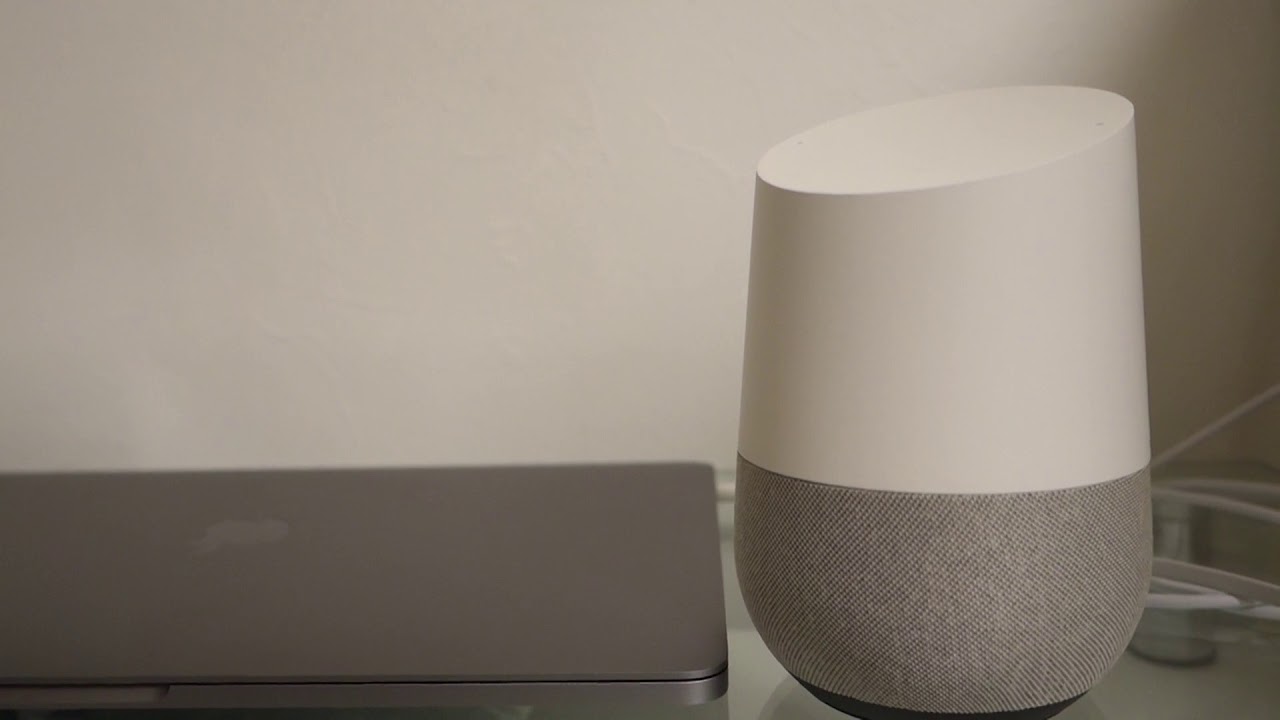Connecting IFTTT and Google Home
If you’re looking to enhance the functionality of your Google Home device, integrating it with IFTTT (If This Then That) is a game-changer. IFTTT is a web-based service that allows you to create automated actions between different apps and services. By connecting IFTTT with Google Home, you can unlock a world of possibilities for your smart home ecosystem.
To get started, you’ll need to create an IFTTT account. Simply visit the IFTTT website or download the IFTTT mobile app and follow the registration process. Once you have your account set up, it’s time to connect your Google Home to IFTTT.
To connect Google Home to IFTTT, open the Google Home app on your mobile device and navigate to the settings. From there, select “More settings” and scroll down until you find “Services.” Tap on “Services” and search for “IFTTT.” Once you locate the IFTTT service, tap on it and follow the prompts to link your Google Home account with your IFTTT account.
Now that your Google Home is connected to IFTTT, it’s essential to understand the concept of Applets and Services. Applets are automated tasks created by users, while Services refer to the various apps and devices that IFTTT supports. By combining different Services in an Applet, you can create powerful integrations.
When it comes to Google Home, there is a wide range of pre-existing Applets available for use. These Applets allow you to perform actions such as turning on lights when you say a specific phrase, adjusting your thermostat based on the weather, or even sending notifications to your phone when specific events occur.
If you can’t find the perfect Applet, don’t worry! IFTTT allows you to create custom Applets tailored to your needs. By choosing a trigger – the event that initiates the Applet – and defining the action – the response to the trigger – you can unleash the full potential of your Google Home device.
Triggers for Google Home can include voice commands, specific phrases, or even actions from other devices or apps connected to IFTTT. For example, you can create an Applet that turns on your lights every time someone rings your doorbell, using Google Home’s voice recognition and compatibility with smart home devices.
As for actions, Google Home offers a variety of possibilities. You can control your smart home devices, send notifications, add items to your shopping list, play specific music or podcasts, and much more. With multiple actions in a single Applet, you can orchestrate complex sequences of events with just a voice command.
If you encounter any issues during the setup process or while using IFTTT with Google Home, the IFTTT support website provides troubleshooting guides and a community forum where you can seek assistance from fellow users.
Exploring advanced IFTTT features with Google Home, such as integrating with other third-party apps and services, creating complex conditional statements, and using variables, allows you to take your automation to the next level. These advanced features offer endless possibilities for customization and personalization.
By leveraging the power of IFTTT with Google Home, you can transform your smart home experience and make your everyday tasks more seamless and convenient. Take some time to explore the possibilities, unleash your creativity, and start enjoying the full potential of your Google Home device.
Creating an IFTTT Account
To unlock the full potential of IFTTT (If This Then That) and integrate it with your Google Home device, you’ll first need to create an IFTTT account. By creating an account, you gain access to a wide range of automated actions and services that can enhance your smart home experience.
The process of creating an IFTTT account is straightforward. You can choose to do this either through the IFTTT website or by downloading the IFTTT mobile app, available for iOS and Android devices. Once you have the app or are on the website, follow the steps below to create your account:
- Click on the “Sign Up” or “Get started” button to begin the registration process.
- Enter your email address and create a secure password. Alternatively, you can sign up using your existing Google or Facebook account.
- Agree to the terms of service and privacy policy. It’s always a good idea to review these documents to understand how IFTTT handles your data and the services it provides.
- Complete any additional registration fields, such as your name or username, as prompted. These details are optional but can help personalize your IFTTT experience.
- Verify your email address by clicking on the verification link sent to the email you provided during registration. If you don’t receive the email, check your spam or junk folders.
- Once you have verified your email, your IFTTT account is ready to use.
With your IFTTT account set up, you can now start exploring the wide variety of Applets and Services available to integrate with your Google Home. These Applets provide automated actions between apps and devices, allowing you to create seamless experiences and improve everyday tasks.
Remember, having an IFTTT account opens up possibilities beyond just integrating with Google Home. IFTTT supports numerous popular services, including social media platforms, smart home devices, productivity apps, and more. Exploring these integrations can further enhance the automation and functionality of your smart home ecosystem.
Keep in mind that IFTTT offers both free and paid plans. While the free plan provides access to a vast selection of Applets and services, the paid plan, called IFTTT Pro, offers additional benefits such as faster applet execution and priority access to new features.
No matter which plan you choose, creating an IFTTT account is a crucial step in unlocking the full potential of your Google Home device. It allows you to harness the power of automation, simplifies your daily routines, and enhances your smart home experience.
Connecting your Google Home to IFTTT
Once you’ve created your IFTTT (If This Then That) account, the next step is to connect your Google Home device to IFTTT. By establishing this connection, you can unlock an array of automation possibilities and seamlessly integrate your smart home ecosystem.
To connect your Google Home to IFTTT, you’ll need to follow these simple steps:
- Open the Google Home app on your mobile device. Make sure you’re signed in with the Google account associated with your Google Home device.
- Navigate to the settings by tapping on your Google Home device or accessing the menu in the top-left corner of the app.
- In the settings menu, select “More settings” to access additional configuration options.
- Scroll down until you find the “Services” section and tap on it.
- In the Services menu, you’ll see a list of supported services. Search for “IFTTT” in the search bar or browse through the available services until you find IFTTT.
- Tap on IFTTT, and you’ll be prompted to sign in to your IFTTT account.
- Follow the on-screen instructions to link your Google Home account with your IFTTT account.
Once you’ve successfully connected your Google Home to IFTTT, you’ll have access to a vast ecosystem of Applets and Services that can enhance your smart home experience. These Applets allow you to create automated tasks that can be triggered by specific events or commands on your Google Home device.
By linking your Google Home to IFTTT, you can seamlessly integrate it with other smart devices and services. For example, you can create Applets that turn on the lights when you say a specific phrase, adjust the temperature based on weather conditions, or even send notifications to your phone when certain events occur.
Connecting your Google Home to IFTTT also opens up the opportunity to create your own custom Applets. Custom Applets allow you to define your triggers and actions, giving you complete control over how your Google Home interacts with other devices or apps connected to IFTTT.
If you encounter any issues during the setup process or while using IFTTT with your Google Home, IFTTT provides a support website with troubleshooting guides and a community forum where you can seek assistance from fellow users. Remember, the IFTTT community is a valuable resource for discovering new ideas, troubleshooting problems, and sharing your own experiences with IFTTT and Google Home integration.
Now that your Google Home is connected to IFTTT, you’re ready to explore the vast potential of automation and enjoy a more streamlined smart home experience. The possibilities are endless, so take the time to discover new Applets, create custom automation sequences, and make the most out of your Google Home device.
Understanding Applets and Services
When it comes to using IFTTT (If This Then That) with your Google Home, it’s essential to understand the concepts of Applets and Services. These components form the foundation of IFTTT’s automation capabilities and enable you to create powerful integrations between different apps and devices.
Applets are the building blocks of automation in IFTTT. An Applet is a predefined or custom-made automated task that consists of a trigger and an action. The trigger is the event or condition that initiates the Applet, while the action is the response that occurs when the trigger is activated.
Services in IFTTT represent the various apps, platforms, and devices that IFTTT supports. Examples of Services include Google Home, Twitter, Spotify, Philips Hue, and many others. By connecting different Services in an Applet, you can create advanced automation flows.
Let’s take a closer look at how Applets and Services work together:
- Trigger: The trigger is the event or condition that starts the Applet. For example, a trigger could be a voice command on your Google Home device, a specific message received in a messaging app, or even a change in weather conditions. Triggers can vary depending on the Services involved.
- Action: The action is the response or task that occurs when the trigger is activated. It can be a simple action like sending a notification to your phone or a more complex action like controlling your smart home devices. Actions are performed by the Services involved in the Applet.
- Applet Configuration: Each Applet allows you to configure specific parameters to tailor its behavior to your needs. These parameters can include customizing the trigger phrase or selecting specific actions to be performed in response to the trigger.
- Predefined Applets: IFTTT provides a wide range of pre-existing Applets that you can browse and use directly. These Applets are created by the IFTTT community and cover various popular automation scenarios.
- Custom Applets: If you can’t find an existing Applet that suits your needs, you have the option to create your own custom Applets. Custom Applets allow you to define the trigger and action based on the Services you have connected to your IFTTT account.
By understanding the interplay between Applets and Services, you can leverage the full power of IFTTT and Google Home integration. Whether you choose to use predefined Applets or create custom ones, the possibilities for automation are vast.
Exploring the pre-existing Applets and experimenting with creating your own can help you automate tasks, streamline your daily routines, and achieve a more personalized smart home experience with your Google Home device.
Remember, as you explore Applets and configure their triggers and actions, the IFTTT platform provides guidance and support to ensure you get the most out of your automation. Don’t hesitate to delve into the IFTTT community, where you’ll find inspiration, troubleshooting advice, and a network of fellow users to share insights and ideas with.
Now that you have a grasp of the fundamentals of Applets and Services, you’re ready to dive deeper into creating and discovering powerful automations for your Google Home using IFTTT.
Exploring Popular Google Home Applets
When it comes to leveraging the power of IFTTT (If This Then That) with your Google Home device, there’s a wealth of popular Applets available that can enhance your smart home experience. These Applets allow you to automate various tasks and integrate your Google Home with a wide range of other apps and devices.
Let’s explore some of the most popular Google Home Applets that can make your daily life more convenient and seamless:
- Smart Lighting: Applets that control your smart lights are incredibly popular. With these Applets, you can dim the lights, change the color, or even turn them on and off with a simple voice command to your Google Home.
- Thermostat Control: Integration with smart thermostats is another popular use case. Applets can adjust the temperature in your home based on various triggers, such as weather conditions or your arrival or departure.
- Morning Routine: Many users enjoy starting their day with a customized routine. Applets can help by playing your favorite music, providing a weather report, and even brewing your morning coffee, all triggered by a simple command to your Google Home device.
- Home Security: Enhance your home security with Applets that send notifications or trigger actions when motion is detected, doors are opened, or even when a security camera detects activity. These Applets provide peace of mind and keep you connected to your home, even when you’re away.
- Shopping Lists and Reminders: Get organized with Applets that add items to your shopping list, manage your calendar, or send you reminders for important events – all through voice commands to your Google Home.
These are just a few examples of the popular Google Home Applets available through IFTTT. The possibilities are endless, and new Applets are constantly being created by the IFTTT community. Exploring and experimenting with popular Applets is a great way to get started with IFTTT and discover how automation can improve your smart home experience.
Keep in mind that the Applets you choose to use will depend on your specific needs and the devices and services connected to your Google Home. The IFTTT platform provides a user-friendly interface where you can easily browse and enable the Applets that suit your preferences.
Additionally, don’t limit yourself to just popular Applets. IFTTT allows you to customize and create your own Applets, giving you the freedom to tailor the automation to your specific requirements. The ability to create custom Applets adds an extra layer of personalization and opens up endless possibilities.
As you explore and use Applets with your Google Home, remember to share your experiences with the IFTTT community. Offering feedback, suggestions, and creative ideas not only helps improve the platform but also fosters a collaborative environment where users can learn from each other and discover new ways to enhance their smart home setups.
So, dive into the world of Google Home Applets on IFTTT, and let automation take your smart home experience to the next level.
Creating Custom Applets for Google Home
While there are numerous pre-existing Applets available for Google Home on IFTTT (If This Then That), creating custom Applets offers unparalleled flexibility and customization. By creating your own Applets, you have the power to tailor the automation to your specific needs and seamlessly integrate your Google Home with other apps and devices.
Here’s how you can create custom Applets for your Google Home:
- Identify your Trigger: Decide what event or condition will initiate your Applet. This could be a voice command on your Google Home device, an action from another connected device, or even a specific time or date.
- Choose your Action: Determine what action you want your Google Home to take when the trigger event occurs. This can include controlling smart home devices, sending notifications, adding items to your calendar, or even interacting with other apps or services.
- Connect the Services: Select the specific Services involved in your custom Applet. This includes choosing the Applet’s trigger Service (e.g., Google Assistant for Google Home) and any additional Services required to perform the desired action (e.g., Philips Hue for controlling smart lights).
- Configure the Applet: Customize the settings for your Applet to ensure it performs exactly as desired. This may include specifying the trigger phrase or command, setting up any required parameters or fields, or defining any additional conditions for the Applet to run.
- Test and Enable: Before enabling your custom Applet, it’s crucial to test it for functionality and accuracy. Make sure the trigger and action are working as intended and that the Applet meets your expectations. Once satisfied, enable the Applet to start automating your desired tasks.
Creating custom Applets allows you to tailor the automation to your unique needs. Whether you want to create a personalized morning routine, integrate with specific applications or devices, or automate specific actions based on specific triggers, the possibilities are endless.
As you delve into the world of custom Applets, make use of the IFTTT platform’s intuitive interface, which simplifies the creation process. The platform provides a user-friendly environment where you can easily choose your triggers, actions, and Services, configure settings, and monitor the performance of your custom Applets.
Sharing your custom Applets with the IFTTT community is not only a great way to showcase your creativity but also allows others to benefit from your ideas. Sharing knowledge in the community foster a collaborative environment where users can learn from each other and discover new ways to optimize their Google Home automation.
Remember, custom Applets can be as simple or as complex as you desire. Start small with basic automation tasks, and as you become more comfortable, you can explore more advanced functionalities, such as using conditional statements, variables, or multiple actions in a single Applet.
So, let your imagination run wild, and create custom Applets that make your Google Home work precisely the way you want it to. With custom Applets, you can achieve a truly personalized and seamless smart home experience.
Configuring Triggers for Google Home
Configuring triggers is a crucial step in creating powerful and customized automations for your Google Home using IFTTT (If This Then That). Triggers serve as the starting point for your Applets, determining when and how the automation will be initiated in response to specific events or conditions.
Here’s how you can configure triggers for your Google Home:
- Voice Commands: One of the most common and convenient triggers for Google Home is voice commands. You can set up Applets to activate when you say specific phrases or keywords to your Google Home device. For example, you could create an Applet that turns on your smart lights when you say, “Hey Google, it’s movie time!”.
- Specific Events: Triggers can also be linked to specific events or occurrences. This could include actions from other connected devices or apps, such as receiving a notification or when a particular device reaches a certain state. For example, you could have an Applet that sends you a message when your home security camera detects any motion.
- Time-based Triggers: You can configure triggers based on specific times or dates. For instance, you can create an Applet that turns on your coffee machine every morning at 7 AM or adjusts the temperature in your home at a certain time of day.
- Weather Conditions: Another powerful trigger option is based on weather conditions. You can set up Applets that respond to changes in the weather, such as adjusting your thermostat when the temperature drops or receiving an alert if it’s going to rain that day.
- Location-based Triggers: Location-based triggers allow you to create Applets that activate when you enter or leave a specific area. This can be useful for tasks like turning on the lights when you arrive home or setting your thermostat to a specific temperature when you leave.
- Device-specific Triggers: Some triggers are specific to certain devices connected to your Google Home. For example, you can create an Applet that plays your favorite playlist on Spotify when you connect your phone to your Google Home via Bluetooth.
When configuring triggers, it’s crucial to consider the specific requirements of each trigger and choose the one that best fits your automation goals. You can select triggers directly from the IFTTT platform and customize them according to your preferences and specific needs.
As you explore trigger options, consider combining multiple triggers to create more complex and sophisticated automations. For example, you can have an Applet that activates when both a specific voice command is given and a certain time of day is reached.
It’s important to note that IFTTT allows you to configure triggers specific to your Google Home device and the connected apps and devices in your ecosystem. This flexibility ensures that you can create Applets that align with your unique smart home setup and requirements.
Keep in mind that each trigger will have specific configuration options and settings associated with it. These settings allow you to further customize the trigger behavior and ensure that the automation fits your needs perfectly.
By configuring triggers for your Google Home, you can unleash the full potential of automation and create customized experiences that make your daily life more convenient, efficient, and enjoyable.
Configuring Actions for Google Home
Configuring actions is a crucial step in creating seamless and personalized automations for your Google Home device using IFTTT (If This Then That). Actions determine what happens in response to a trigger, allowing you to control your smart home devices, send notifications, add items to your calendar, and much more.
Here’s how you can configure actions for your Google Home:
- Controlling Smart Home Devices: One of the primary benefits of integrating your Google Home with IFTTT is the ability to control your smart home devices through Applets. Whether it’s turning on/off lights, adjusting thermostat settings, or locking doors, you can configure actions that directly interact with your connected devices.
- Sending Notifications: With IFTTT, you can create Applets that send custom notifications to your phone, email, or other connected devices when specific trigger events occur. For example, you can get an alert when someone rings your doorbell or receive a notification reminding you to water your plants.
- Adding Items to Your Calendar or Shopping List: Automate the task of updating your calendar or shopping list by configuring actions that add items when specified triggers occur. For instance, you can create an Applet to automatically add appointments to your Google Calendar by voice command or when certain criteria are met.
- Playing Media: Google Home is an excellent entertainment hub and can be used to control media playback. You can configure actions that play a specific song, artist, or playlist on your preferred music streaming service, such as Spotify or Pandora.
- Interacting with Third-Party Apps: Depending on the apps connected to IFTTT, you can configure actions to interact with them. For example, you can create an Applet that sends a tweet when you say a specific phrase to your Google Home or automatically saves new photos taken with your Google Home’s camera to your Google Drive.
When configuring actions, consider the different parameters and settings associated with each action. This allows you to fine-tune the behavior of the action and ensure it aligns perfectly with your automation goals.
Furthermore, IFTTT enables you to combine multiple actions within a single Applet. This means you can orchestrate a series of actions to occur in sequence or simultaneously in response to a single trigger. For example, you could create an Applet that dims the lights, sets the thermostat, and starts playing soothing music when you say, “Good night” to your Google Home.
It’s important to note that the availability of specific actions may depend on the services or apps you have connected to IFTTT. Expanding the repertoire of connected services and apps can unlock even more powerful and creative actions.
As you configure actions, be mindful of the capabilities of your Google Home device and the compatibility of the connected services. This ensures that the actions you configure are supported and seamlessly executed in your smart home ecosystem.
By configuring actions for your Google Home, you can harness the power of automation to simplify your daily tasks, add convenience to your routines, and enjoy a more personalized smart home experience.
Using Multiple Actions in a Single Applet
One of the powerful features offered by IFTTT (If This Then That) is the ability to include multiple actions within a single Applet. This functionality allows you to create complex and sophisticated automation sequences, maximizing the potential of your Google Home device.
Here’s how you can use multiple actions in a single Applet:
1. Determine the Trigger: Identify the event or condition that will initiate the Applet. This could be a voice command, a specific event from another connected device, or any other trigger supported by IFTTT.
2. Choose the Actions: Select the actions that you want to occur when the trigger event is activated. Depending on the connected devices and services, you can choose from a wide range of actions such as controlling smart home devices, sending notifications, updating calendars, and playing media.
3. Configure the Actions: Customize each action within the Applet according to your preferences. This may involve specifying the specific devices, services, or parameters associated with each action. Take your time to fine-tune the settings to achieve the desired automation sequence.
4. Set the Sequence: Arrange the actions in the desired order, taking into consideration any dependencies or timing requirements. You can have actions occur simultaneously or in a specific sequence, depending on your automation goals.
5. Test and Refine: Before enabling the Applet, it is important to thoroughly test the multiple actions to ensure they work as intended. This allows you to identify any potential issues or areas for improvement. Make adjustments as necessary to ensure a smooth and seamless automation experience.
6. Enable the Applet: Once you are satisfied with the configuration and testing, enable the Applet to start enjoying the benefits of multiple actions in a single automation sequence. Your Google Home device will now execute the configured actions in response to the specified trigger event.
Using multiple actions in a single Applet enables you to create complex and customized automation flows. For example, you can create an Applet that turns on the lights, adjusts the thermostat, and plays your favorite music when you say, “I’m home” to your Google Home device upon entering your house.
It’s important to note that when using multiple actions, the possibilities are not limited to just physical devices in your smart home ecosystem. You can also incorporate actions that interact with various apps and services connected to IFTTT. This allows you to create sophisticated automation sequences that encompass multiple aspects of your digital life.
As you explore the capabilities of multiple actions, consider the impact on your Google Home device’s performance and the responsiveness of the connected devices and services. Ensure that your automation sequences are well-designed and optimized for your specific setup.
Remember, IFTTT offers flexibility and versatility when it comes to creating Applets. It is possible to experiment with different combinations of triggers and actions, exploring various workflows to find the most efficient and effective automation sequences for your needs.
By using multiple actions in a single Applet, you can accomplish more with less effort, streamline your routines, and enjoy a truly integrated and automated smart home experience with your Google Home.
Troubleshooting Common Issues
While using IFTTT (If This Then That) with your Google Home can greatly enhance your smart home experience, occasionally you may run into some common issues. Understanding how to troubleshoot these issues can help ensure that your automation flows smoothly. Here are some common issues and troubleshooting steps to address them:
1. Applet Not Triggering: If your Applet is not triggering as expected, check the trigger settings. Ensure that the trigger is properly configured and that the necessary conditions are met. Additionally, verify that the trigger phrase or command is being correctly recognized by your Google Home device.
2. Action Not Performing: If the action associated with your Applet is not being executed, check the action settings. Make sure all required parameters and details are correctly configured. Additionally, verify that the connected devices or services are functioning properly and that they are compatible with the action you have defined.
3. Delayed Execution: If there is a noticeable delay between the trigger event and the execution of the action, consider potential network or connectivity issues. Ensure that your Google Home device is connected to a stable internet connection and that all connected devices are functioning properly.
4. Inconsistent Performance: If your Applets are not consistently performing as intended, check for any conflicting or overlapping Applets. Multiple Applets with similar triggers or actions can sometimes interfere with each other. Review your existing Applets and consider modifying or deleting any duplicates or overlapping configurations.
5. Service Connectivity Issues: If you are experiencing issues with a specific service connected to IFTTT, ensure that the service itself is functioning properly. Check for any maintenance notifications or known issues from the service provider. If applicable, update the associated service app or reconnect the service in IFTTT to refresh the connection.
6. Incorrect Applet Configuration: Double-check all the settings and configurations you have defined for your Applet. Ensure that the trigger and action parameters are accurate and aligned with your desired automation goals. Review each step of the configuration process to identify any potential errors or omissions that may be causing the issue.
7. Updated Service or Device Compatibility: If a connected service or device undergoes an update or change, it may affect the performance of your Applets. Check for any compatibility issues or notifications from the service or device manufacturer. Ensure that all necessary updates or adjustments are made to maintain the connectivity between IFTTT and your devices or services.
8. Reach Out to Support: If you have exhausted troubleshooting options and are still experiencing issues, reach out to IFTTT support or consult the IFTTT community forum. They can provide additional guidance and assistance in resolving more complex issues or specific integration challenges with your Google Home device.
Remember that IFTTT is a rapidly evolving platform, and occasional issues may arise due to external factors or service updates. Stay updated with any announcements from IFTTT, review documentation, and explore the community forum to benefit from insights and solutions shared by other users.
By troubleshooting common issues, you can ensure that your IFTTT and Google Home integration remain seamless and reliable, allowing you to enjoy the full potential of a smart home experience.
Exploring Advanced IFTTT Features with Google Home
IFTTT (If This Then That) offers users advanced features that can further enhance their Google Home experience. By exploring and utilizing these features, you can unlock even more functionality and possibilities for automation. Here are some advanced features to explore:
1. Integrating Third-Party Apps and Services: IFTTT allows you to connect and integrate with a wide range of third-party apps and services. By linking these apps and services to your Google Home, you can create more intricate and powerful automation sequences. Consider incorporating platforms like Slack, Evernote, or Trello to extend the capabilities of your Google Home beyond smart home control.
2. Creating Complex Conditional Statements: With IFTTT, you can go beyond simple triggers and actions and create advanced conditional statements using the “If” and “Then” logic. This allows you to build more nuanced automation flows based on multiple conditions. For example, you can create an Applet that adjusts the thermostat only if the temperature exceeds a certain threshold and the current time is within a specific range.
3. Utilizing Variables: Variables enable you to capture and use dynamic data within your Applets. You can extract information from the trigger event and incorporate it into the action for more personalized automation. For instance, you can create an Applet that sends a personalized message to your phone including the name of the person who rang your doorbell, retrieved from the trigger event.
4. Time-Based Triggers: In addition to simple time-based triggers, IFTTT offers more advanced time-based options such as sunrise/sunset triggers, recurring or specific weekday triggers, and even “random” time triggers. These time-based triggers provide greater flexibility and precision in automating actions based on specific time-related events.
5. Using Multi-step Applets: Multi-step Applets allow you to create more sophisticated automation sequences with multiple actions and conditions. You can combine various triggers and actions, create branches based on different conditions, and execute different actions based on the results. This advanced feature allows for intricate automation scenarios that cater to complex needs.
6. Data Filtering and Transformation: IFTTT gives you the ability to filter and transform data as it passes through Applets. You can manipulate text, extract specific data fields, set conditions for data processing, and perform mathematical operations. This feature enables tailored automation based on specific data criteria.
7. Applet Sharing and Collaboration: IFTTT provides a platform for sharing and collaborating on Applets with the community. You can discover and use Applets created by other users, modify existing shared Applets to suit your needs, or share your own creations with others. This collaborative environment encourages knowledge sharing and expands the range of automation possibilities.
Exploring these advanced features opens up a world of possibilities for integrating Google Home with other apps and services, creating intricate automation flows, and customizing your smart home experience.
While the advanced features offer tremendous potential, it’s important to keep in mind that implementing them may require more complexity and fine-tuning. Take the time to understand and experiment with each feature, ensuring that your automation sequences are precisely tailored to your needs and expectations.
Stay connected with the IFTTT community and resources to learn from the experiences of others and discover new ways to leverage the advanced features. Share your own insights and Applets to contribute to the collective knowledge of the community.
With advanced IFTTT features, you can take full advantage of the capabilities of your Google Home device, creating intricate automations that align with your unique preferences and bring more convenience and personalization to your smart home ecosystem.
Maximizing the Potential of IFTTT and Google Home
By harnessing the power of IFTTT (If This Then That) with your Google Home, you can unlock a whole new level of automation and convenience in your smart home ecosystem. To maximize the potential of this integration, consider the following strategies:
1. Explore and Discover: Take the time to explore the wide range of pre-existing Applets available on IFTTT. Browse the categories, search for specific actions or services, and try out different combinations. This will help you discover new automations and inspire ideas for customizing your Google Home experience.
2. Customize with Custom Applets: Don’t limit yourself to pre-existing Applets. Dive into the world of custom Applets and create automation sequences tailored to your specific needs and preferences. Use the advanced features of IFTTT to create complex conditional statements, utilize variables, and combine multiple actions in a single Applet.
3. Share and Learn from the Community: Connect with the IFTTT community by sharing your own insights and Applets, and learning from the experiences of others. Engage in discussions, seek advice, and discover creative ways that users have leveraged IFTTT and Google Home to automate various tasks. The community is a valuable resource for expanding your knowledge and understanding of the platform.
4. Experiment and Iterate: Take a trial-and-error approach to find the ideal automation flows for your Google Home. Be open to experimenting with different triggers, actions, and configurations to optimize your smart home experience. Iterate on your Applets based on feedback and observations to fine-tune and improve their performance over time.
5. Stay Updated and Adapt: IFTTT and the connected services are continually evolving, with new features and integrations introduced regularly. Stay informed about updates, new Applet releases, and changes in compatibility. Consider how new services or devices can complement your automations and adjust your configurations accordingly to make the most of these enhancements.
6. Integrate with Other Apps and Services: Expand the reach and capabilities of your Google Home by integrating it with other apps and services. Connect additional smart home devices, link productivity tools, or incorporate social media platforms to create more comprehensive and interconnected automation workflows. This integration enhances the synergy between different aspects of your digital life.
7. Optimize Performance and Connectivity: Ensure that your Google Home device, connected devices, and network infrastructure are reliable and well-maintained. Regularly check for software and firmware updates, monitor network performance, and address any connectivity issues promptly. A well-optimized and stable setup will maximize the effectiveness of your IFTTT and Google Home automation.
By embracing these strategies, you can unleash the full potential of IFTTT and Google Home, transforming your regular smart home setup into an integrated and efficient ecosystem. Automating routine tasks, personalizing your experiences, and enjoying the convenience of voice-activated control are just a few of the benefits you’ll reap from this powerful combination.