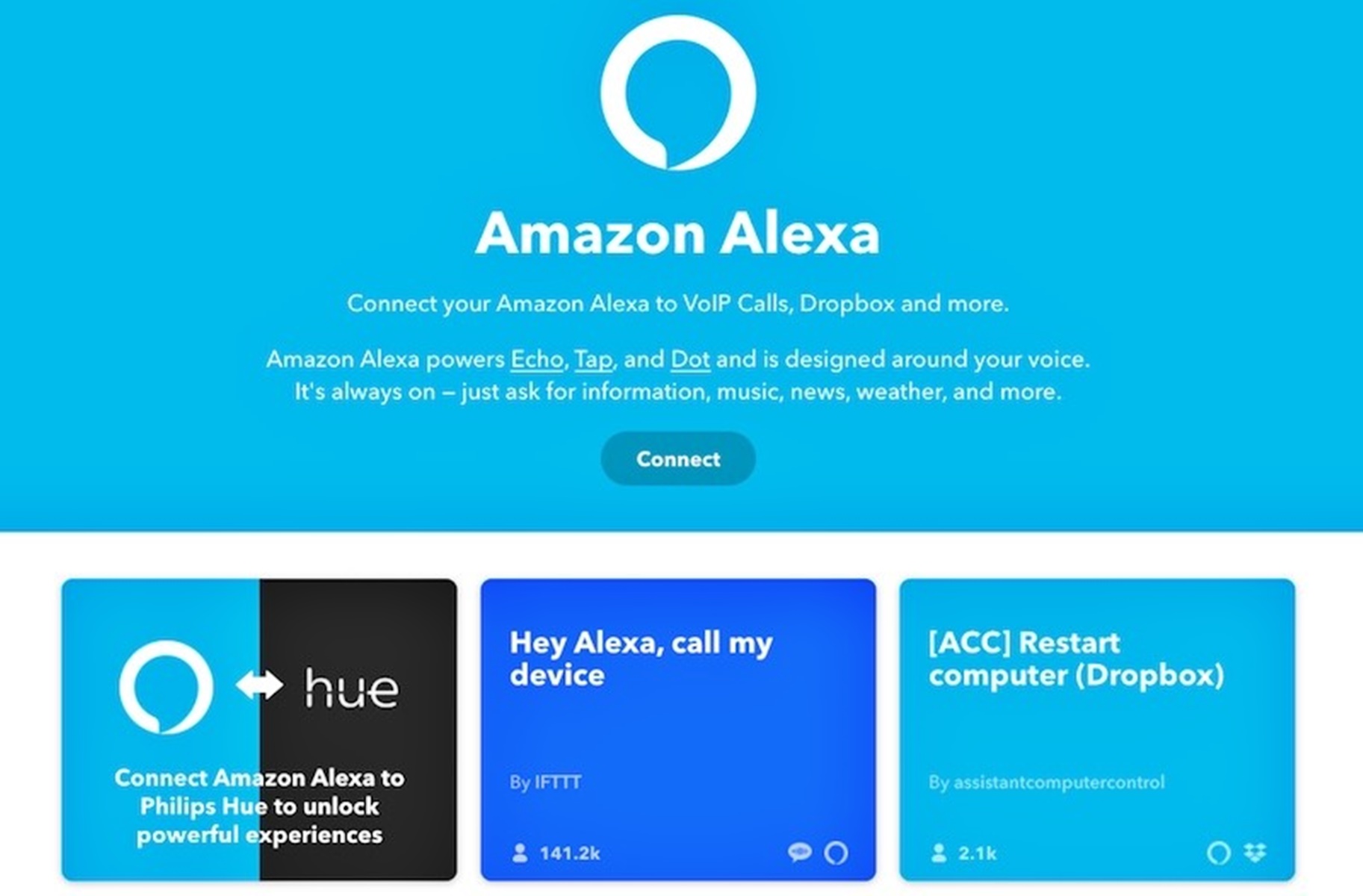Setting Up IFTTT and Alexa
IFTTT (If This Then That) is a powerful automation platform that allows you to connect various apps, services, and devices together to create custom workflows. Alexa, on the other hand, is a voice-activated virtual assistant that can control smart home devices and perform various tasks.
To get started, you’ll need to set up both IFTTT and Alexa. Here’s how:
- Create an IFTTT account: Visit the IFTTT website or download the mobile app and sign up for an account. It’s free and easy to do.
- Connect your Alexa device: Set up your Echo or Alexa-enabled device by following the manufacturer’s instructions. Connect it to your Wi-Fi network and ensure it is functioning properly.
- Enable the Alexa Channel on IFTTT: Once you have an IFTTT account, search for the Alexa channel and enable it. This allows IFTTT to communicate with your Alexa device.
- Link your Amazon account: IFTTT will prompt you to link your Amazon account with Alexa. Sign in with your Amazon credentials to establish the connection.
- Authorize IFTTT to access Alexa: After linking your account, IFTTT will request permission to access Alexa. Grant the necessary permissions to proceed.
Once you have completed these steps, your IFTTT and Alexa accounts will be connected, and you’re ready to start creating applets that combine the power of both platforms.
Setting up IFTTT and Alexa opens up a world of possibilities for automation, voice commands, and hands-free control. Whether you want to turn on your lights with a voice command, automate social media posts, or receive voice notifications, the integration of IFTTT and Alexa can greatly enhance your smart home experience.
Creating IFTTT Applets for Alexa
Once you have set up IFTTT and connected it with Alexa, it’s time to start creating applets that will leverage the power of both platforms. Applets are automated workflows that consist of a trigger and an action. The trigger is the event that initiates the automation, while the action is the resulting task that gets executed.
To create an IFTTT applet for Alexa, follow these steps:
- Open the IFTTT app or website: Launch the IFTTT application or visit the website and log in to your account.
- Click on “Create” or the “+” icon: Look for the create button or the plus icon to start the process of creating a new applet.
- Select a trigger service: Choose the service that will act as the trigger for your applet. For example, you can select “Alexa” as the trigger service.
- Choose a trigger: Once you have selected the trigger service, choose the specific trigger event that will initiate the applet. It could be a voice command, a specific time, or a device action.
- Select an action service: After setting up the trigger, select the service that will perform the desired action. It could be controlling a smart device, sending a notification, or even interacting with other apps.
- Configure the action: Customize the action settings according to your preferences. For example, if the action is to turn on the lights, you can specify the specific lights and brightness level.
- Save and activate the applet: Once you have configured the trigger and action, save the applet and activate it. The applet will now be active and will execute the specified action whenever the trigger event occurs.
Creating custom applets for Alexa allows you to tailor your smart home automation to your unique needs and preferences. You can set up applets for controlling lights, adjusting thermostat settings, playing music, sending voice notifications, and much more. The possibilities are endless!
Connecting Compatible Devices with Alexa and IFTTT
One of the key advantages of using IFTTT with Alexa is the ability to connect and control a wide range of compatible devices. By linking devices to both platforms, you can create seamless automation and control them with simple voice commands. Here’s how to connect compatible devices with Alexa and IFTTT:
- Ensure device compatibility: Before attempting to connect a device, make sure it is compatible with both Alexa and IFTTT. Check the manufacturer’s documentation or the compatibility list on their respective websites.
- Enable device integration: Most devices require you to enable their integration with Alexa and IFTTT. This may involve installing specific skills or apps, logging into your device accounts, or following device-specific setup instructions.
- Link device accounts with Alexa: Open the Alexa app and navigate to the Skills & Games section. Search for the skill related to your device and enable it. Follow the instructions to link your device account with Alexa.
- Create IFTTT applets for the device: Open the IFTTT app or website and create applets that connect the device’s trigger events or actions with other services. For example, you can create an applet that turns on your smart lights when your security camera detects motion.
- Connect device accounts with IFTTT: In the IFTTT app or website, navigate to the settings and locate the Connected Services section. Link your device accounts to IFTTT to allow communication between the device and the platform.
- Test and refine the automation: Once the devices are connected to Alexa and IFTTT, test the automation by triggering the events or issuing voice commands. Make any necessary adjustments to ensure smooth operation.
By connecting compatible devices with Alexa and IFTTT, you can create a unified smart home ecosystem that can be controlled conveniently with your voice. Whether it’s turning on lights, adjusting thermostats, locking doors, or playing music, the integration of devices with these platforms offers tremendous flexibility and convenience.
Controlling Smart Home Devices with Alexa and IFTTT
One of the most popular uses of IFTTT and Alexa is controlling smart home devices. With the integration of these platforms, you can easily control your smart lights, thermostats, locks, appliances, and more through voice commands or automated routines. Here’s how you can control smart home devices with Alexa and IFTTT:
- Ensure device compatibility: Make sure your smart home devices are compatible with both Alexa and IFTTT. Most popular smart device brands, such as Philips Hue, Nest, and August, have official integrations available.
- Set up the devices: Follow the manufacturer’s instructions to set up your smart devices and connect them to your home network. Make sure they are functioning properly and controllable through their respective apps before moving on.
- Connect devices to Alexa: In the Alexa app, go to the Smart Home section and select “Devices.” Tap on the “+” icon to add a new device. Alexa will scan your network for compatible devices. Once detected, follow the on-screen instructions to complete the setup process.
- Create routines with Alexa: Routines allow you to automate a series of actions with a single voice command. Set up routines in the Alexa app by selecting “Routines” in the Smart Home section. Specify the trigger phrase and actions for each routine, such as turning off all lights and locking the doors when saying “Goodnight.”
- Create applets in IFTTT: In the IFTTT app or website, create applets that integrate with your smart home devices. For example, you can create an applet that turns on the lights when you arrive home or adjusts the thermostat based on the weather forecast.
- Test and refine the controls: Try controlling your smart home devices using voice commands through Alexa and triggering the IFTTT applets. Ensure that the devices respond as expected and make adjustments as needed to optimize their functionality.
Controlling your smart home devices with Alexa and IFTTT provides a convenient and intuitive way to manage your home’s automation. From turning on lights to adjusting temperatures, this integration allows you to effortlessly control your devices through voice commands or automation routines, providing you with a seamless and tailored smart home experience.
Setting Custom Voice Commands for Alexa and IFTTT
One of the great features of using Alexa and IFTTT together is the ability to set custom voice commands for your automation tasks. This allows you to personalize your smart home experience and make it even more convenient. Here’s how you can set custom voice commands for Alexa and IFTTT:
- Open the Alexa app: Launch the Alexa app on your smartphone or tablet.
- Access Routines: Navigate to the Routines section in the app. Routines allow you to create custom voice commands that trigger specific actions.
- Create a new routine: Tap on the “+” icon to create a new routine.
- Choose the trigger: Select the trigger for your routine. This can be a specific time, an Alexa voice command, or a device action.
- Set the action: Select the action you want Alexa to perform when the trigger is activated. This can include controlling smart devices, playing music, or sending notifications.
- Customize the voice command: Specify the voice command you want to use to activate the routine. This can be anything you choose, as long as it’s easy for Alexa to understand.
- Save and test the routine: Save your routine and give it a test run by speaking the custom voice command to Alexa. Make any necessary adjustments to ensure it works as intended.
- Create an applet in IFTTT: Open the IFTTT app or website and create an applet that corresponds to the voice command. For example, you can create an applet that turns on the lights when you say, “Alexa, it’s movie time.”
- Link the applet to Alexa: Link the IFTTT applet to your Alexa account, allowing them to communicate together.
- Test the voice command: Use the custom voice command with Alexa and observe if the corresponding IFTTT applet runs successfully.
Setting custom voice commands for Alexa and IFTTT adds a personal touch to your smart home automation. It allows you to control your devices and trigger actions with a phrase that is natural and convenient for you. Take advantage of this feature to further enhance your smart home experience.
Using Alexa and IFTTT to Manage Your Calendar and To-Do Lists
Alexa and IFTTT can be powerful tools for managing your calendar and to-do lists, helping you stay organized and productive. By integrating these platforms, you can create automation and voice commands to add events, set reminders, and stay on top of your tasks. Here’s how you can use Alexa and IFTTT to manage your calendar and to-do lists:
- Connect your calendar and to-do list apps: Ensure that your preferred calendar and to-do list apps are connected to both Alexa and IFTTT. The most popular calendar apps, like Google Calendar and Outlook, have official integration with Alexa. For to-do lists, apps like Todoist and Any.do offer seamless integration.
- Create applets for calendar events: In the IFTTT app or website, create applets that add calendar events based on specific triggers. For example, you can create an applet that adds a new event to your Google Calendar when you receive an email with specific keywords.
- Create applets for to-do list tasks: Similarly, create applets that add tasks to your to-do list based on specific triggers. For instance, you can create an applet that adds a task in Todoist when you ask Alexa to remember something.
- Set up voice commands for calendar and to-do list actions: Use the Alexa app to create custom voice commands that interact with your calendar and to-do list apps. You can create a voice command like, “Alexa, add an event to my calendar” or “Alexa, add a task to my to-do list.”
- Stay organized with voice commands: Use the voice commands you’ve set up to add events and tasks quickly. For example, you can say, “Alexa, add a meeting with John on Friday at 2 PM” or “Alexa, add ‘buy groceries’ to my to-do list.”
- Review and manage your calendar and tasks: Use your preferred calendar and to-do list apps to review and manage the events and tasks. You can access them through their respective apps or by asking Alexa for your upcoming events or tasks.
Using Alexa and IFTTT to manage your calendar and to-do lists simplifies the process of adding and organizing tasks. With voice commands and automation, you can quickly keep track of important events and stay on top of your to-do list, boosting your productivity and efficiency.
Automating Social Media Tasks with Alexa and IFTTT
Social media plays a significant role in our lives, and managing multiple platforms can be time-consuming. However, with the integration of Alexa and IFTTT, you can automate various social media tasks, saving you time and effort. Here’s how you can automate social media tasks using Alexa and IFTTT:
- Connect social media accounts: Ensure that your social media accounts are connected to both Alexa and IFTTT. The major platforms, such as Facebook, Twitter, and Instagram, have official integrations available.
- Create applets for social media actions: In the IFTTT app or website, create applets that perform specific actions on your social media accounts. For example, you can create an applet that automatically posts your Instagram photos to Twitter.
- Choose triggers for automation: Select the triggers that will initiate the social media actions. Triggers can include things like uploading a photo, sending a tweet, or receiving a notification.
- Set target platforms for automation: Specify the social media platforms where you want the actions to be performed. For instance, you can configure an applet to post your tweets on Facebook automatically.
- Automate cross-platform sharing: Use IFTTT to set up applets that automatically share content across different social media platforms. For example, you can create an applet that shares your Facebook posts on Twitter.
- Create custom voice commands for social media tasks: Use the Alexa app to create custom voice commands that trigger social media actions. For example, you can say, “Alexa, tweet about my new blog post” or “Alexa, share this article on LinkedIn.”
- Review and manage automated social media actions: Regularly check and adjust the actions performed by the automation to ensure they align with your preferences and guidelines. Keep track of any changes in platform policies that may affect the automation.
Automating social media tasks with Alexa and IFTTT streamlines your online presence, allowing you to focus on creating content and engaging with your audience. By automating cross-platform sharing, posting updates, and responding to notifications, you can save time and maintain an active social media presence effortlessly.
Integrating Alexa and IFTTT with Email and Messaging Services
Integrating Alexa and IFTTT with your email and messaging services can greatly enhance your communication and productivity. By automating tasks and receiving notifications, you can stay on top of your messages and manage your inbox more efficiently. Here’s how you can integrate Alexa and IFTTT with email and messaging services:
- Connect your email and messaging accounts: Ensure that your email and messaging accounts are connected to both Alexa and IFTTT. Popular email services like Gmail, Outlook, and Yahoo have official integrations available.
- Create applets for email and messaging tasks: In the IFTTT app or website, create applets that perform actions based on email or messaging triggers. For example, you can create an applet that sends an SMS notification when you receive an important email.
- Specify trigger conditions: Configure the triggers for your applets based on specific conditions. For instance, you can set up an applet to send a notification to your phone only when emails marked with a specific label or from a certain sender arrive.
- Set up notifications: Use the applets to receive notifications on your Alexa-enabled devices whenever a specific email or message condition is met. This allows you to stay informed on urgent or important messages without needing to constantly check your email or messaging apps.
- Customize voice commands: Utilize the Alexa app to create custom voice commands that perform actions, such as checking your email, reading out messages, or composing a new email. This enables hands-free management of your email and messages with just a voice command.
- Manage and review your email and messages: Regularly monitor and adjust the applets you’ve created to ensure they align with your preferences and needs. Fine-tune your notification settings and triggers as necessary.
Integrating Alexa and IFTTT with email and messaging services streamlines your communication and helps you stay organized. With automation and voice commands, you can effortlessly manage your inbox, receive important notifications, and even compose and respond to messages, all without needing to be directly in front of your computer or mobile device.
Creating Voice Notifications with Alexa and IFTTT
Creating voice notifications with Alexa and IFTTT can be incredibly useful for staying informed and receiving important updates hands-free. By integrating these platforms, you can set up personalized voice notifications for various events and triggers. Here’s how you can create voice notifications with Alexa and IFTTT:
- Connect your desired services: Ensure that the services you want to receive notifications from are connected to both Alexa and IFTTT. This can include weather services, news websites, stock market trackers, and more.
- Create applets for notifications: In the IFTTT app or website, set up applets that trigger specific notifications. For example, you can create an applet that sends a voice notification when there is rain in your area or when your favorite sports team scores a goal.
- Specify trigger conditions: Configure the trigger conditions for the applets based on your preferences. You can specify specific weather conditions, stock market fluctuations, news topics, or any other criteria that you want to be notified about.
- Customize the voice notification: Set up the voice notification that you want to hear when the trigger condition is met. You can use a default voice message or even create a custom message using your own voice recordings.
- Test and adjust the notifications: Once the applets are set up, test the notifications to ensure they are working as intended. Adjust the trigger conditions and notification settings as needed to optimize the delivery of the voice notifications.
- Stay informed hands-free: With the voice notifications in place, you can now receive important updates without needing to check your phone or computer. Whether it’s weather alerts, breaking news, or stock market updates, Alexa will deliver the notifications to you audibly.
Creating voice notifications with Alexa and IFTTT keeps you informed and up-to-date without any effort on your part. By automating the delivery of important information audibly, you can multitask, stay productive, and stay connected with your desired services and events.
Troubleshooting and Tips for Using IFTTT with Alexa
While using IFTTT with Alexa can greatly enhance your smart home automation and productivity, you may encounter some challenges along the way. Here are some troubleshooting tips and helpful suggestions for a smoother experience:
1. Check service availability: Ensure that both IFTTT and Alexa services are up and running. Visit their respective websites or social media accounts to check for any service disruptions or maintenance updates.
2. Verify account connections: Double-check that your IFTTT and Alexa accounts are properly linked and connected. Re-authenticate if necessary, ensuring the right permissions are granted for seamless communication between the platforms.
3. Review applet settings: If an applet is not functioning as expected, review its settings in IFTTT. Check the trigger and action configurations to confirm they align with your desired automation tasks.
4. Test applet functionality: Manually trigger the applets in the IFTTT app or website to verify if they are working correctly. This will help identify any issues with the applet configurations or connectivity.
5. Ensure device compatibility: Verify that your smart home devices or services are compatible with both IFTTT and Alexa. Refer to the official documentation or support channels for any compatibility requirements or troubleshooting assistance.
6. Check device connection: If a specific device or service is not responding to Alexa commands or applets, ensure that it is properly connected to your Wi-Fi network and functioning correctly. Restart the device if needed.
7. Review permissions and authorizations: If certain actions are not being performed by Alexa or IFTTT, check the permissions and authorizations granted to the respective platforms. Ensure the necessary access is given for the desired tasks to be executed.
8. Keep software up to date: Regularly update your Alexa-enabled devices, IFTTT app, and connected smart home devices to the latest firmware and software versions. This can resolve compatibility issues and ensure optimal performance.
9. Leverage the IFTTT community: If you encounter specific issues or have questions, visit the IFTTT community forums for support. Engaging with the community can provide helpful insights and solutions from other users or even IFTTT staff.
10. Stay informed with IFTTT updates: Monitor IFTTT’s announcements and blog posts for any new features, integrations, or troubleshooting tips. Staying up to date with platform updates can enhance your experience and help you overcome any challenges.
By following these troubleshooting steps and implementing these tips, you can overcome any obstacles that may arise when using IFTTT with Alexa. With a little patience and perseverance, you’ll be able to fully optimize your smart home automation and enjoy the convenience and efficiency it brings.