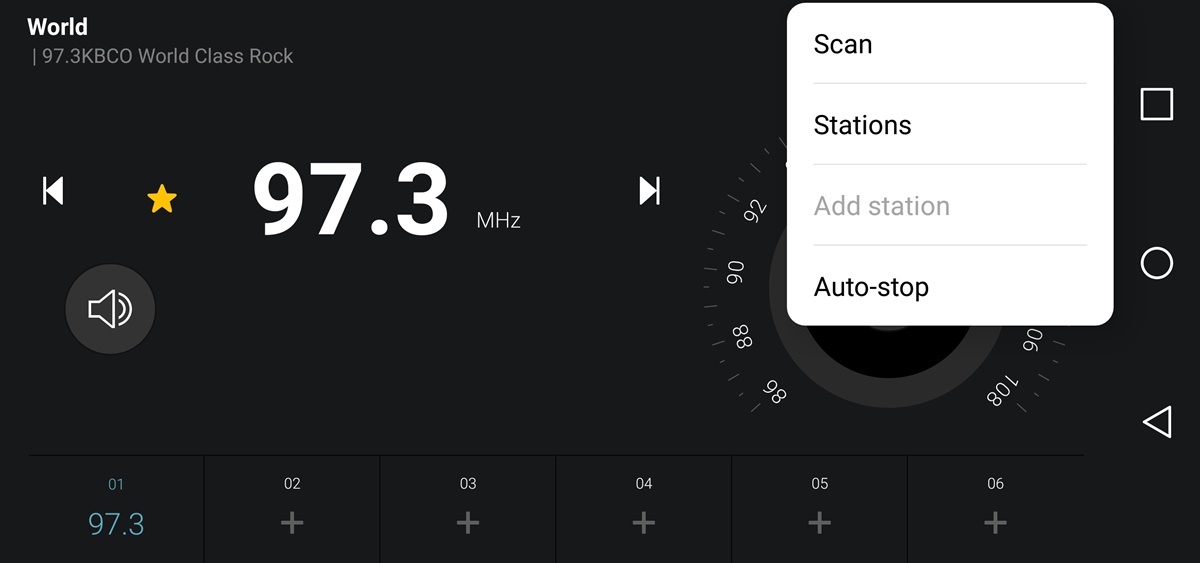Enable the FM Chip on Your Device
If you want to enjoy FM radio on your iPhone or Android device, the first step is to ensure that the FM chip is enabled. Some smartphones have a built-in FM chip, but it may be disabled by default. Here’s how you can enable it:
1. Check if your device has an FM chip: Not all smartphones have an FM chip. You can search online or refer to your device’s user manual to find out if your specific model supports FM radio.
2. Install a radio app: Before enabling the FM chip, it’s recommended to have a radio app installed on your device. There are several free radio apps available on both the App Store and Google Play Store.
3. Install the NextRadio app (for Android users): For Android users, the NextRadio app is a reliable choice for accessing FM radio. You can download the app from the Google Play Store and follow the on-screen instructions to complete the installation.
4. Enable the FM chip: Once you have a radio app installed, open it and look for the option to enable the FM chip. In some apps, this option may be available in the settings or preferences menu. Tap on the option to enable the chip.
5. Connect your earphones: To receive FM radio signals, your device’s earphones or headphones act as an antenna. Plug in your earphones to ensure a strong FM signal reception. Some apps may prompt you to connect your earphones before you can use the FM radio feature.
By following these steps, you can enable the FM chip on your device and get ready to tune in to your favorite radio stations. Remember to keep your earphones connected for optimal reception.
Download a Radio App
To enjoy FM radio on your iPhone or Android device, you need to download a radio app that provides access to a wide range of radio stations. Here’s how you can do it:
1. App Store or Google Play Store: Depending on your device, open either the App Store (for iPhone) or the Google Play Store (for Android).
2. Search for radio apps: In the search bar of the respective app store, type in keywords like “FM radio,” “radio app,” or the name of a specific radio app you are interested in. Popular radio apps include NextRadio, TuneIn Radio, and iHeartRadio.
3. Read reviews and ratings: Before downloading a radio app, it’s a good idea to read the user reviews and ratings. This will give you insights into the app’s features, performance, and user experience.
4. Install the app: Once you’ve chosen a radio app, tap on the “Install” button to begin the installation process. The app will be downloaded and installed on your device. Please note that some apps may require certain permissions, such as location access or storage access, to function properly. Read the permissions carefully before granting them.
5. Launch the app: After the installation is complete, locate the app on your device’s home screen or app drawer. Tap on the app icon to launch it.
6. Create an account (if necessary): Some radio apps may require you to create an account to access certain features or personalized content. Follow the on-screen prompts to create an account, if needed.
7. Explore radio stations: Once you’re in the app, you’ll have access to a variety of radio stations from around the world. Browse through the stations by genre, location, or popularity to find the ones that suit your preferences.
By downloading a radio app, you can unlock a world of endless entertainment and stay connected with your favorite radio stations wherever you go.
Connect Your Earphones
In order to listen to FM radio on your iPhone or Android device, it’s important to connect your earphones or headphones. Here’s how you can do it:
1. Grab your earphones: Ensure that you have a pair of compatible earphones or headphones with a 3.5mm headphone jack. If your device doesn’t have a headphone jack, you may need to use a headphone adapter that is compatible with your device.
2. Plug in your earphones: Locate the headphone jack on your device, which is usually located at the bottom or top of the phone. Insert the headphone jack of your earphones into the corresponding headphone jack on your phone. Make sure it is fully inserted for a secure connection.
3. Verify the connection: Once you’ve plugged in your earphones, you should see a headphone icon or hear a confirmation sound on your device, indicating that the earphones are successfully connected. You can also test the connection by playing some music or audio to ensure that the sound is coming through the earphones.
4. Adjust the volume: Once connected, you can adjust the volume using the volume buttons on your device or through the audio settings of the radio app. Start with a low volume and gradually increase it to a comfortable level.
It’s important to keep your earphones connected while listening to FM radio as they act as an antenna for receiving radio signals. Without the proper connection, you may experience weak or distorted reception. Additionally, using earphones ensures a more immersive and personal listening experience.
By following these simple steps, you can connect your earphones and get ready to tune in to your favorite FM radio stations.
Tune In to a Station
After enabling the FM chip and connecting your earphones, it’s time to tune in to your desired FM radio station. Here’s how you can do it:
1. Open the radio app: Launch the radio app that you downloaded and installed on your device. If you have multiple radio apps, choose the one you prefer or experiment with different apps to explore their features and station offerings.
2. Browse stations: Most radio apps provide a search or browse function that allows you to discover stations based on genre, location, language, or popularity. Take some time to explore different stations to find the ones that align with your interests.
3. Select a station: Once you have found a station that you want to listen to, simply tap on the station’s name or icon to select it. The app will begin streaming the radio signal, and you will start hearing the station’s content through your earphones.
4. Fine-tune the reception: FM radio reception can vary depending on factors like your location and the strength of the station’s signal. If you experience poor reception or static noise, try adjusting the position of your device or rotate it to find the best signal reception. You can also try moving to a different location to improve reception.
5. Explore additional features: Many radio apps offer additional features such as station information, artist details, song history, and the ability to share stations with friends. Take advantage of these features to enhance your radio listening experience and discover new content.
By following these steps, you can easily tune in to your favorite FM radio stations and enjoy a wide range of music, talk shows, news, and other radio content on your iPhone or Android device.
Add Stations to Your Favorites
As you explore and discover different FM radio stations through your radio app, you might come across stations that you particularly enjoy. To make it easier to access these stations in the future, you can add them to your favorites list. Here’s how:
1. Find the station you want to add: Open your radio app and browse through the available stations. When you come across a station that you want to add to your favorites, make sure it is currently playing on your device.
2. Look for the “Favorites” or “Add to Favorites” option: In the radio app, navigate to the station’s information or options menu. Look for an option that allows you to add the station to your favorites list. This option is usually denoted by a star or a heart icon.
3. Tap on the “Favorites” or “Add to Favorites” button: Once you’ve located the option, tap on it to add the station to your favorites list. The app may provide a confirmation message or display a visual cue to indicate that the station has been successfully added.
4. Access your favorites list: To access your list of favorite stations, look for a “Favorites” or “My Stations” tab within the radio app. When you open this tab, you should see a collection of the stations you have added as favorites.
5. Enjoy easy access to your favorite stations: Now that you have added stations to your favorites list, you can easily find and listen to them whenever you want. Simply select the station from your favorites list, and the app will start playing it for you.
By adding stations to your favorites list, you can create a personalized collection of go-to stations that align with your preferences. This makes it convenient to quickly tune in to your favorite radio content without having to search for them every time.
Adjust the Volume and Sound Quality
When listening to FM radio on your iPhone or Android device, you have the flexibility to adjust the volume and sound quality according to your preferences. Here are some tips to help you optimize your listening experience:
1. Volume control: Most radio apps have a built-in volume control feature. You can easily adjust the volume by using the volume buttons on your device or through the slider within the radio app. Start with a comfortable volume level and make adjustments as needed.
2. Equalizer settings: Some radio apps offer equalizer settings that allow you to enhance or modify the sound quality to suit your taste. Check if your radio app has an equalizer feature and explore the different presets or customize the settings to enhance the bass, treble, or overall sound quality.
3. Audio enhancement options: Depending on the radio app you are using, there might be additional audio enhancement options available. These could include features like stereo widening, surround sound simulation, or dynamic range compression. Experiment with these options to find the best audio quality for your listening pleasure.
4. Signal strength optimization: If you’re experiencing weak reception or static noise, try adjusting the position of your device or moving to a different location. This can help optimize the signal strength and improve the overall sound quality of the radio station. You can also try connecting your earphones to a different device to check if the issue is specific to your device or earphones.
5. External speakers or Bluetooth: If you prefer a bigger sound experience, you can connect external speakers to your device using Bluetooth or a wired connection. This can provide a richer and louder audio output for a more immersive listening experience.
Remember that the optimal volume and sound quality can vary depending on your surroundings, personal preferences, and the quality of the radio station’s signal. Take some time to explore the available options in your radio app and adjust them until you’re satisfied with the audio output.
By adjusting the volume and sound quality, you can create a personalized and enjoyable FM radio experience that suits your preferences and enhances your overall listening pleasure.
Use the Sleep Timer
If you enjoy falling asleep to soothing music or your favorite radio station, using the sleep timer feature in your radio app can be a convenient option. This feature allows you to set a specific duration after which the radio will automatically turn off. Here’s how you can make use of the sleep timer:
1. Open your radio app: Launch the radio app on your device and ensure that you are tuned in to the station you want to listen to before setting the sleep timer.
2. Locate the sleep timer option: Look for the sleep timer feature within the app’s settings or options menu. It is usually represented by a clock icon or labeled as “Sleep Timer.”
3. Set the sleep timer duration: Tap on the sleep timer option and choose the desired duration for the timer. It can typically be adjusted in increments of 15 minutes, 30 minutes, 1 hour, or longer, depending on the app.
4. Start the sleep timer: Once you have set the duration, activate the sleep timer by tapping the “Start” or “Activate” button. The radio app will now display a countdown timer and continue playing until the set time elapses.
5. Drift off to sleep: Lay back, relax, and enjoy the radio as you drift off to sleep. The radio will automatically turn off when the sleep timer reaches zero, ensuring that you don’t have to worry about turning it off manually.
The sleep timer feature is particularly useful for those who like to have some background noise while falling asleep but don’t want the radio to play throughout the night. It helps conserve battery life, prevents unnecessary noise, and allows for a peaceful sleep without interruption.
Take advantage of the sleep timer feature in your radio app to enjoy a relaxing and controlled listening experience as you prepare for a restful night’s sleep.
Enable the RDS Text Feature
The RDS (Radio Data System) text feature allows you to view additional information about the radio station and its programming directly on your device. This feature provides details such as the station name, song titles, artist names, and even traffic updates. To enable the RDS text feature for an enhanced listening experience, follow these steps:
1. Check compatibility: Ensure that your radio app and device support the RDS text feature. Not all radio apps or devices have this capability, so it’s important to confirm compatibility before proceeding.
2. Open the radio app settings: Launch your radio app and navigate to the settings or preferences menu. Look for an option related to the RDS text feature. Depending on the app, it may be labeled as “RDS,” “RDS Text,” “Station Info,” or something similar.
3. Enable the RDS text feature: Once you have located the relevant option, toggle it on to enable the RDS text feature. The app will start displaying the available information from the radio station broadcasts.
4. View the RDS text information: As you listen to different radio stations, the RDS text information will be displayed on your device’s screen. This may include the station name, program details, song titles, artist names, and other additional information provided by the station.
5. Customize the display: Some radio apps allow you to customize how the RDS text information is displayed on your device. You may have the option to adjust the font size, color, or the duration for which the text remains visible on the screen.
By enabling the RDS text feature, you can gain access to valuable information about the radio station’s content and stay updated on the songs and artists being played. This enhances your overall radio listening experience by providing a more interactive and informative experience.
Remember to regularly check for app updates, as new versions may introduce additional RDS text features or improvements for a more comprehensive and accurate display of information.
Share and Record Radio Content
One of the great advantages of using a radio app on your iPhone or Android device is the ability to share and record your favorite radio content. Whether it’s a captivating interview, a catchy song, or an interesting segment, here’s how you can make the most of these features:
1. Sharing radio content: Most radio apps offer sharing options that allow you to share what you’re listening to with your friends and followers on various social media platforms or through messaging apps. Look for the share icon within the app and tap on it to select the desired sharing method. This way, you can spread the joy of discovering new radio stations or sharing your favorite tracks with others.
2. Recording radio content: Some radio apps provide a recording feature that allows you to capture and save radio content for later listening. This can be useful if you want to save a specific segment, an interesting discussion, or a song that you love. Explore the recording options within the app and tap on the record button when you come across something you want to save. Remember to check your device’s storage capacity to ensure you have enough space for recording.
3. Edit and organize recorded content: If the radio app allows for editing recorded content, take advantage of this feature to trim, rename, or organize your recordings. This can help you easily find and access specific content when you want to listen to it again.
4. Share your recorded content: Just like sharing live radio content, you can also share the recorded content with others. Whether it’s a captivating interview, a brilliant music performance, or an insightful talk show, share these recordings with friends or on social media platforms to spread the enjoyment and engage with others who have similar interests.
Remember to respect copyright laws and the terms of use of the radio app when it comes to sharing and recording radio content. Use these features responsibly and ensure that you’re not infringing on any intellectual property rights.
By utilizing the sharing and recording features of your radio app, you can create and curate a personalized collection of radio content that you can enjoy and share with others, making the most of your FM radio listening experience.
Troubleshooting Common Issues
While using FM radio on your iPhone or Android device, you may encounter certain issues that can hinder your listening experience. Here are some common issues and troubleshooting steps to help resolve them:
1. Weak or no reception: If you’re experiencing weak or no reception, try moving to a different location, preferably near a window or an open space. This can help improve signal strength. Additionally, ensure that your earphones are properly connected, as they act as an antenna for receiving radio signals.
2. Audio quality issues: If you notice distortion, static noise, or poor audio quality, try adjusting the position of your device to find the best signal reception. Ensure that your earphones are securely plugged in and not damaged. If the issue persists, try clearing the cache of your radio app or restarting your device. You can also explore alternative radio apps to see if the problem is specific to the app you’re currently using.
3. App freezing or crashing: If your radio app freezes or crashes, try closing the app and reopening it. Clearing the app’s cache or updating to the latest version may also help resolve the issue. If the problem persists, consider uninstalling and reinstalling the app. If the issue continues even after these steps, you may want to reach out to the app developer for further assistance.
4. Station not available or missing: If a specific station you want to listen to is not available or missing from the app, ensure that the station is still in operation and broadcasting. Sometimes stations may experience temporary interruptions or changes in their broadcast schedule. You can also try searching for the station using alternative radio apps to see if it is available there.
5. Battery drain: Listening to FM radio for an extended period can consume battery power. To optimize battery usage, close any unused apps running in the background, lower the screen brightness, and consider using battery-saving modes on your device. Investing in a portable battery charger can also help ensure that you don’t run out of battery while enjoying FM radio on the go.
If you continue experiencing issues even after troubleshooting, it’s advisable to consult the support resources provided by the app developer or the manufacturer of your device. They will be able to provide more specific guidance tailored to your device and radio app.
By troubleshooting common issues, you can resolve any obstacles that may arise and fully enjoy the seamless and uninterrupted FM radio experience on your iPhone or Android device.