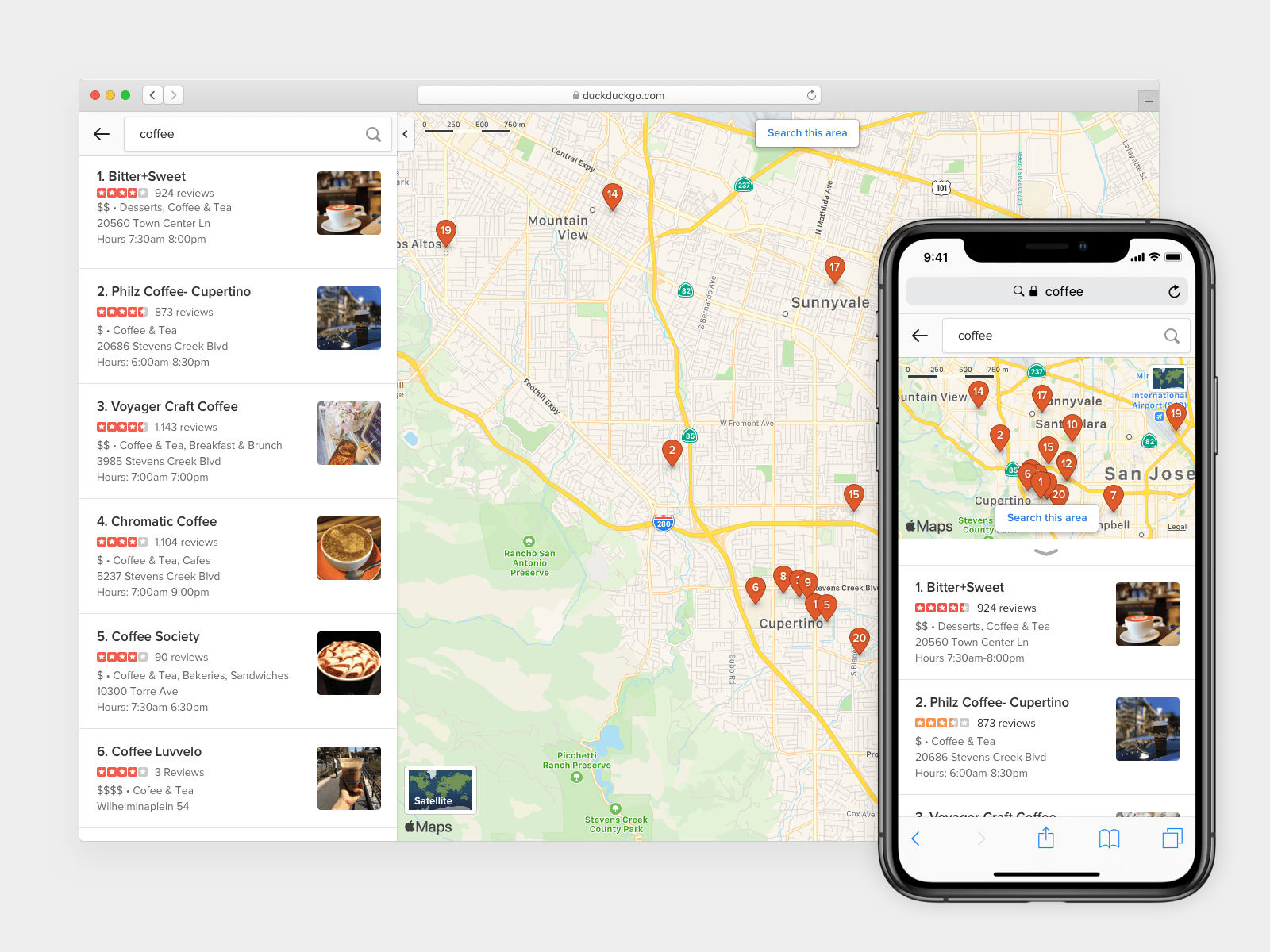Why Use DuckDuckGo Maps
DuckDuckGo Maps is a powerful and user-friendly mapping service that offers numerous benefits. Whether you’re planning a road trip, navigating through a new city, or searching for a popular attraction, DuckDuckGo Maps has got you covered. Here are some compelling reasons why you should consider using DuckDuckGo Maps for all your mapping needs:
- Privacy Protection: DuckDuckGo Maps prioritizes your online privacy by not tracking or storing your personal information. Unlike other mapping services, DuckDuckGo Maps does not collect or sell your data to advertisers. With DuckDuckGo Maps, you can enjoy a private, personalized mapping experience without sacrificing your privacy.
- Accurate and Reliable: DuckDuckGo Maps utilizes data from multiple reliable sources to provide accurate and up-to-date information. Whether you’re searching for directions, looking for a specific location, or exploring an area, you can trust that DuckDuckGo Maps will deliver reliable results you can rely on.
- Intuitive User Interface: DuckDuckGo Maps features a clean and intuitive interface that makes navigation a breeze. With user-friendly controls and a simplified design, finding your way around the map and accessing various features is both effortless and enjoyable.
- Comprehensive Search: DuckDuckGo Maps offers robust search capabilities, allowing you to find a variety of locations and points of interest. Whether you’re looking for restaurants, hotels, parks, or landmarks, DuckDuckGo Maps provides comprehensive search results to help you discover new places.
- Real-time Traffic Updates: Planning a commute or road trip? DuckDuckGo Maps incorporates real-time traffic information to help you choose the most efficient route. By analyzing traffic patterns and congestion data, DuckDuckGo Maps empowers you to make informed decisions and avoid unexpected delays.
These are just a few compelling reasons why DuckDuckGo Maps is a fantastic mapping service that stands out from the crowd. With its commitment to privacy, accuracy, user experience, comprehensive search, and real-time updates, DuckDuckGo Maps offers a refreshing alternative to other mapping platforms. Experience the convenience and peace of mind that DuckDuckGo Maps provides, and never compromise your privacy while navigating the world around you.
Getting Started
Getting started with DuckDuckGo Maps is quick and simple. Whether you’re using the service on your computer or mobile device, here’s a step-by-step guide to help you get started:
- Access DuckDuckGo Maps: Open your preferred web browser and visit the DuckDuckGo website. Type “DuckDuckGo Maps” in the search bar or directly enter “https://duckduckgo.com/maps” in the address field to access DuckDuckGo Maps.
- Allow Location Access: To enhance your mapping experience, DuckDuckGo Maps may request access to your location. Click or tap on the browser’s prompt to grant access. Don’t worry, DuckDuckGo Maps respects your privacy and will only use your location information to provide relevant results.
- Explore the Map: Once you’re on the DuckDuckGo Maps interface, take a moment to familiarize yourself with the map. You can use the mouse to drag and zoom in/out, or use touchscreen gestures if you’re on a mobile device.
- Search for a Specific Location: To find a specific location, simply enter the address, landmark, or business name in the search bar located at the top of the page. As you type, DuckDuckGo Maps will display relevant results, making it easy to select your desired location.
- Get Directions: If you need directions from one place to another, click or tap the “Directions” button located next to the search bar. Enter the starting point and destination, and DuckDuckGo Maps will generate a route with step-by-step directions.
- Explore Additional Features: DuckDuckGo Maps offers a range of additional features to enhance your mapping experience. You can toggle between map and satellite view, explore street-level imagery, view popular attractions, and more. Take some time to explore these features and make the most of DuckDuckGo Maps.
- Save and Share Locations: If you come across a location you want to remember or share with others, DuckDuckGo Maps allows you to save and share specific locations. Simply click or tap on the location marker on the map, and then select the “Save” or “Share” option.
Now that you’re familiar with the basics, you’re ready to explore all that DuckDuckGo Maps has to offer. Navigate with ease, search for exciting destinations, and enjoy the privacy-focused experience that DuckDuckGo Maps provides. Happy mapping!
Searching for a Location
Searching for a location on DuckDuckGo Maps is effortless and efficient. Whether you’re looking for a specific address, a popular landmark, or a nearby business, DuckDuckGo Maps provides a user-friendly search functionality. Here’s how you can easily find your desired location:
- Enter Search Term: In the search bar at the top of the page, simply type the address, business name, or landmark you’re looking for. DuckDuckGo Maps will start generating relevant results as you type.
- Explore Predictive Suggestions: While typing, DuckDuckGo Maps will display predictive suggestions based on popular search terms and your location. Take advantage of these suggestions to quickly select the correct location, saving you time and effort.
- Refine Your Search: If necessary, you can refine your search by providing additional details. For example, you can add the city or zip code to narrow down the search results. DuckDuckGo Maps will instantly update the results to match your refined criteria.
- Browse Search Results: Once you’ve entered your search query, DuckDuckGo Maps will display a list of search results on the left-hand side of the screen. Each result will show the name, address, and relevant details for quick reference.
- Select Your Desired Location: Review the search results and click or tap on the desired location to view it on the map. The selected location will be highlighted with a pin marker on the map, making it easy to locate and explore.
- View Additional Details: After selecting a location, DuckDuckGo Maps will provide additional information about the place. This may include contact details, user reviews, photos, hours of operation, and more. Use these details to make informed decisions and better familiarize yourself with the location.
- Find Nearby Places: If you’re interested in discovering nearby restaurants, hotels, gas stations, or other points of interest, simply click or tap the “Nearby” button. DuckDuckGo Maps will display relevant results in the vicinity of your selected location.
With DuckDuckGo Maps’ robust search capabilities, you can quickly and accurately locate any place you’re searching for. Whether you’re planning your next adventure or simply exploring a new area, DuckDuckGo Maps makes it easy to find your way around the world with confidence.
Viewing Maps and Satellite Imagery
DuckDuckGo Maps provides two distinct views – standard maps and satellite imagery. Whether you’re exploring a new city, researching a location, or simply curious about the world, DuckDuckGo Maps offers visually appealing and informative views. Here’s how you can navigate and switch between these views:
- Default Map View: When you first access DuckDuckGo Maps, you’ll be presented with the default map view. This view displays roads, buildings, and points of interest, providing a clear and structured representation of the area.
- Navigate the Map: To navigate the map, you can use the mouse to click and drag the map in any direction. You can also use the zoom controls located on the screen or use pinch-to-zoom gestures on touch-enabled devices to zoom in and out of the map.
- Switch to Satellite View: If you prefer a satellite imagery view, simply click or tap on the “Satellite” button located in the top-right corner of the screen. This will switch the map to a high-resolution satellite imagery view, providing a more realistic representation of the land and structures.
- Explore Detailed Images: In satellite view, you can zoom in to see more detailed images of specific areas. This is particularly useful when examining a location’s outdoor features or when planning outdoor activities. Use the zoom controls or pinch-to-zoom gestures to explore the area with greater precision.
- Toggle Labels and Overlays: DuckDuckGo Maps also allows you to customize your view by toggling labels and overlays. Labels provide names for roads, landmarks, and other points of interest, while overlays may include boundaries, public transit lines, or other relevant information. Use the options available in the map settings to enable or disable these features based on your preference.
- Switch Back to Map View: If you want to return to the standard map view, click or tap on the “Map” button located in the top-right corner of the screen. This will switch the view back to the default map, with clear and structured representations of the area.
Whether you prefer the standard map view for its clarity and readability, or the satellite imagery view for its visual appeal and detailed representation, DuckDuckGo Maps offers both options to cater to your needs. Take advantage of these views to explore and navigate through the world in an engaging and informative manner.
Navigating with Directions
DuckDuckGo Maps makes it easy to navigate from one location to another with its intuitive and comprehensive directions feature. Whether you’re planning a road trip or need step-by-step directions to a specific address, DuckDuckGo Maps has you covered. Here’s how you can navigate with directions:
- Select the “Directions” Button: Start by clicking or tapping on the “Directions” button, located next to the search bar on the DuckDuckGo Maps interface. This will open the directions panel where you can input your starting point and destination.
- Enter the Starting Point and Destination: In the directions panel, enter the address, landmark, or name of your starting point and destination. As you type, DuckDuckGo Maps will provide auto-complete suggestions to help you select the correct locations.
- Choose the Mode of Transportation: DuckDuckGo Maps allows you to select your preferred mode of transportation, such as driving, walking, or cycling. Choose the appropriate option to get directions specifically tailored to your chosen mode of transport.
- View the Route: Once you’ve entered the starting point, destination, and mode of transportation, DuckDuckGo Maps will generate a detailed route for you. The route will consist of turn-by-turn directions, highlighting the distance, estimated travel time, and any additional instructions.
- Explore Alternative Routes: If there are multiple route options available, DuckDuckGo Maps may present alternative routes for you to consider. This can be particularly useful if you want to compare different routes based on factors like traffic, tolls, or scenic views.
- Follow the Directions: While navigating, DuckDuckGo Maps will provide step-by-step instructions to guide you along the chosen route. Follow the directions, which may include specific street names, landmarks, or distance markers, to reach your destination smoothly.
- Interact with the Map: If you prefer a visual representation of your route, you can also view it on the map. DuckDuckGo Maps will display the route as a colored line on the map, making it easy to visualize and understand your journey.
With DuckDuckGo Maps’ intuitive directions feature, you can confidently navigate to your desired destination, whether it’s a nearby restaurant or a city across the country. Take advantage of the detailed route information, alternative options, and step-by-step instructions to ensure a seamless and hassle-free travel experience.
Saving and Sharing Locations
DuckDuckGo Maps offers convenient options to save and share locations that you find or want to remember for future reference. Whether it’s a favorite restaurant, a scenic viewpoint, or a meeting spot, saving and sharing locations on DuckDuckGo Maps is simple and practical. Here’s how you can take advantage of these features:
- Saving a Location: When you come across a location you want to save, whether it’s in search results or on the map, click or tap on the location marker. A small information window will appear, displaying details about the location. Click or tap on the “Save” button within the information window to save the location to your personal collection.
- Accessing Saved Locations: To access your saved locations, click or tap on the “Saved” button located in the top-right corner of the DuckDuckGo Maps interface. This will open a panel where you can view and manage all your saved locations.
- Organizing Saved Locations: Within the saved locations panel, you can organize your saved places into different categories or lists. For example, you can create separate lists for restaurants, tourist attractions, or future travel destinations. This makes it easier to find specific locations when you want to revisit or share them.
- Sharing a Location: Sharing a location with others is a breeze with DuckDuckGo Maps. In the information window of the desired location, click or tap on the “Share” button. This will provide you with a link that you can copy and share with your friends, family, or colleagues via email, messaging apps, or social media platforms.
- Collaborating on Shared Lists: If you want to collaborate with others on location lists, DuckDuckGo Maps allows you to share your saved lists. You can invite others to contribute to the list, making it a great tool for planning group trips, organizing events, or creating itineraries together.
- Accessing Saved Locations on Mobile: If you’re using DuckDuckGo Maps on your mobile device, you can also access your saved locations on the go. Simply log in to your DuckDuckGo account on the mobile app, and your saved locations will be synchronized and available for easy access.
By utilizing DuckDuckGo Maps’ save and share features, you can create a personalized collection of your favorite places, stay organized, and easily share recommendations with others. Whether you’re planning a trip, keeping track of local gems, or simply want to remember a special spot, these features enhance your mapping experience and make it more enjoyable and convenient.
Customizing Your Experience
DuckDuckGo Maps offers several customization options to tailor your mapping experience to your preferences. From adjusting settings and viewing preferences to personalizing the map interface, here are some ways you can customize your DuckDuckGo Maps experience:
- Map Settings: Click or tap on the “Settings” icon, usually represented by a gear or cog symbol, to access the map settings. In this section, you can customize various map features, including language, units of measurement, default map view, and more. Adjust these settings to suit your personal preferences.
- Night Mode: If you prefer a dark interface for better visibility at night or to reduce eye strain, DuckDuckGo Maps offers a night mode option. Simply toggle the night mode option in the settings to enable a darker color scheme that is easier on the eyes during low-light conditions.
- Marker Colors: When saving locations or creating custom lists, DuckDuckGo Maps allows you to assign different marker colors to each location or list. This helps you easily identify and differentiate between various places on the map.
- Custom Labels: DuckDuckGo Maps lets you add custom labels or notes to saved or favorited locations. This can be especially useful for adding additional details, such as specific directions, preferred parking areas, or personal ratings/reviews.
- Personalized Lists: In addition to saving individual locations, DuckDuckGo Maps enables you to create personalized lists for easy access and organization. Whether it’s a list of favorite restaurants, hiking trails, or vacation destinations, these lists help you categorize and manage your saved places effectively.
- Preferred Transport Mode: If you frequently use a specific mode of transportation, such as walking, cycling, or public transit, you can set it as your preferred transport mode in the settings. This allows DuckDuckGo Maps to provide more accurate travel times and tailored directions based on your chosen mode of travel.
- Custom Map Layers: DuckDuckGo Maps offers various map layers that you can enable or disable based on your needs. These layers may include traffic information, public transportation routes, bike paths, and more. Customize the map layers to display the information that is most relevant to you.
By customizing your DuckDuckGo Maps experience, you can create a personalized and optimized mapping interface that aligns with your preferences and enhances your overall user experience. Take advantage of these customization options to make DuckDuckGo Maps truly your own.
Tips and Tricks
To make the most out of your experience with DuckDuckGo Maps, here are some useful tips and tricks that can enhance your navigation and exploration:
- Keyboard Shortcuts: To navigate through DuckDuckGo Maps more efficiently, learn and utilize the available keyboard shortcuts. For example, you can use the arrow keys to pan the map, the “+” and “-” keys to zoom in and out, and the “T” key to toggle between map and satellite view.
- Search Operators: Make your searches more specific and effective by utilizing search operators. If you’re looking for a specific category of location, such as coffee shops, include “coffee shops” in quotes in your search query. You can also use the “near” operator to search for places near a specific location (e.g., “restaurants near Central Park”).
- Interactive Map Elements: Take full advantage of the interactive elements on DuckDuckGo Maps. For example, when viewing the map, you can click or tap on a point of interest to get more information, such as user reviews, photos, and opening hours.
- Points of Interest: Discover popular points of interest and attractions by browsing DuckDuckGo Maps’ curated collections. These collections highlight interesting places, landmarks, or events in specific areas, providing you with inspiration and ideas for exploration.
- Bookmark Your Favorites: If you come across a location that you frequently visit or want quick access to, consider bookmarking it in your browser. This allows you to easily access DuckDuckGo Maps and go directly to your favorite places with just a few clicks.
- Explore Street View: When available, street view imagery can provide a more immersive and realistic view of a location. Look for the orange figure icon on the map and drag it onto the desired street to explore street-level views of the area.
- Share Your Location: If you need to share your current location with someone, click or tap on the crosshairs button located in the search bar. This will instantly generate a shareable link that you can send to others, allowing them to see your exact location on DuckDuckGo Maps.
- Check Real-time Traffic: Before heading out, check the real-time traffic information on DuckDuckGo Maps to plan your route accordingly. The traffic layer can help you avoid congestion, accidents, and road closures, ensuring a smoother and more efficient journey.
By utilizing these tips and tricks, you can maximize the utility and convenience of DuckDuckGo Maps. These features and shortcuts make navigation, search, and exploration faster, more accurate, and more enjoyable, allowing you to make the most of your mapping experience.
Privacy and Security Features
DuckDuckGo Maps prioritizes your privacy and offers robust security features to protect your personal information while using the service. Here are some key privacy and security features that set DuckDuckGo Maps apart:
- No Tracking: Unlike other mapping platforms, DuckDuckGo Maps does not track your location, search queries, or browsing activity. It does not collect or store any personally identifiable information, ensuring your privacy is upheld throughout your mapping experience.
- Anonymous Searches: DuckDuckGo Maps employs anonymous search technology, meaning that your searches are not tied to your identity. This prevents the creation of personalized profiles, ensuring that your search history remains private and separate from your personal information.
- Privacy Policies: DuckDuckGo Maps is committed to transparency and provides clear explanations of its privacy practices. You can review the privacy policy for DuckDuckGo Maps on the DuckDuckGo website to gain more insight into how your data is handled and protected.
- Encrypted Connections: DuckDuckGo Maps uses encrypted connections (HTTPS) to secure the transfer of data between your device and the maps service. This helps protect against unauthorized access and ensures that your information remains confidential during transit.
- No Ads: DuckDuckGo Maps does not display targeted ads based on your browsing history or search queries. This means you can navigate the map interface without being bombarded by intrusive advertisements, enhancing both your privacy and user experience.
- Private Browsing Mode: If you prefer an additional layer of privacy, you can use DuckDuckGo Maps in private browsing mode. This prevents your browsing history and other session data from being stored, ensuring that no trace of your mapping activity remains on your device.
- Secure Data Practices: DuckDuckGo Maps follows secure data practices and limits data retention to a minimum. This means that your location and search data are not stored indefinitely, further safeguarding your personal information from unauthorized access.
- Third-Party Integration: DuckDuckGo Maps minimizes the use of third-party integrations and focuses on providing core mapping functionality. By reducing the reliance on external services, DuckDuckGo Maps reduces the potential for data leaks or breaches associated with third-party partnerships.
With DuckDuckGo Maps, you can enjoy the convenience of a mapping service while maintaining your privacy and security. The commitment to privacy-centric practices, encryption, and transparent policies ensure that your personal information remains protected, allowing you to navigate the world around you with confidence and peace of mind.
Frequently Asked Questions (FAQs)
Here are some frequently asked questions about DuckDuckGo Maps:
-
Can I use DuckDuckGo Maps on my mobile device?
Yes, DuckDuckGo Maps is accessible on both desktop and mobile devices. You can access it through your preferred web browser or download the DuckDuckGo mobile app, available for iOS and Android.
-
Is DuckDuckGo Maps free to use?
Yes, DuckDuckGo Maps is completely free to use. Simply visit the DuckDuckGo Maps website or download the app, and you can start enjoying the mapping service without any cost.
-
Can I use DuckDuckGo Maps offline?
No, at the moment, DuckDuckGo Maps requires an internet connection to load and display map data. However, you can save specific locations or routes for future reference while offline.
-
Does DuckDuckGo Maps offer real-time traffic updates?
Yes, DuckDuckGo Maps incorporates real-time traffic information to help you plan your route effectively and avoid unexpected delays.
-
How accurate is the information provided on DuckDuckGo Maps?
DuckDuckGo Maps utilizes data from multiple reliable sources to provide accurate and up-to-date information. While the service strives for accuracy, it’s always a good idea to double-check information, especially regarding business hours and availability.
-
Does DuckDuckGo Maps store my personal information?
No, DuckDuckGo Maps does not track, collect, or store your personal information. It prioritizes privacy and offers a private mapping experience.
-
Can I integrate my DuckDuckGo Maps data with other services?
Currently, DuckDuckGo Maps does not offer direct integration with other services. However, you can save and export your locations for personal use.
If you have additional questions or need further assistance, you can refer to the DuckDuckGo Maps support page for more detailed information or reach out to their customer support team for direct assistance.