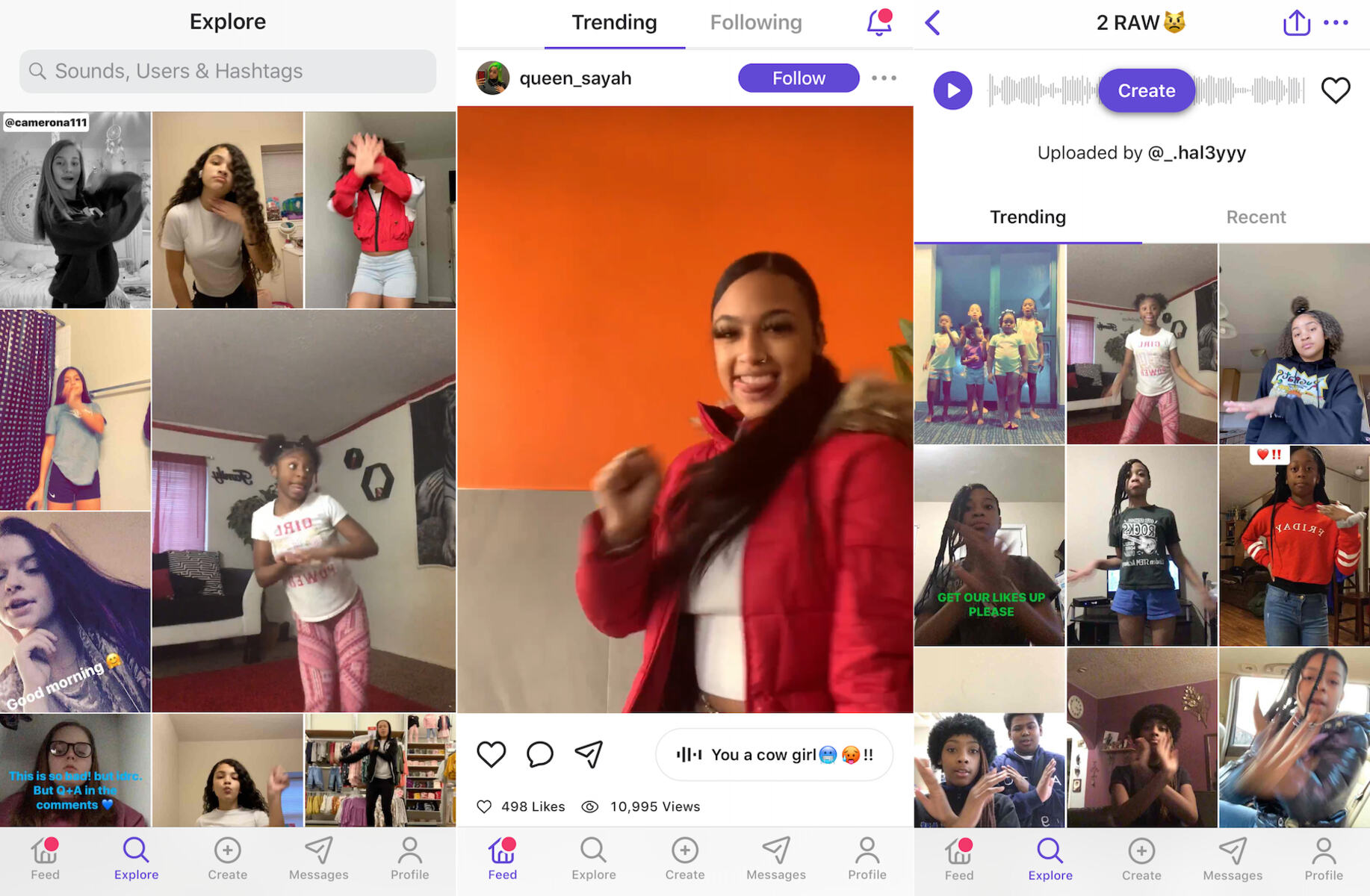Setting up Dubsmash
Dubsmash is a popular app that allows you to create and share fun lip-sync videos with friends and the online community. To get started with Dubsmash, you’ll need to follow a few simple steps to set up the app on your device.
1. Download the Dubsmash app: You can find the Dubsmash app on the iOS App Store or Google Play Store. Simply search for “Dubsmash” and tap the download button to install it on your device.
2. Install and open the app: Once the download is complete, tap on the Dubsmash icon to launch the app. The app will guide you through the initial setup process.
3. Create an account: To fully access all of Dubsmash’s features, you’ll need to create an account. You can do this by signing up with your email address, Facebook account, or Google account. Choose the option that is most convenient for you and follow the on-screen instructions to complete the registration process.
4. Grant necessary permissions: After creating your account, Dubsmash may request access to your device’s camera and microphone. Granting these permissions will allow you to record and share videos seamlessly. Simply follow the prompts to enable the necessary permissions.
5. Customize your profile: Once you’ve set up your account, take a moment to personalize your profile. Upload a profile picture, add a bio, and choose a unique username that represents you. This will help other users find and connect with you.
That’s it! You’re now ready to start using Dubsmash and creating entertaining videos. Take some time to familiarize yourself with the app’s features, editing tools, and extensive library of sounds and music. Don’t be afraid to dive in and have fun—it’s all about expressing yourself and sharing your creativity with the world.
Choosing and Downloading Dubsmash
Before you can join the Dubsmash craze, you’ll need to choose the right version of the app for your device and download it. Here’s a step-by-step guide to help you get started.
1. Determine your device’s operating system: Dubsmash is available for both iOS and Android devices. Check which operating system your device uses to download the correct version of the app.
2. Visit the app store: On iOS devices, open the App Store, and on Android devices, open the Google Play Store. You can find these apps on your device’s home screen or in the app drawer.
3. Search for Dubsmash: Once you’re in the app store, use the search function to find Dubsmash. Type “Dubsmash” in the search bar and tap the search icon.
4. Check app details: Before downloading Dubsmash, take a moment to review the app details. Look at the app’s description, reviews, and ratings to ensure it meets your expectations.
5. Download and install: If you’re satisfied with the app, tap the “Download” or “Install” button. The app will start downloading and automatically install on your device.
6. Create shortcuts (optional): After installation, you can choose to create a shortcut for Dubsmash on your device’s home screen. This makes it easier to access the app whenever you want to create or watch videos.
7. Launch Dubsmash: Once the installation is complete, locate the Dubsmash icon on your device and tap it to launch the app. The first time you open Dubsmash, you may be prompted to create an account or sign in.
Remember to download Dubsmash from official app stores to ensure you’re getting the genuine and up-to-date version of the app. Avoid downloading from third-party websites, as these could pose cybersecurity risks or offer outdated versions of the app.
Now that you have successfully downloaded and installed Dubsmash, you can move on to the next step of setting up your account and exploring the app’s features. Get ready to unleash your creativity and join the Dubsmash community in creating and sharing entertaining videos!
Registering and Logging In
Registering and logging in to Dubsmash is essential for accessing all the features and functionalities the app has to offer. Here’s a step-by-step guide to help you seamlessly create an account or log in to Dubsmash.
1. Launch the Dubsmash app: Open the Dubsmash app on your device by tapping on the app icon. If you don’t already have the app installed, refer to the previous section on how to download and install Dubsmash.
2. Registration options: On the Dubsmash login screen, you will find several registration options. These typically include signing up with your email address, connecting via Facebook, or using your Google account. Choose the method that is most convenient for you.
3. Email registration: To register with your email address, select the email registration option and provide the required information, such as your email address and a secure password. Follow the on-screen instructions to complete the registration process. You may be asked to verify your email address by clicking on a link sent to your email inbox.
4. Social media registration: If you prefer to connect via Facebook or Google, select the relevant option and grant Dubsmash access to the required permissions. This allows Dubsmash to retrieve your basic profile information and helps you streamline the registration process.
5. Logging in: If you already have a Dubsmash account, the login screen provides a field for you to enter your credentials. Simply enter your registered email address or username and the associated password, and then tap the login button. This will log you into your existing Dubsmash account.
Remember to choose a strong password and keep it confidential to ensure the security of your account. If you forget your password, Dubsmash usually provides an option to reset it via email.
Once you have successfully registered and logged in to Dubsmash, you can start exploring the app’s features, creating videos, and engaging with the Dubsmash community. Enjoy capturing your favorite moments and sharing them in an entertaining and creative way!
Exploring the Dubsmash Interface
Once you have registered and logged in to Dubsmash, it’s time to familiarize yourself with the app’s user interface. Understanding the different elements and functionalities will make your Dubsmash experience more enjoyable and convenient. Here’s a guide to help you explore the Dubsmash interface.
1. Home Screen: The home screen is where you’ll find a curated selection of popular and trending Dubsmash videos. Scroll through the feed to discover new videos and get inspired by the creativity of others.
2. Search Bar: At the top of the screen, you’ll find a search bar. Use this feature to search for specific videos, users, or sounds. Simply enter your search query and tap the search icon.
3. Sounds Library: Access the sounds library by tapping on the music icon located at the bottom of the screen. Here, you’ll find an extensive collection of audio clips, songs, and popular sound bites to use in your Dubsmash videos. Explore different categories, search for specific sounds, and preview them before adding them to your videos.
4. Camera and Recording Controls: To create your own Dubsmash video, tap the camera icon at the bottom of the screen. This opens up the recording interface. Press and hold the record button to capture a video, and release to stop recording. You can record multiple clips and mix them together in the editing process.
5. Editing Tools: Once you’ve recorded your video, you can enhance it with various editing tools. Trim the length of the video, adjust the volume, and add stickers, text, or filters to make your video stand out. Experiment with different effects to let your creativity shine.
6. Profile and Settings: Access your profile and settings by tapping on your profile picture or the profile icon. From here, you can view your videos, followers, and following, as well as customize your privacy and notification settings.
7. Interaction and Social Features: Interact with other Dubsmash users by liking, commenting on, and sharing their videos. You can also follow other users to stay updated with their latest content. Engaging with the Dubsmash community is a great way to get involved, discover new trends, and connect with like-minded individuals.
Take some time to explore the Dubsmash interface and experiment with its features. The more you navigate through the app and interact with the community, the better you’ll become at creating engaging and entertaining Dubsmash videos. Have fun and let your imagination run wild!
Creating Your First Dubsmash Video
Now that you’re familiar with the Dubsmash interface, it’s time to create your very first Dubsmash video. This exciting and creative process allows you to showcase your personality and express yourself through lip-syncing and acting. Follow these steps to make your debut on Dubsmash:
1. Choose a Sound: Open Dubsmash and explore the vast sound library. Browse through the different categories or use the search bar to find a sound that suits your style and mood. Listen to the sound clips by tapping on them and choose the one that resonates with you.
2. Plan your Scene: Once you’ve selected a sound, think about the story or scene you want to create. Consider the tone, gestures, and expressions that will best represent the sound clip. You can lip-sync to a song, add dialogue to a movie quote, or even create comedic or dramatic skits.
3. Set up your Shot: Find a well-lit area with minimal background distractions. Position yourself within the frame, ensuring that your face and actions are clearly visible. You can hold your device horizontally or vertically, depending on your preference.
4. Start Recording: Press the record button on the Dubsmash interface to start recording. As the sound plays, perform your lip-syncing and acting, making sure to synchronize your movements with the sound. Remember to have fun and let your personality shine through.
5. Multiple Takes and Mashups: Don’t worry if your first take doesn’t go perfectly. Dubsmash allows you to record multiple clips and edit them together. Feel free to experiment with different angles, expressions, or actions to create an engaging and entertaining video.
6. Trim and Edit: Once you’re satisfied with your video clips, use the editing tools provided by Dubsmash to trim the length, adjust the volume, and add any desired effects, stickers, or text. These tools allow you to enhance your video and make it more visually appealing.
7. Preview and Publish: Before finalizing your video, preview it to ensure that everything is in sync and looks the way you want it to. If you’re happy with the result, tap the publish or share button to make your video available to the Dubsmash community.
Creating your first Dubsmash video is an exciting journey of self-expression and creativity. Use this opportunity to explore different sounds, experiment with performances, and share your unique talent with the world. Don’t be afraid to step out of your comfort zone and have fun—it’s all about embracing the joy of creating and engaging with the Dubsmash community!
Adding Effects and Filters to Your Dubsmash Videos
One of the exciting features of Dubsmash is the ability to enhance your videos with various effects and filters. These creative additions can elevate the visual appeal of your videos and make them stand out from the crowd. Here’s how you can add effects and filters to your Dubsmash videos:
1. Recording with Live Filters: While recording a Dubsmash video, tap the smiley face icon or the filter icon on the recording interface. This will open a menu of available filters. Swipe left or right to preview different filters in real-time. Choose the one that best suits the mood or theme of your video and start recording. The filter will be applied to your video as you record.
2. Applying Filters during Editing: If you prefer to add filters after recording your video, you can do so during the editing phase. After selecting a sound and recording your video clips, tap the edit button. This will open the editing tools menu. Look for the filter option and tap on it. You will be presented with a variety of filters to choose from. Preview each filter by tapping on it, and select the one that enhances the look and feel of your video.
3. Adjusting Filter Intensity: Some filters allow you to adjust their intensity. Once you have selected a filter, you can swipe left or right on the screen to increase or decrease the intensity of the filter effect. This gives you more control over the visual impact of the filter on your video.
4. Adding Special Effects: In addition to filters, Dubsmash also offers special effects that you can incorporate into your videos. These effects range from text animations to overlays and transitions. To access these effects, navigate to the editing tools menu and explore the available options. Experiment with different effects to add flair and creativity to your Dubsmash videos.
5. Previewing and Adjusting: After applying the desired effects and filters, preview your video to ensure that everything looks as you intended. If any adjustments are needed, simply go back to the editing tools menu and make the necessary changes until you are satisfied with the final result.
Remember to use effects and filters tastefully, enhancing the overall aesthetic of your Dubsmash videos without overpowering the content. Keep in mind that the goal is to make your videos more visually appealing and engaging, while still allowing your performance to take center stage.
With the ability to add effects and filters, you can unleash your creativity and make your Dubsmash videos truly unique. So, explore the options available to you, experiment with different combinations, and let your imagination run wild!
Using Dubsmash’s Music Library
One of the key features that sets Dubsmash apart is its extensive music library, which provides a wide range of audio clips and songs to enhance your videos. Here’s how you can make the most of Dubsmash’s music library:
1. Browsing the Library: Open Dubsmash and navigate to the music icon located at the bottom of the screen. This will take you to the music library where you can explore a vast collection of sound clips and songs. The library is categorized to help you find the perfect soundtrack for your video.
2. Searching for Specific Sounds: If you have a particular sound or song in mind, use the search bar at the top of the music library screen. Enter keywords related to the sound you’re looking for, such as the artist’s name or the title of the song. Dubsmash will display relevant results, making it easier for you to find what you’re looking for.
3. Previewing Sounds: Before adding a sound to your video, it’s a good idea to preview it first. Tap on a sound clip to listen to a short preview of it. This allows you to ensure that the selected sound fits the mood and theme of your video.
4. Adding Sounds to Your Videos: Once you’ve found the perfect sound, tap the sound clip to select it. This will add the sound to your video. You can also explore the options to add multiple sounds to your video or mix different sound clips together.
5. Timing and Sync: When adding sound to your video, pay attention to timing and sync. Make sure that your actions and lip-syncing align with the sound to create a seamless and entertaining Dubsmash video. You can play the sound clip while recording to ensure proper synchronization, or adjust the timing during the editing phase.
6. Popular and Trending Sounds: Within the music library, you’ll find sections dedicated to popular or trending sounds. These are sounds that are currently popular among the Dubsmash community. Exploring these sections can provide inspiration and help you stay up-to-date with the latest trends.
7. Uploading Custom Sounds: In addition to the vast music library, Dubsmash also allows you to upload your own custom sounds. This gives you the freedom to use personal recordings, sound effects, or any audio clip you have saved on your device. Simply tap the “Upload” button within the music library to add your custom sound to your videos.
The music library is a valuable resource that allows you to add depth, emotion, and entertainment to your Dubsmash videos. So, ready your creativity, and make the most out of Dubsmash’s music library to enhance your videos and captivate your audience!
Recording Your Own Sounds for Dubsmash
In addition to using Dubsmash’s extensive music library, you can also add a personal touch to your videos by recording and using your own sounds. This allows you to showcase your creativity and incorporate unique audio clips into your Dubsmash videos. Here’s how you can record your own sounds for Dubsmash:
1. Prepare Your Script or Idea: Before recording, have a clear idea of the sound or dialogue you want to capture. Prepare a script, practice your lines, or brainstorm ideas for the perfect audio clip that complements your video concept.
2. Find a Quiet Location: To ensure optimal sound quality, record your audio in a quiet environment. Find a location with minimal background noise and distractions. This will yield a cleaner audio recording that stands out in your Dubsmash video.
3. Use a Quality Microphone: While most smartphones have built-in microphones, for the best sound quality, consider using an external microphone if available. This can help capture clearer and more professional-sounding audio.
4. Open a Voice Recording App: If you have a preferred voice recording app on your device, open it before recording. Alternatively, you can use the voice recording function directly within the Dubsmash app. Look for the microphone icon or the voice recording option in the recording interface.
5. Start Recording: Once you’re ready, press the record button and begin speaking or making the desired sound. Take your time and ensure you capture the audio clip as accurately as possible. You can record multiple takes to ensure you achieve the desired result.
6. Trim and Edit the Recording: After capturing your audio clip, you may need to trim or edit it to remove any unwanted parts or enhance the clarity. Most voice recording apps have basic editing functions like trimming and adjusting volume levels. Use these tools to refine your recording before adding it to your Dubsmash video.
7. Save and Import the Audio Clip: Once you’re satisfied with the recording, save it to your device or export it as a separate audio file. Then, open the Dubsmash app and navigate to the sound selection screen. Look for the option to import or add a custom sound. Tap on it and select the audio clip you recorded to include it in your collection of sounds.
Recording your own sounds for Dubsmash gives you the freedom to express yourself in unique ways and create personalized content. Whether it’s a funny quote, a catchy jingle, or a snippet of your own voice, custom sounds can add a special touch to your Dubsmash videos. So, unleash your creativity and start recording those memorable audio clips!
Sharing Your Dubsmash Videos on Social Media
Once you’ve created your entertaining Dubsmash videos, the next step is to share them with your friends, followers, and the wider social media community. Fortunately, Dubsmash makes it easy to share your videos on popular social media platforms. Here’s how you can share your Dubsmash videos:
1. Finalize your video: Before sharing, ensure that your video is edited and trimmed to your satisfaction. Use the editing tools provided by Dubsmash to enhance the visual appeal and make any necessary adjustments.
2. Tap the share icon: In the Dubsmash app, locate the share icon, usually represented by an arrow pointing out of a box. This will open a window with options for sharing your video.
3. Select your platform: From the sharing options, select the social media platform where you want to post your video. Popular choices include Instagram, Facebook, Twitter, and WhatsApp. Simply tap on the platform’s icon to proceed.
4. Customize your post: Depending on the social media platform you’ve chosen, you may have the opportunity to add a caption, hashtags, and tags to your video. Use this opportunity to provide context, engage with your audience, or use relevant hashtags to reach a wider audience.
5. Choose your privacy settings: In addition to customizing your post, make sure to review the privacy settings on each platform. Decide whether you want your video to be visible to the public, your friends, or a specific group of followers.
6. Post and engage: Once you’ve customized your post and adjusted the privacy settings, tap the “Post” or “Share” button to publish your video. This will make your Dubsmash video accessible to your chosen audience on the respective social media platform.
7. Interact with comments and feedback: After sharing your video, keep an eye out for comments and reactions from your friends and followers. Engage with your audience by responding to comments, thanking viewers for their support, and participating in conversations related to your video.
Remember, sharing your Dubsmash videos on social media is an excellent way to showcase your creativity and connect with a broader audience. Don’t be afraid to experiment with different platforms, engage with the community, and discover new opportunities for collaboration and exposure.
Lastly, consider using appropriate hashtags and tagging relevant accounts to increase the visibility of your videos. Embrace the power of social media to amplify your Dubsmash creations and gain recognition for your talent!
Dubsmash Etiquette and Best Practices
Dubsmash is a vibrant community where creativity, expression, and fun intersect. To ensure a positive and enjoyable experience for yourself and others, it’s important to adhere to certain etiquette and best practices. Here are some guidelines to follow:
1. Respect Copyrights: When using sounds, songs, or clips from movies or other sources, make sure you have the necessary rights or permissions to use them. Avoid using copyrighted material without proper authorization, as this can lead to legal issues.
2. Be Mindful of Content: Dubsmash is a platform that is open to users of all ages. Consider the appropriateness of your content before posting. Ensure that your videos are respectful, inclusive, and free from offensive or explicit material. Spread positivity and avoid engaging in any form of harassment, bullying, or hate speech.
3. Give Credit When Due: If you are using sounds, quotes, or ideas from others, it is important to give proper credit. Acknowledge the original creator and provide attribution where necessary. This promotes a community of respect and appreciation for one another’s work.
4. Engage Responsibly: Actively engage with the Dubsmash community by liking, commenting on, and sharing videos that you enjoy. Be supportive and encouraging in your interactions. Provide constructive feedback and avoid any form of negativity or hostility.
5. Protect Your Privacy: Be mindful of the personal information you share on Dubsmash. Avoid sharing sensitive or confidential details that could compromise your privacy or security. Familiarize yourself with the privacy settings available on the app and choose options that align with your comfort level.
6. Be Authentic and Original: Dubsmash is a platform that celebrates unique creativity. Embrace your individuality and showcase your own talent and personality. Avoid copying or imitating other users’ content without adding your own creative twist. Encourage originality and inspire others with your own ideas.
7. Encourage Positivity and Support: Dubsmash is a community built on creativity and expression. Show support to fellow creators, offer words of encouragement, and celebrate each other’s successes. By fostering a positive and supportive environment, everyone can thrive and feel valued.
Following these etiquette and best practices will not only enhance your experience on Dubsmash but also contribute to a healthy and thriving community. By caring for one another, respecting each other’s creative rights, and promoting positivity, we can all play a part in making Dubsmash an enjoyable platform for everyone.
Troubleshooting Common Issues with Dubsmash
While using Dubsmash, you may encounter common issues that can hinder your experience. Here are some troubleshooting tips to help you resolve these issues and get back to enjoying the app:
1. Slow Performance or Freezing: If Dubsmash is running slowly or freezing, try closing the app completely and relaunching it. This can help refresh the app and clear any temporary glitches. If the issue persists, consider closing any other apps running in the background or restarting your device.
2. Sound Syncing Issues: When creating Dubsmash videos, it’s important for the sound and video to be in sync. If you notice that the audio and visual elements are not aligning properly, try recording your videos with a strong and stable internet connection. Additionally, ensure that your device’s software and the Dubsmash app are up to date.
3. Unable to Upload or Share Videos: If you’re experiencing difficulties uploading or sharing videos, make sure you have a stable internet connection. If the issue persists, check the file size of your video. Large files may take longer to upload, so consider resizing or compressing your video before attempting to share it.
4. Missing Sounds in the Library: If you can’t find a specific sound in Dubsmash’s library, try using different search keywords or browse through different categories. The library is continuously updated, so it’s possible that the sounds you’re looking for may not be available at the moment. Alternatively, consider recording or uploading your custom sound.
5. Login or Account Issues: If you’re having trouble logging into your Dubsmash account, double-check your login credentials to ensure they are correct. If you’ve forgotten your password, use the “Forgot Password” feature to reset it. In case the problem persists, reach out to Dubsmash support for assistance.
6. App Crashes: If the Dubsmash app keeps crashing, try clearing the app’s cache or reinstalling it on your device. Make sure you have enough available storage space on your device for the app to function smoothly. If the crashes continue, consider updating your device’s operating system to the latest version.
7. Sound Quality Issues: If you’re experiencing poor sound quality in your Dubsmash videos, check the microphone on your device for any obstructions or damages. Ensure that the microphone is not covered or blocked by a case or dirt. If the issue persists, consider using an external microphone for better sound capture.
If none of these troubleshooting tips resolve your issues, you can visit the Dubsmash support website or reach out to their customer support team for further assistance. Remember, technology can sometimes have its hiccups, but with a little troubleshooting, you’ll be back to enjoying Dubsmash in no time!
Advanced Tips and Tricks for Using Dubsmash
If you’re ready to take your Dubsmash skills to the next level and explore advanced techniques, here are some tips and tricks to enhance your experience:
1. Master Lip-Syncing: To make your Dubsmash videos more convincing, focus on mastering lip-syncing. Watch the original source carefully and practice syncing your lip movements with the audio. Pay attention to timing, facial expressions, and gestures to create a seamless and engaging performance.
2. Experiment with Different Genres: Try stepping out of your comfort zone and explore different genres of music and sounds. Experiment with comedy, drama, action, or even foreign language clips. This allows you to showcase your versatility and opens up new creative possibilities.
3. Incorporate Props and Costume: Elevate your Dubsmash videos by incorporating props and costumes that align with the theme or mood of the sound clip. This adds visual interest and enhances the overall effect of your performance. Get creative with your choices and pay attention to detail.
4. Collaborate with Others: Dubsmash offers a collaborative feature that allows you to create videos with friends or other Dubsmash users. Collaborating can add a dynamic and interactive element to your videos. Coordinate with others to synchronize performances or create engaging dialogues between characters.
5. Use Editing Tools Creatively: Dive into the editing tools offered by Dubsmash and explore their creative applications. Play around with text overlays, stickers, filters, and other effects to add a unique touch to your videos. With some experimentation, you can make your videos visually striking and captivating.
6. Participate in Dubsmash Challenges: Engage with the Dubsmash community by participating in challenges or trends. Dubsmash often hosts various challenges that encourage users to create videos around specific themes or sounds. Joining these challenges can expand your reach, boost your creativity, and connect you with like-minded individuals.
7. Explore TikTok Integration: Dubsmash has integrated with TikTok, allowing you to easily cross-post your videos between the two platforms. Consider leveraging this integration to expand your audience and engage with a larger community of content creators.
8. Learn from Others: Take the time to watch and learn from other Dubsmash creators. Observe their techniques, performances, and editing styles. Draw inspiration from their videos and adapt them to fit your unique style. Collaboration and camaraderie within the community can contribute to your growth as a creator.
Remember, practice makes perfect, so keep honing your skills, experimenting with new ideas, and embracing the joy of creative expression. With these advanced tips and tricks, you can elevate your Dubsmash videos to new heights and continue to entertain and delight your audience!