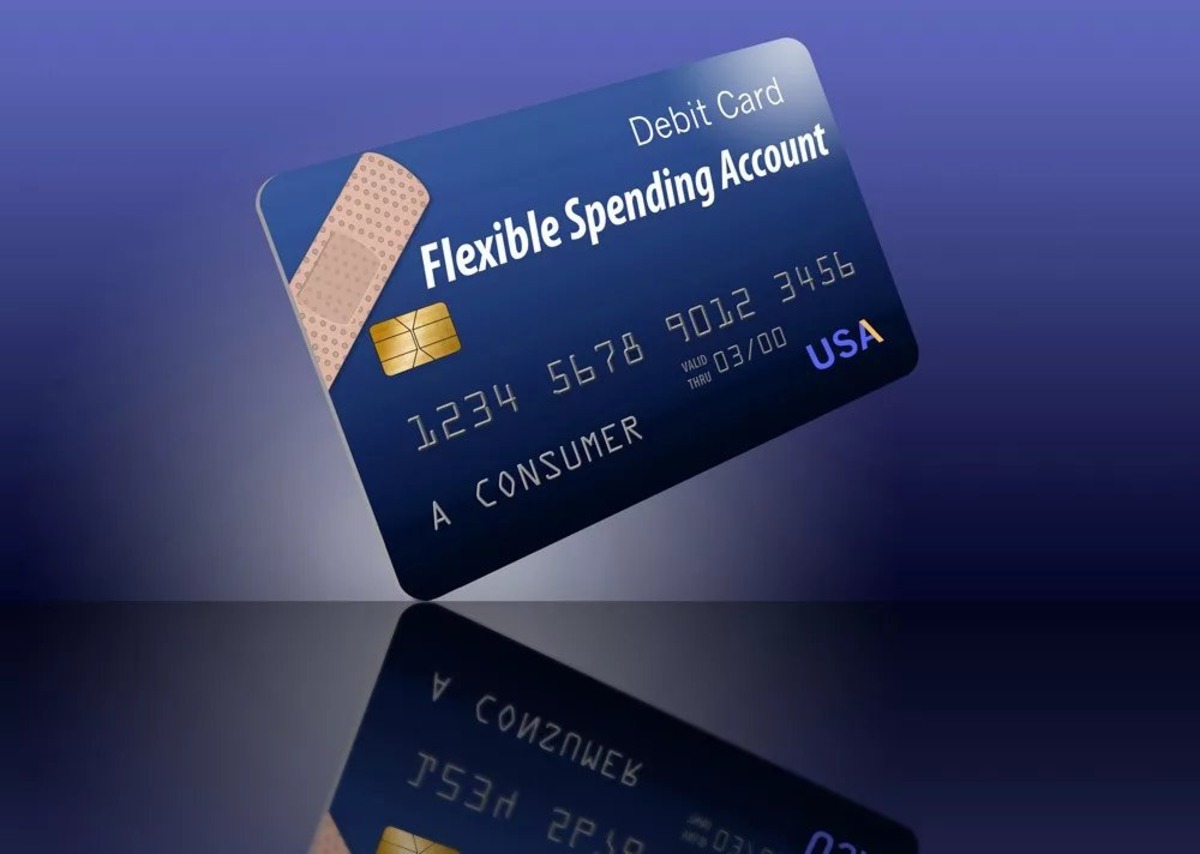Why Use an FSA Card on Amazon?
Flexible Spending Accounts (FSAs) are employer-sponsored benefit programs that allow you to set aside pre-tax dollars to cover qualified medical expenses. If you have an FSA, you may be wondering how you can make the most of your funds. One convenient and practical way to maximize your FSA is by using it to purchase eligible items on Amazon.
Amazon offers a wide range of products that qualify as FSA-eligible, including over-the-counter medications, medical supplies, and health-related items. By using your FSA card on Amazon, you can not only take advantage of the convenience of online shopping but also enjoy the potential savings on eligible expenses.
One of the main advantages of using an FSA card on Amazon is the extensive selection of FSA-eligible items available. From first aid supplies and prescription medications to diabetic testing supplies and even some durable medical equipment, Amazon provides a convenient one-stop shop for all your FSA needs.
Furthermore, shopping on Amazon allows you to easily compare prices and read product reviews, enabling you to make informed decisions about your purchases. You can also take advantage of Amazon Prime benefits, such as free two-day shipping, which can further enhance your shopping experience.
Another benefit of using your FSA card on Amazon is the ability to track and manage your healthcare expenses. By making FSA-eligible purchases on Amazon, you can keep a detailed record of your expenditures and easily access it for reimbursement purposes or tax documentation.
Overall, utilizing your FSA card on Amazon offers convenience, a wide range of FSA-eligible products, potential savings, and streamlined expense tracking. It allows you to make the most of your FSA funds while enjoying the ease and benefits of online shopping. So, why not take advantage of this opportunity to maximize your healthcare dollars and simplify the process of purchasing essential health items?
Step 1: Check Your FSA Eligibility
Before using your FSA card on Amazon, it’s important to ensure that your purchases qualify as eligible expenses. While many healthcare products are FSA-eligible, there are certain guidelines and restrictions to be aware of. By following this simple step, you can confirm your eligibility and avoid any unnecessary expenses or complications.
Firstly, review the guidelines provided by your FSA administrator. They will outline the specific items or categories that are eligible for reimbursement. It’s crucial to familiarize yourself with these guidelines to make informed decisions when shopping on Amazon.
Next, determine whether your FSA plan operates on a “use-it-or-lose-it” basis or offers a carryover or grace period. If your plan is use-it-or-lose-it, any unspent funds will be forfeited at the end of the plan year. However, plans with carryover or grace periods allow you to carry forward a portion of unused funds into the next year or provide an extended timeframe for expenses to be incurred.
Once you have a clear understanding of your plan’s guidelines and limitations, you can proceed to check the eligible expenses list provided by your FSA administrator. This list will specify the eligible categories of expenses, which may include prescription medications, over-the-counter drugs with a doctor’s prescription, medical supplies, first aid items, and more.
Additionally, it’s important to note that not all FSA-eligible expenses may be available for purchase on Amazon. While Amazon offers a wide variety of FSA-eligible products, there may be certain items that are not currently available through their platform. Therefore, it’s advisable to cross-reference the eligible expenses list with the products available on Amazon to ensure compatibility.
During your eligibility check, it’s also worth considering any special circumstances or restrictions that may apply. For example, some FSA plans may require pre-approval for certain medical expenses or have limits on the quantity or frequency of certain items that can be purchased. Understanding and adhering to these guidelines will prevent any unexpected issues when using your FSA card on Amazon.
By carefully reviewing your FSA plan guidelines, checking the eligible expenses list, and understanding any unique restrictions, you can confidently move forward with using your FSA card on Amazon. Ensuring your eligibility helps you make the most of your FSA funds and avoid any complications or reimbursement challenges down the line.
Step 2: Add Eligible FSA Items to Your Amazon Cart
Once you have confirmed your FSA eligibility and reviewed the guidelines, it’s time to start shopping on Amazon for FSA-eligible items. With an extensive selection of products available, finding and adding eligible items to your cart is a straightforward process.
To begin, navigate to the Amazon website or open the Amazon app on your mobile device. Sign in to your Amazon account or create a new account if you don’t already have one. Having an account will allow you to save items to your cart and track your purchases.
Once you’re on the Amazon homepage, you can start searching for FSA-eligible items. There are a few ways to go about this. You can directly type in the name of the item you’re looking for in the search bar at the top of the page. Alternatively, you can browse through the “Health, Household & Personal Care” category and filter the products by “FSA Store” on the left-hand side to see only FSA-eligible items.
As you browse through the search results or category pages, you’ll notice that eligible items are labeled with a blue “FSA Eligible” badge. This badge indicates that the item qualifies as an FSA expense. You can click on the item to view more details, including the price and customer reviews.
Once you have found an item that you want to purchase, click on the “Add to Cart” button or use the “Buy Now” option if you’re ready to proceed to checkout immediately. By adding items to your cart, you can review and modify your selections before finalizing your purchase.
Keep in mind that not all items on Amazon are FSA-eligible, so it’s important to pay attention to the “FSA Eligible” badge when adding products to your cart. Make sure to double-check the eligibility of each item before proceeding to checkout to ensure that you are using your FSA funds appropriately.
It’s also worth noting that some FSA-eligible items may require a prescription or a letter of medical necessity. This information is usually mentioned in the item description or additional notes. If applicable, obtain the necessary documentation from your healthcare provider before making the purchase.
By carefully selecting and adding eligible FSA items to your Amazon cart, you can ensure that your FSA funds are used for qualified expenses while taking advantage of the convenience and wide selection offered by Amazon.
Step 3: Proceed to Checkout
After adding FSA-eligible items to your Amazon cart, it’s time to proceed to checkout. This step allows you to review your selected items, apply any relevant discounts or promotions, and enter your shipping and payment information.
To begin the checkout process, click on the shopping cart icon located at the top right corner of the Amazon website or app. Alternatively, you can click on the “Cart” button next to the item you added.
Once you’re on the cart page, review the items in your cart to ensure that all the products you want to purchase are included. You can make changes to the quantity or remove items if needed. It’s also a good time to check if any extra discounts or promotions are available for your selected items.
Below the item list, you’ll see an area to apply any relevant coupons or promotional codes. If you have any applicable discounts, enter the code in the designated field and click on the “Apply” button. The discount will be reflected in the final price.
Next, proceed with entering your shipping information. If you have a saved shipping address, select it from the drop-down menu. Otherwise, enter a new address where you’d like your FSA items to be delivered. Make sure that the address is accurate and up-to-date to avoid any delivery complications.
Once your shipping address is entered, you can select your preferred shipping speed. Amazon offers various delivery options, ranging from standard shipping to expedited or even same-day delivery, depending on availability in your area. Choose the speed that best suits your needs and budget.
After selecting your shipping speed, you’ll be directed to the payment section. Here, you have the option to use your FSA card as the payment method. Ensure that you have your FSA card on hand and enter the card details in the appropriate fields. If you have multiple payment methods saved on Amazon, make sure to select your FSA card for this transaction.
If your FSA card requires a verification code or PIN, follow the prompted instructions to provide the required information. Amazon takes the necessary security measures to protect your payment details, ensuring a safe and secure checkout process.
Finally, review your order summary one last time to make sure all the details are correct. Check the items, shipping address, shipping speed, and payment method. Once you’ve confirmed everything, click on the “Place your order” button to finalize your purchase.
By proceeding to checkout on Amazon, you’re one step closer to completing your FSA-eligible purchase. The checkout process is simple and user-friendly, allowing you to review and confirm your order details before making the payment.
Step 4: Select FSA Card as Payment Option
After proceeding to checkout on Amazon, you will have the option to select your FSA card as the payment method. This step ensures that your FSA funds are utilized for the eligible expenses you’re purchasing.
On the payment page, you’ll see a list of payment methods associated with your Amazon account. Look for the option that corresponds to your FSA card, which may be labeled as “Flexible Spending Account” or simply “FSA Card.”
If you don’t see your FSA card listed as a payment option, you may need to add it to your Amazon account. To do this, click on the “Add a card” button or the “Manage Payment Options” link on the payment page. Follow the instructions to provide the necessary details of your FSA card, including the card number, expiration date, and security code.
Once your FSA card is added, select it as the preferred payment method. You may be asked to verify the card by entering a verification code or providing a PIN. Follow the prompts and enter the required information to complete the verification process.
It’s important to note that the total amount of your FSA-eligible items cannot exceed the available balance on your FSA card. Ensure that your FSA funds are sufficient to cover the expense before selecting your FSA card as the payment method. If necessary, you have the option to split the payment between your FSA card and another payment method.
By choosing your FSA card as the payment option, you are directing the funds from your FSA account to cover the qualified expenses you’re purchasing on Amazon. This ensures that your FSA funds are utilized appropriately and helps you manage your healthcare expenses effectively.
Once you have selected your FSA card as the payment method and confirmed the order details, you’re ready to proceed with the final step of the checkout process. Click on the “Place your order” button to complete the purchase and submit your FSA payment for the eligible items in your cart.
Using your FSA card as the payment option on Amazon simplifies the transaction and ensures that your FSA funds are allocated correctly. It is an easy and convenient way to take advantage of your FSA benefits while shopping for eligible items on Amazon.
Step 5: Confirm FSA Card Payment
After selecting your FSA card as the payment method and finalizing your purchase on Amazon, it’s important to confirm that the payment was successfully processed. This step ensures that your FSA funds are used to cover the expense and that your FSA account reflects the transaction accurately.
Once you click on the “Place your order” button, Amazon will process your payment and generate an order confirmation page. This page will provide you with important details regarding your purchase, including the order number, estimated delivery date, and a summary of the items that were charged to your FSA card.
It’s crucial to review this confirmation page carefully to ensure that the payment was indeed processed using your FSA card and that the amount charged aligns with your FSA funds. Double-check the total amount charged and compare it to the available balance on your FSA card or account. This step will help you maintain accurate records of your FSA transactions and prevent any discrepancies.
If you notice any issues or discrepancies with the FSA payment, such as an incorrect amount or the use of an incorrect payment method, it’s recommended to reach out to Amazon customer service immediately. They will assist you in resolving the issue and ensuring that your FSA funds are properly utilized.
Keep in mind that the FSA payment may not be deducted from your account balance immediately. It can take some time for the payment to be processed and reflected in your FSA account. Therefore, it’s wise to stay organized and keep track of your purchase receipts and order confirmations as proof of FSA-eligible expenses.
In addition, you may receive an email confirmation from Amazon regarding your FSA payment and order details. It’s advisable to save this email and any other related correspondence as further documentation of the FSA transaction.
By confirming your FSA card payment, you can ensure the proper usage of your FSA funds and maintain accurate records. This step will give you peace of mind, knowing that your FSA account reflects the authorized expense and that your FSA benefits are being effectively utilized.
With the payment confirmation completed, you can proceed with the next step in the process, which involves submitting the necessary documentation for FSA reimbursement.
Step 6: Submit FSA Card Claim Form
After confirming the payment made with your FSA card on Amazon, it’s time to submit a claim form to ensure reimbursement from your FSA account. This step is important for proper documentation and to maintain compliance with your FSA plan requirements.
First, obtain a claim form from your FSA administrator. This form may be available on their website or through your employer’s HR department. If you cannot find the form online, reach out to your FSA administrator directly for assistance.
Once you have the claim form, carefully fill out the required information. This typically includes your personal details, such as your name and address, as well as the date of the expense, the amount spent, and a description of the eligible items purchased on Amazon.
Attach the necessary supporting documentation to the claim form. This may include the order confirmation page from Amazon, itemized receipts, and any other documentation that substantiates the FSA-eligible expenses. Make sure to include all relevant information to facilitate the reimbursement process.
It is important to read and understand the submission guidelines provided by your FSA administrator. There may be specific instructions on how to submit the claim form, such as mailing it or submitting it online through their portal. Follow these guidelines closely to ensure the timely processing of your reimbursement.
Keep copies of the submitted claim form and supporting documentation for your records. This will help you maintain a clear paper trail and provide evidence in case of any inquiries or audits related to your FSA expenses. Organize these documents in a safe and easily accessible place for future reference.
Keep track of the reimbursement process by checking your FSA account regularly. Once the claim form is submitted, it may take some time for the reimbursement to be processed and deposited into your FSA account. Monitor your account for the credited amount, and if there are any delays or issues, contact your FSA administrator for assistance.
By submitting the FSA card claim form, you are ensuring that your FSA expenses are appropriately documented and reimbursed. This step promotes transparency and compliance with your FSA plan, allowing you to take full advantage of the benefits and properly manage your healthcare expenses.
With the claim form submitted, you have completed the necessary steps for using your FSA card on Amazon and seeking reimbursement. Now, you can move on to the final step, which is finalizing your purchase and enjoying the FSA-eligible items you’ve bought.
Step 7: Finalize Your Purchase
After confirming the payment and submitting the FSA card claim form for reimbursement, the final step in the process is to complete your purchase on Amazon. By following this step, you wrap up the transaction and can begin enjoying the FSA-eligible items you have bought.
First, ensure that you have received the reimbursement from your FSA account. Check your FSA balance and verify that the credited amount matches the expenses you submitted for reimbursement. This step ensures that your FSA funds are properly replenished and ready for future eligible expenses.
Once you have confirmed the reimbursement, it’s time to finalize your purchase on Amazon. This step involves acknowledging the delivery of your items, rating the seller and product if desired, and keeping track of any warranties or return policies that may apply.
When your FSA-eligible items are delivered, carefully inspect the contents to ensure that all the items are present and in satisfactory condition. If there are any issues or discrepancies, contact Amazon customer service for resolution or assistance with returns or exchanges.
If you are satisfied with the purchase and the condition of the items, it’s a good practice to rate the seller and leave feedback on the product page. This helps other shoppers make informed decisions and provides valuable feedback to the seller regarding the quality of their products and services.
Keep all relevant documentation, such as order confirmation emails and receipts, in a safe place. This will come in handy for warranty claims or in case you need to return or exchange any of the FSA-eligible items in the future. Organize this information for easy access.
Lastly, review and familiarize yourself with the return policies for the FSA-eligible items you purchased. Understanding the return window and any specific requirements or restrictions will help you navigate the process smoothly should a return or exchange be necessary.
By finalizing your purchase on Amazon, you can enjoy the convenience and benefits of the FSA-eligible items you have purchased. Completing this final step ensures that your transaction is complete, and you can start using the products to support your healthcare needs.
With the purchase finalized and the FSA funds properly utilized, you have successfully maximized your medical benefits by using your FSA card on Amazon. Whether it’s over-the-counter medications, medical supplies, or other health-related items, shopping with your FSA card on Amazon offers convenience, a wide range of options, and potential savings for your healthcare expenses.