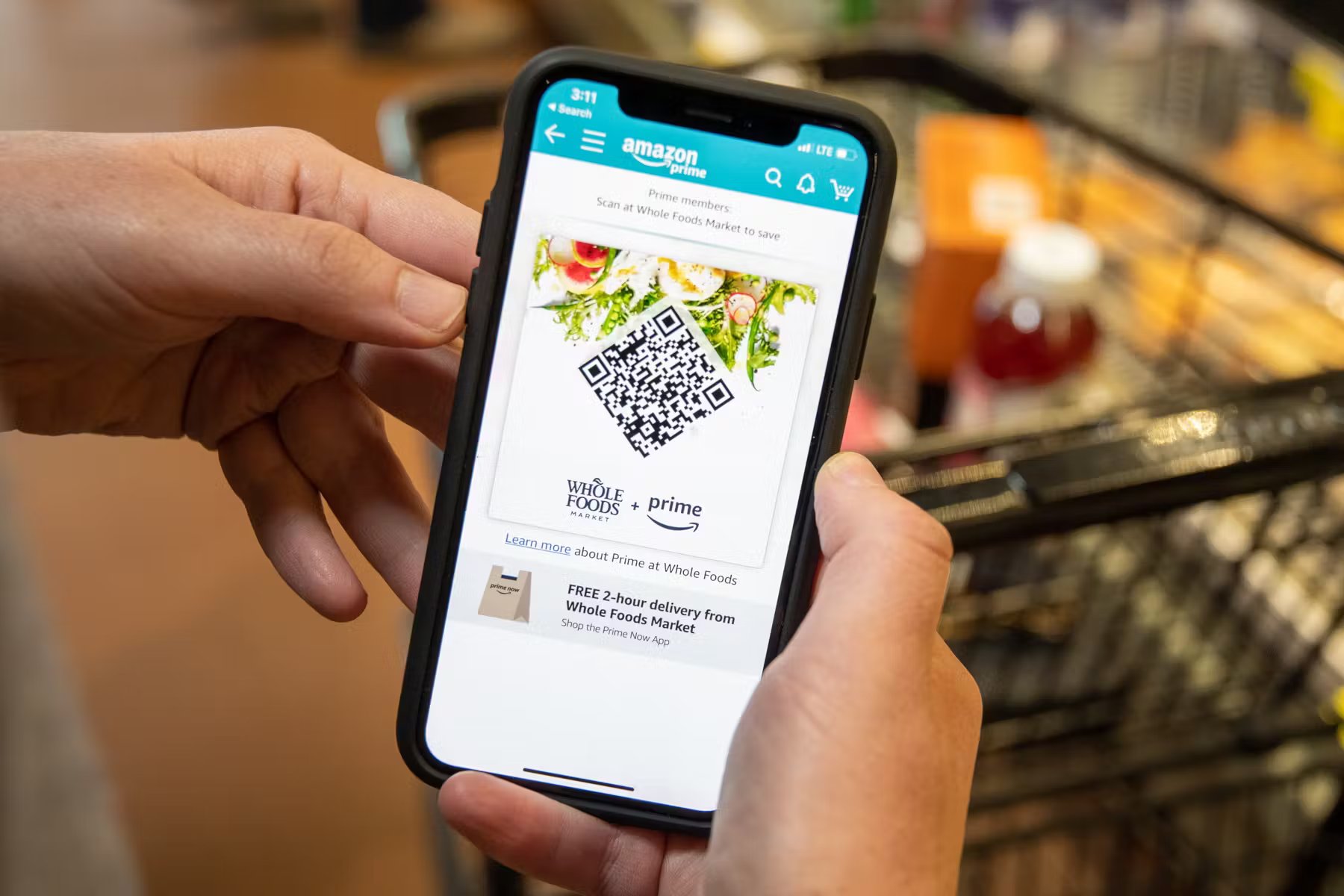How to Link Your Amazon Prime Account
Linking your Amazon Prime account to Whole Foods allows you to enjoy exclusive discounts, benefits, and convenient services. Here’s a step-by-step guide on how to link your Amazon Prime account to Whole Foods:
- Open the Amazon mobile app or visit the Amazon website on your computer.
- Sign in to your Amazon account or create a new one if you don’t have an account yet.
- Navigate to the “Your Account” section.
- Look for the “Your Prime Membership” or “Manage Your Prime Membership” option and click on it.
- In the Prime Membership settings, you will find an option to “Connect Whole Foods Market to your Amazon Account.” Click on it.
- Follow the prompts to enter your Whole Foods phone number or scan the QR code at the cashier when prompted during your next visit to Whole Foods.
- Once you have successfully linked your Amazon Prime account to Whole Foods, you will receive a confirmation notification.
By linking your Amazon Prime account to Whole Foods, you’ll gain access to various exclusive benefits, including special discounts on select items, early access to sales, and even free two-hour delivery in eligible areas. Plus, it streamlines the checkout process by allowing you to use your Amazon account information at the cashier.
It’s important to note that linking your Amazon Prime account to Whole Foods is a one-time process. Once linked, you can start reaping the benefits while shopping at any Whole Foods store. So, go ahead and follow these steps to unlock the full potential of your Amazon Prime membership at Whole Foods!
Signing In at the Whole Foods Store
When you arrive at your local Whole Foods store, you’ll need to sign in using your Amazon Prime account to access the exclusive benefits and discounts available to Prime members. Follow these steps:
- Open the Amazon mobile app on your smartphone or visit Amazon.com on your mobile browser.
- Sign in to your Amazon account using your registered email address and password.
- Once signed in, navigate to the Whole Foods section within the app or website.
- At the bottom of the screen, you’ll see a “Sign In” button. Tap or click on it.
- Enter your Amazon account credentials again to verify your identity.
- Upon successful sign-in, you’ll see a confirmation message.
When signing in at the Whole Foods store, make sure you have a stable internet connection. This will ensure a smooth login process without any delays.
By signing in, you’ll not only have access to exclusive deals but also the ability to view your digital receipts and track your order history. This can come in handy for managing your purchases and staying organized.
Remember, signing in at the Whole Foods store is a quick and easy task that allows you to take full advantage of your Prime membership benefits. So, the next time you’re shopping at Whole Foods, make sure to sign in and enjoy the perks that come with being an Amazon Prime member!
Using Your Phone Number at Checkout
One of the conveniences of linking your Amazon Prime account to Whole Foods is the ability to use your phone number at the checkout counter. This eliminates the need to carry physical membership cards or download additional apps. Here’s how you can use your phone number at checkout:
- When you’re ready to check out, proceed to the cashier with your items.
- Inform the cashier that you’re an Amazon Prime member and would like to use your phone number.
- Provide the phone number associated with your Amazon Prime account. Make sure the cashier enters it accurately.
- The cashier will process the transaction and apply any eligible discounts or promotions.
- If your transaction is successful, you’ll receive a receipt for your purchase.
It’s important to note that you must have your Amazon Prime account linked to your phone number beforehand for this method to work. If you haven’t done so, follow the steps outlined earlier in this guide to link your account.
Using your phone number at checkout not only saves time but also ensures that you don’t miss out on any exclusive discounts or benefits. It’s a simple and hassle-free way to enjoy the perks of being an Amazon Prime member at Whole Foods.
Remember, while using your phone number at checkout is convenient, it’s always a good idea to have your Amazon app or website handy in case any issues arise or if you want to take advantage of additional features.
So, the next time you’re at Whole Foods, confidently provide your phone number and enjoy a seamless checkout process as an Amazon Prime member!
Saving Your Payment Method on the Amazon Website
Ensuring a smooth and efficient checkout experience at Whole Foods involves saving your preferred payment method on the Amazon website. By doing so, you can enjoy a hassle-free payment process when making purchases at Whole Foods. Here’s how you can save your payment method:
- Visit the Amazon website using your computer or open the Amazon mobile app.
- Sign in to your Amazon account using your registered email address and password.
- Navigate to the “Your Account” section.
- Look for the “Payment Options” or “Your Payments” tab and click on it.
- Select the option to “Add a new payment method” or “Edit” an existing payment method.
- Enter the necessary payment details, such as your credit card or bank account information.
- Review the payment information and ensure its accuracy.
- Click or tap on the “Save” or “Update” button to save your payment method.
Once your payment method is saved on the Amazon website, it will be available for use when checking out at Whole Foods. This eliminates the need to carry multiple cards or enter your payment information manually every time you make a purchase.
It’s important to note that your payment information is securely stored on Amazon’s servers, ensuring the safety and privacy of your financial details. Additionally, you can easily manage and update your payment methods whenever necessary through the Amazon website or app.
Saving your payment method on the Amazon website is a convenient step that enhances your overall shopping experience at Whole Foods. It gives you peace of mind knowing that your payment information is readily available and secure, making the checkout process quick and seamless.
So, take a few moments to save your preferred payment method on the Amazon website, and enjoy a hassle-free payment experience the next time you shop at Whole Foods as an Amazon Prime member!
Enabling the Alexa Voice Assistant at Whole Foods
Whole Foods has integrated the power of the Amazon Alexa voice assistant into its stores, allowing you to navigate the aisles and access information with ease. Here’s how you can enable the Alexa voice assistant at Whole Foods:
- Make sure you have the Amazon Alexa app installed on your smartphone and that it is connected to your Amazon Prime account.
- When you enter a Whole Foods store, open the Amazon Alexa app on your smartphone.
- From the app’s main screen, tap on the microphone icon to activate the voice assistant.
- You can now ask Alexa various questions or request assistance while shopping at Whole Foods.
- For example, you can ask Alexa to help you find a specific item, provide a recipe suggestion, or check if a product is in stock.
- Alexa will provide helpful responses and guide you through your shopping experience.
Enabling the Alexa voice assistant at Whole Foods simplifies the shopping process by providing instant information and guidance. It allows you to make well-informed decisions and enhances your overall experience at the store.
Keep in mind that the Alexa voice assistant is designed to assist you and make your shopping trip more convenient. If you prefer not to use it or have any concerns with privacy, you can disable the microphone within the Amazon Alexa app.
By enabling and utilizing the Alexa voice assistant at Whole Foods, you can take advantage of the innovative technology that Amazon has integrated into its stores. It adds an extra layer of convenience and enhances your ability to navigate the aisles and make informed choices.
So, the next time you’re at Whole Foods, don’t hesitate to activate the Alexa voice assistant and let it assist you throughout your shopping journey!
Exploring Exclusive Deals and Discounts
As an Amazon Prime member, you have access to exclusive deals and discounts at Whole Foods. These offers are designed to help you save money while enjoying high-quality products. Here’s how you can explore the exclusive deals and discounts available:
- Check the “Prime Member Deals” section in the Amazon mobile app or on the Amazon website. This section features special offers available exclusively to Prime members at Whole Foods.
- Browse the Whole Foods store for items marked with a blue Prime logo. These items are eligible for additional discounts or savings exclusive to Prime members.
- Keep an eye out for in-store signage or advertisements that highlight exclusive deals and discounts for Prime members.
- If you’re unsure about the current Prime member offers, feel free to ask a store associate or customer service representative for assistance.
- Additionally, regularly check your email for notifications about exclusive Prime member deals and discounts at Whole Foods. Amazon often sends out newsletters and updates to keep you informed about the latest offers.
Exploring the exclusive deals and discounts available as an Amazon Prime member can lead to significant savings on your grocery purchases. These offers can range from discounts on specific products to percentage-based savings on entire categories.
It’s important to note that these deals and discounts may vary by location and are subject to change, so it’s always a good idea to stay informed about the current offers. Taking advantage of these exclusive deals not only saves you money but also enhances the value of your Prime membership.
So, the next time you’re shopping at Whole Foods, be sure to explore the exclusive deals and discounts available to Amazon Prime members. With a little bit of research and planning, you can make the most out of your Prime membership and enjoy great savings on your grocery purchases!
Getting Free Delivery with Amazon Prime
One of the biggest perks of an Amazon Prime membership is the ability to enjoy free delivery on eligible items, including groceries, from Whole Foods. Here’s how you can take advantage of this convenient and cost-saving feature:
- Make sure you have your Amazon Prime account linked to your Whole Foods app or account beforehand.
- Open the Whole Foods app on your smartphone or visit the Whole Foods section on the Amazon website.
- Browse through the available items and add the ones you want to your shopping cart.
- Ensure that the items you select are eligible for free delivery with Amazon Prime. Look for the “Free Delivery” label or filter your search results accordingly.
- Proceed to checkout and verify that the items in your cart are eligible for free delivery.
- Complete the order and choose a convenient delivery time slot.
- Enjoy the convenience of having your groceries delivered to your doorstep without any additional delivery fees.
It’s important to note that free delivery with Amazon Prime is available in select areas and for eligible orders that meet the minimum purchase requirement, which may vary. However, once you meet these criteria, you can enjoy the convenience of having your groceries delivered to you at no extra cost.
By utilizing free delivery with Amazon Prime, you can save time and effort by eliminating the need to visit the store. This feature is especially valuable during busy times or when you have limited availability for shopping in person.
Remember, to take full advantage of the free delivery benefit, keep an eye out for exclusive deals and discounts available to Amazon Prime members at Whole Foods. Combining these offers can help you maximize savings while enjoying the convenience of home delivery.
So, the next time you need groceries from Whole Foods, consider utilizing the free delivery feature with your Amazon Prime membership. It’s a convenient solution that allows you to enjoy quality products without leaving the comfort of your home.
Taking Advantage of Prime Member Benefits at Whole Foods
Being an Amazon Prime member comes with a host of benefits that extend to your shopping experience at Whole Foods. These benefits are designed to enhance your overall shopping journey and provide added value to your membership. Here’s how you can take advantage of Prime member benefits at Whole Foods:
- Enjoy exclusive discounts: Prime members can access special deals and discounts on select items at Whole Foods. Look for the blue Prime logo or check the Prime Member Deals section in the Amazon mobile app or website to find these exclusive offers.
- Free two-hour delivery: Prime members in eligible areas can enjoy the convenience of free two-hour delivery for their Whole Foods purchases. Simply place your order through the Whole Foods app or website, select the delivery option, and schedule the delivery time that works best for you.
- Early access to sales: Prime members often get early access to sales and promotions at Whole Foods. Be on the lookout for these exclusive opportunities to save even more on your favorite products.
- Extra savings on sale items: Prime members can enjoy additional savings on items already on sale at Whole Foods. These savings are exclusively available to Prime members, providing even more value for your grocery budget.
- Prime member signage: Keep an eye out for special Prime member signage while shopping at Whole Foods. These signs will indicate exclusive benefits or discounts that are available to Prime members. These visual cues can help you navigate the store and take advantage of the perks.
- Access to Prime member events: Whole Foods occasionally hosts events exclusively for Prime members, such as wine tastings or cooking demonstrations. Be sure to check your email or the Whole Foods website for updates on these exciting member-only events.
By taking advantage of these Prime member benefits at Whole Foods, you can save money, enjoy convenient services, and elevate your overall shopping experience. These benefits are designed to reward and enhance the membership experience for Amazon Prime members.
So, make sure to keep an eye out for exclusive deals, discounts, and services that are available to you as a Prime member when shopping at Whole Foods. With these benefits, you can fully leverage your membership and get the most out of your grocery shopping.
Reviewing Your Digital Receipts and Order History
As an Amazon Prime member who shops at Whole Foods, you have the advantage of accessing your digital receipts and order history conveniently. This feature allows you to track your purchases, review past orders, and stay organized. Here’s how you can review your digital receipts and order history:
- Open the Whole Foods app on your smartphone or visit the Whole Foods section on the Amazon website.
- Sign in to your account using your Amazon Prime credentials.
- Navigate to the “Orders” or “Purchase History” section within the app or website.
- You will be presented with a chronological list of your past purchases at Whole Foods.
- Click or tap on a specific order to view the detailed information, including the items purchased, prices, and payment method.
- To access your digital receipts, select the desired order and look for an option to view or download the receipt.
- You can also easily search for specific items, filter the list by date or category, and export your purchase history if needed.
Reviewing your digital receipts and order history is incredibly useful for budgeting, tracking your spending, and ensuring accuracy in your purchases. It allows you to keep a record of your Whole Foods transactions without the need for paper receipts.
This feature also comes in handy if you need to return or exchange an item, as you can easily reference your digital receipts for seamless and hassle-free returns.
Remember, regularly reviewing your digital receipts and order history can provide insights into your shopping habits, help you plan future purchases, and keep you organized.
So, take advantage of this convenient feature by regularly reviewing your digital receipts and order history through the Whole Foods app or website. It’s a valuable tool that promotes transparency and helps you stay on top of your Whole Foods purchases as an Amazon Prime member.
Troubleshooting Common Issues when Using Amazon Prime at Whole Foods
While using Amazon Prime at Whole Foods is generally a seamless experience, there may be occasional hiccups or issues that arise. Here are some common problems and their troubleshooting steps to ensure a smooth shopping experience:
- Unrecognized Prime membership: If the cashier or the Whole Foods app doesn’t recognize your Prime membership, ensure that you have linked your Amazon Prime account to your Whole Foods app or account. If the issue persists, try signing out and signing back in, or contact Amazon customer support for further assistance.
- Missing or incorrect discounts: If you notice that a Prime member discount is not being applied to an eligible item, inform the cashier or customer service representative at the store. They will be able to assist you in resolving the issue and ensuring that you receive the correct discount.
- Issues with free two-hour delivery: If you encounter difficulties with the free two-hour delivery service, ensure that you are in an eligible area and have met the minimum purchase requirement. Double-check your delivery address and contact Amazon customer support if the issue persists.
- Account synchronization problems: If you have recently made changes to your Amazon Prime account, such as updating payment information or opting out of certain benefits, it may take a while for those changes to sync with your Whole Foods account. Give it some time or contact Amazon customer support for assistance.
- Technical glitches with the Whole Foods app or website: If you experience technical issues while using the Whole Foods app or website, such as slow loading times or error messages, try closing and reopening the app or refreshing the webpage. If the problem persists, check for any available app or system updates, or contact Whole Foods customer support for further guidance.
If you encounter any other issues or have questions regarding your Amazon Prime membership benefits at Whole Foods, reach out to Amazon customer support or consult the Whole Foods customer support team. They are equipped to assist you and provide solutions to any problems you may encounter.
Remember, stay calm and patient when troubleshooting these common issues. With a little help and guidance, you’ll be able to overcome any challenges and continue enjoying the convenience and perks of using Amazon Prime at Whole Foods.