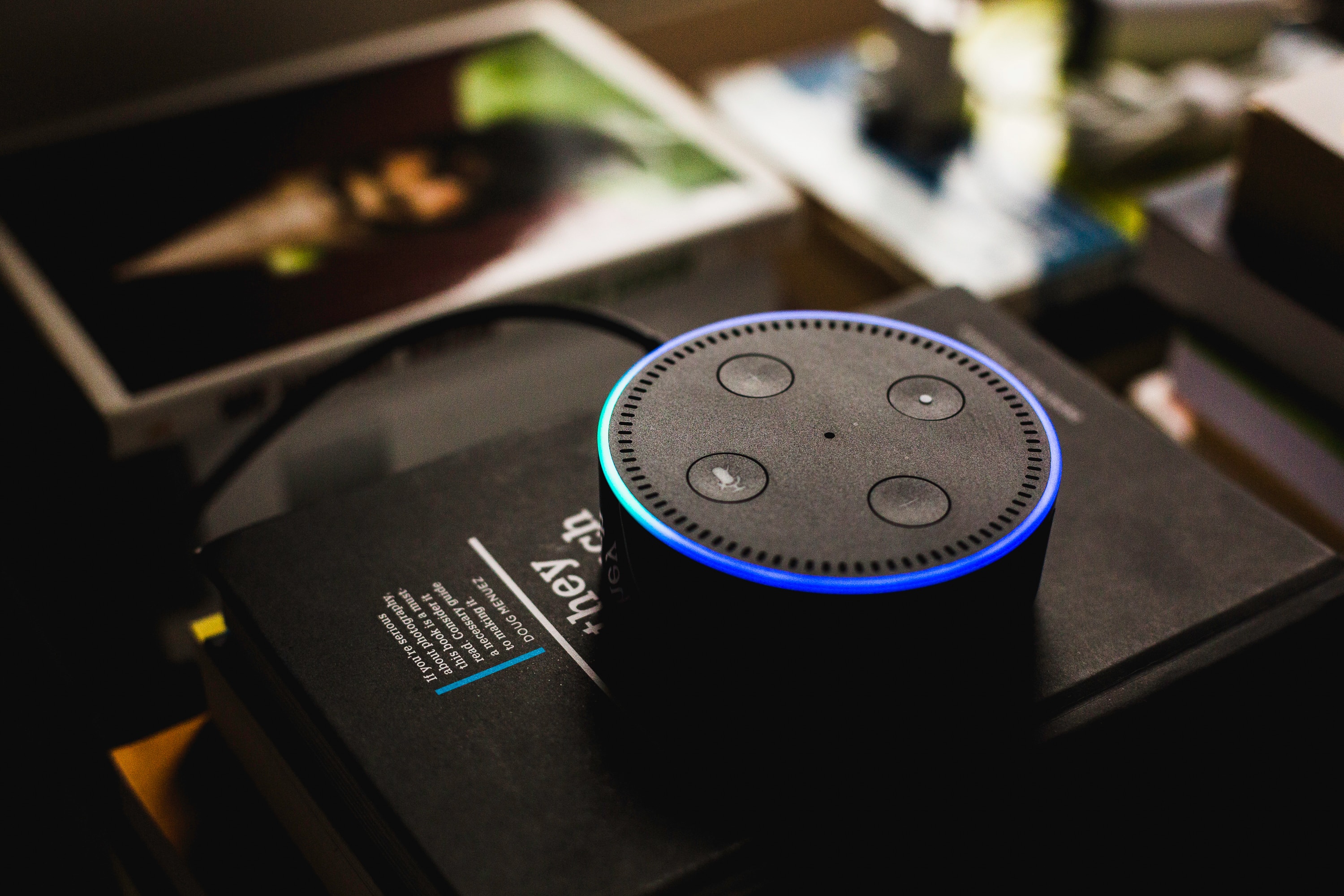What is Alexa’s Drop-In Feature?
Alexa’s Drop-In feature is one of the most convenient and innovative functionalities of Amazon’s smart home ecosystem. It allows you to instantly connect with other Alexa-enabled devices in your home or with your contacts who also have compatible devices. With Drop-In, you can easily communicate with family members, check on loved ones, or have quick conversations without needing to dial or answer a call.
Drop-In essentially turns your Alexa devices into an intercom system, offering seamless and hands-free communication throughout your home. It is perfect for situations when you need to get in touch with someone immediately or want to have a quick conversation without picking up your phone or shouting across the house.
To use the Drop-In feature, you simply need to have Alexa-enabled devices connected to your Amazon account. This includes Echo smart speakers, Echo Show, and other compatible devices. Once set up, you can start dropping in on other devices and contacts, creating a more convenient and streamlined communication experience in your home.
It is important to note that Drop-In works best when used within your own home network or with trusted contacts. You have control over who can drop in on your devices, ensuring privacy and security. Drop-In calls are also encrypted, providing an extra layer of protection for your conversations.
In addition to its basic functionality as an intercom system, Drop-In offers some advanced features. For example, you can use Drop-In to check on a specific room’s status by dropping in on an Echo device in that room. This can be incredibly useful when you want to make sure the lights are off or a door is closed without physically going to that location.
Overall, Alexa’s Drop-In feature adds an extra level of convenience and efficiency to your smart home setup. It eliminates the need for phone calls and allows for instant and effortless communication between Alexa devices. Whether you’re checking on family members, having a quick conversation, or controlling devices remotely, Drop-In provides a seamless and practical communication solution.
How to Enable Drop-In on Your Alexa Devices
Enabling the Drop-In feature on your Alexa devices is a simple process that allows you to start using this convenient communication functionality. Follow these steps to set it up:
- Open the Alexa mobile app on your smartphone or tablet.
- Navigate to the Devices tab at the bottom of the screen.
- Choose the specific device you want to enable Drop-In on.
- Scroll down to the Communications section and select “Drop In.”
- Toggle the switch to enable Drop-In for that device.
- Repeat the above steps for each Alexa device you want to enable Drop-In on.
Once you’ve enabled Drop-In on your Alexa devices, you can start using this feature to communicate with other devices and contacts in your network.
It’s worth noting that you can also enable or disable Drop-In on specific devices using voice commands. Simply say, “Alexa, enable Drop-In on [device name]” or “Alexa, disable Drop-In on [device name]” to control the feature’s availability.
In addition to enabling Drop-In on your devices, you can customize the settings to suit your preferences. For example, you can specify who is allowed to drop in on your devices by creating a Drop-In contact list. This list can include specific contacts or be limited to your household members only.
To create a Drop-In contact list, follow these steps:
- Open the Alexa app and go to the Communicate tab.
- Select the Drop-In icon at the top of the screen.
- Tap on “Set up Drop-In Contacts.”
- Add the desired contacts to your Drop-In list.
- Save your changes.
Once you’ve set up your Drop-In contact list, only the contacts included in that list will be able to initiate Drop-In calls on your devices.
Now that you’ve successfully enabled Drop-In and customized the settings, you can start using this feature to communicate effortlessly with your Alexa devices and contacts.
Adding Contacts to Your Drop-In List
The Drop-In feature on Alexa allows you to communicate with specific contacts in your network effortlessly. To use this feature, you need to add contacts to your Drop-In list. Here’s how you can do it:
- Open the Alexa app on your smartphone or tablet.
- Tap on the Communicate tab at the bottom of the screen.
- Select the Drop-In icon at the top right corner of the screen.
- Tap on “Set up Drop-In Contacts.”
- Choose “Add Contact” and select the contact you want to add from your phone’s address book.
- Save the contact and repeat the process for additional contacts.
Once you have added contacts to your Drop-In list, they will be able to initiate Drop-In calls to your Alexa devices. It’s important to note that each contact needs to have their own Alexa-enabled devices for this feature to work.
In addition to adding contacts individually, you can also add custom groups to your Drop-In list. This is especially useful if you want to communicate with multiple people simultaneously. Here’s how you can create a group for your Drop-In list:
- Open the Alexa app and go to the Communicate tab.
- Select the Drop-In icon at the top of the screen.
- Tap on “Create a New Group.”
- Give the group a name and select the contacts you want to include in the group.
- Save your changes.
Once you have created a group, you can easily initiate a Drop-In call with all the contacts in that group at once, making it a convenient option for group conversations or announcements.
It’s worth noting that contacts added to your Drop-In list will only be able to initiate Drop-In calls on your devices if you have permission toggled on. You can control this setting by going to the Drop-In options in the Alexa app and adjusting the permissions for each contact or group.
By adding contacts or groups to your Drop-In list, you can conveniently communicate with specific individuals or groups using the Drop-In feature on your Alexa devices.
How to Make a Drop-In Call
Making a Drop-In call with Alexa is a straightforward process that allows you to instantly connect with other Alexa-enabled devices or contacts in your network. Follow these steps to make a Drop-In call:
- Start by saying, “Alexa, drop in on [device name]” or “Alexa, drop in on [contact name].”
- If you want to drop in on a specific Echo device, mention the device’s name when initiating the call. For example, “Alexa, drop in on the kitchen Echo.”
- If you want to drop in on a specific contact, make sure the contact is in your Drop-In list and say, “Alexa, drop in on [contact name].” The contact’s devices will automatically answer the call.
- Wait for the connection to be established. You will hear a tone indicating that the Drop-In call has started.
- Begin speaking, and your voice will be transmitted through the other person’s Alexa device.
- When you’re done with the conversation, simply say, “Alexa, hang up” to end the Drop-In call.
It’s important to note that when making a Drop-In call, your audio will be transmitted immediately without the recipient having to accept the call. This is designed to facilitate quick and convenient communication within your network.
If you have multiple Alexa-enabled devices or contacts in your Drop-In list, you can specify the device or contact name to ensure the call is directed to the desired recipient. This is particularly useful in households with multiple Echo devices or when you want to communicate with specific individuals.
Furthermore, if you have created custom groups in your Drop-In list, you can initiate a Drop-In call with an entire group by saying, “Alexa, drop in on [group name].” This allows for group communication and announcements with ease.
By following these simple steps, you can quickly and effortlessly make Drop-In calls using your Alexa devices. Whether you want to check on a family member in another room or have a conversation with a contact, the Drop-In feature provides a seamless and efficient way to connect.
How to Set Up Do Not Disturb for Drop-In Calls
If you want to temporarily disable Drop-In calls on your Alexa devices or set specific hours when you don’t want to be disturbed, you can enable the Do Not Disturb feature. Here’s how you can set up Do Not Disturb for Drop-In calls:
- Open the Alexa app on your smartphone or tablet.
- Tap on the Devices tab at the bottom of the screen.
- Choose the specific device you want to enable Do Not Disturb for.
- Scroll down to the “Do Not Disturb” section.
- Toggle the switch to enable Do Not Disturb for that device.
- Define the specific hours during which you want Do Not Disturb mode to be active.
- Save your changes.
Once you have set up Do Not Disturb, Drop-In calls will be temporarily disabled during the designated hours. You will not receive any Drop-In calls or notifications during this time.
Keep in mind that while Do Not Disturb is enabled, you can still make outbound Drop-In calls, but you will not receive any incoming Drop-In calls or notifications. This is ideal for times when you need uninterrupted quiet or privacy.
In addition to manually setting Do Not Disturb mode, you can also customize this feature using voice commands. Simply say, “Alexa, turn on Do Not Disturb” or “Alexa, turn off Do Not Disturb” to enable or disable this mode on your Alexa devices.
It’s important to note that enabling Do Not Disturb only affects Drop-In calls. Other notifications and alerts, such as reminders or timers, will still function as usual. Do Not Disturb mode provides a way to temporarily pause or limit Drop-In calls without affecting other Alexa features.
By setting up Do Not Disturb for Drop-In calls, you have the flexibility to control when you want to be available for communication and when you prefer uninterrupted peace of mind. It’s a useful feature to have when you need some quiet time or privacy.
How to Use Drop-In as an Intercom System
One of the remarkable features of Alexa’s Drop-In functionality is its capability to serve as an intercom system within your home. This allows you to communicate with other Alexa-enabled devices throughout your living space seamlessly. Follow these steps to use Drop-In as an intercom system:
- Ensure that all the Alexa devices you want to include in your intercom system are properly set up and connected to your Amazon account.
- Give each device a distinct name to make communication easier. For example, “Kitchen Echo” or “Living Room Echo Show.”
- To initiate communication, say, “Alexa, drop in on [device name].” Be specific about the device you want to communicate with.
- Speak your message after the chime sound. Your voice will be broadcasted through the selected device or devices.
- The message will play automatically on the chosen device or devices without requiring any interaction on the receiving end.
- To end the intercom communication, say, “Alexa, hang up.”
Using Drop-In as an intercom system is a convenient way to quickly communicate with family members or share important messages across different rooms in your home. It eliminates the need to shout or carry portable devices throughout the house.
Additionally, Drop-In’s intercom functionality works well with groups. If you’ve created custom groups in your Drop-In settings, you can initiate communication with an entire group by saying, “Alexa, drop in on [group name].” This is particularly useful for making announcements or having conversations with multiple individuals simultaneously.
With Drop-In as an intercom system, you can use Alexa devices strategically placed throughout your home to conveniently communicate with others without having to physically be in the same room. Whether it’s calling everyone to dinner or checking in on a family member in another part of the house, Drop-In provides a seamless and efficient intercom solution.
Drop-In Feature Privacy and Security Settings
Privacy and security are vital considerations when using any communication feature, and the Drop-In feature on Alexa is no exception. Amazon has implemented several privacy and security settings to ensure a safe and protected Drop-In experience. Here’s what you need to know about the Drop-In feature’s privacy and security settings:
1. Controlled Authorization: Drop-In calls require authorization from both the caller and receiver. The recipient must explicitly enable Drop-In and grant permission for specific contacts or groups to initiate Drop-In calls on their Alexa devices. This ensures that you have control over who can connect to your devices.
2. Contact Authorization: When adding contacts to your Drop-In list, you can choose whether to grant them Drop-In authorization. This means you have the flexibility to allow some contacts to drop in while restricting others. Additionally, you have the option to limit Drop-In calls to only members of your household.
3. Encryption: Drop-In calls are encrypted, providing secure communication between Alexa devices. This encryption ensures that your conversations remain private and protected from unauthorized access or interception.
4. Do Not Disturb: You have the option to enable the Do Not Disturb feature for Drop-In calls. This allows you to temporarily disable incoming Drop-In calls during specified hours or when you simply don’t want to be disturbed. Do Not Disturb ensures your privacy by preventing unwanted calls, giving you control over when you are available for Drop-In communications.
5. Privacy Settings: In the Alexa app, you can access privacy settings specific to the Drop-In feature. This allows you to adjust permissions for individual contacts or groups, including the ability to block specific contacts from dropping in or restrict Drop-In access altogether.
6. Home Network Limitation: Drop-In calls are designed to work within your home network, ensuring that communication is limited to trusted devices in your personal environment. This helps maintain the integrity and security of your Drop-In conversations.
By implementing these privacy and security settings, Amazon aims to provide users with a safe and trustworthy Drop-In experience. These measures give you control over who can connect to your devices and ensure that your conversations remain private and secure. It’s important to review and adjust these settings according to your preferences to maintain a secure Drop-In environment within your home.
Troubleshooting Common Issues with Drop-In
While the Drop-In feature on Alexa devices is generally reliable and convenient, there may be instances where you encounter issues or experience connectivity problems. Here are some common troubleshooting steps to help resolve those issues and ensure a smooth Drop-In experience:
1. Check Device Connectivity: Ensure that all participating Alexa devices are connected to the internet and have a stable connection. Poor internet connectivity can result in dropped calls or delayed audio.
2. Restart Devices: Try restarting the devices involved in the Drop-In call. Power cycling the devices can often resolve minor connectivity issues.
3. Check Device Settings: Double-check the Drop-In settings for the devices you want to use. Make sure that Drop-In is enabled and that the appropriate permissions and authorizations are configured for each device and contact in your Drop-In list.
4. Update Firmware: Ensure that you have the latest firmware and software updates installed on your Alexa devices. Outdated software can cause compatibility issues and hinder the proper functioning of Drop-In.
5. Re-Enable Drop-In: If you are experiencing issues with a specific device or contact, try disabling Drop-In for that device or contact and then re-enabling it. This can refresh the connection and resolve any temporary issues.
6. Check Bandwidth: If you are using multiple devices on the same network, check if there are any bandwidth limitations. Streaming services or other high-bandwidth activities may affect the quality and performance of Drop-In calls.
7. Reset Network Devices: If you continue to experience connectivity issues, try power cycling your modem and router. This can help resolve network-related problems and improve the overall stability of your internet connection.
8. Contact Amazon Support: If you have tried the above steps and are still encountering issues with Drop-In, it is recommended to contact Amazon customer support for further assistance. They can provide specific troubleshooting tips and help diagnose and resolve any underlying problems.
By following these troubleshooting steps, you can effectively address common issues that may arise when using the Drop-In feature on your Alexa devices. Remember to check device connectivity, review settings, update firmware, and reach out to customer support if needed. Troubleshooting can help ensure a seamless Drop-In experience and uninterrupted communication with your Alexa devices and contacts.
Tips and Best Practices for Using Drop-In
As you incorporate Alexa’s Drop-In feature into your communication routine, consider these tips and best practices to enhance your experience and make the most out of this convenient functionality:
1. Set up Drop-In Rules: Take advantage of Drop-In rules, such as setting default rooms for Drop-In calls and designating which devices will automatically connect. This helps streamline your Drop-In experience and ensures calls are directed to the right devices.
2. Use Drop-In Announcements: When initiating a Drop-In call, start with a clear and polite announcement to let the recipients know you are connecting. For example, say “Hey, I’m dropping in” before speaking your message. This helps avoid surprise or confusion on the recipients’ end.
3. Consider Room Names and Descriptions: Give your Alexa devices and rooms descriptive names to make it easier to communicate and Drop-In on specific devices or areas. For example, “Office Echo” or “Kid’s Room Echo Show.” This makes it more convenient and intuitive when launching Drop-In calls.
4. Communicate Mute and Privacy Awareness: Encourage household members to be aware of the Drop-In feature and its capabilities. Discuss when and how to use the mute button or privacy mode to ensure privacy and respect personal boundaries.
5. Make Use of Drop-In Groups: Utilize custom groups within your Drop-In list to facilitate quick communication with specific individuals or specific areas of your home. Grouping devices together allows for efficient and simultaneous communication with multiple contacts or rooms.
6. Check Call Quality and Volume: Occasionally, audio quality issues may arise during Drop-In calls. Check the volume settings on your Alexa devices to ensure everyone can clearly hear the conversation. If necessary, adjust the volume or move closer to the device for clearer communication.
7. Respect Privacy and Use Responsibly: Drop-In provides a convenient way to communicate, but it’s essential to use it responsibly. Respect others’ privacy by seeking permission before initiating Drop-In calls and being mindful of the environment you are connecting to.
8. Keep Devices Updated: Regularly check for firmware and software updates for your Alexa devices. Keeping them up to date ensures you have access to the latest features, bug fixes, and security enhancements for a seamless Drop-In experience.
9. Communicate Clearly and Concisely: When initiating a Drop-In call, speak clearly and concisely to ensure your message is heard accurately. Avoid mumbling or speaking too quickly, as this can make it difficult for the recipient to understand your message.
10. Provide Feedback to Amazon: If you encounter any issues or have suggestions for improving the Drop-In feature, consider providing feedback to Amazon. This helps them enhance the functionality and address any concerns to provide a better user experience for everyone.
By incorporating these tips and best practices into your use of the Drop-In feature, you can enhance communication within your home and optimize the overall Drop-In experience. Enjoy the convenience and seamless communication that Drop-In offers while respecting privacy and utilizing the feature responsibly.